Makita XRM06X Jobsite Radio Instruction Manual

XRM06X
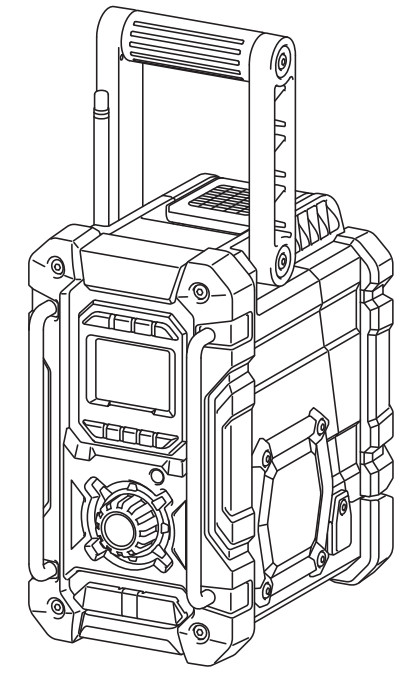
(Original instructions)
Explanation of general view (Fig. 1)
| 1. Handle 2. Battery compartment locker 3. Battery cover 4. Speaker 5. DC IN socket 6. Soft bent rod antenna 7. Power/Sleep timer button 8. Source button 9. Radio alarm button |
10. Buzzer alarm button 11. Preset stations/Preset 1 button as Bluetooths pair button 12. Menu/Info button 13. Volume/Tuning control/Select knob 14. USB power supply port 15. AUX-IN socket 16. LCD display 17. Main battery compartment 18. Back up the battery compartment |
LCD display
| A. Radio alarm B. Buzzer alarm C. Stereo symbol D. Low battery indicator |
G. RDS (Radio data system) H. Sleep status I. AM/PM for clock E. Clock F. Frequency |
Symbols
The following show the symbols used for the equipment. Be sure that you understand their meaning before use.
IMPORTANT SAFETY INSTRUCTIONS
- Read this instruction manual and the charger instruction manual carefully before use.
- Clean only with a dry cloth.
- Do not block any ventilation opening. Install in accordance with the manufacturer’s instructions.
- Do not install near any heat sources such as radiators, heat registers, stoves, or other apparatus (including amplifiers) that produce heat.
- Only use attachments/accessories specified by the manufacturer.
- Unplug this apparatus during lightning storms or when unused for long periods of time.
- Battery-operated radio with integral batteries or a separate battery pack must be recharged only with the specified charger for the battery. A charger that may be suitable for one type of battery may create a risk of fire when used with another battery.
- Use battery-operated radio only with specifically designated battery packs. The use of any other batteries may create a risk of fire.
- When the battery pack is not in use, keep it away from other metal objects like paper clips, coins, keys, nails, screws, or other small metal objects that can make a connection from one terminal to another. Shorting the battery terminals together may cause sparks, burns, or a fire.
- Avoid body contact with grounded surfaces such as pipes, radiators, ranges, and refrigerators. There is an increased risk of electric shock if your body is grounded.
- Under abusive conditions, liquid may be ejected from the battery; avoid contact. If contact accidentally occurs, flush with water. If liquid contacts eyes, additionally seek medical help. Liquid ejected from the battery may cause irritation or burns.
- Do not use a battery pack or tool that is damaged or modified. Damaged or modified batteries may exhibit unpredictable behavior resulting in fire, EXPLOSION, or risk of injury.
- Do not expose a battery pack or tool to fire or excessive temperature. Exposure to fire or temperature above 130°C may cause an explosion. Follow all charging instructions and do not charge the battery pack or tool outside the temperature range specified in the instructions. Charging improperly or at temperatures outside the specified range may damage the BATTERY and increase the risk of fire.
SAVE THESE INSTRUCTIONS.
SPECIFIC SAFETY RULES FOR BATTERY CARTRIDGE
- Before using the battery cartridge, read all instructions and cautionary markings on (1) battery charger, (2) battery, and (3) product using the battery.
- Do not disassemble the battery cartridge.
- If the operating time has become excessively shorter, stop operating immediately. It may result in a risk of overheating, possible burns, and even an explosion.
- If electrolyte gets into your eyes, rinse them out with clear water and seek medical attention right away. It may result in loss of your eyesight.
- Do not short the battery cartridge: (1) Do not touch the terminals with any conductive material. (2) Avoid storing battery cartridge in a container with other metal objects such as nails, coins, etc. (3) Do not expose the battery cartridge to water or rain. A battery short can cause a large current flow, overheating, possible burns, and even a breakdown.
- Do not store and use the tool and battery cartridge in locations where the temperature may reach or exceed 50°C (122°F).
- Do not incinerate the battery cartridge even if it is severely damaged or is completely worn out. The battery cartridge can explode in a fire.
- Do not nail, cut, crush, throw, drop the battery cartridge, or hit against a hard object to the battery cartridge. Such conduct may result in a fire, excessive heat, or explosion.
- Do not use a damaged battery.
- To avoid risk, the manual of the replaceable batteries should be read before use. And the max discharging current of the battery should be greater than or equal to 8A.
- The contained lithium-ion batteries are subject to the Dangerous Goods Legislation requirements.
- When disposing of the battery cartridge, remove it from the tool and dispose of it in a safe place. Follow your local regulations relating to the disposal of batteries.
- Use the batteries only with the products specified by Makita. Installing the batteries to non-compliant products may result in a fire, excessive heat, explosion, or leak of electrolyte.
- If the tool is not used for a long period of time, the battery must be removed from the tool.
- During and after use, the battery cartridge may take on heat which can cause burns or low-temperature burns.
- Do not touch the terminal of the tool immediately after use as it may get hot enough to cause burns.
- Do not allow chips, dust, or soil stuck into the terminals, holes, and grooves of the battery cartridge. It may result in poor performance or breakdown of the tool or battery cartridge.
- Unless the tool supports the use of near high-voltage electrical power lines, do not use the battery cartridge near high-voltage electrical power lines. It may result in a malfunction or breakdown of the tool or battery cartridge.
- Keep the battery away from children.
- The danger of explosion if the battery is incorrectly replaced.
- Replace only with the same or equivalent type.
- Only use genuine Makita batteries. Use of non-genuine Makita batteries, or batteries that have been altered, may result in the battery bursting causing fires personal injury, and damage. It will also void the Makita warranty for the Makita tool and charger.
Tips for maintaining maximum battery life
- Charge the battery cartridge before completely discharging. Always stop tool operation and charge the battery cartridge when you notice less tool power.
- Never recharge a fully charged battery cartridge. Overcharging shortens the battery service life.
- Charge the battery cartridge with room temperature at 10°C – 40°C (50°F – 104°F). Let a hot battery cartridge cool down before charging it.
- When not using the battery cartridge, remove it from the tool or the charger.
- Charge the battery cartridge if you do not use it for a long period (more than six months).
For the United States:
The changes or modifications not expressly approved by the party responsible for compliance could void the user’s authority to operate the equipment.
RF exposure statements
IMPORTANT NOTE: To comply with the FCC RF exposure compliance requirements, the antenna (s) used for this transmitter must be installed to provide a separation distance of at least 20 cm from all persons and must not be co-located or operating in conjunction with any other antenna or transmitter. No change to the antenna or the device is permitted. Any change to the antenna or the device could result in the device exceeding the RF exposure requirements and void the user’s authority to operate the device.
Note: This equipment has been tested and found to comply with the limits for a Class B digital device, pursuant to part 15 of the FCC Rules. These limits are designed to provide reasonable protection against harmful interference in a residential installation. This equipment generates, uses, and can radiate radio frequency energy and, if not installed and used in accordance with the instructions, may cause harmful interference to radio communications. However, there is no guarantee that interference will not occur in a particular installation. If this equipment does cause harmful interference to radio or television reception, which can be determined by turning the equipment off and on, the user is encouraged to try to correct the interference by one or more of the following measures:
- Reorient or relocate the receiving antenna.
- Increase the separation between the equipment and receiver.
- Connect the equipment into an outlet on a circuit different from that to which the receiver is connected.
- Consult the dealer or an experienced radio/TV technician for help.
Battery Installation
Note: Keeping backup batteries inside the compartment prevents stored data in preset memories from being lost.
Back up battery Installation (Fig. 2 & 8)
- Pull out the battery compartment locker to release the battery compartment. There are main battery pack compartments and backup battery compartments.
- Remove back up battery compartment cover and insert 2 fresh UM-3 (AA sizes). Make sure the batteries are with the correct polarity as shown inside the compartment. Replace the battery cover.
- After backup batteries are inserted, insert the main battery pack to power the radio. The suitable battery packs for this radio are listed in the following table.
OPERATING TIME
” The suitable battery packs for this radio are listed in the following table. The following table indicates the operating time on a single charge in Radio mode.
| Battery capacity | Battery Cartridge Voltage | At speaker output = 50mW + 50mW (unit: Hour) (Approximately) | ||
| 10.8V – 12V max | 18V | Radio/AUX | Bluetooth play | |
| 1.3 Ah | BL1014 | 8.0 | 2. | |
| 1.5 Ah | BL1016 | 9.0 | 2.0 | |
| BL1815N | 9. | 3. | ||
| 2.0 Ah | BL1021B | 12.0 | 3. | |
| BL1820B | 11.0 | 4. | ||
| 3.0 Ah | BL1830 BL1830B |
16.0 | 5.0 | |
| 4.0 Ah | BL1041B | 24.0 | 5.0 | |
| BL1840B | 22.0 | 7.0 | ||
| 5.0 Ah | BL1850B | 28.0 | 9.0 | |
| 6.0 Ah | BL1860B | 34.0 | 11.0 | |
Note:
- The table regarding the battery operating time above is for reference. The actual operating time may differ with the type of the battery, charging condition, or usage environment.
- Some of the battery cartridges listed above may not be available depending on your region of residence.
INSTALLATION AND POWER SUPPLY
Installing or removing Slide battery cartridge (Fig. 3 & 4)
- Always switch off the tool before installing or removing the battery cartridge.
- Hold the tool and the battery cartridge firmly when installing or removing the battery cartridge.
- To install the battery cartridge, align the tongue on the battery cartridge with the groove in the housing and slip it into place. Always insert it all the way until it locks in place with a little click.
- If you can see the red indicator on the upper side of the button, it is not locked completely. Install it fully until the red indicator cannot be seen. If not, it may accidentally fall out of the tool, causing injury to you or someone around you.
- Do not use force when inserting the battery cartridge. If the cartridge does not slide in easily, it is not being inserted correctly.
- To remove the battery cartridge, withdraw it from the tool while sliding the button on the front of the cartridge or pressing the buttons on both sides of the cartridge.
- Be careful not to pinch your fingers when opening or closing the battery cover.
Installing or removing Cluster battery cartridge (Fig. 5) - To insert the battery cartridge, align the tongue on the battery cartridge with the groove in the housing and slip it into place.
- To remove the battery cartridge, take the battery out of the terminal while pressing the buttons on the side of the cartridge. Return the battery compartment locker to the original position. Reduced power, distortion, “stuttering sound” or when both low battery sign
Note: The battery pack can’t be charged via the supplied AC power adaptor. When a low battery sign appears and an “EMPTY” keeps on flashing is time to replace the backup batteries.
Indicating the remaining battery capacity (Fig. 6 & 7)
, 1. Indicator lamps
2. Check button Only for battery cartridges with “B” at the end of the model number
Press the check button on the battery cartridge to indicate the remaining battery capacity. The indicator lamps light up for few seconds.
| Indicator lamps | Remaining capacity | ||
| Lighted |
Off |
Blinking | |
| 75% to 100% | |||
| 50% to 75% | |||
| 25% to 50% | |||
| 0′)/0 to 25% | |||
| (For LXT battery cartridges only) |
Charge the battery. | ||
| (For LXT battery cartridges only) |
The battery may have malfunctioned. | ||
015658
Note:
• Depending on the conditions of use and the ambient temperature, the indication may differ slightly from the actual capacity.
• The first(far left) indicator lamp will brink when the battery protection system works. (For LXT battery cartridges only)
Using the soft bent rod antenna (Fig. 9)
Straight up the soft bent rod antenna as shown in the figure.
Using Supplied AC power adaptor (Fig. 10)
Remove the rubber protector and insert the adaptor plug into the DC socket on the left side of the radio. Plug the adaptor into a standard mains socket outlet. Whenever the adaptor is used, the battery pack is automatically disconnected. The AC adaptor should be disconnected from the main supply when not in use.
Note: When your radio has any interference in AM band by its adaptor, please move your radio away from its AC adaptor over 30cm.
OPERATION
- Press the Power button
- Press the Source button
- Press and hold the Tuning control knob
- After a few seconds, the display will update. The display will show the frequency of the signal found.
- To find another station, press and hold the Tuning control knob
- When the end of the waveband is reached your radio will recommence tuning from the opposite end of the waveband.
- Rotate the Tuning control knob
Note:
• While adjusting the volume, make sure the FM/AM is NOT flashing on the screen.
• If AM/FM is flashing on the screen, it allows you to tune the stations manually (see the section of “Manual tuning — AM/ FM” for more detail). - To switch off your radio press the Power button
Manual tuning — AM/FM
- Press the Power button
- Press the Source button to
- Press the Tuning control knob
Note:
• FM/AM will flash approx. 10 seconds. Within this period, only manual tuning is allowed.
• If volume adjustment is desired while FM/AM is flashing, press the Tuning control knob to stop the flash and you can rotate the Tuning control knob to adjust sound level. - Rotate the Tuning control knob
- When the end of the waveband is reached your radio will recommence tuning from the opposite end of the waveband.
- Use the Tuning control knob
Presetting stations in AM/FM mode
There are 5 preset stations each for AM and FM radio. They are used in the same way for each waveband.
- Press the Power button
- Press the Source button
waveband. Tune to the required radio station as previously described. - Press and hold the required Preset button
- Preset stations which have already been stored may be overwritten by following the above procedure if required.
Display modes — FM
Your radio has a range of display options for FM radio mode.
1. Repeatedly press the Menu/Info button
| a. Station name | Displays the name if the station being listened to. |
| b. Program type | Displays the type of station being listened to such as Pop, Classic, News, etc. |
| c. Radio text | Displays radio text messages such as new items etc. |
| d. Year/Day | Displays the year and day of the week according to the date setting of your radio. |
| e. Date/Day | Displays the date and day of the week according to the date setting of your radio. |
| f. Frequency | Displays the frequency of the FM for the station listened to. |
FM stereo (auto)/mono
If the FM radio station being listened to has a weak signal some hiss may be audible. It is possible to reduce this hiss by forcing the radio to play the station in mono rather than stereo.
- Press the Power button
- Press and hold the Menu/Info button
- Rotate the Tuning control knob
Recalling a preset in AM/FM model
- Press the Power button
- Press the Source button
- Momentarily press the required Preset button
Setting the time and date format
The clock display used in stand-by mode and on the playing mode screens can be set to different formats. The selected format is then also used when setting the alarms.
- Press and hold the Menu/Info button
- Rotate the Tuning control knob
- Rotate the Tuning control knob
Note: If the 12-hour clock format is chosen, the radio will then use the 12-hour clock for the setting. - Press and hold the Menu/Info button
- Rotate the Tuning control knob
- Rotate the Tuning control knob
Setting the clock time and date
- Press and hold the Menu/Info button
- Rotate the Tuning control knob
- The hour setting on the display will begin flashing. Rotate the Tuning control knob to
- Rotate the Tuning control knob
- Rotate the Tuning control knob
Radio Data System (RDS)
When you set the clock time using the RDS function, your radio will synchronize its clock time whenever it tunes to a radio station using RDS with CT signals.
- When tuning to a station transmitting RDS data, press and hold the Menu/Info button
- Rotate the Tuning control knob
- Rotate the Tuning control knob
- When the action is completed, the RDS icon will appear on the LCD display indicating the radio time is RDS clock time. The radio clock time will be valid for 5 days each time the radio time is synchronized with RDS CT.
Setting the alarm clock
Your radio has two alarms which can each be set to wake you to AM/FM radio or buzzer alarm. The alarms may be set while the unit is in standby mode or while playing.
a. Setting radio alarm time:
- The radio alarm can be set either when the radio is on or off.
- Press and hold the radio alarm button
- During radio alarm symbol
- Rotate the Tuning control knob and the display will show the frequency options for the alarm. The alarm options are as follows:
ONCE — the alarm will sound once
DAILY — the alarm will sound every day
WEEKDAY — the alarm will sound only on weekdays
WEEKEND — the alarm will sound only at weekends Press the Tuning control knob - During the radio alarm symbol is flashing, rotate the Tuning control knob
- Rotate the Tuning control knob
Note: If a new radio alarm station is not selected, it will select the last alarm station.
Note: If the selected AM/FM alarm station is not available when the alarm is sounding, the buzzer alarm will be used instead.
b. Setting HWS (Humane Wake System) buzzer alarm: A beep tone will activate when selecting the HWS buzzer alarm. The alarm beep will sound shorter every 15 seconds for one minute followed by one-minute silence before repeating the cycle.
- The buzzer alarm can be set either when the radio is on or off.
- Press and hold the buzzer alarm button
- During buzzer alarm symbol
- Rotate the Tuning control knob and the display will show the frequency options for the alarm. The alarm options are as follows:
ONCE – the alarm will sound once
DAILY – the alarm will sound every day
WEEKDAY – the alarm will sound only on weekdays
WEEKEND – the alarm will sound only at weekends Press the Tuning control knob
Note: There is no volume adjustment for the buzzer alarm.
When the alarm sounds
To cancel a sounding alarm, press the Power button
Disabling/canceling alarms
To disable an active alarm, either press the Power button
Snooze
- When the alarm sounds, pressing any button other than the Power button
- To adjust the silence time for the snooze timer, press and hold the Menu/Info button
- Rotate the Tuning control knob
- To cancel the snooze timer while the alarm is suspended, press the Power button
Sleep timer
Your radio can be set to turn off automatically after a preset time has elapsed. The Sleep Timer setting can be adjusted between 60, 45, 30, 15, 120 and 90 minutes.
- Press and hold the Power button
- Keep holding the Power button
- Your radio will switch off automatically after the preset Sleep Timer has elapsed. The Sleep Timer
- To cancel the Sleep Timer function before the preset time has elapsed, simply press the Power button
Loudness
You can get compensation on lower and higher frequencies for your radio by adjusting the loudness function.
- Press and hold the Menu/Info button
- Rotate the Tuning control knob
- Rotate the Tuning control knob
- To turn off the loudness function, select OFF and press the Tuning control knob
AUXILIARY INPUT SOCKET
A 3.5mm Auxiliary input socket is provided at the front of your radio to permit an audio signal to be fed into the unit from an external audio device such as an MP3 or CD player.
- Connect an external audio source (for example, MP3 or CD player) to the AUX IN socket.
- Press the Power button to switch on your radio.
- Repeatedly press and release the Source button until “AUX1” is displayed.
- To have a better sound quality, we recommend setting the volume to more than two-thirds level on your audio device and then adjusting the volume on the radio as required. Note: Audio cord is not included as standard accessories. AUX can’t be activated as an alarm source.
Listening to Bluetooth® music
You need to pair your Bluetooth® device with your radio before you can auto-link to play/stream Bluetooth® music through your radio. Pairing creates a permanent “bond” so two devices can always recognize each other.
Pairing your Bluetooth® device
- Press the Source button
- Activate Bluetooth® on your device according to the device’s user manual to allow the paring procedure.
- Press and release the Pair button
- Your Bluetooth® device will be linked with the radio.
- Once connected, “BLUETOOTH” will remain on the display and the backlight will be dim-out in 10 seconds. You can now play the music in your Bluetooth®-enabled device via your radio.
Playing Bluetooth® device which has already been paired
- Press the Source button
- Search and link the radio on your Bluetooth® device. Some devices may link with the radio automatically. You can now play the music in your Bluetooth®-enabled device via your radio.
Note:
- The radio can pair with 8 Bluetooth® devices at most. When you pair Bluetooth® devices more than this number, pairing history will be overwritten from the oldest pairing history.
- If there are 2 Bluetooth® devices searching for your radio, it will show its availability on both devices.
- If your Bluetooth® device is temporarily disconnected from your radio, then you need to manually reconnect your device again to the radio.
- If the name of your radio appears on your Bluetooth® device list but your device cannot connect with it, please delete the item name of your radio from your list and pair the device with your radio again following the steps described previously.
- The effective operation range between the radio and the paired device is approximately 10 meters (30 feet).
- Any obstacle between the radio and the device can reduce the operational range.
Disconnecting your Bluetooth® device
Press and hold the Pair button
Charging with USB power supply port (Fig. 10)
There is a USB port on the front side of the radio. You can charge a USB device through the USB port.
- Connect the USB device, such as iPod, MP3, or CD player, with USB cable available in the market.
- Press the Power button
- No matter if the radio is AC powered or battery-powered, the radio can charge the USB device when the radio is switched on and in FM radio mode, BT mode, or AUX mode, which is appeared when an external audio source is connected.
Note: You cannot charge USB devices during AM mode because radio signal reception becomes extremely poor when charging a USB device.
- The maximum volume of the output power speaker will decrease when your USB is charging.
- The USB socket can provide a max 1 A 5V of electrical current.
Important: - Before connecting a USB device to the charger, always backup your data of the USB device. Otherwise, your data may lose by any possibility.
- The charger may not supply power to some USB devices.
- When not using or after charging, remove the USB cable and close the cover.
- Do not connect the power source to the USB port. Otherwise, there is a risk of fire. The USB port is only intended for charging lower voltage devices. Always place the cover onto the USB port when not charging the lower voltage device.
- Do not insert a nail, wire, etc. into the USB power supply port. Otherwise a circuit short may cause smoke and fire.
- Do not connect this USB socket with your PC USB port, as it is highly possible that it may cause the breakdown of the units.
MAINTENANCE
Specifications
| Power Requirements | |
| AC power adaptor | DC 12V/1,200mA, center pin positive |
| Battery | UM-3 (AA size) x 2 for back up Cluster battery: 10.8V Slide battery: 10.8V – 18V |
| Frequency coverage | FM 87.50-108 MHz (0.1 MHz/step) AM (MW) 520-1,710 kHz (10kHz/step) |
| Bluetooth®
(The Bluetooth® word mark and logos are registered trademarks owned by Bluetooth SIG, Inc.) | |
| Bluetooth® version | 5.0 |
| Bluetooth® profiles | A2DP/SCMS-T |
| Transmission power | Bluetooth® specification power Class 2 |
| Transmission range | Max. 10m (varies according to usage conditions) |
| Supported codec | SBC |
| Compatible Bluetooth® profile |
A2DP |
| Circuit feature | |
| Loudspeaker | 3.5inches 8ohm x 2 |
| Output Power | 10.8V: 1.2W x 2 14.4V: 2.2W x 2 18V: 3.5W x 2 |
| Input terminal | 3.5mm dia. (AUX IN) |
| Antenna system | FM: soft bent rod antenna AM: bar antenna |
| Dimension (W x H x D) in mm |
282 x 163 x 294mm |
| Weight | 4.3Kg (Without battery) |
Makita Corporation
3-11-8, Sumiyoshi-cho,
Anjo, Aichi 446-8502 Japan
XRMO6X-NA2-2101
3A81eA5Z00000 (2021.04.08) www.makita.com
SJN