Samsung WMR Series Apple AirPlay 2 on Flip 2 User Guide

How to guide
Apple AirPlay 2 on Flip 2 (WMR Series)
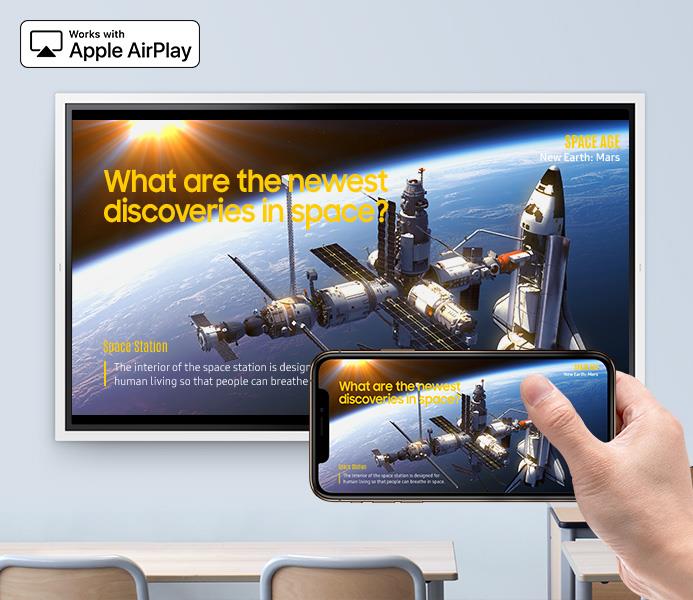
How to set up
Firmware update
- Check the firmware version of your Flip.
1) Touch the ‘Support’ menu on the Flip.
2) Check if ‘Terms and Conditions’ appear in the menu.
a. Yes → an update is not required. (Go to page 6)
b. No → firmware update is required. (Go to page 5)
* If your Flip is connected to an external network, the firmware will be automatically updated. - Update the firmware.
1) Touch the ‘Software Update’ option in the ‘Support’ menu.
2) Touch the ‘Update Now’ option.
3) When the update process is complete, the device will automatically reboot.
* If an external network is not available, please insert a USB Flash Drive containing the new firmware to update.
Terms and Conditions agreement
- Agree to the Terms and Conditions.
1) Touch the ‘Terms and Conditions’ option in the ‘Support’ menu.
2) Review the Terms and Conditions and then finalize the agreement by touching the check box**.
* To use AirPlay, you must agree to the Terms and Conditions and it may vary by country. The AirPlay function is NOT available in the following countries :
Aland Islands, China, Cuba, Djibouti, Equatorial Guinea, Eritrea, Ethiopia, Faroe Islands, Islamic Republic of Iran, Lesotho, Mauritania, Netherlands Antilles, Republic of South Sudan, San Marino, Sao Tome and\ Principe, Sierra Leone, Somalia, Sudan, Syrian Arab Republic, Timor-Leste, Togo, Tuvalu, Western Sahara, Yemen
** If the Terms and Conditions are not displayed, check if you are connected to an external network. - Activate AirPlay function.
1) After the agreement, ‘Apple AirPlay Settings’ option will appear in the ‘Connect’ menu.
2) After activating the AirPlay function, the device must be rebooted.(When activated, the menu will change to black*)
* After the first activation, the app will be automatically downloaded from the server even if it is updated at a later date.
Device connection
- Set the devices on the same external Wi-Fi network.
1) Check if the Flip is running on an external network.
2) Make sure that the Apple device you want to connect to is on the same external Wi-Fi network* with the Flip.
* To connect the devices and use AirPlay, the devices must be connected to the same external Wi-Fi network. - Connect the Apple device to the Flip.
1) Select the ‘Screen Mirroring’ menu from the Apple device.
2) Select the Flip’s device name from the devices list. - Input the passcode.1) Input the number displayed on Flip into the Apple device.
2) The Apple device screen is now mirrored on Flip.
Appendix : What can you do with AirPlay on Flip?
Play mode
Flip supports full screen or PiP(picture in picture) playing.
Full Screen |
PiP (picture in picture) |
Touch feedback
You can control videos by touching the Flip or the Apple device.
Apple device → Flip |
Flip → Apple device |
All functions are available |
Available: Play, Stop, moving between scenes and subtitle* |
Annotation
You can annotate on the mirrored screen.
- Play the content that you want to annotate on.
- Activate the Note Layer function and write on the content on the screen.
* Unavailable when the video is playing due to copyright compliance.
a. Touch the Note Layer button.
b. Write and draw freely on the layer.
Capture
You can capture any scene on the mirrored screen.
- Play the content you want to capture.
- Use the capture function* in the Flip menu.
a. Touch the Capture button.
b. Captured image will be seen on the screen.
Thank you
Was this manual helpful?
Thank you for your feedback!