Motorola MG8725 Docsis 3.1 Modem + AX6000 Router User Guide
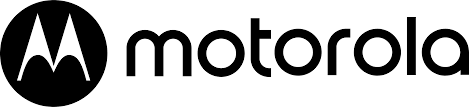
motorola MG8725 Docsis 3.1 Modem + AX6000 Router

PACKAGED
PACKAGED WITH YOUR MG8725 DEVICE
- Power adapter
- Ethernet cable
- Coax wrench
- Velcro® cable organizer
MG8725 BUTTONS AND CONNECTORS
WPS button On top of unit
ETHERNET (LAN 1-4)
Connect a computer, smart TV, game console, or other Ethernet-capable device to any of these 4 LAN ports. Note that LAN4 is a 2.5 Gbps port.
COAX
Connect an active cable to modem’s COAX connector. Use the wrench to tighten the nut finger-tight: Do not overtighten.
POWER
Plug the supplied power adapter into an electrical outlet and connect to the power jack.
RESET
If pressed for 20 seconds when modem is ON, all settings will revert to factory defaults.
LET’S GET STARTED
- Turn off and disconnect any existing modems or routers on your network.
- Connect coax cable that has active cable service to the modem’s COAX connector. Ensure that you have access to the bottom label during setup and activation of the modem.
Note: You may use a coax splitter to share the cable connectivity with your TV. Use a two-way splitter with a top frequency of 1,000 MHz or higher. Please note this may reduce the device’s performance. - Plug the MG8725 into a power outlet using the power adapter.
- Wait for the online light (
ACTIVATE WITH YOUR SERVICE PROVIDER
- Activate your modem by following your service provider’s activation process. This process may include using their app or website, or contacting them by phone.
- Connect your computer or mobile device to your MG8725 using one of the following methods:
- Connect via WiFi using the SSID and password on the bottom of the modem.
- Connect via one of the Ethernet ports found on the back of the modem.
- Confirm that your MG8725 is connected to the internet by visiting a website. If you are unable to access a website, see Troubleshooting Tips.
- Download motosync and set up your WiFi. See next page >
Activation Contact Information
- Comcast / Xfinity
Xfinity.com/activate - Cox
Cox.com/activate - Charter / Spectrum
activate.spectrum.net
SET UP YOUR WIFI WITH MOTOSYNC
Now that you have activated your modem, download motosync to set up your WiFi network. This app provides settings, parental controls, monitoring, and security.
- Download the motosync app by visiting motorolanetwork.com/sync on your mobile phone.
- Open the app and create your user account (or login).
- Follow the instructions to connect your MG8725 to your motosync account. Note: you will need access to the QR code on the bottom of the MG8725 device (not box).
Note: Alternatively, you can adjust your WiFi and device settings using the Motorola web interface. To access, open a web browser and enter 192.168.0.1 in the address field then follow the prompts. However, motosync is recommended for additional features.
FRONT PANEL LIGHTS
During power up, the lights will blink for about a minute.
| Light | Color | Description | |
| Green |
ON: OFF: | Power on Power off | |
| |
Green or Blue |
Green blinking: Green ON: Blue blinking: Blue ON: | Scanning for channel Connected on 1 channel Negotiating multiple channels Connected on multiple channels |
| |
Green or Blue |
Green blinking: Green ON: Blue blinking: Blue ON: OFF: |
Connecting to 1 channel Connected on 1 channel Negotiating multiple channels† Connected on multiple channels Not connected |
| |
Green or Blue |
Green blinking: Green ON: Blue ON: OFF: |
Establishing internet connection DOCSIS 3.0 connection established DOCSIS 3.1 connection established Offline |
| |
Green |
Blinking: ON OFF: | Data is flowing. WiFi is enabled WiFi is not enabled |
| Green |
ON: OFF: | WPS is in discovery mode Turns off after configuration is successful | |
† If a blue light blinks continuously, this indicates partial service, which means that at least one designated channel has not completed bonding. You should still get high internet speeds, but your service provider may want to know so they can adjust their network.
TROUBLESHOOTING TIPS
For more detailed troubleshooting information please use the motosync app or visit motorolanetwork.com/support.
What if I can’t connect to the internet?
- Turn the modem off for at least 10 seconds, then on, to see if that fixes the problem.
- Check that the device is connected to power and has a snug connection to coax.
- Check that the device’s power LED turns ON. Is the power adapter plugged into a live outlet?
- Contact your cable service provider to make sure they’ve turned on your internet service.
- If you’re using a splitter with your MG8725, try the MG8725 without the splitter to see if that helps. If it does, you may need to get a splitter with a top frequency of at least 1,000 MHz.
What if I am connected wirelessly, but my connection seems slow or keeps dropping?
- Place the MG8725 in a central location for the best wireless coverage throughout your home or office.
- Try to avoid interference by keeping the MG8725 away from large electronics and cordless phones.
- Use the motosync app to change the wireless channel to reduce interference with neighbors’ wireless networks.
- If you need greater wireless range far away from your MG8725, consider adding a mesh WiFi system. Or if you have coaxial cable connections in other rooms, you can connect a MoCA adapter. For these options, visit motorola.com/us/modems-routers.
- Check your motosync app to view each device’s WiFi signal strength and to run internet speed tests. If your speed is significantly slower than your internet plan, contact your provider.
What if I don’t remember my MG8725’s Wireless Network Name/SSID or Security Key/Password?
- You can access and change your SSID and Password in the motosync app.
- Alternately, you can reset the device to factory defaults by pressing the Reset button for 20 seconds using a paperclip; then, refer to the default values on the bottom label of your MG8725.
WE’RE HERE TO HELP
Visit our support website or call our technicians. Our website features helpful information about troubleshooting, warranties, and returns.
Web: www.motorolanetwork.com/support
Email:
LIMITED WARRANTY
MTRLC LLC warrants this product against defect in material and workmanship for a warranty period of 2-years. To read the full warranty, please go to: www.motorolanetwork.com/warranty
LABEL SYMBOLS