Asus ZenWiFi XD6 AX5400 Dual Band WiFi Router User Guide
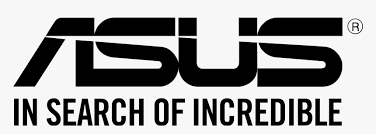
ASUS ZenWiFi XD6 AX5400 Dual Band WiFi Router

Hardware Explanations
- Plug the adapter into the DCIN port.
- The power LED will light up when your hardware is ready.
Button and Port Explanations
WAN port
Connect your modem to this port with a network cable.
LAN ports 1~3
Connect your PC to a LAN port with a network cable.
Specifications:
| DC Power adapter | DC Output: +12V with max 2A current | ||
| Operating Temperature | 0~40oC | Storage | 0~70oC |
| Operating Humidity | 50~90% | Storage | 20~90% |
Before Setup
Preparing to set up an AiMesh WiFi system
- Find two ZenWiFi XD6, and power them on.
- Use a network cable to connect your optical modem to the WAN port of either ZenWiFi XD6. This ZenWiFi XD6 will be the AiMesh router, and the other ZenWiFi XD6 will be the AiMesh node.
- The LED turns solid blue to indicate that ZenWiFi XD6 is ready for setup.
ASUS Router App
Download the free ASUS Router APP to set up and manage your router(s).
AiMesh Setup Steps
- Prepare: Place your ZenWiFi XD6 router and node within 3 meters of each other during the setup process.
- AiMesh node: Keep your AiMesh node powered on and standby for AiMesh system settings.
- Launching ASUS Router APP: Launch ASUS Router APP, and then follow the on-screen instructions to finish the AiMesh setup.
Troubleshooting
If your AiMesh router cannot find any AiMesh node nearby or synchronization fails, please check the following and try again.
- Move your AiMesh node closer to the AiMesh router ideally. Ensure that it is within 3 meters.
- Your AiMesh node is powered on.
Relocation
THE BEST PERFORMANCE
Locate the AiMesh router and node at the best place
NOTES: To minimize interference, keep the routers away from devices like cordless phones, Bluetooth devices, and microwave ovens. We recommend that you place the routers in an open or spacious location.
ZenWiFi XD6 LED indications
FAQ
FREQUENTLY ASKED QUESTIONS
Q1: Does the AiMesh router support Access Point mode?
A: Yes. You can choose to set the AiMesh router as router mode or access point mode. Please ngo to web GUI (http://router asus.com), and go to the page Administration > Operation Mode.
Q2:Could I set up a wired connection between AiMesh routers (Ethernet backhaul)?
A: Yes. The AiMesh system supports both wireless and wired connections between the AiMesh router and node to maximize throughput and stability. AiMesh analyzes the wireless signal strength for each frequency band available and then determines automatically whether a wireless or wired connection is best to serve as the inter-router connection backbone.
- Follow the setup steps to establish a connection between the AiMesh router and node via WiFi first.
- Place the node in the ideal locations for the best coverage. Run an Ethernet cable from the LAN port of the AiMesh router to the WAN port of the AiMesh node.
- AiMesh system will auto-select the best path for data transmission, whether wired or wireless.