Pioneer DMH-341EX RDS AV Receiver Installation Guide

DMH-342EX, DMH-341EX, DMH-340EX
DMH-241EX, DMH-240EX, DMH-130BT
RDS AV RECEIVER
AVH-241EX
AVH-240EX
DVD RDS AV RECEIVER
Installation Manual
Important safety information
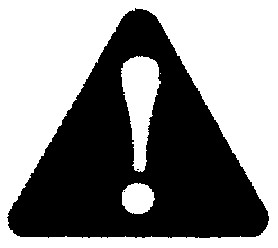
Rear visibility systems (backup cameras) are required in certain new vehicles sold in the U.S. and Canada. U.S. regulations began according to a two-year phase-in on May 1, 2016, and both the U.S. and Canada require that all such vehicles manufactured on or after May 1, 2018 have rear visibility systems. Owners of vehicles equipped with compliant rear visibility systems should not install or use this product in a way that alters or disables that system’s compliance with applicable regulations. If you are unsure whether your vehicle has a rear visibility system subject to U.S. or Canadian regulations, please contact the vehicle manufacturer or dealer.
If your vehicle has a compliant backup camera that displays the backup view through the factory receiver, do not use the Pioneer receiver unless it is connected to and displays the same view as the factory backup camera. Connection to the factory backup camera will require an adaptor, sold separately. Not all vehicles may be able to connect. Please check with a qualified professional installer for installation options specific to your vehicle.
Connection
Precautions
Your new product and this
- Do not operate this product, any applications, or the rearview camera option (if purchased) if doing so will divert your attention in any way from the safe operation of your vehicle. Always observe safe driving rules and follow all manual existing traffic regulations. If you experience difficulty in operating this product, pull over, park your vehicle in a safe location and apply the parking brake before making the necessary adjustments.
- Do not install this product where it may
(i) obstruct the driver’s vision,
(ii) impair the performance of any of the vehicle’s operating systems of safety features, including airbags, hazard lamp buttons, or
(iii) impair the driver’s ability to safely operate the vehicle. In some cases, it may not be possible to install this product because of the vehicle type or the shape of the vehicle interior.
Important safeguards
Pioneer does not recommend that you install this product yourself. This product is designed for professional installation only. We recommend that only authorized Pioneer service personnel, who have special training and experience in mobile electronics, set up and install this product. NEVER SERVICE THIS PRODUCT YOURSELF. Installing or servicing this product and its connecting cables may expose you to the risk of electric shock or other hazards and can cause damage to this product that is not covered by warranty.
Precautions before connecting the system
Do not take any steps to tamper with or disable the parking brake interlock system which is in place for your protection. Tampering with or disabling the parking brake interlock system could result in serious injury or death.
- Secure all wiring with cable clamps or electrical tape. Do not allow any bare wiring to remain exposed.
- Do not directly connect the yellow lead of this product to the vehicle battery. If the lead is directly connected to the battery, engine vibration may eventually cause the insulation to fail at the point where the wire passes from the passenger compartment into the engine compartment. If the yellow lead’s insulation tears as a result of contact with metal parts, short-circuiting can occur, resulting in considerable danger.
- It is extremely dangerous to allow cables to become wound around the steering column or shift lever. Be sure to install this product, its cables, and wiring away in such so that they will not obstruct or hinder driving.
- Make sure that the cables and wires will not interfere with or become caught in any of the vehicle’s moving parts, especially the steering wheel, shift lever, parking brake, sliding seat tracks, doors, or any of the vehicle’s controls.
- Do not route wires where they will be exposed to high temperatures. If the insulation heats up, wires may become damaged, resulting in a short circuit or malfunction and permanent damage to the product.
- Do not shorten any leads. If you do, the protection circuit (fuse holder, fuse resistor or filter, etc.) may fail to work properly.
- Never feed power to other electronic products by cutting the insulation of the power supply lead of this product and tapping into the lead. The current capacity of the lead will be exceeded, causing overheating.
Before installing this product
- Use this unit with a 12-volt battery and negative grounding only. Failure to do so may result in a fire or malfunction.
- To avoid shorts in the electrical system, be sure to disconnect the (–) battery cable before installation.
To prevent damage
- When speaker output is used by 4 channels, use speakers over 50 W (Maximum input power) and between 4 Ω to 8 Ω (impedance value). Do not use 1 Ω to 3 Ω speakers for this unit.
- The black cable is ground. When installing this unit or power amp (sold separately), make sure to connect the ground wire first. Ensure that the ground wire is properly connected to metal parts of the car’s body. The ground wire of the power amp and the one of this unit or any other device must be connected to the car separately with different screws. If the screw for the ground wire loosens or falls out, it could result in fire generation of smoke or malfunction.
*1 Non-supplied for this unit
- When replacing the fuse, be sure to only use a fuse of the rating prescribed on this product.
- This product cannot be installed in a vehicle without ACC (accessory) position on the ignition switch.
- To avoid short-circuiting, cover the disconnected lead with insulating tape. It is especially important to insulate all unused speaker leads, which if left uncovered may cause a short circuit.
- For connecting a power amp or other devices to this product, refer to the manual for the product to be connected.
- The graphical symbol
Notice for the blue/ white lead
- When the ignition switch is turned on (ACC ON), a control signal is output through the blue/white lead. Connect to an external power amp’s system remote control terminal, the auto-antenna relay control terminal, or the antenna booster power control terminal (max. 300 mA 12 V DC). The control signal is output through the blue/white lead, even if the audio source is switched off.
This product
- Microphone 3 m (9 ft. 10-1/8 in.)
- This product
- Antenna jack
- Wired remote input (SWC)
Hard-wired remote control adapter can be connected (sold separately). - Pre-out supply (REAR VIEW CAMERA IN)
- Fuse (10 A)
- Power supply
Power cord
- To power supply
- Power cord
- Yellow
To terminal supplied with power regardless of ignition switch position. - Red
To electric terminal controlled by ignition switch (12 V DC) ON/OFF - Orange/white
To lighting switch terminal. - Black (ground)
To vehicle (metal) body. - Violet/white
Of the two lead wires connected to the back lamp, connect the one in which the voltage changes when the gear shift is in the REVERSE (R) position. This connection enables the unit to sense whether the car is moving forward or backward. - Yellow/black
If you use equipment with Mute function, wire this lead to the Audio
Mute lead on that equipment. If not, keep the Audio Mute lead free of any connections. - Blue/white
Connect to system control terminal of the power amp (max. 300 mA 12 V DC). - Light green
Used to detect the ON/OFF status of the parking brake. This lead must be connected to the power supply side of the parking brake switch.
If this connection is made incorrectly or omitted, certain functions of this product will be unusable. - Power supply side
- Parking brake switch
- Ground side
Speaker leads
|
8. White/black 9. Gray 10. Gray/black 11. Green 12. Green/black 13. Violet 14. Violet/black |
Power amp (sold separately)
Important
The speaker leads are not used when this connection is in use.
- Subwoofer output (SUBWOOFER OUT)
- RCA conversion cable (sold separately)
- RCA cable (sold separately)
- Power amp
- Front output (FRONT OUT)
- Rear output (REAR OUT)
- Pre-out cord
- To pre-out supply
- System remote control
Connect to Blue/white cable (max. 300 mA 12 V DC). - Rear speaker
- Front speaker
- Subwoofer
iPhone and smartphone
NOTES
- For details on how to connect an external device using a separately sold cable, refer to the manual for the cable.
- For details concerning the connection and operations of iPhone or smartphone, refer to the Operation Manual or the Owner’s Manual.
iPhone with Lightning connector
Connecting via the USB port
▶DMH-342EX/DMH-341EX/DMH340EX/DMH-130BT
▶DMH-241EX/DMH-240EX/AVH-241EX/AVH-240EX
- USB port
- USB cable 1.5 m (4 ft. 11 in.)
- USB interface cable for iPhone (sold separately)
- iPhone with Lightning connector
Smartphone (Android™ device)
Connecting via the USB port
▶DMH-342EX/DMH-341EX/DMH340EX/DMH-130BT
▶DMH-241EX/DMH-240EX/AVH241EX/AVH-240EX
- USB port
- USB cable 1.5 m (4 ft. 11 in.)
- USB – micro USB cable (Type USB A – micro USB B) (sold separately)
USB Type-C cable (Type USB A – USB C) (sold separately) - Smartphone
NOTES
- The length of Type USB A – micro USB B cable cannot exceed 2 m (6 ft. 6 in.) and Type USB A – USB C cannot exceed 4 m (13 ft. 1 in.) according to the USB cable standard. When using a cable other than the above conditions, the main unit function may not operate properly.
- Android is a trademark of Google LLC.
Camera
About rearview camera
When you use the rearview camera, the rearview image is automatically switched from the video by moving the shift lever to REVERSE (R). Camera View mode also allows you to check what is behind you while driving.
USE INPUT ONLY FOR REVERSE OR MIRROR IMAGE REARVIEW CAMERA. OTHER USE MAY RESULT IN INJURY OR DAMAGE.
- The screen image may appear reversed.
- With the rearview camera, you can keep an eye on trailers, or back into a tight parking spot. Do not use it for entertainment purposes.
- Objects in rearview may appear closer or more distant than in reality.
- The image area of full-screen images displayed while backing or checking the rear of the vehicle may differ slightly.
- This product
- Pre-out supply
- Power supply
- To pre-out supply
- To power supply
- Power cord
- Brown (REAR VIEW CAMERA IN)
- Violet/white (REVERSE-GEAR SIGNAL INPUT)
Refer to Power cord on page 3. - RCA cable (sold separately)
- To video output
- Rearview camera (sold separately)
NOTES
- Connect only the rearview camera to REAR VIEW CAMERA IN. Do not connect any other equipment.
- When the camera image is not displayed on the screen, check the camera setting in the setting menu. For details, refer to the Operation Manual or the Owner’s Manual.
External video component and the display
- This product
- Pre-out supply
- AUX input
- Mini-jack AV cable (sold separately)
- To pre-out supply
- Pre-out cord
- Yellow
- Red, white
- Yellow (REAR MONITOR OUT)
- RCA cables (sold separately)
- To video output
- To audio outputs
- The external video component (sold separately)
- To video input
- Rear display with RCA input jack
NEVER install the rear display in a location that enables the driver to watch the video source while driving. This product’s rear video output is for the connection of a display to enable passengers in the rear seats to watch the video source.
Be sure to use a mini-jack AV cable (sold separately) for wiring. If you use other cables, the wiring position might differ resulting in disturbing images and sounds.
L: Left audio (White)
R: Right audio (Red)
V: Video (Yellow)
G: Ground
Installation
Precautions before installation
CAUTION
- Never install this product in places where, or in a manner that: – Could injure the driver or passengers if the vehicle stops suddenly. – May interfere with the driver’s operation of the vehicle, such as on the floor in front of the driver’s seat, or close to the steering wheel or shift lever.
- To ensure proper installation, be sure to use the supplied parts in the manner specified. If any parts are not supplied with this product, use compatible parts in the manner specified after you have the part compatibility checked by your dealer. If parts other than supplied or compatible ones are used, they may damage internal parts of this product or they may work loose and the product may become detached.
- Do not install this product where it may (i) obstruct the driver’s vision, (ii) impair the performance of any of the vehicle’s operating systems or safety features, including airbags, hazard lamp buttons or (iii) impair the driver’s ability to safely operate the vehicle.
- Never install this product in front of or next to the place in the dashboard, door, or pillar from which one of your vehicle’s airbags would deploy. Please refer to your vehicle’s owner’s manual for reference to the deployment area of the frontal airbags.
Before installing
- Consult with your nearest dealer if installation requires drilling holes or other modifications of the vehicle.
- Before making a final installation of this product, temporarily connect the wiring to confirm that the connections are correct and the system works properly.
Installation notes
- Do not install this product in places subject to high temperatures or humidity, such as: – Places close to a heater, vent or air conditioner. – Places exposed to direct sunlight, such as on top of the dashboard. – Places that may be exposed to rain, such as close to the door or on the vehicle’s floor.
- Install this product horizontally on a surface within 0 to 30 degrees tolerance (AVH) or 0 to 60 degrees tolerance (DMH).
- When installing, to ensure proper heat dispersal when using this unit, make sure you leave ample space behind the rear panel and wrap any loose cables so they are not blocking the vents.
Before installing this product
▶AVH-241EX/AVH-240EX
Remove the transport screws from the top of the unit.
Important
Remove these two transport screws before installation. Otherwise, the disc player will not work.
- Transport screw
Installation using the screw holes on the side of this product
- Fastening this product to the factory radio-mounting bracket.
Position this product so that its screw holes are aligned with the screw holes of the bracket, and tighten the screws at three locations on each side.
Use either the truss head screws (5 mm× 9 mm) or flush surface screws (5 mm × 9 mm), depending on the shape of the bracket’s screw holes.
- Factory radio-mounting bracket
- If the pawl interferes with the installation, you may bend it down out of the way.
- Dashboard or console Truss head screw or flush surface screw
- Be sure to use the screws supplied with this product.
Installing the microphone
- Install the microphone in a place where its direction and distance from the driver make it easiest to pick up the driver’s voice.
- Be sure to turn off (ACC OFF) the product before connecting the microphone.
- Depending on the vehicle model, the microphone cable length may be too short when you mount the microphone on the sun visor. In such cases, install the microphone on the steering column.
Mounting on the sun visor
1. Fit the microphone lead into the groove.
- Microphone lead
- Groove
2. Attach the microphone clip to the sun visor.
- Microphone clip
- Clamps
Use separately sold clamps to secure the lead where necessary inside the vehicle.
Install the microphone on the sun visor when it is in the up position. It cannot recognize the driver’s voice if the sun visor is in the down position.
Installation on the steering column
1. Detach the microphone base from the microphone clip by sliding the microphone base while pressing the tab.
- Tab
- Microphone base
2. Mount the microphone on the steering column.
- Double-sided tape
- Clamps
Use separately sold clamps to secure the lead where necessary inside the vehicle.
NOTE
Install the microphone on the steering column, keeping it away from the steering wheel.
Adjusting the microphone angle
The microphone angle can be adjusted.
PIONEER CORPORATION
28-8, Honkomagome 2-chome, Bunkyo-ku, Tokyo 113-0021, Japan
PIONEER ELECTRONICS (USA) INC.
P.O. Box 1540, Long Beach, California 90801-1540, U.S.A. TEL: (800) 421-1404
PIONEER EUROPE NV
Haven 1087, Keetberglaan 1, B-9120 Melsele, Belgium/Belgique TEL: (0) 3/570.05.11
PIONEER ELECTRONICS ASIACENTRE PTE. LTD.
2 Jalan Kilang Barat, #07-01, Singapore 159346 TEL: 65-6378-7888
PIONEER ELECTRONICS AUSTRALIA PTY. LTD.
5 Arco Lane, Heatherton, Victoria, 3202 Australia TEL: (03) 9586-6300
PIONEER ELECTRONICS DE MEXICO S.A. DE C.V.
Blvd. Manuel Avila Camacho 138, 10 piso
Col.Lomas de Chapultepec, Mexico, D.F. 11000
Tel: 52-55-9178-4270, Fax: 52-55-5202-3714
The serial number is located on the bottom of this unit. For your own security and convenience, be sure to record this number on the enclosed warranty card.
Thank you for buying this Pioneer product.
Please read through these instructions so you will know how to operate your model properly. After you have finished reading the instructions, keep this document in a safe place for future reference.
The screen shown in the examples may differ from actual screens, which may be changed without notice for performance and function improvements.
Precaution
Important safety information
- Do not attempt to install or service this product by yourself. Installation or servicing of this product by persons without training and experience in electronic equipment and automotive accessories may be dangerous and could expose you to the risk of electric shock, injury or other hazards.
- Do not allow this product to come into contact with liquids. Electrical shock could result. Also, damage to the product, smoke, and overheating could result from contact with liquids.
- If liquid or foreign matter should get inside this product, park your vehicle in a safe place, turn the ignition switch off (ACC OFF) immediately and consult your dealer or the nearest authorized Pioneer Service Station. Do not use this product in this condition because doing so may result in a fire, electric shock, or another failure.
- If you notice smoke, a strange noise or odor from this product, or any other abnormal signs on the LCD screen, turn off the power immediately and consult your dealer or the nearest authorized Pioneer Service Station. Using this product in this condition may result in permanent damage to the system.
- Do not disassemble or modify this product, as there are high-voltage components inside which may cause an electric shock. Be sure to consult your dealer or the nearest authorized Pioneer Service Station for internal inspection, adjustments or repairs.
- Do not ingest the battery, Chemical Burn Hazard. (The remote control supplied or sold separately with) This product contains a coin/button cell battery. If the coin/button cell battery is swallowed, it can cause severe internal burns in just 2 hours and can lead to death. Keep new and used batteries away from children. If the battery compartment does not close securely, stop using the product and keep it away from children. If you think batteries might have been swallowed or placed inside any part of the body, seek immediate medical attention. Before using this product, be sure to read and fully understand the following safety information:
- Do not operate this product, any applications, or the rearview camera option (if purchased) if doing so will divert your attention in any way from the safe operation of your vehicle. Always observe safe driving rules and follow all existing traffic regulations. If you experience difficulty in operating this product, pull over, park your vehicle in a safe location and apply the parking brake before making the necessary adjustments.
- Never set the volume of this product so high that you cannot hear outside traffic and emergency vehicles.
- To promote safety, certain functions are disabled unless the vehicle is stopped and the parking brake is applied.
- Keep this manual handy as a reference for operating procedures and safety information.
- Do not install this product where it may (i) obstruct the driver’s vision, (ii) impair the performance of any of the vehicle’s operating systems or safety features, including air bags or hazard lamp buttons or (iii) impair the driver’s ability to safely operate the vehicle.
- Please remember to fasten your seat belt at all times while operating your vehicle. If you are ever in an accident, your injuries can be considerably more severe if your seat belt is not properly buckled.
- Never use headphones while driving.
- Rear visibility systems (backup cameras) are required in certain new vehicles sold in the U.S. and Canada. U.S. regulations began according to a two-year phase-in on May 1, 2016, and both the U.S. and Canada require that all such vehicles manufactured on or after May 1, 2018, have rear visibility systems. Owners of vehicles equipped with compliant rear visibility systems should not install or use this product in a way that alters or disables that system’s compliance with applicable regulations. If you are unsure whether your vehicle has a rear visibility system subject to U.S. or Canadian regulations, please contact the vehicle manufacturer or dealer.
If your vehicle has a compliant backup camera that displays the backup view through the factory receiver, do not use the Pioneer receiver unless it is connected to and displays the same view as the factory backup camera. Connection to the factory backup camera will require an adaptor, sold separately. Not all vehicles may be able to connect. Please check with a qualified professional installer for installation options specific to your vehicle.
Parking brake interlock
Certain functions (such as viewing of video image and certain touch panel key operations) offered by this product could be dangerous (possibly resulting in serious injury or death) and/or unlawful if used while driving. To prevent such functions from being used while the vehicle is in motion, there is an interlock system that senses when the parking brake is set and when the vehicle is moving. If you attempt to use the functions described above while driving, they will become disabled until you stop the vehicle in a safe place, and (1) apply the parking brake, (2) release the parking brake, and then (3) apply the parking brake again. Please keep the brake pedal pushed down before releasing the parking brake.
To ensure safe driving
- LIGHT GREEN LEAD AT POWER CONNECTOR IS DESIGNED TO DETECT PARKED STATUS AND MUST BE CONNECTED TO THE POWER SUPPLY SIDE OF THE PARKING BRAKE SWITCH. IMPROPER CONNECTION OR USE OF THIS LEAD MAY VIOLATE APPLICABLE LAW AND MAY RESULT IN SERIOUS INJURY OR DAMAGE.
- Do not take any steps to tamper with or disable the parking brake interlock system which is in place for your protection. Tampering with or disabling the parking brake interlock system could result in serious injury or death.
- To avoid the risk of damage and injury and the potential violation of applicable laws, this product is not for use with a video image that is visible to the driver.
- In some countries, the viewing of video images on a display inside a vehicle even by persons other than the driver may be illegal. Where such regulations apply, they must be obeyed. If you attempt to watch video images while driving, the warning “Viewing of front seat video source while driving is strictly prohibited.” will appear on the screen. To watch the video image on this display, stop the vehicle in a safe place and apply the parking brake. Please keep the brake pedal pushed down before releasing the parking brake.
When using a display connected to the video output terminal
The video output terminal is for the connection of a display to enable passengers in the rear seats to watch video images.
NEVER install the rear display in a location that enables the driver to watch video images while driving.
To avoid battery exhaustion
Be sure to run the vehicle engine while using this product. Using this product without running the engine can drain the battery.
WARNING
Do not install this product in a vehicle that does not have an ACC wire or circuitry available.
Rearview camera
With an optional rearview camera, you are able to use this product as an aid to keep an eye on trailers, or backing into a tight parking spot.
- SCREEN IMAGE MAY APPEAR REVERSED.
- USE INPUT ONLY FOR REVERSE OR MIRROR IMAGE REARVIEW CAMERA. OTHER USE MAY RESULT IN INJURY OR DAMAGE.
The rearview mode is to use this product as an aid to keep an eye on the trailers, or while backing up.
Do not use this function for entertainment purposes.
Handling the USB connector
- To prevent data loss and damage to the storage device, never remove it from this product while data is being transferred.
- Pioneer cannot guarantee compatibility with all USB mass storage devices and assumes no responsibility for any loss of data on media players, iPhones, smartphones, or other devices while using this product.
- It may not be recognized properly by this product if a USB device that had been incorrectly disconnected from the computer is connected.
Failure to operate
After-sales service for Pioneer products
Please contact the dealer or distributor from which you purchased the product for after-sales service (including warranty conditions) or any other information. In case the necessary information is not available, please contact the companies listed below.
Please do not ship your product to the companies at the addresses listed below for repair without making advance contact.
–USA&CANADA
Pioneer Electronics (USA) Inc.
CUSTOMER SUPPORT DIVISION
P.O. Box 1760 Long Beach, CA 90801-1760
800-421-1404
For warranty information, please see the Limited Warranty sheet included with your product.
Visit our website
Visit us at the following site:
https://www.pioneerelectronics.com/PUSA/
https://www.pioneerelectronics.ca/POCEN/
- Register your product.
- Receive updates on the latest products and technologies.
- Download owner’s manuals, order product catalogs, research new products, and much more.
- Receive notices of software upgrades and software updates.
Protecting the LCD panel and screen
- Do not expose the LCD screen to direct sunlight when this product is not used. This may result in LCD screen malfunction due to the resulting high temperatures.
- When using a cellular phone, keep the antenna of the cellular phone away from the LCD screen to prevent disruption of the video in the form of spots, colored stripes, etc.
- To protect the LCD screen from damage, be sure to touch the touch panel keys only with your finger and do so gently.
Notes on the internal memory
- The information will be erased by disconnecting the yellow lead from the battery (or removing the battery itself ).
- Some of the settings and recorded contents will not be reset.
About this manual
- This manual uses diagrams of actual screens to describe operations. However, the screens on some units may not match those shown in this manual depending on the model used.
- When an iPhone is connected to the unit, the source name on the unit appears as [iPod]. Please note that this unit only supports iPhone regardless of the source name.
For details of iPhone compatibility, refer to Compatible iPhone models (page 49).
Meanings of symbols used in this manual
| 000EX | This indicates model names that are supported by the described operations. |
| 000EX | This indicates to touch the appropriate soft key on the touch screen. |
| 000EX | This indicates to touch and hold the appropriate soft key on the touch screen. |
Parts and controls
Main unit
| 1 | Press to turn off the display information. To turn on the display information, press again. Press and hold to power off. To power back on, press again.TIP If you power the unit off, you can turn off almost all functions. The unit turns on by operating the following functions: • A rearview camera image is input when the vehicle is in reverse. • The ignition switch is turned off (ACC OFF), then turned on (ACC ON). NOTE If you display the image from the back camera while the power is off, the image may be displayed on the rear monitor instead. | ||
| 2 | Press to display the top menu screen. Press and hold to mute or unmute. | ||
| 3 | VOL (+/-) | ||
| 4 | RESET | Press to reset the microprocessor (page 11). | |
| 5 | LCD screen | ||
| 6 | USB port | ||
| 7 | Press to eject a disc.* | ||
| 8 | Disc loading slot* | ||
Remote control
| 1 | ‘Volume (+/-) | |
| 2 | BAND/ESC | Press to select the tuner band when tuner is selected as a source. |
| 3 | Press to select the previous or next track/file. Press and hold to perform fast reverse or fast forward. Press to perform seek tuning (Radio). | |
| Press to select the next or previous folder. Press to select a preset channel (Radio). | ||
| 4 | Press to answer a call. | |
| 5 | SRC | Press to switch the sources. |
| 6 | Press to pause or resume playback. | |
| 7 | MUTE | |
| 8 | Press to end a call. | |
| 9 | DISP | Press to switch the display on/off. |
340EX, 240EX
The remote control is sold separately.
Basic operation
Resetting the microprocessor
- Pressing the RESET button resets settings and recorded contents to the factory settings.
– Do not perform this operation when a device is connected to this product.
– Some of the settings and recorded contents will not be reset. - The microprocessor must be reset under the following conditions:
– Prior to using this product for the first time after installation.
– If this product fails to operate properly.
– If there appear to be problems with the operation of the system.
- Turn the ignition switch OFF.
- Press RESET with a pen tip or other pointed tools.
Settings and recorded contents are reset to the factory settings.
Preparing the remote control
342EX, 341EX , 241EX
Remove the insulation sheet before use.
Insert the CR2025 (3 V) battery with the plus (+) and minus (-) poles orientated properly.
Batteries (battery pack or batteries installed) must not be exposed to excessive heat such as sunshine, fire or the like.
- Remove the battery if the remote control is not used for a month or longer.
- There is a danger of explosion if the battery is incorrectly replaced. Replace only with the same or equivalent type.
- Do not expose a battery to high or low extreme temperatures during use, storage or transportation
- Do not dispose of a battery into fire or a hot oven, or crush mechanically or cut a battery, which can result in an explosion.
- Do not handle the battery with metallic tools.
- Do not store the battery with metallic objects.
- If the battery leaks, wipe the remote control completely clean and install a new battery.
- When disposing of used batteries, please comply with governmental regulations or environmental public institutions’ rules that apply in your country/area.
- “Perchlorate Material – special handling may apply. See www.dtsc.ca.gov/hazardouswaste/ perchlorate. (Applicable to California, U.S.A.)”
Using the remote control
Point the remote control in the direction of the front panel to operate.
NOTE
The remote control may not function properly in direct sunlight.
- Do not store the remote control in high temperatures or direct sunlight.
- Do not let the remote control fall onto the floor, where it may become jammed under the brake or gas pedal.
Using the touch panel
You can operate this product by touching the keys on the screen directly with your fingers.
NOTE
To protect the LCD screen from damage, be sure to touch the screen only with your finger gently.
Common touch panel keys
: Close the screen.
Operating list screens
- Touching an item on the list allows you to narrow down the options and proceed to the next operation.
- Touch to view any hidden items.
- You can change the playback point by touching in the bar.
Top menu screen
- Source icons
TIP
You can display the hidden source icon(s) by swiping left or right on the screen. (some models)
Bluetooth®
Bluetooth connection
- Turn on the Bluetooth function on the device.
- Press
- Touch [Phone] or [Bluetooth Audio].
The unit name is shown in the display. - Select the unit name shown in the mobile device display.
- Perform the pairing operation by the mobile device and this unit.
After the device is successfully registered, a Bluetooth connection is established by the system.
TIP
To disconnect the connection, touch the connected device name on the top of the phone number input screen (page 16).
NOTE
You need to disconnect the Bluetooth connection with a connected mobile device to connect to another mobile device.
Hands-free phoning
To use this function you need to connect your cellular phone to this product via Bluetooth in advance (page 15).
For your safety, avoid talking on the phone as much as possible while driving.
Making a phone call
- Press
- Touch [Phone].
The phone menu screen appears. - Touch one of the call icons on the phone menu screen.
Select a contact from the phone book. Touch the contact on the list.
TIP
You can use initial search by touching the character at the right side of the phone book screen.
Make a phone call by touching one of the icon from the received call
Touch the number keys to enter the phone number then touch
TIP
You can redial to the last dialed number by touching
▶To end the call
- Touch
Receiving a phone call
- Touch to
Touch
Voice recognition function (for iPhone)
By connecting your iPhone to this product, you can use the voice recognition function on this product.
Switching the audio output
You can switch the audio output between this unit and the connected mobile device.
- Touch
The audio output switches each time by touching the icon.
TIP
Touch
Notes for hands-free phoning
▶General notes
- Connection to all cellular phones featuring Bluetooth wireless technology is not guaranteed.
- The line-of-sight distance between this product and your cellular phone must be 10 meters or less when sending and receiving voice and data via Bluetooth technology.
- With some cellular phones, the ring sound may not be output from the speakers.
- If private mode is selected on the cellular phone, hands-free phoning may be disabled
▶Registration and connection
- Cellular phone operations vary depending on the type of cellular phone. Refer to the instruction manual that came with your cellular phone for detailed instructions.
- When phone book transfer does not work, disconnect your phone and then perform pairing again from your phone to this product.
▶Making and receiving calls
- You may hear a noise in the following situations:
– When you answer the phone using the button on the phone.
– When the person on the other end of the line hangs up the phone. - If the person on the other end of the line cannot hear the conversation due to an echodecrease the volume level for hands-free phoning.
- With some cellular phones, even after you press the accept button on the cellular phone when a call comes in, hands-free phoning may not be performed.
- The registered name in the phone book is displayed if the phonebook is transferred tothis unit.
▶The received call and dialed number histories
- You cannot make a call to the entry of an unknown user (no phone number) in the received call history.
▶Phone book transfers
- If there are more than 1 000 phone book entries on your cellular phone, not all entries may download completely.
- Depending on the phone, this product may not display the phone book correctly.
- If the phone book in the phone contains image data, the phone book may not be transferred correctly.
- Depending on the cellular phone, phone book transfer may not be available.
Bluetooth audio
Before using the Bluetooth audio player, register and connect the device to this product (page 15).
NOTES
- Depending on the Bluetooth audio player connected to this product, the available operations with this product may be limited to the following two levels:
– A2DP (Advanced Audio Distribution Profile): Only playing back songs on your audio player is possible.
– A2DP and AVRCP (Audio/Video Remote Control Profile): Playing back, pausing, selecting songs, etc., are possible. - Depending on the Bluetooth device connected to this product, the available operations with this product may be limited or differ from the descriptions in this manual.
- While you are listening to songs on your Bluetooth device, refrain from operating the phone function as much as possible. If you try operating, the signal may cause noise for song playback.
- When you are talking on the Bluetooth device connected to this product via Bluetooth, it may pause playback.
- Press
- Touch [Bluetooth Audio].
The Bluetooth audio playback screen appears.
Basic operation
| Switches between playback and pause. | |
| Sets a repeat play range. | |
| Plays files in random order. |
AV source
Supported AV source
You can play or use the following sources with this product.
- Radio
- CD*
- ROM (compressed audio or video files on discs)*
- DVD-Video*
- USB
The following sources can be played back or used by connecting an auxiliary device.
- iPhone
- Bluetooth audio
- AUX
* AVH-241EX, AVH-240EX
Selecting a source
- Press
- Touch the source icon.
TIP
You can display the hidden source icon(s) by swiping left or right on the screen. (some models)
Radio
Starting procedure
- Press
- Touch [Radio].
The Radio screen appears.
Basic operation
NOTE
Some functions are available only when you receive the FM band.
Disc
AVH- 241EX, 240EX
Inserting and ejecting a disc
You can play a normal music CD, Video-CD, or DVD-Video using the built-in drive of this product.
Do not insert anything other than a disc into the disc loading slot.
Inserting a disc
- Insert a disc into the disc loading slot.
The source changes and then playback will start.
NOTE
If the disc is already set, select [Disc] as the playing source.
Ejecting a disc
- Press
Basic operation
Audio source
Video source
For safety reasons, video images cannot be viewed while your vehicle is in motion. To view video images, stop in a safe place and apply the parking brake.
Compressed files
Inserting and ejecting media
You can play compressed audio, compressed video, or still image files stored in a disc or an external storage device.
Do not insert anything other than a disc into the disc loading slot.
Inserting a disc
▶AVH-241EX/AVH-240EX
- Insert a disc into the disc loading slot.
The source changes and then playback will start.
NOTE
If the disc is already set, select [Disc] as the playing source.
Ejecting a disc
▶AVH-241EX/AVH-240EX
- Press
Plugging a USB storage device
▶DMH-342EX/DMH-341EX/DMH-340EX
- Pull out the plug from the USB port of the USB cable.
- Plug a USB storage device into the USB cable.
▶DMH-241EX/DMH-240EX/AVH-241EX/AVH-240EX
- Open the USB port cover.
- Plugin the USB storage device using an appropriate cable.
Use a USB cable (sold separately) to connect the USB device as any device connected directly to the unit will protrude out from the unit, which could be dangerous.
NOTES
- This product may not achieve optimum performance with some USB storage devices.
- Connection via a USB hub is not possible.
- A USB cable is required for connection.*
* DMH-342EX, DMH-341EX, DMH-340EX
Unplugging a USB storage device
- Pull out the USB storage device from the USB cable.
NOTES
- Check that no data is being accessed before pulling out the USB storage device.
- Turn off (ACC OFF) the ignition switch before unplugging the USB storage device.
Starting procedure
For Disc
▶AVH-241EX/AVH-240EX
- Insert the disc.
TIP
If the disc is already set, select [Disc] as the playing source.
For USB
- Plug the USB storage device into the USB cable.
TIP
You can also start this source by pressing then touching [USB].
Basic operation
Audio source
Video source
For safety reasons, video images cannot be viewed while your vehicle is in motion. To view video images, stop in a safe place and apply the parking brake.
Still image source
iPhone
NOTE
iPhone may be referred to as iPod in this manual.
Starting procedure
When connecting an iPhone to this product, the settings are automatically configured according to the device to be connected. For details of the compatibility, refer to Compatible iPhone models (page 49).
NOTE
[iPhone USB Settings] is set to [iPod] (page 35).
- Connect your iPhone via USB.
Playback is automatically performed.
TIP
You can also start this source by pressing
NOTE
For USB connection, refer to the Installation Manual.
Basic operation
Touch the category then the title of the list to playback of the selected list.
TIP
You can switch the song list by selecting the character in the initial bar while the initial bar is displayed.
NOTE
Only 1 300 songs in the iPhone are available in the list if the iPhone has more tha1 300 songs. The number of songs available may be less than 1 300, due to the additional information included in the songs. Available songs depend on the iPhone.
NOTE
Depending on the generation or version of the iPhone, some functions may not be available.
WebLink™
You can operate WebLink compatible applications with finger gestures such as tappingdragging, scrolling, or clicking on the screen of this product.
NOTES
- The supported finger gestures may vary depending on the WebLink compatible application.
- To use WebLink, you must first install the WebLink Host app on the iPhone or smartphone. For details about the WebLink Host app, visit the following site: https://www.abaltatech.com/weblink/
- Be sure to read Using app-based connected content (page 49) before you perform this operation.
- Copyright-protected files such as DRM cannot be played.
Certain uses of the iPhone or smartphone may not be legal while driving in your jurisdiction, so you must be aware of and obey any such restrictions. If in doubt as to a particular function, only perform it while the car is parked. No feature should be used unless it is safe to do so under the driving conditions you are experiencing.
Using WebLink
Important
- Pioneer is not responsible for content or functions accessed via WebLink, which are the responsibility of the application and content providers.
- Availability of non-Pioneer content and services, including apps and connectivity, may change or discontinue without notice.
- When using WebLink with the Pioneer product, available content and functions will be limited while driving.
- WebLink allows access to applications other than those listed, subject to limitations while driving.
Starting procedure
For iPhone users
System requirement
iOS 13.4 or higher
NOTE
[iPhone USB Settings] is set to [WebLink] (page 35).
- Unlock your iPhone and connect it to this product via USB.
WebLink is automatically launched.
TIP
You can also start this source by pressing
NOTE
For USB connection, refer to the Installation Manual.
For smartphone