Pioneer PD-50AE Super Audio CD Player Instruction Manual
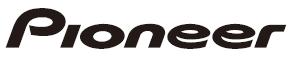
Pioneer PD-50AE Super Audio CD Player

What’s in the box
- Main unit (1)
- Remote controller (RC-980C) (1), Batteries (AAA/R03) (2)
- Analog Audio Cable (For testing operation) (1)
- Power Cord (1)
- Instruction Manual (This document) (1)
- The power cord must be connected only after all other cable connections are completed.
- We will not accept responsibility for damage arising from the connection of equipment manufactured by other companies.
- Specifications and appearance are subject to change without prior notice.
- The main power cannot be turned on or off with the remote controller. Use the 8 STANDBY/ ON button on the main unit.
Front Panel
- STANDBY indicator: Lights red when the unit is in standby mode.
- Disc tray: Place discs here. 8-cm discs can also be used.
- Play buttons:
- Remote control sensor
- The reception range of the remote controller is within a distance of approx. 16´/5 m, and an angle of 20° in vertical direction and 30° to right and left.
- CD/SACD button/indicator: Switch between CD/SACD as the source. When playing a hybrid SACD, the layer being played switches if you press this during play. (P18) The indicator lights blue when SACD is selected.
- DIRECT button/indicator: Switch the DIRECT mode ON and OFF. (P15) The indicator lights blue when the DIRECT mode is ON.
- Display (P7)
- SOURCE button: Switches the source to be played.
- SETUP button: Displays the SETUP menu. (P16)
Rear Panel
- ANALOG OUT jack: Use an analog audio cable to connect an integrated amplifier, for example.
- AC IN: Connect the supplied power cord.
- USB DAC port: Use a USB cable (A-B type) to connect a computer.
- DIGITAL OUT OPTICAL/COAXIAL jack: Use a digital optical cable or digital coaxial cable to connect an integrated amplifier, for example.
- CONTROL IN/OUT jack: By connecting Pioneer brand amplifiers and audio devices, centralized control is possible, for example you can control the amplifiers and audio devices.
Remote Controller
- SHUFFLE button: Set shuffle play. (P13)
- REPEAT button: Set repeat play. (P13)
- Numbered buttons: Use to directly input the track number of a music CD when selecting tracks. Also used to enter track numbers for program play.
- CLEAR button: Clear the content set for program play. (P13)
- DIGITAL FILTER button: Select one of three types of DIGITAL FILTER. (P15)
- Cursors, ENTER button: Select the item with the cursors and press ENTER to confirm.
- SETUP button: Displays the SETUP menu. (P16)
- Play buttons:
- SOURCE button: Switches the source to be played.
- DIRECT button: Switch the DIRECT mode on and off. (P15)
- DISPLAY button: Switch the information on the display.
• Depending on the source, the operation may not start. - OPEN/CLOSE button: Open or close the disc tray.
- PROGRAM button: Used for program play. (P13)
- LOCK RANGE button: Displays the LOCK RANGE ADJUST settings screen. (P15)
- RETURN button: Returns the display to the previous state.
- UP SAMPLING button: Switch the UP SAMPLING feature ON and OFF. (P15)
- CD/SACD button: Switch between CD/SACD as the source. When playing a hybrid SACD, the layer being played switches if you press this during play. (P18)
- DIGITAL OUT button: Switch the digital output ON and OFF. (P16)
- DISPLAY OFF button: Press to turn off the display of this unit. Press again to turn the display on.
- DIMMER button: You can adjust the brightness of the display in three steps. (Default Value: Level 3)
Display
- Lights during play of SACD and DSD.
- Message display: Displays information about tracks and menus.
- Lights when operations with the cursor buttons on the remote controller are possible.
- Displays the play status.
- Lights when the digital audio output setting is on. (P16)
- Lights when showing such items as the remaining time for a track or the disc, or the total time of the disc.
- Display when an MQA file or stream is played. For details, refer to “Playing MQA”. (P18)
Connections with an amplifier
Play the audio from discs played on this unit and from devices connected to this unit through speaker systems connected to integrated amplifiers or AV receivers. Connect to suit the input jacks on your amplifier.
Connecting with an analog audio cable
The signal is converted to analog in the D/A converter of this unit and then output to an integrated amplifier, for example. Connect the LINE IN jacks on an integrated amplifier to the ANALOG OUT jack (RCA jack) on this unit.
Connecting with a digital optical cable
The signal is converted to analog in the D/A converter of the integrated amplifier, for example. Connect the OPTICAL IN jack on an integrated amplifier to the DIGITAL OUT OPTICAL jack on this unit.
- The audio of SACD and DSD or input from USB DAC is not output from the DIGITAL OUT OPTICAL jack of this unit.
- The digital signals that can be output by this unit are linear PCM signals with a sampling frequency and quantization bit rate of 192 kHz/24 bit (operation may not be possible with all connected devices or environments).
Connecting with a digital coaxial cable
The signal is converted to analog in the D/A converter of the integrated amplifier, for example. Connect the COAXIAL IN jack on an integrated amplifier to the DIGITAL OUT COAXIAL jack on this unit.
- The audio of SACD and DSD or input from USB DAC is not output from the DIGITAL OUT COAXIAL jack of this unit.
- The digital signals that can be output by this unit are linear PCM signals with a sampling frequency and quantization bit rate of 192 kHz/24 bit (operation may not be possible with all connected devices or environments).
The control jack
If you have multiple Pioneer brand devices, and if they have CONTROL IN/OUT jacks, you can centrally control them through the remote controller sensor on the amplifier, for example. By connecting with monaural miniplug cables (without resistors) as shown in the diagram, then even if this unit and other devices are put in locations where they cannot receive the remote controller signal, you can still use the remote controller to control this unit or other devices by pointing the remote controller at the remote controller sensor on the amplifier, for example.
- Also make sure to connect with the analog audio cable. Centralized control cannot work correctly with only the control jack connection.
- The remote controller sensor on this unit stops working if you connect a monaural miniplug cable (without resistor) to the CONTROL IN jack of this unit.
- The remote controller sensors on the other devices stop working if you connect a monaural miniplug cable (without resistor) to the CONTROL OUT jack of this unit.
- If a Pioneer brand network player and amplifier is connected by the CONTROL IN/OUT jack, you can perform basic operations on this unit, the network player, and amplifier on a smart phone app over a network.
Connecting the power cord
Power cord connection
This model includes a removable power cord. The power cord must be connected only after all other connections are completed. Make sure you first connect the power cord to AC IN terminal of the unit and then connect to the outlet. Always disconnect the outlet side first when disconnecting the power cord.
Starting up
Press
- When starting up, press until the button goes in. When starting up the unit, the 8 STANDBY/ON indicator in the center of the button lights blue.
Playing discs
Refer to (P18) for discs you can play on this unit.
Playing music CDs
Perform the following procedure when the unit is on.
- Press CD/SACD on the remote controller to set the source to CD/SACD.
- Press
- Press
- The content displayed depends on the disc.
Playing a disc with music files
Perform the following procedure when the unit is on.
1. Press CD/SACD on the remote controller to set the source to CD/SACD.
2. Press
tray.
3. Press
4. Use play buttons (h) to stop play or choose tracks to play.
If you press DISPLAY (d), you can switch the display to show the elapsed time or remaining time of the disc, the file name of the track, or the track name, etc.
- The content displayed depends on the disc and file.
- Track name display is supported with MP3/WMA/FLAC/AAC (M4A only)/DSD (DSF only) format music files only.
- Characters that cannot be displayed by this unit 1 appear as “*”.
Shuffle play
Press SHUFFLE (f) during play or stop to display
Program play
You can select the order to play tracks on a music CD.
- Press PROGRAM (e) while stopped. “P00” is displayed when nothing has been registered. Enter the track number you want to register with the number buttons (b). When entering a 2-digit track number, press the +10 button as many times as the value of the second (tens) digit, then press the value of the first digit. The number in “P00” increases each time you register a track. Up to 24 tracks can be registered.
- To play the registered program, press
- If you press CLEAR (c) while registering tracks, the tracks are cleared in order, starting from the one you registered last.
- If you press PROGRAM (e) while registering tracks, all the tracks you registered are cleared.
- If the total play time of the registered program exceeds 99 minutes 59 seconds, “** : **” is displayed on the display.
Specifications of files that can be played
|
Sampling rates |
Bitrates |
Quantization bit | Types of discs that can be played |
Extension | |||
| CD-R/ CD-RW | DVD-R/ DVD-RW | DVD+R/ DVD+RW | |||||
| MP3 | 44.1/48 kHz | Between 8 kbps and 320 kbps and VBR. | – | .mp3 | |||
| WMA | 44.1/48 kHz | Between 5 kbps and 192 kbps and VBR. | – | .wma | |||
| AAC | 44.1/48/88.2/96 kHz | Between 8 kbps and 320 kbps and VBR. | – | * | .aac/ .m4a | ||
| WAV | 44.1/48/88.2/96/ 176.4/192 kHz |
– | 8/16/24 bit | * | .wav | ||
| AIFF | 44.1/48/88.2/96/ 176.4/192 kHz |
– | 8/16/24 bit | * | .aif/ .aiff | ||
| FLAC | 44.1/48/88.2/96/ 176.4/192 kHz |
– | 8/16/24 bit | * | .flac | ||
| ALAC | 44.1/48/88.2/96/ 176.4/192 kHz |
– | 8/16/24 bit | * | .m4a | ||
| DSD | 2.8/5.6 MHz | – | 1 bit | – | .dsf/ .dff | ||
| MQA | 44.1/48/88.2/96/176.4/ 192/352.8/384 kHz |
– | 8/16/24 bit | * | .flac/ .wav | ||
Notes regarding all types of files
- Use CD/CD-R/CD-RW discs that conform to the ISO9660 level 1/level 2 CD-ROM file system standard and that are recorded using the system conforming to extended formatting (Joliet and Romeo). When using DVD discs, then along with the above, use discs recorded using the UDF file system.
- Folder structure is limited to eight levels and the maximum number of tracks is 3000. However, depending on the folder structure, not all folders and tracks may be recognized and played.
Notes regarding specific types of files
- Encode WMA files using applications certified by the Microsoft Corporation of the United States. Operation may not be correct if you use uncertified applications.
- This unit supports play of AAC files with the extension “.m4a” that have been encoded using iTunes. However, play not be possible if the file has been protected with DRM copy protect (copyright protection) or with some versions of iTunes used for encoding.
- WAV files include uncompressed PCM digital audio.
- AIFF files include uncompressed PCM digital audio.
Using this unit as a D/A converter
You can convert the digital audio of the PC to analog on this unit, and then output it from the ANALOG OUT jacks.
Switching the source
- Press SOURCE of this unit or the remote controller to switch the source of the unit to “USB DAC”.
Connections - Use an A-B type USB cable to connect a computer.
Playback - Start play on the player.
- The digital signals that can be input by this unit are linear PCM signals with a sampling frequency and quantization bit rate of 48 kHz/32 bit (operation may not be possible with all connected devices or environments).
- Supported OSs of PC to be connected are Windows10® and Mac OS X.
- With OSs other than the supported ones, the sound may be interrupted or may not come out.
- Depending on the usage environment, playback may not be performed normally.
Adjusting sound quality
Reproduce the original sound faithfully (DIRECT mode)
Processing that affects sound quality is shut down so sound closer to the original is reproduced. (Default Value): OFF
- Press DIRECT (d).
- The DIRECT indicator on the front of the main unit lights when the DIRECT mode is ON.
- When the DIRECT mode is ON, DIGITAL OUT is turned OFF.
- In DIRECT mode, the display turns off automatically while playing CD or SACD, or connecting USB DAC.
- When switching the setting during playback, the audio may be interrupted.
DIGITAL FILTER
Select one of three types of DIGITAL FILTER.
- The setting changes each time you press DIGITAL FILTER (a).
“SLOW”: Soft and fluid sound
“SHARP” (Default Value): Sound with more structure and firmness
“SHORT”: Sound that starts quick and seems to move forward - You can also press SETUP (c) to display the DIGITAL FILTER setting screen from the SETUP menu. In this case, select the setting value with +/+ (b) on the remote controller.
- The setting is fixed to “SHORT” while playing MQA-CD or a disc containing music files, or using USB DAC.
- When switching the setting during playback, the audio may be interrupted.
UPSAMPLING
Increasing the sampling frequency helps achieve sound reproduction with a higher degree of clarity. (Default Value): OFF
- You can also press UP SAMPLING (g) to turn the feature ON and OFF.
- This function cannot be used when the DIRECT mode is set to ON or during playback of SACD or DSD.
- The setting is fixed to “ON” while playing MQA-CD or a disc containing music files, or using USB DAC.
- When switching the setting during playback, the audio may be interrupted.
Adjusting the lock range
(LOCK RANGE ADJUST)
Sound quality is improved by narrowing the lock range to reduce incidental sounds. However, narrowing the lock range too much can cause interruptions to sound and noise. Adjust the lock range while listening to some audio.
(Default Value): RANGE 6
- Press LOCK RANGE (e).
- Select the setting value with +/+ (f) on the remote controller. “RANGE 6” (broad) to “RANGE 1” (narrow)
- You can also press SETUP (c) to display the LOCK RANGE ADJUST setting screen from the SETUP menu.
- The setting is fixed to “6” while playing MQA-CD or a disc containing music files, or using USB DAC.
- LOCK RANGE ADJUST has no effect on the audio of SACD and DSD.
- When switching the setting during playback, the audio may be interrupted.
Advanced Settings
The unit allows you to configure advanced settings to provide you with an even better experience.
- Press SETUP on the remote controller.
- Select the content or the setting with the cursors on the remote controller and press ENTER to confirm your selection. To return to the previous screen, press RETURN.
- To exit the settings, press SETUP.
AUTO STANDBY
This setting places the unit on standby automatically after 20 minutes of inactivity without any audio input. “ON” (Default Value): The unit will automatically enter standby mode. “OFF”: The unit will not automatically enter standby mode.
POWER-ON PLAY
You can set it so that the disc automatically starts playing when this unit is turned on. By using an externally connected auto timer, you can use timer play when the power automatically switches on. “ON”: To play discs automatically “OFF” (Default Value): When discs are not to be played
DIGITAL OUT
Make settings for digital audio output. When not connecting to the DIGITAL OUT OPTICAL/COAXIAL jack, you can listen to even clearer audio by setting this OFF. “ON” (Default Value), “OFF”
DIGITAL FILTER
You can select the type of DIGITAL FILTER. (P15)
UPSAMPLING
Increasing the sampling frequency helps achieve sound reproduction with a higher degree of clarity. (P15)
LOCK RANGE ADJUST
Adjust the lock range. (P15)
LOADING MODE
The loading time for CD can be shortened.
Activating this function allows loading time to be shortened depending on the CD, however, sound skipping may occur at the beginning of playback. “NORMAL” (Default Value): When the loading time for CD is not shortened “FAST”: When the loading time for CD is shortened
Troubleshooting
Before starting the procedure
When operation is unstable, problems may be solved by simply turning the power on or to standby or disconnecting connecting the power cord, rather than reviewing settings and operations. Try the simple measures on both the unit and the connected device. If the problem isn’t fixed after referring to “Troubleshooting”, resetting the unit to the status at the time of shipment may solve the problem. Resetting the unit (this resets the unit settings to the default)
- With the power on and no disc inserted, while pressing and holding g on the main unit, press DIRECT.
- “CLEAR” is displayed, the unit switches to standby, and the settings are reset.
Power
Cannot turn on the unit
Unplug the power cord from the wall outlet, wait 2 minutes or more, then plug it in again.
The unit turns off unexpectedly
The unit automatically switches to standby when the “AUTO STANDBY” setting in the SETUP menu functions.
The STANDBY indicator on the main unit continues to flash red and operations are not possible
Unplug the power cord from the wall outlet, wait 2 minutes or more, then plug it in again. The indicator will continue to flash, but press 8 STANDBY/ON on the main unit to turn the main power ON. If this doesn’t fix the issue, there may be a malfunction. Unplug the power cord from the wall outlet and contact the dealer or our customer support.
The display doesn’t light
It is possible that the display has been turned off by pressing DISPLAY OFF. Press DISPLAY OFF to turn the display on.
Cannot play discs
- Place the disc in the disc tray so the label is facing up.
- Play may not be possible if the disc is scratched or dirty.
- Sound files that are protected by copyright cannot be played.
- The disc tray opens if you insert a disc that this unit does not support.
Audio
Sound is interrupted
Narrowing the lock range too much with the LOCK RANGE ADJUST setting can cause interruptions to sound and also may cause noise. Sound interruptions caused by adjustments to the lock range are not covered by our guarantees of operation. Listen to some audio while adjusting the lock range.
There is no digital sound
- Set “DIGITAL OUT” in the SETUP menu to “ON”.
- The audio of SACD and DSD or input from USB DAC is not digital-output.
Remote Controller
- Make sure that the batteries are installed with the correct polarity.
- Install new batteries. Do not mix different types of batteries, or old and new batteries.
- Make sure that this unit is not subjected to direct sunshine or inverter-type fluorescent lights. Relocate if necessary.
Other notes
Discs that can be played
- Compact discs (CDs) with the following logo on the label surface can be used.
- Note that some discs may not play back because of the disc characteristics, scratches, contamination or the recording state.
Playing MQA
This unit includes the MQA (Master Quality Authenticated) technology, which enables playback of MQA audio files and streams, delivering the sound of the original master recording.
This unit is a CD player that can recognise an MQA-CD. The built-in MQA decoder will restore the high-resolution signal heard in the studio and confirm it, using the authentication signature.
Visit www.mqa.co.uk/customer/mqacd for more information. ‘MQA’ or ‘MQA.’ indicates that the product is decoding and playing an MQA stream or file, and denotes provenance to ensure that the sound is identical to that of the source material. ‘MQA.’ indicates it is playing an MQA Studio file, which has either been approved in the studio by the artist/ producer or has been verified by the copyright owner.
Notes on discs
- Be careful not to catch your hand or fingers when opening or closing the disc tray.
- Never use discs which have an unusual shape (such as hearts or octagons). These types of discs could jam and damage the unit.
- Some audio CDs with copy-control functionality do not comply with official CD standards. These are special discs and cannot be played with this unit.
- Do not use discs with residue from cellophane tape, rental discs with labels which are peeling off, or discs with decorative labels. This type of disc could get stuck in the unit, or could damage the unit.
- Do not leave a disc having a label printed with an inkjet printer in the unit for a long time. The disc could get stuck in the unit, or could damage the unit.
Cleaning the player
- Normally, wipe the player with a soft cloth. For tough dirt, apply some neutral detergent diluted in 5 to 6 parts water to a soft cloth, wring out thoroughly, wipe off the dirt, then wipe again with a dry cloth.
- Note that getting alcohol, thinner, benzene or insecticide on the player could cause the print and coating to peel off. Also, avoid leaving rubber or vinyl products in contact with the player for long periods of time, as this could damage the cabinet.
- When using chemical-impregnated wipes, etc., read the wipe’s cautions carefully.
- When dust attached on the disc tray is hard to remove, apply an adhesive tape, etc. to remove the dust.
Precautions when moving the unit
When moving the unit, remove any discs in it and close the
disc tray. Then press 8 STANDBY/ON on the main unit, wait for 10 seconds after [OFF] disappears from the display, and then unplug the power cord. Moving the unit while a disc is still in it may cause damage.
Condensation
Drops of water can form inside this unit if it is taken from a cold place to a warm room or when a cold room is rapidly warmed by a heater. This is called condensation. This may not only cause the unit to malfunction, but it can also damage the disc or parts of the unit. We recommend removing discs from the unit if it is not to be used for a while. If there is a possibility that condensation has formed, unplug the power cord and allow the unit to stand for at least 3 hours at room temperature.
General Specifications
Analog Audio Output
- Rated Output Level and Impedance
RCA OUT : 2.3 Vrms (1 kHz, 0 dB) / 100 ohms - Frequency Response
CD: 2 Hz – 20 kHz,
SACD: 2 Hz – 50 kHz (-3 dB) - Signal to Noise Ratio
CD: 116 dB or more (A-weighting),
SACD: 116 dB or more (A-weighting) - THD+N
CD: 0.002 % or less,
SACD: 0.002 % or less
Digital Audio Input
USB DAC
Type B, USB Audio Class 1.0
Digital Audio Output
- Coaxial Digital Output
RCA Jack, 0.5 Vp-p / 75 ohms - Optical Digital Output
Optical Jack, -14 – -21 dBm / 660 nm
Other
- Control In
Ø3.5 mini-jack (mono) - Control Out
Ø3.5 mini-jack (mono)
General
- Power Supply
AC 220 – 230 V, 50/60 Hz - Power Consumption
43 W
0.3 W (In Standby) - AUTO STANDBY
ON (20 min) / OFF - Dimensions (W x H x D)
435 mm x 138 mm x 413 mm - Weight
13.1 kg