Samsung SM-A037UZKBATT Galaxy A03s Smartphone User Guide
SAMSUNG SM-A037UZKBATT Galaxy A03s Smartphone

Your new phone
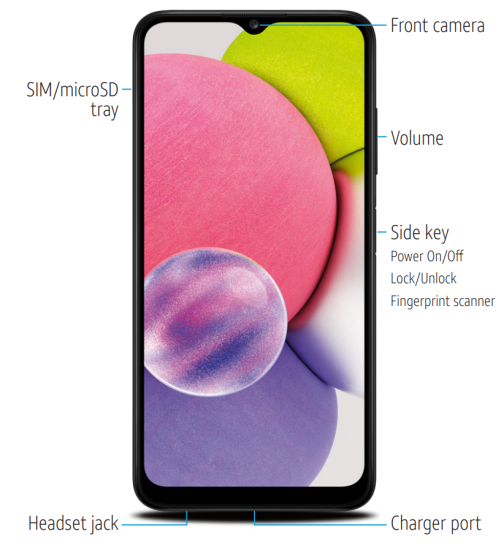
Need more help?
Swipe up for Apps > AT&T folder > Device Help
Rear cover and battery are not removable.
Do not attempt to remove.
Easily adjust settings
Settings menu
From the home screen, swipe up for Apps, and then tap Settings
Quick settings
Drag the Status bar down to display the Notification panel.
In addition to notifications, swipe down again to display quick access to device functions such as Settings, Bluetooth and Wi-Fi.
Capture life’s moments
Take a picture
From the home screen, tap Camera
- Pinch the display to zoom in or out.
- Tap
- Tap
- Swipe left and select MORE for shooting modes.
Record a video
From the home screen, tap Camera
- Tap
- Tap
- Tap
- Tap
Share a picture or video
- After taking the picture, tap the image viewer at the bottom left of the screen.
- Select the photo you want to share and then tap Share
- Select the desired option to share yourphoto and follow the prompts.
How to replace the SIM
Remove SIM/microSD tray
- Use the tool to open the SIM/microSD™ card tray.
Insert SIM/microSD card
- Place the SIM card and optional microSD card (sold separately) into the tray with the gold contacts facing down.
Turn on your new phone
- Press and hold the Side key until the device turns on.
Call family & friends
Make a call
- From the home screen, tap Phone
- Place a call using one of the following:
• Keypad: Displays the keypad, and enter a phone number.
• Recents: Select from call history.
• Contacts: Select from address book. - Tap
Check Voicemail
- From the home screen, tap Phone
- Tap Voicemail
Visual Voicemail
- From the home screen, swipe up for Apps, and then tap Visual Voicemail
- Select a message to play.
Surf & stream in no time
Connect to Wi-Fi
- From the home screen, swipe up for Apps, and then tap Settings
- Tap the Wi-Fi slider to turn it on.
- Tap a network, enter a password if required, then tap Connect.
Use Bluetooth
- From the home screen, swipe up for Apps, and then tap Settings
- Tap the Bluetooth slider to turn it on.
- Tap the field next to your device name to make it visible for pairing.
- Tap a device from the list to initiate pairing.
Optimize the battery
From the home screen, swipe up for Apps, and then tap Settings
What’s in the box
- Samsung Galaxy A03s
- SIM card
- SIM Ejector Pin
- USB-C to USB-C Cable
- Quick Start Guide
- Terms and Conditions
Useful apps*
| myAT&T
Manage your account, track your usage, review and pay your bill, and update your data plan service. | |
| AT&T ProTech
Have a question, call or chat with a live AT&T ProTech support expert. | |
| AT&T Smart Wi-Fi
Find and auto-connect to available hotspots. | |
| AT&T Call Protect
Tired of nuisance calls? Take more control with automatic fraud blocking and suspected spam warnings. | |
| Device Help
Get easy to understand solutions and device-troubleshooting help |
*Compatible device and subscription may be require Data and messaging rates may apply. Restrictions and limitations may apply. For more app information, go to https://att.com/shop/apps
Find more information
Manage your account with myAT&T
- On your phone: Swipe up for Apps, and then tap the AT&T folder > myAT&T.
- On the web: att.com/myATT
Compatible device and online account required. Data and messaging rates may apply for download and app usage.
Need more help?
- On your phone: Swipe up for Apps, and then tap AT&T folder > Device Help.
- On the web: att.com/DeviceHowTo
Give us a call
- 611 from any AT&T wireless phone
- 800.331.0500 or prepaid 800.901.9878
Device Protection
Remember to protect your device against loss, theft and damage. Learn more at att.com/protectyourdevice
Samsung Care
- To access user manuals, tips, videos, and more, visit samsung.com/us/support
- For hardware or software support, call 800.726.7864 or visit samsung.com/us/support/contact
- To find a repair center, visit support-us.samsung.com/cyber/locator/asc_locator.jsp
AT&T Eco Rating 2.0 only applies to Samsung Galaxy A03s. For limited factors evaluated visit att.com/EcoSpace. Wireless Emergency Alerts is a registered Trademark and Service Mark of CTIA.
©2022 Samsung Electronics America, Inc. Samsung & Samsung Galaxy are registered trademarks of Samsung Electronics Co., Ltd. Contains Lithium-ion battery – recycle or dispose of properly. © 2022 AT&T Intellectual Property. All rights reserved. AT&T, the AT&T logo and all other AT&T marks contained herein are trademarks of AT&T Intellectual Property. All other marks are the property of their respective owners. Images shown are for reference only.