Samsung AU8000 85” Class Crystal UHD Smart TV (2021) User Guide
SAMSUNG AU8000 85” Class Crystal UHD Smart TV (2021) User Guide


About the Buttons on the Samsung Smart Remote
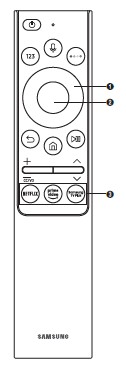
13Independently verified!
This product has been independently verified.TM2180E/F
TM2180E/F
- Consumes 86% less energy than previous model
TM2180A/B
- Consumes 86% less energy than previous model
- The plastic part of 21 Smart control contains a minimum of 24% post consumer recycled Poly Ethylene Terephthalate (PET)
www.intertek.com/consumer/certified
NO. : SE-GL-2002861
| Button | Description |
| Press to turn the TV on or off. | |
| Runs Voice Assistant. Press and hold the button, say a command, and then release the button to run Voice Assistant. • The supported Voice Assistant’s languages and features may differ by geographical region. | |
| When pressed, a number strip appears on the bottom of the screen. Select numbers and then select Done to enter a numeric value. Use to change the channel, enter a PIN, enter a ZIP code, etc. | |
| Use these colored buttons to access additional options specific to the feature you are using. | |
| 1 Directional button (up, down, left, right) | Use to navigate the menu or move the focus to highlight items on the Home Screen. |
| 2 Select |
Selects or runs a focused item. When pressed while you are watching a broadcast program, detailed program information appears. |
| |
Press to return to the previous menu. When pressed for1 second or more, the running function is terminated. When pressed while you are watching a program, the previous channel appears. |
| Press to return to the Home Screen. | |
| When pressed, the playback controls appear. Using these controls, you can control the media content that is playing. | |
| Move the button up or down to adjust the volume. To mute the sound, press the button. When pressed for1 second or more, the Accessibility Shortcuts appears. | |
| Move the button up or down to change the channel. To see the Guide screen, press the button. Press and hold the button up or down to quickly change the channel. | |
| 3 (Launch app button) | Launch the app indicated by the button. |
| If the Samsung Smart Remote does not pair to the TV automatically, point it at the front of the TV, and then press and hold the |
- Use the Samsung Smart Remote less than 20 feet (6 m) from the TV. The usable distance may vary with the wireless environmental conditions.
- The images, buttons, and functions of the Samsung Smart Remote may differ with the model or geographical area.
- The Universal Remote function operates normally only when you use the Samsung Smart Remote that comes with the TV.
Read More About This Manual & Download PDF:
Was this manual helpful?
Thank you for your feedback!