Acer CP314-1H Chromebook Spin 314 Laptop User Guide
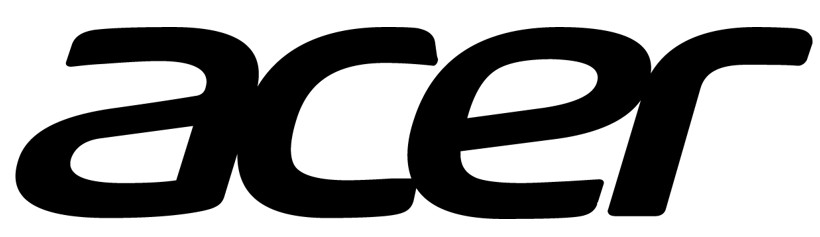

Acer Chromebook Spin 314
CP314-1H / CP314-1HN
Using the Chromebook for the first time
Note: Follow the on-screen instructions to complete the setup.
For EPEAT registered products, please visit https://www.epeat.net/ and Acer country website for detailed information.
Illustrations are for reference only. Actual product specifications may vary.
Frequently asked questions
What software works on a Chromebook?
Chromebooks use apps from the Google Play Store and on the web, instead of traditional software applications. There are apps to be productive, get creative, enjoy movies and shows, play games, and more.
How do I get more apps?
Download Chromebook apps from the Google Play Store app
Can I use Microsoft Office software?
Chromebooks work with Microsoft ® Word, Excel ®, and PowerPoint ®. You can download the apps from the Google Play Store or use them on the web. *Additional functionality available with a Microsoft 365 subscription. Microsoft, Excel, and PowerPoint are registered trademarks of Microsoft Corporation.
Where can I find my files?
All your files are stored in the Files app
How do I transfer my local files?
Transfer your local files using a compatible storage device. Your Chromebook works with most external storage devices (e.g.: USB thumb drives, removable hard drives).
Why does my Chromebook need my Google Account information?
You’ll use your Google Account to sign in to your Chromebook. It is the same account you use for Google services such as Gmail and Drive. Your Chromebook uses your account information to automatically sign you in to apps and services.
How do I set this up for my child?
If you want to set up parental controls for your child, it’s important that you sign in using your child’s personal Google Account. If they don’t already have one, you can create one during the sign-in process on your Chromebook. You will be able to add your child’s school account after you complete device onboarding.
* Some apps may not be available in your area.
Google and Google Play are trademarks of Google LLC.
For more information about the Chrome OS, please visit google.com/support/chromebook/
Getting more information and help
For more information about your Chromebook, please refer to the Chromebook User’s Manual. The User’s Manual contains important regulatory information for your health and safety. Find manuals and other documents for your Acer product on the official Acer support website by going to http://go.acer.com/?id=17883