Samsung A12 Smartphone User Guide
SAMSUNG A12 Smartphone User Guide
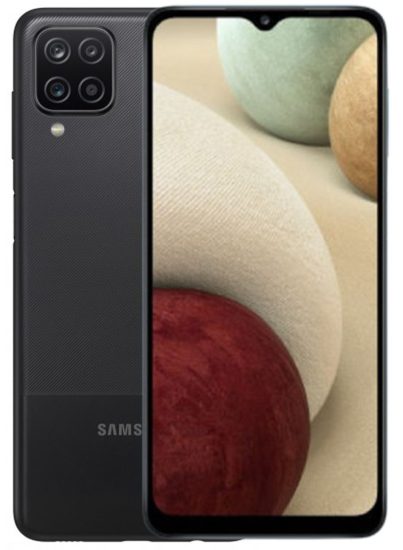
Samsung Care
Get to know your product
Visit Samsung.com/us/support or download the Samsung Members app
Contact us
Questions
Visit us.community.samsung.com for questions
Get Support
Call 1.800.SAMSUNG for support
Service locations
Find a service location near you at Samsung.com/us/support/service/locations
Learn more

Install your SIM card
Your SIM card may be pre-installed. If you
need to install a SIM, follow these steps.
- Locate the SIM card tray.
- Insert and push the SIM ejector pin into the hole beside the SIM card tray.
- Pull out the card tray.
- Insert the nano-SIM card in the tray with the gold contacts facing down.
- Insert the card tray back into the slot.
About your phone
Samsung account
Get the most out of your phone with your Samsung account.
You can sign in to your Samsung account, create an account, or sign up with your Google account.
With your phone and your Samsung account, you can:
- Schedule repairs
- Back up your phone
- Restore your phone and more
Switching made simple
Whether you’re coming from an iOS or Android platform, you can easily transfer your data with Smart Switch.
Back up your old phone
Back up your old phone using your favorite back-up app.
Samsung Smart Switch
- From your new Galaxy device, tap Settings > Accounts and backup > Smart Switch.
- Download Smart Switch and tap Receive data.
- Select your old device type and follow the prompts to connect your phones.
Customize
From the Apps panel, tap Settings
Essential apps
APPROVED FIRMWARE VERSIONS
This device will only operate with firmware versions that have been approved for use by your wireless carrier and the device manufacturer. If unauthorized firmware is placed on the device it will not function.
INFORMATION ABOUT SAFEGUARDING DEVICES
We encourage customers to take appropriate measures to secure their devices and invite them to take advantage of the features available on this device to help secure it from theft and/or other unauthorized access and use. This device has a locking function (e.g., user-defined codes or patterns) that can serve as a first line of defense against unauthorized use or access to stored information. Preloaded security applications that allow customers to track or locate misplaced devices can be found on several devices. Lost or stolen devices should be immediately reported to your wireless carrier so that proper measures can be taken to protect accounts. For additional information, visit your wireless carrier’s Privacy Policy.
For more information
Samsung.com/us/support/account
For more information
Samsung.com/us/smart-switch
To download Smart Switch
Samsung.com/us/support/owners/app/smart-switch
For more information
Google Duo: duo.google.com
Google Photos: support.google.com/photos
Google Drive: support.google.com/drive
©2021 Samsung Electronics Co., Ltd. Other company and product names mentioned herein may be trademarks of their respective owners. Screen images simulated. Appearance of phone may vary. Images shown are for reference only. If you use a screen protector, make sure it allows for use of touch-screen features.