Motorola PIP1010 Smart Baby Video Camera User Guide
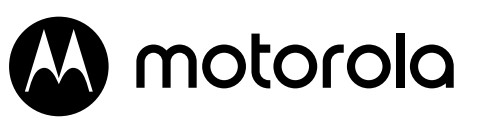
PIP1010 CONNECT
Wi-Fi® HD Motorized Video Baby Camera

For: PIP1010 CONNECT
User Guide
Welcome…
to your new Motorola Wi-Fi® Video Baby Motorized Camera!
Thank you for purchasing the Wi-Fi® Video Baby Motorized Camera. Now you can see and hear your baby sleeping in another room or you can monitor your older children in their playroom. Our Connected Baby Monitor lets you see your baby from your smartphone. Watch over and communicate with your baby from anywhere in the world.
Please keep your original dated sales receipt for your records. For the warranty service of your Motorola product, you will need to provide a copy of your dated sales receipt to confirm the warranty status. Registration is not required for warranty coverage.
For questions, warranty, support or service related to the product, please contact us by visiting:
motorolanursery.com
This user guide has all the information you need to make the most out of your product. Please read the Safety Instructions on pages 6-8 before you install the unit.
Inside the Box
- 1 x Wi-Fi® Camera
- 1 x Wall Mount Bracket
- 1 x Power adapter for Camera
Overview of Your Camera
- Photosensor (Night Vision Mode)
- Camera lens
- Infrared LEDs under the camera lens (x 8, for night vision)
- High sensitivity microphone
- Stand
- Power/Link LED indicator
- PAIR button
- Speaker
- Power Socket
- Temperature Sensor
Important guidelines for installing your Camera
- To use your Camera, you must have a Wi-Fi router to be connected with the Motorola Nursery app installed on your smartphone.
- Any large metal object, like a refrigerator, a mirror, a filing cabinet, a metallic door, or reinforced concrete, between the Camera and the Wi-Fi router may block the radio signal.
- The signal strength may also be reduced by other solid structures, like walls, or by radio or electrical equipment, such as TVs, computers, cordless or mobile phones, fluorescent lights, or dimmer switches.
- Other 2.4GHz products, such as Bluetooth™ systems, microwave ovens, or other Baby Monitors may cause interference with this product, so keep the Camera at least 5ft (1.5m) away from these types of products, or switch them off if they appear to be causing interference.
- If the signal is weak, try moving the camera to different positions in the rooms.
< This page has been intentionally left blank >
Safety Instructions
Strangulation Hazard: Children have STRANGLED in cords. Keep this cord out of the reach of children (more than 3ft (1m) away). Never use extension cords with AC Adapters. Only use the AC Adapters provided.
Wi-Fl® CAMERA UNIT SET UP & USE:
- Choose a location for the Camera that will provide the best view of your baby in his/her crib.
- Place the Camera on a flat surface, such as a dresser, bureau, or shelf, or mount the camera on a wall securely using the keyhole slots in the underside of the stand.
- NEVER place the Camera or cords within the crib.
WARNING
This Camera is compliant with all relevant standards regarding electromagnetic fields and is when handled as described in the User’s Guide, safe to use. Therefore, always read the instructions in this User’s Guide carefully before using the device.
- Adult assembly is required. Keep small parts away from children when assembling.
- This product is not a toy. Do not allow children to play with it.
- This Camera is not a substitute for responsible adult supervision.
- Keep this User Guide for future reference.
- Keep the cords out of reach of children.
- Do not cover the Camera with a towel or blanket.
- Test this camera and all its functions so that you are familiar with it prior to actual use.
- Do not use the Camera in damp areas or close to water.
- Do not install the Camera in extreme cold or heat, direct sunlight, or close to a heat source.
- Only use the chargers and power adapters provided. Do not use other chargers or power adapters as this may damage the
- Do not touch the plug contacts with sharp or metal objects.
- Connect the power adapters to easily accessible electrical sockets.
- The wall mounting height is less than 2m for the Camera.
Getting Started
Connecting the Power Supply for the Camera
- Insert the DC plug of the power adapter into the DC socket on the back of the Camera.
- Connect the other end of the power adapter to a suitable electrical outlet.
- The camera turns on and the power indicator lights up blue.
Note
Only use the supplied power adapter (DC5V/1000mA).
Fixing mount to the wall
- Mark the position of the screw holes on the wall.
- Install wall anchors (if suitable for the wall type) and the wall mounting screws.
- Remove the desk stand by loosening the screw on the underside of the desk stand.
- Fix the camera on the wall mount bracket by fastening the screw.
Using the Camera
Setting Up
Place the Camera in a convenient location (e.g. on a table) and point the camera lens towards the area you want to monitor.
NOTE
Do not place the Camera within the baby’s reach! If there is interference with the picture or sound, try moving the units to different locations, and ensure they are not close to other electrical equipment.
Night Vision Mode
The Camera has 8 high-intensity infrared LEDs for picking up clear images in the dark. When the built-in photo sensor on the front of the camera detects a low level of ambient light, the LEDs will automatically activate and the screen on your smartphone will display in black and white.
Talk Mode
The camera has a built-in speaker. By operating on the Motorola Nursery app installed on your smartphone, you can talk to your baby through your smartphone.
Pan and Tilt
The camera image can be remotely controlled from the Motorola Nursery app.
Lullaby, Audio Book, and Personal Sound Recording
The camera has a built-in speaker. By operating on the Motorola Nursery app installed in your smartphone, you can operate the camera to play lullabies, audiobooks, and your personal sound recordings.
Temperature Display (HH °C / °F or LL °C / °F)
There is a temperature sensor at the back of the camera. By operating on the Motorola Nursery app installed in your smartphone, you can monitor the environmental temperature at where the camera is placed.
Viewing the baby through your device
Minimum System Requirements
Android™ System
- Version 7.0 or above
iPhone®/iPad® iOS
- Version 10.0 or above
High Speed (Wi-Fi®) Internet
- At least 0.6 Mbps upload bandwidth per camera (you can test your internet speed on this site: http://www.speedtest.net).
Connect your device
When a user tries to access the Wi-Fi® camera (baby unit), our server authenticates the user’s identity and permits access to the Wi-Fi® camera (baby unit).
Note
You can only set up through a compatible smartphone or tablet but not through a PC.
Set up the camera
Connect the Wi-Fi® camera (baby unit) to the power adaptor, then plug it into the wall socket. The camera must be within range of the Wi-Fi® router with which you want to connect. Make sure the password of the router is available for entering during the in-app setup process.
The following table shows the meanings of different LED connection statuses.
| State | LED indication |
| Pair / Setup | Flashes blue and red |
| Connected | Solid blue |
| Video streaming | Flashes blue |
Set up user account and camera on your devices You will need:
- Wi-Fi° camera (baby unit)
- Power adaptor for the camera
- A device with Android system version 70 and above, or
- iPhone iPad* with iOS version 10.0 and above
Connect the Camera
- Switch off the parent unit before connecting the camera (baby unit) to Wi-Fi°.
- Connect the power adaptor to the power outlet and insert the plug into the power socket on the back of the camera (baby unit). The camera turns on.
Download the App
- Scan the OR code with your smart device and download the Motorola
Nursery App from App Store for iOS devices or from Google Play Store for Android devices.
- Install the App on your device.
Sign up or log in to the App
- Ensure that your smart device is connected to your Wi-Fi router.
- Follow the on-screen instructions to run and sign up or log in to the APR
Add a camera to your account
- Log in to the APR
- Tap Devices, and then tap + on the device screen to add a new
- Tap (your baby monitor model’s name) to add the new
- Select and enter the password of your Wi-Fi° network and then tap
- Power on the camera.
- Press and hold PAIR at the bottom of the camera. The LED flashes blue and
- Tap Continue on your device when you hear the voice prompt ‘Ready for pairing’.
- Tap Generate OR code on your device and hold the OR code 15 cm to 30 cm in front of the camera to get scanned till you will hear a confirmation message ‘Pairing success’ from your
- Tap Complete when it is successfully connected. It may take a few minutes for the camera to connect to the Wi-Fi°
- If the connection fails, tap Retry and repeat steps 1 – 10 in this
Reset the camera
You will need to reset your camera if you relocate your camera from one router to another.
- Press and hold PAIR for about 20 seconds. Release it when you hear the voice prompt ‘Reset camera’. The camera is reset successfully.
- Follow section3.5 to add the camera again.
Help
Fail to pair with your Wi-Fi route
- The camera may be too far away from the Wi-Fi router. Move the camera closer to the Wi-Fi router.
- Check if the Wi-Fi router can operate at 2.4GHz mode.
- Make sure the Wi-Fi SDID and password are correct and they are the Wi-Fi router to which you want to connect to.
Noise interference on your device
- To avoid background noise or echoes, ensure there is enough distance between your device and the Wi-Fi° camera (baby unit).
- Use of other 2.4 GHz products, such as Bluetooth systems, or microwave ovens, may cause interference with this product. Keep the camera at least 5 feet away from these types of products, or switch them off if they appear to be causing interference.
Lost connection
- Check your Wi-Fi settings and reconnect your Wi-Fi° if necessary. Ensure the Wi-Fi° camera (baby unit) is switched on. Wait for a few minutes for the Wi-Fi camera (baby unit) to connect with the Wi-Fi system.
Forgot the password
- If you do not remember your password, tap Forgot Password and submit your email address. A new password will be sent to your e-mail address immediately.
General information
Cleaning and care
Important
Always switch off and disconnect the power adaptor before cleaning your video baby monitor.
- Clean your video baby monitor with a slightly damp cloth or with an antistatic Never use cleaning agents or abrasive solvents.
- Do not clean any part of the video baby monitor with thinners or other solvents and chemicals – this may cause permanent damage to the product which is not covered by the warranty.
- Keep your video baby monitor away from hot, humid areas or strong sunlight, and do not let it get wet.
- Every effort has been made to ensure high standards of reliability of your Digital Audio Baby Monitor. However, if something does go wrong, please do not try to repair it yourself – contact Customer Service for assistance.
At the end of the product life cycle, you should not dispose of this product with normal household waste. Take this product to a collection point for the recycling of electrical and electronic equipment. The symbol on the product, user guide, and/or box indicates this. Some of the product materials can be re-used if you take them to a recycling point. By reusing some parts or raw materials from used products you make an important contribution to the protection of the environment. Please contact your local authorities in case you need more information on the collection points in your area. Dispose of the battery pack in an environmentally-friendly manner according to your local regulations.
Consumer Products and Accessories Warranty
Thank you for purchasing this Motorola branded product manufactured under license by Meizhou Guo Wei Electronics Co. LTD., AD1 section, The economy exploitation area, Meizhou, Guangdong, P.R.China. (“MZGW”)
What Does This Warranty Cover?
Subject to the exclusions contained below, MZGW warrants that this Motorola branded product (“Product”) or certified accessory (“Accessory”) sold for use with this product that is manufactured to be free from defects in materials and workmanship under normal consumer usage for the period outlined below. This Limited Warranty is your exclusive warranty and is not transferable.
Who is covered?
This warranty extends only to the first consumer purchaser and is not transferable.
What will MZGW do?
MZGW or its authorized distributor at its option and within a commercially reasonable time, will at no charge repair or replace any Products or Accessories that do not conform to this limited warranty. We may use functionally equivalent reconditioned/refurbished / pre-owned or new Products, Accessories or parts.
What Other Limitations Are There?
ANY IMPLIED WARRANTIES, INCLUDING WITHOUT LIMITATION THE IMPLIED WARRANTIES OF MERCHANTABILITY AND FITNESS FOR A PARTICULAR PURPOSE, SHALL BE LIMITED TO THE DURATION OF THIS LIMITED WARRANTY, OTHERWISE, THE REPAIR OR REPLACEMENT PROVIDED UNDER THIS EXPRESS LIMITED WARRANTY IS THE EXCLUSIVE REMEDY OF THE CONSUMER, AND IS PROVIDED IN LIEU OF ALL OTHER WARRANTIES, EXPRESS OF IMPLIED. IN NO EVENT SHALL MOTOROLA OR MZGW BE LIABLE, WHETHER IN CONTRACT OR TORT (INCLUDING NEGLIGENCE) FOR DAMAGES IN EXCESS OF THE PURCHASE PRICE OF THE PRODUCT OR ACCESSORY, OR FOR ANY INDIRECT, INCIDENTAL, SPECIAL, OR CONSEQUENTIAL DAMAGES OF ANY KIND, OR LOSS OF REVENUE OR PROFITS, LOSS OF BUSINESS, LOSS OF INFORMATION OR OTHER FINANCIAL LOSS ARISING OUT OF OR IN CONNECTION WITH THE ABILITY OR INABILITY TO USE THE PRODUCTS OR ACCESSORIES TO THE FULL EXTENT THESE DAMAGES MAY BE DISCLAIMED BY LAW.
Some jurisdictions do not allow the limitation or exclusion of incidental or consequential damages, or limitation on the length of an implied warranty, so the above limitations or exclusions may not apply to you. This warranty gives you specific legal rights, and you may also have other rights that vary from one jurisdiction to another.
| Products Covered | Length of Coverage |
| Consumer Products | Two (2) years from the date of the product’s original purchase by the first consumer purchaser of the product. |
| Consumer Accessories | Ninety (90) days from the date of the accessory’s original purchase by the first consumer purchaser of the product. |
| Consumer Products and Accessories that are Repaired or Replaced | The balance of the original warranty or for ninety (90) days from the date returned to the consumer, whichever is longer |
Exclusions
Normal Wear and Tear. Periodic maintenance, repair, and replacement of parts due to normal wear and tear are excluded from coverage.
Batteries. Only batteries whose fully charged capacity falls below 80% of their rated capacity and batteries that leak is covered by this limited warranty.
Abuse & Misuse. Defects or damage that result from: (a) improper operation, storage, misuse or abuse, accident or neglect, such as physical damage (cracks, scratches, etc.) to the surface of the product resulting from misuse; (b) contact with liquid, water, rain, extreme humidity or heavy perspiration, sand, dirt or the like, extreme heat, or food; (c) use of the Products or Accessories for commercial purposes or subjecting the Product or Accessory to abnormal usage or conditions; or (d) other acts which are not the fault of Motorola or MZGW are excluded from coverage.
Use of Non-Motorola branded Products and Accessories. Defects or damage that result from the use of Non-Motorola branded or certified Products or Accessories or other peripheral equipment are excluded from coverage.
Unauthorized Service or Modification. Defects or damages resulting from service, testing, adjustment, installation, maintenance, alteration, or modification in any way by someone other than Motorola, MZGW or its authorized service centers, are excluded from coverage.
Altered Products. Products or Accessories with (a) serial numbers or date tags that have been removed, altered or obliterated; (b) broken seals or that show evidence of tampering; (c) mismatched board serial numbers; or (d) nonconforming or non-Motorola branded housings, or parts, are excluded from coverage.
Communication Services. Defects, damages, or the failure of Products or Accessories due to any communication service or signal you may subscribe to or use with the Products or Accessories is excluded from coverage.
How to Obtain Warranty Service or Other Information?
To obtain service or information, please visit us at: motorolanursery.com/support
You will receive instructions on how to ship the Products or Accessories at your expense and risk, to an MZGW Authorized Repair Center.
To obtain service, you must include: (a) the Product or Accessory; (b) the original proof of purchase (receipt) which includes the date, place, and seller of the Product; (c) if a warranty card was included in your box, a completed warranty card showing the serial number of the Product; (d) a written description of the problem; and, most Importantly; (e) your address and telephone number
FCC and IC regulations
FCC Caution:
Any changes or modifications not expressly approved by the party responsible for compliance could void the user’s authority to operate the equipment.
This device complies with part 15 of the FCC Rules. Operation is subject to the following two conditions: (1) This device may not cause harmful interference, and (2) this device must accept any interference received, including interference that may cause undesired operation.
IMPORTANT NOTE:
Note: This equipment has been tested and found to comply with the limits for a Class B digital device, pursuant to part 15 of the FCC Rules. These limits are designed to provide reasonable protection against harmful interference in a residential installation. This equipment generates, uses, and can radiate radio frequency energy and, if not installed and used in accordance with the instructions, may cause harmful interference to radio communications. However, there is no guarantee that interference will not occur in a particular installation. If this equipment does cause harmful interference to radio or television reception, which can be determined by turning the equipment off and on, the user is encouraged to try to correct the interference by one or more of the following measures:
- Reorient or relocate the receiving antenna.
- Increase the separation between the equipment and receiver
- Connect the equipment into an outlet on a circuit different from that to which the receiver is connected.
- Consult the dealer or an experienced radio/TV technician for help.
ISED Warning
This device complies with Innovation, Science, and Economic Development Canada licence-exempt RSS standard(s). Operation is subject to the following two conditions:
- this device may not cause interference, and
- this device must accept any interference, including interference that may cause undesired operation of the device.
Radiation Exposure Statement:
The baby unit complies with FCC/ISED radiation exposure limits set forth for an uncontrolled environment. The baby unit should be installed and operated with a minimum distance of 20cm between the radiator& your body.
Technical Specifications
| RF frequency bands | 2400 MHz to 2483.5MHz |
| Temperature Operating range | 0°C – 40°C or 32°F – 104°F |
| Camera image sensor | Color CMOS 2M Pixels |
| Power adaptor for the Camera | Input: 100-240V AC, 50/60Hz, 200mA or 300mA Output: 5.0V DC, 1000mA |
WARNING
Use only with provided power adaptor:
Dongguan Becky Electronics Tech Co., Ltd. (BG)05A-0501000-U)
Input 100-240V AC, 50/60Hz, 300mA; Output: 5.0V DC, 1000mA
or
Dongguan Everest Industrial Co., Ltd. (EPO4-050100WXLZ)
Input : 100-240V AC, 50/60Hz, 200mA; Output : 5.0V DC, 1000mA
or
Shenzhen Baijunda Electronic Co., Ltd. (AT-538A-050100A)
Input : 100-240V AC, 50/60Hz, 200mA; Output : 5.0V DC, 1000mA
Note
Specifications are subject to change without prior notice.
EU Declaration of Conformity (DoC)
Hereby, Meizhou Guo Wei Electronics Co. LTD declares that the product is in compliance with RE Directive 2014/53/EU. The full text of the EU declaration of conformity is available on the website: motorolanursery.com
Manufactured, distributed or sold by Meizhou Guo Wei Electronics Co. LTD., official licensee for this product. MOTOROLA and the Stylized M Logo are trademarks or registered trademarks of Motorola Trademark Holdings, LLC. and are used under license. All other trademarks are the property of their respective owners.
© 2021 Motorola Mobility LLC.
All rights reserved.
Version 5 (EN-EU&US)