Huawei AD80 23.8 Inch Display Monitor User Guide
HUAWEI AD80 23.8 Inch Display Monitor

About this guide
This document only applies to associated devices. Read this document carefully before using the device. The components listed in this document may not be included in the device. In this case, you will need to purchase them separately. The functions described in this document can only be used when they are used together with other components. The figures and UIs in this document may be different from the actual ones. All figures are for reference only.
Symbols and definitions
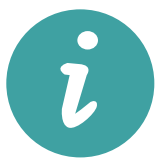 |
Highlights important information and tips, and provides additional information. |
| Indicates potential problems that may arise, such as damage to the device or data loss. |
Appearance
| 1 | Panel |
| 2 | Support |
| 3 | Base |
| 4 | Function buttons Adjusts the display settings. For details, see the Configuring the display section. |
| 5 | Power button/Power indicator Turns the display on and off.
|
| 6 | Power port Connects the power adapter for turning on the display. |
| 7 | HDMI port Connects to an HDMI input device, such as a tower. |
| 8 | VGA port Connects to a VGA input device, such as a tower. |
Installing the display
- Place the display panel on a clean and flat surface, with the front side facing down. (You can view device information including the S/N code on the nameplate on the rear side of the display panel.)
- Use screws to connect the base to the support.
- Tilt and insert the upper end of the base support into the slot at the rear of the display, and then press the base support downwards until you hear a clicking sound, which indicates that the base support has been installed correctly.
To remove the base, find the button above the port at the rear of the display, push the button upwards, lift the bottom of the base support, and remove the base.
Connects the display to the tower
- Gently lift the assembled display and place it on a flat surface.
- Use an HDMI or VGA cable to connect the display to the computer
- Connect the power cable to the display and connect the power supply.
- Power on the tower and display. If images are displayed on the display, it indicates that the installation is successful. If no image is displayed on the display, see the FAQs chapter.
- Adjust the pitch angle of the display as required.
Configuring the display
After the display and the tower are assembled and powered on, the system automatically configures and optimizes the settings of the display. If you need to configure the display settings, you can also open the settings menu of the display to adjust the settings.
- Press any button from 1 to 4 to access the display settings menu.
- On the settings menu screen, press buttons 1 to 4 to set the parameters.
| 1 | Exit/Back | |
| 2 | Downward/Leftward adjustment | |
| 3 | Upward/Rightward adjustment | |
| 4 | Confirm |
The default language of the display is English. You can change the language in More settings > Language, as well as configure other settings.
Functions in the Settings menu
| Adjusts specifications such as screen brightness and contrast. | |
| Selects a video input signal. | |
|
|
Switches between different color temperature modes including low blue light mode or cool mode. |
| Adjusts the display settings such as the display mode. | |
| Selects the display scenario. | |
| More settings, such as language, menu transparency, and reset settings. |
FAQs
Unable to power on the display
- Check whether the display is powered on.
- Check whether the power adapter is correctly connected to the display and the power supply.
There are no images on the display
- Check whether all of the cables are correctly connected.
- Check whether the display and the tower are powered on.
- Check whether the VGA or HDMI signal cable is damaged.
- If the preceding issues do not occur, restart the display and the tower, then check whether the images can be properly displayed on the screen.
The screen is too dark or too bright
- Open the settings menu on the display and adjust the screen brightness and contrast
- If the keyboard comes with the
The screen color is abnormal
- Check whether the VGA or HDMI signal cable is damaged. For example, the pins may be bent.
- Open the settings menu on the display and adjust the color temperature.
Safety information
This section contains important information about the operation of your device. It also contains information about how to use the device safely. Read this information carefully before using your device.
Areas with flammables and explosives
- Do not use the device where flammables or explosives are stored (in a gas station, oil depot, or chemical plant, for example). Using your device in these environments increases the risk of explosion or fire. In addition, follow the instructions indicated in text or symbols.
- Do not store or transport the device in containers with flammable liquids, gases, or explosives.
Operating environment
- Avoid dusty, damp, or dirty environments. Avoid magnetic fields. Using the device in these environments may result in circuit malfunctions.
- Before connecting and disconnecting cables, stop using the device and disconnect it from the power supply. Ensure that your hands are dry during operation.
- During thunderstorms, power off your device and remove all cables connected to it to protect against lightning strikes.
- Do not use your device during thunderstorms to protect your device against any danger caused by lightning.
- Ideal operating temperatures are 0 °C to 40 °C. Ideal storage temperatures are -20 °C to +60 °C. Extreme heat or cold may damage your device or accessories.
- To protect your device or accessories from fire or electrical shock hazards, avoid rain and moisture.
- Keep the device away from sources of heat and fire, such as a heater, microwave oven, stove, water heater, radiator, or candle.
- Do not allow children or pets to bite or suck the device or accessories. Doing so may result in damage or explosion.
- The device nameplate is on the rear side of the display. It can be viewed after the display is removed from the base.
Child’s safety
- Comply with all precautions with regard to child’s safety. Letting children play with the device or its accessories may be dangerous. The device includes detachable parts that may present a choking hazard. Keep away from children.
- The device and its accessories are not intended for use by children. Children should only use the device with adult supervision.
Accessories
- Using an unapproved or incompatible power adapter, charger or battery may cause fire, explosion or other hazards.
- Choose only accessories approved for use with this model by the device manufacturer. The use of any other types of accessories may void the warranty, may violate local regulations and laws, and may be dangerous. Please contact your retailer for information about the availability of approved accessories in your area.
Power adapter safety
- The power plug is intended to serve as a disconnect device.
- For pluggable devices, the socket-outlet shall be installed near the devices and shall be easily accessible.
- Unplug the power adapter from electrical outlets and the device when not in use.
- If the power cable is damaged (for example, the cord is exposed or broken), or the plug loosens, stop using it at once. Continued use may lead to electric shocks, short circuits, or fire.
- Do not touch the power cord with wet hands or pull the power cord to disconnect the power adapter.
- Do not touch the device or the power adapter with wet hands. Doing so may lead to short circuits, malfunctions, or electric shocks.
Cleaning and maintenance
- Keep the device and accessories dry. Do not attempt to dry it with an external heat source, such as a microwave oven or hair dryer.
- Do not expose your device or accessories to extreme heat or cold. These environments may interfere with proper function and may lead to fire or explosion.
- Avoid collision, which may lead to device malfunctions, overheating, fire, or explosion.
- Before you clean or maintain the device, stop using it, stop all applications, and disconnect all cables connected to it.
- Do not use any chemical detergent, powder, or other chemical agents (such as alcohol and benzene) to clean the device or accessories. These substances may cause damage to parts or present a fire hazard. Use a clean, soft, and dry cloth to clean the device and accessories.
- The power plug is used as the disconnect device. The socket-outlet shall be installed near the device and be easy to operate.
Disposal and recycling information
Reduction of hazardous substances
This device and its electrical accessories comply with local applicable rules on the restriction of the use of certain hazardous substances in electrical and electronic equipment, such as EU REACH regulation, RoHS and Batteries (where included) directive. For declarations of conformity about REACH and RoHS, please visit the website https://consumer.huawei.com/certification.
Legal Notice
Copyright © Huawei 2021. All rights reserved.
Trademarks and Permissions
The terms HDMI and HDMI High-Definition Multimedia Interface, and the HDMI Logo are trademarks or registered trademarks of HDMI Licensing Administrator, Inc. in the United States and other countries.
Other trademarks, product, service and company names mentioned may be the property of their respective owners.
Notice
Some features of the product and its accessories described herein rely on the software installed, capacities and settings of local network, and therefore may not be activated or may be limited by local network operators or network service providers.
Thus, the descriptions herein may not exactly match the product or its accessories which you purchase.
Huawei reserves the right to change or modify any information or specifications contained in this manual without prior notice and without any liability.
DISCLAIMER
ALL CONTENTS OF THIS MANUAL ARE PROVIDED “AS IS”. EXCEPT AS REQUIRED BY APPLICABLE LAWS, NO WARRANTIES OF ANY KIND, EITHER EXPRESS OR IMPLIED, INCLUDING BUT NOT LIMITED TO, THE IMPLIED WARRANTIES OF MERCHANTABILITY AND FITNESS FOR A PARTICULAR PURPOSE, ARE MADE IN RELATION TO THE ACCURACY, RELIABILITY OR CONTENTS OF THIS MANUAL. TO THE MAXIMUM EXTENT PERMITTED BY APPLICABLE LAW, IN NO EVENT SHALL HUAWEI BE LIABLE FOR ANY SPECIAL, INCIDENTAL, INDIRECT, OR CONSEQUENTIAL DAMAGES, OR LOSS OF PROFITS, BUSINESS, REVENUE, DATA, GOODWILL SAVINGS OR ANTICIPATED SAVINGS REGARDLESS OF WHETHER SUCH LOSSES ARE FORSEEABLE OR NOT. THE MAXIMUM LIABILITY (THIS LIMITATION SHALL NOT APPLY TO LIABILITY FOR PERSONAL INJURY TO THE EXTENT APPLICABLE LAW PROHIBITS SUCH A LIMITATION) OF HUAWEI ARISING FROM THE USE OF THE PRODUCT DESCRIBED IN THIS MANUAL SHALL BE LIMITED TO THE AMOUNT PAID BY CUSTOMERS FOR THE PURCHASE OF THIS PRODUCT.
Import and Export Regulations
Customers shall comply with all applicable export or import laws and regulations and be responsible to obtain all necessary governmental permits and licenses in order to export, re- export or import the product mentioned in this manual including the software and technical data therein.
Privacy Policy
To better understand how we protect your personal information, please see the privacy policy at https://consumer.huawei.com/privacy-policy.
For More Help
Visit https://consumer.huawei.com/en/support for the most up-to-date contact information for your country or region.
ALL PICTURES AND ILLUSTRATIONS IN THIS GUIDE, INCLUDING BUT NOT LIMITED TO THE DEVICE COLOR, SIZE, AND DISPLAY CONTENT, ARE FOR YOUR REFERENCE ONLY. THE ACTUAL DEVICE MAY VARY. NOTHING IN THIS GUIDE CONSTITUTES A WARRANTY OF ANY KIND, EXPRESS OR IMPLIED.