Epson BT-40 Smart Glasses User Guide
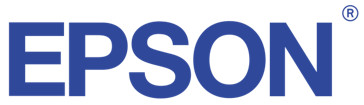
User Guide
This product is only for use with USB Type-C DisplayPort Alternate Mode.
Please read this guide first. Also, make sure you read the “Safety Instructions” sheet supplied before using this product.

- The BT-40 does not come with an Intelligent Controller. You need to provide a smart device that supports USB Type-C DisplayPort Alternate Mode.
Included Items and Headset Part Names
Watching Images
While the image is displayed on your connected device, connect the headset’s USB Type-C connector to the connected device.
Connect commercially available earphones to the earphone jack.
- We recommend using earphones that comply with CTIA standards. Also, when using 3-pin earphones, the microphone function does not work. You may hear some noise when connecting or disconnecting the earphones or USB Type-C connector during content playback, so be sure to take off your earphones first.
- When using apps with a call function, phone calls may be audible from the smart device even if earphones are connected. We recommend checking in advance what happens when you receive a phone call while images are displayed.
Put on the headset and earphones, and then adjust the position of the headset so that you can see the image.
- Do not apply excessive force when opening the temples.
- You can clip the earphone jack to your clothes using the clip. Note that some clothes may be damaged by the clip.
- Turn the screen of your connected device sideways to display the image at full-screen size.
– Turn on the screen rotation feature for the connected device. - Check the following points if you cannot see the image.
– The USB Type-C connector is connected correctly (make sure you connect it securely to the connector).
– The connected device is on, not in sleep mode.
– Your smart device supports images output in USB Type-C
DisplayPort Alternate Mode.
If you are using an Android device, you can adjust the brightness of the headset’s screen as well as other parameters by using the dedicated app.
BT-40: Install the app “MOVERIO Link” on your smart device using Google Play.
BT-40S: Use “MOVERIO Link Pro” from the app list screen of the Intelligent Controller BO-IC400.
The following outlines the main features of the app.
- Headset screen brightness adjustment
- Power saving mode (on the connected device and the headset)
- Screen lock for the connected devices (to prevent accidental operations)
Difficult to View the Screen in Bright Surroundings
You can view the screen easily by attaching the shade supplied. The shade is magnetic and can be attached and removed easily.
When Wearing over Glasses
You can wear the headset even if you wear glasses.
- Make sure that you do not scratch the headset or your glasses when wearing them.
- The headset cannot be worn over glasses that are wider than approximately 144 mm (5.7 inches).
- You may not be able to wear the headset over the glasses depending on the shape of your glasses.
Replacing Nose Pad
Pull the nose pad straight towards you to remove and replace them.
Cleaning the Headset
- If you can see dirt on the screen or if it is foggy, check the lens for dirt such as dust or fingerprints.
If there is any dust or dirt attached to the lens, wipe it off with a soft cloth.
When wiping the lens, do not use liquids such as lens cleaning solutions or organic solvents. - If anything except for the lens is dirty, wipe off the dirt with a wet tissue. Do not use a tissue moistened with alcohol-based cleaning liquid.
When the Accuracy of the Headset’s Sensor is Low
If the accuracy of the sensor is low in apps that use the headset’s geomagnetic sensor, wave the headset in a figure 8 shape while a smart device or Intelligent Controller is connected to calibrate the sensor.
Support Information
The following Website provides information on app development and firmware updates for this product.
https://tech.moverio.epson.com/en/
BT-40/BT-40S Headset Specifications
<For customers who have purchased the BT-40S>
For specifications of the supplied Intelligent Controller BO-IC400, see the “BO-IC400 User’s Guide”.
| Model number | BT-40 (H969A) |
| Display format | Si-OLED |
| Panel size | 0.453′ wide panel (16:9) |
| Resolution | 1920 x 1080 |
| Angle of view | Approximately 34 degrees (diagonally) |
| Virtual screen size | 60″ support (virtual viewing distance 2.5 m [8.2 feet)) |
| Color reproduction | 24 bit color (approximately 16,770,000 colors) |
| Connectors | USB Type-C, 4 pin mini jack (earphones with microphone complying with the CTIA standard)*’ |
| Exterior dimensions (W x D x H) | 194 x 164 x 41 mm (7.6 x 6.5 x 1.6 inches) (without the shade) |
| Mass | Approx. 165 g (5.8 ounces) |
| Without the shade, cables, and so on | Approx. 95 g (3.4 ounces) |
| Earphone output | Max. voltage 150 mVrms or less Voltage with broadband characteristics 75 mVrms or more |
| Sensors | Geomagnetic sensor/accelerometer sensor/gyroscopic sensor/ambient light sensor |
| Operating temperature | 5 to 35°C (41 to 95°F), humidity 20 to 80% (no condensation) |
| Storage temperature | -10 to 60°C (14 to 140°F), humidity 10 to 90% (no condensation) |
| Water resistance | IPX2 (except for USB port) |
| Reliability Life span | 20,000 hours (based on our evaluation conditions, such as when the brightness of the screen drops below 50% of its initial level, indicating the point at which the product enters the wear-out failure period. Screen burn-in does not indicate a malfunction.) |
| Mean-Time Between Failure (MTBF) | 180,000 hours (Failure means a random failure during the random failure period.) |
*1 Restriction in operation may occur, such as buttons not operating, even when using a compliant plug.
*2 The screen brightness was set to the default value of 12/20, and the evaluation movie with an average gradation of 98/255 was displayed continuously in an environment of 25°C. If the screen brightness (brightness setting and display gradation) is brighter than the evaluation conditions, the life span will be reduced.
Video-Input
| USB Type-C | Video interface | DisplayPort Alternate Mode (DP Alt Mode) |
| Resolution (frame rate) | 1080 p (60 Hz) | |
| HDCP | Supported |
Data Communication
| USB Type-C | USB 2.0 | |
| Supported | Windows | Windows 10 or later |
| operating systems | Android | Android 8 or later |
Power
| USB Type-C | USB Power Delivery | |
| Electricity | Rated power consumption | 4.5 W |
| consumption | Rated voltage/Rated current | 5.0 V/0.9 A |
Notes on Water Resistance
This product is IPX2-compliant with daily water-resistance performance based on the IEC60529 standard. However, this does not include the USB Type-C connector. (This is not based on an evaluation by a third-party evaluator)
<Water resistance level compliant with IPX2>
If the product is subjected to a dripping water test at a rate of 3 mm/minute for up to 10 minutes while the product is at an angle of 15 degrees, water does not enter the product and it can be operated normally.
- The water resistance feature does not guarantee protection against damage or malfunctions under all conditions. The warranty is invalid if malfunctions are
determined to have occurred due to incorrect handling of the product by the user. - When connecting or disconnecting the product’s USB Type-C connector with a connected device, do not touch it with wet hands and do not expose it to water or dust. If small debris such as hair or sand gets caught in the ports, the water resistance performance of the product will be compromised.
- Do not allow other liquids (such as organic solvents, soapy water, hot spring water, and seawater) to splash onto the product.
- Do not leave the product in locations subject to humidity such as bathrooms.
- If rain or water splashes onto the product, wipe it with a dry cloth as soon as possible.
Trademarks
“EPSON” is a registered trademark of the Seiko Epson Corporation.
“EXCEED YOUR VISION” is a registered trademark or a trademark of the Seiko Epson Corporation.
Windows is a registered trademark of the Microsoft Corporation in the USA and other countries.
USB Type-C™ is a trademark of the USB Implementers Forum.
Android and Google Play are trademarks of Google LLC.
Other product names used herein are also for identification purposes only and may be trademarks of their respective owners. Epson disclaims any and all rights in those marks.
See the following website for additional information: https://tech.moverio.epson.com/en/
https://tech.moverio.epson.com/en/
© 2020 Seiko Epson Corporation
414016900 EN 2020.07