Huawei 19-inch & ETSI 21-inch Cabinet Installation Guide

Installation Guide
Device Overview
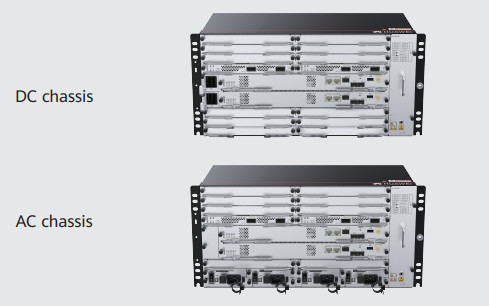
Packing list
| • Insulation tape | • Serial cable |
| • Corrugated pipe | • Fiber binding tape |
| • ESD wrist strap | • Cable tie (300 x 3.6 mm) |
| • Label cable tie | • Panel screw (M6x12) |
| • Quick Installation Guide | • Floating nut (M6) |
| • Signal cable label | • Power cable label |
| • Cable management frame | |
- DC and AC Chassis are installed in the same way, and DC Chassis is used as an example here.
- Figures in the document are for reference only and may be different from actual devices.
- The type and quantity of items in an installation accessory package vary according to the device model. Check the delivered items against the actual packing list.
| Item | DC Chassis | AC Chassis |
| Chassis height[U] | 5 U | 5 U |
| Dimensions without packaging (H x W x D)[mm(in.)] | 222 mm x 442 mm x 220 mm (8.74 in. x 17.4 in. x 8.66 in.) | 222 mm x 442 mm x 220 mm (8.74 in. x 17.4 in. x 8.66 in.) |
| Weight without packaging (base configuration)[kg(lb)] | 10.1 kg (22.27 lb) | 14.6 kg (32.19 lb) |
| Rated inputvoltage[V] | -48 V/-60 V | PTN devices: 110 V/220 V Other devices: 200 V to 240 V/100 V to 127 V dual live wires, support 240V HVDC |
| Input voltage range [V] | -40 V to -72 V | 90 V to 290 V |
| Maximum input current [A] | NetEngine 8000 M14/PTN 6900 -2-M14/NE40E-X2-M14: 60 A | NetEngine 8000 M14/PTN 6900-2 -M14/NE40E-X2-M14: 10 A |
Safety Guidelines
Observe all safety regulations and precautions
- To ensure personal and equipment safety, observe all the safety precautions on the equipment and in this document.
- Follow all the safety precautions and instructions provided by Huawei. The
safety precautions outlined in this document are only requirements of Huawei and do not cover general safety regulations. Huawei is not liable for any consequence that results from a violation of regulation pertaining to safe operations or safety codes pertaining to design, production, and equipment use.
Operator qualifications
Only trained and qualified personnel are allowed to install, operate or maintain the equipment. Familiarize yourself with all safety precautions before performing any operation on the equipment.
- Do not install or remove the equipment or power cables while power is on.
- To ensure equipment and personal safety, ground the equipment before powering it on.
- Use multiple persons to move or lift a chassis and take measures to protect personal safety.
- Laser beams will cause eye damage. Do not look into bores of optical modules or opticalfibers without eye protection.
NOTICE
- During equipment transport and installation, prevent the equipment from colliding with objects like doors, walls, or shelves.
- Move an unpacked chassis upright. Do not drag it with it lying down.
- Do not touch unpainted surfaces of the equipment with wet or contaminated gloves.
- Do not open the ESD bags of cards and modules until they are delivered to the equipment room. When taking a card out of the ESD bag, do not use the connector to support the card’s weight because this operation will distort the connector and make the pins on the backplane connector bend.
Before installing, operating, or maintaining the equipment, wear an ESD wrist strap and insert the other end into the ESD jack on the chassis or cabinet. Remove conductive objects like jewelry and watches to prevent damages to the equipment and cards caused by electrostatic discharge.
Site Requirements
The device to be installed must be used indoors. To ensure normal operation and long service life of the device, the following requirements must be met:
- The device needs to be installed in a clean, dry, well-ventilated, and temperature-controllable standard equipment room.
In addition, the equipment room must be free from leaking or dripping water, heavy dew, and condensing. - Dustproof measures must be taken at the installation site. This is because dust will cause electrostatic discharges on the device and affect connections of metal connectors and joints, shortening the service life of the device and even resulting in device failures.
- The installation site must be free from acidic, alkaline, and other types of corrosive gases.
- The device that is operating may cause radio interference. If this is the case, relevant measures may be needed to reduce the interference.
- Generally, devices such as wireless antennas should not be installed in the equipment room. If such devices must be installed indoors, ensure that the electromagnetic environment meets relevant requirements or take necessary electromagnetic shielding measures.
The temperature and humidity in the installation site must meet device requirements described in the following table.
| Item | Requirements |
| Long-term operating temperature [°C] | DC: -40°C – 65°C AC: -20°C to +55°C |
| Storage temperature [°C] | -40°C to +70°C |
| Relative operating humidity [RH] | NetEngine 8000 M14/PTN 6900-2-M14/NE40E-X2-M14: Long-term: 5% to 85% RH, non-condensing Short-term: 5% to 95% RH, non-condensing |
| Relative storage humidity [RH] | NetEngine 8000 M14/PTN 6900-2-M14/NE40E-X2-M14: 5% to 95% RH, non-condensing |
| Long-term operating altitude [m] | s 4000 m (For the altitude in the range of 1800 m to 4000 m, the operating temperature of the device decreases by 1°C every time the altitude increases by 220 m.) |
| Storage altitude [m] | < 5000 m |
Cabinet Requirements
The cabinet may be installed on an ESD floor or a concrete floor. For details about how to install a cabinet, see the Cabinet Installation Guide delivered with a cabinet.
The device must be installed in an IEC 19-inch cabinet or an ETSI 21-inch cabinet.
Huawei A63B cabinet is recommended. If customers choose to purchase cabinets by themselves, the cabinets must meet the following requirements:
- 19-inch or 21-inch cabinet with a depth of greater than or equal to 300 mm.
- The cabling space in front of the cabinet complies with the cabling space requirements of boards. It is recommended that the distance between the cabinet door and any device board be greater than or equal to 120 mm. If the cabling space is insufficient, cables will block the cabinet door from closing. Therefore, a cabinet with broader cabling space is recommended, such as a cabinet with a convex door.
- The device draws air from the left side and exhausts from the right side. Therefore, if the device is installed in a 19-inch cabinet, there must be a clearance of at least 75 mm at the left and right sides of the cabinet to ensure good ventilation.
- The porosity of each cabinet door must be greater than 50%, meeting the heat dissipation requirements of devices.
- The cabinet has installation accessories, such as guide rails, floating nuts, and screws.
- The cabinet has a ground terminal to connect to the device.
- The cabinet has a cable outlet on the top or at the bottom for overhead or underfloor cabling.
Installing a Device
- When installing a device in a cabinet, ensure that the total heat consumption of all devices in the cabinet does not exceed the heat dissipation capability of the cabinet.
- To prevent air return from affecting heat dissipation, leave at least 2 U spaces between devices in the cabinet. In addition, if the cabinet has middle columns, devices can be installed in stacking mode.
- Do not block the heat dissipation holes on panels.
- A device that needs to share the same cabinet with other devices cannot be installed near the air exhaust vents of those devices.
- Consider the impact of a device’s air exhaust vent on adjacent devices to prevent high temperature.
- When fastening floating nuts, ensure that there is at least 75 mm space on the left and right sides of the device for ventilation after device installation.
Installing a Device in an IEC 19-Inch Cabinet
- Install floating nuts onto the cabinet.
- Install the cable management frame onto the device.
- Connect the PGND cable to the front or side face of the device. The side face is preferred.
- Install the device into the cabinet.
Installing a Device in an ETSI 21-Inch Cabinet with Front Columns
- Install floating nuts onto the cabinet.
- Install the cable management frame onto the device.
- install conversion mounting ears on both sides of the device.
- Connect the PGND cable to the front or side face of the device. The side face is preferred.
- Install the device into the cabinet.
Installing a Device in an ETSI 21-Inch Cabinet with Middle Columns
- Install floating nuts onto the cabinet.
- Install the cable management frame and power cable tray onto the device.
- Remove the mounting ear on the left side of the chassis, move it to the middle of the panel, and install an ETSI conversion mounting ear. Then, take out a 19-inch mounting ear and an ETSI conversion mounting ear from the auxiliary material package and install them on the right side of the chassis (that is, the side with a cable management frame).
- install the 19-inch mounting ears and conversion mounting ears on the left and right sides of the device.
- Install the 19-inch mounting ears and conversion mounting ears on the left and right sides of the device.
- Install the device into the cabinet.
Installing Components
Installing Boards
Wear ESD wrist straps or ESD gloves before installing or removing them aboard.
Filler panels must be installed in vacant slots to ensure good electromagnetic compatibility and meet dust-proof and heat dissipation requirements.
The filler panel in a slot can be removed only before you insert an interface board into the slot. Removing multiple filler panels and then inserting multiple interface boards at a time is not allowed.
When sliding a board into a slot along guide rails, press the front panel of the board with your thumbs, and push the board until it cannot move forward.
Then, fasten the ejector levers.
- Hold the ejector levers on the panel with both hands, and turn them outward until they make an angle of 45 degrees with the panel.
- Push the board along guide rails into the slot until it cannot move forward.
- Lower the ejector levers and push them inward until they cannot move forward. (When installing the main control board, ensure that the latches of the ejector levers are locked into the panel.)
- Use a Phillips screwdriver to fasten the captive screws clockwise on both sides of the panel.
Installing Optical Modules
- Insert the optical module fully into the optical port.
- Connect optical fibers according to the required connection sequence.
- Check the LINK indicator on the corresponding optical port.
If the LINK indicator is steady green, the optical module is working properly.
NOTICE
- Huawei-certified optical modules need to be used. This is because the reliability of non-Huawei-certified optical modules cannot be ensured, and using such modules may affect service stability.
- Wear ESD wrist straps or ESD gloves before installing optical modules.
- Install dust-proof caps on optical ports without optical modules.
- Ensure that optical modules are not reversely installed. If an optical module cannot be completely inserted into an optical port, do not force it into the port. Turn the optical module over and try again.
Connecting Cables
Common Cables
Routing Planning
- If cables are routed on the rear of a device, ensure that the cables do not block the air vents of the device to achieve proper heat dissipation.
- Before routing cables, make temporary labels and attach them to the cables. After the cables are routed, make formal labels and attach them to the cables as required.
- Do not bundle or route outdoor cables (such as outdoor antenna feeders and outdoor power cables) and indoor cables together in the cabinet or cable tray.
It is recommended that the power cables, E1 cables, optical fibers, and Ethernet cables of an AC or DC device be routed on the left side of the cabinet.
To facilitate power module maintenance, keep the cables away from the upper or lower power module insertion and removal areas.
Installing a PGND Cable
Installing DC Power Cables
Check the fuse capacity of the external power supply.
| Device Model | Recommended Fuse Capacity |
| NetEngine 8000 M14 PTN 6900-2-M14 NE40E-X2-M14 |
≥63A, ≤80A (Select 10 mm² cables for 63 A circuit breakers, and 16 mm² cables for circuit breakers higher than 63 A.) |
| Device Model | Maximum Cable Size |
| NetEngine 8000 M14 PTN 6900-2-M14 NE40E-X2-M14 |
16mm², 10mm² (0-14meters) recommended, 16mm² (15-23meters) recommended |
- Take out the power connector from the packaging bag, and then strip each DC power cable for a length of 6 mm to 10 mm according to the mark on the silkscreen of the connector.
- Unfasten the connector latch.
- insert one power cable into the corresponding hole according to its pole (positive or negative).
Then, fasten the screws and latch.
The method of power cable installation for the other pole is similar. - Drag each power cable slightly to check whether it is fastened. If the cable is loose or its core wires are exposed, disconnect the cable, cut off the split part, re-stripe the cable, and then reconnect it.
- Check whether the cables have been properly connected and whether the cable sheath has been pressed through view windows. If not, repeat the preceding steps to prepare and connect the cables again.
- Insert the connector into the PIU.
- The conductor of each power cable must be completely inserted into the DC connector to prevent electric shocks. Shut down the power supply before connecting or disconnecting power cables.
- The power cables must be correctly connected according to the labels on the PIU. If the power cables are reversely connected, the device cannot be powered on.
- Ensure that the power cables do not have joints or excess parts, and are not coiled. The best part of the cables must have enough slack, with a bending radius of no less than 20 mm.
- No bare copper wire is allowed at power cable terminals.
Installing an AC Power Cable
Check the fuse capacity of the external power supply.
| Device Model | Recommended Fuse Capacity |
| NetEngine 8000 M14 PTN 6900-2-M14 NE40E-X2-M14 |
≥10A, ≤16A For hierarchical power supplying protection, the current of the circuit breaker at the user side should be 10 A. |
Installing an E1 Cable
NOTE
- To avoid affecting right-hand board maintenance after cable routing, you are advised to connect an E1 cable only to a left-hand board.
- An E1 cable is a thin cable with a diameter of 1.6 mm. It needs to be connected to a DDF using an MC 75-1-1 connector and a crimping tool with a bore diameter of 1.7 mm. If you use an MC 75-1-1 connector and a crimping tool with a bore diameter of 2.5 mm, crimp the joint twice. Specifically, after performing the first crimping, rotate the coaxial connector by 90 degrees and crimp the joint again.
- An E1 cable with a negative 45-degree connector is delivered by default. If you use this cable, connect the connector to the desired board port and use a Phillips screwdriver to fasten screws.
- If you use an E1 cable with a positive 45-degree connector, the cable must be routed without affecting fan module installation or removal. To achieve this, you need to use an E1 transfer cable instead of directly connecting the connector to a board port.
Specifically, connect the cable to the E1 transfer cable, and then connect the E1 transfer cable to the desired board port.
Installing Optical Fibers
When performing operations such as installing or maintaining optical fibers, do not move your eyes close to or look into the optical fiber outlet without eye protection.
- Before routing internal optical fibers, install fixed optical attenuators at the corresponding optical ports on boards according to the fixed optical attenuator installation table.
- If you use the recommended A63B cabinet, it is recommended that only one optical attenuator be added. If multiple optical attenuators are added, there is a risk that the cabinet door cannot be properly opened.
NOTE
- The bending radius of a single-mode G.657A2 optical fiber is no less than 10 mm, and that of a multi-mode A1b optical fiber is no less than 30 mm.
- After laying out optical fibers, use binding straps to bind the fibers neatly without squeezing them.
- After the optical fibers are connected, the optical ports and optical connectors that are not used must be covered by dustproof plugs and dustproof caps, respectively.
- Do not use an open-end corrugated pipe to hold excessive optical fibers. It is recommended that an open-end corrugated pipe with a diameter of 32 mm accommodate a maximum of 60 fibers with a diameter of 2 mm.
- It is recommended that the length of a corrugated pipe inside a cabinet be about 10 cm.
- Use an A63B cabinet as an example. If corrugated pipes need to be used in the cabling area on the top of the cabinet, a maximum of two such pipes are supported, accommodating a maximum of 120 optical fibers. If more optical fibers are required, use the E1 cable hole.
Installing Ethernet Cables
NOTE
- The maximum number of shielded Ethernet cables supported by a flat-door cabinet is limited. For example, a 300 mm deep flat-door N63B/N63E cabinet supports a maximum of six shielded Ethernet cables per layer of interface boards.
- In contrast, a convex-door cabinet supports more shielded Ethernet cables. For example, a convex-door A63B/A63E cabinet supports a maximum of 16 shielded Ethernet cables per layer of interface boards.
- Connecting a device to an NMS server requires two Ethernet cables: one for the active main control board and the other for the standby main control board.
Installing a 75-ohm Coaxial Cable
Checking the Installation
Check Before Power-on
- Check whether fixed optical attenuators have been added in accordance with corresponding configuration rules.
- Check whether the fuse capacity of the external power supply meets the requirements.
- Check whether the external power supply voltage is normal.
If the power supply voltage does not meet requirements, do not power on the device.
Power-on Check
Before performing a power-on check, turn off all the switches on the device and the external power supply system.
The following table describes the states of indicators when the device is operating properly.
| Hardware Module | Indicator | State |
| Power module | PWR | Steady green |
| Fan module | FAN | Steady green |
| Main control board | STAT Steady green |
|
| PROG | Steady green | |
| Interface board | STAT | Steady green |
| L/A | Steady green |
If board indicators are in specified abnormal states after you power on the device, handle the abnormalities onsite.
For more information about device indicators, see HardwareDescription in the corresponding product documentation.
| Indicator | Abnormal State | Possible Cause | Handling Procedure |
| STAT | Steady red | Signals on an optical port are lost. | 1. Power on the peer chassis. 2. Check the peer board and ensure that the transmit optical power of the board is normal. 3. Check that fiber connections are correct. 4. If there is no fixed optical attenuator at the optical port, check the fiber attenuation, clean the fiber connector, and replace damaged fibers until the indicator turns green. |
| Steady off | The corresponding module cannot be detected. | If the chassis is powered on but all the indicators on the board are off, contact software commissioning engineers to replace the board. |
Obtaining Product Documentation and Technical Support
For enterprise users:
- Log in to Huawei enterprise technical support website (https://support.huawei.com/enterprise) and select a specific product model and version to find its documentation.
- Log in to the Huawei enterprise support community (https://forum.huawei.com/enterprise), and post your questions in the community.
For carrier users:
- Log in to Huawei carrier technical support website (https://support.huawei.com/carrier), and select a specific product model and version to find its documentation.
- Log in to the carrier enterprise support community (https://forum.huawei.com/carrier) and post your questions in the community.
Huawei Enterprise Technical Support
Huawei Carrier Technical Support
Trademarks and Permissions
All other trademarks and trade names mentioned in this document are the property of their respective holders.
Copyright © Huawei Technologies Co., Ltd. 2021. All rights reserved.
No part of this document may be reproduced or transmitted in any form or by any means without the prior written consent of Huawei Technologies Co., Ltd.
Appendix Inspecting and Cleaning Optical Fiber Connectors and Adapters
Since the 50G optical module link uses the PAM4 encoding technology, there are higher requirements on the optical fiber and cable quality and the link is more sensitive to multipath reflection interference of signals. If the fiber link connector, fiber section, or fiber splicing surface is dirty, optical signals are reflected back and forth on the fiber link, causing interference due to co-channel noise on the receive side. As a result, the optical link is unstable or intermittently disconnected. To prevent this issue, you need to check and clean the optical fiber connectors before installation. For details, see Installation and maintenance > Preparing for the installation> Inspecting and Cleaning Optical Fiber Connectors and Adapters in the product documentation.