Honeywell CM707 Chronotherm Digital Thermostat User Guide
Honeywell CM707 Chronotherm Digital Thermostat User Guide

Description
The Honeywell Home CM707 is a programmable room thermostat designed to control your heating system efficiently, providing comfortable temperatures when you are at home and energy savings when you are away. The following instructions explain how to set up, program and operate your Honeywell Home CM707 Programmable Room Thermostat.
Features
- Ergonomic user interface featuring an ‘OK-button’.
- Large LCD (Liquid Crystal Display) Screen.
- 7-day heating program to match your lifestyle, whilst maximizing energy savings.
- 6 independent temperature levels per day (from 5°C to 35°C).
- Holiday button saves energy by letting you reduce the temperature for 1 to 99 days.
- Built-in Memory holds the user program indefinitely.
Controls Layout
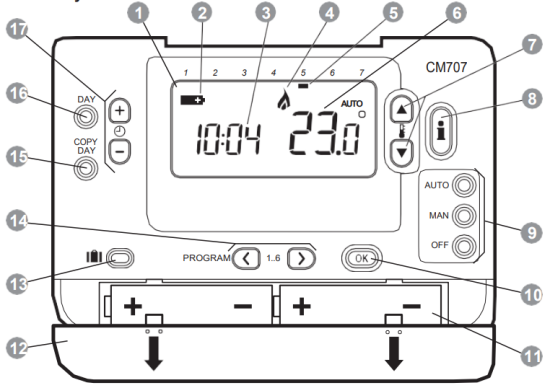
- LCD Screen
- Battery Low Indicator
- Time Display
- Heating Required Indicator
- Day Indicator
- Temperature Display
- Temperature Change Buttons
- Temperature Enquiry Button
- Operating Mode Buttons
- Green OK Button
- Battery Compartment
- Battery Cover
- Holiday Function Button
- Program Buttons
- Copy Day Button
- Day Select Button
- Time Change Buttons
SETTING-UP THE CM707
This section shows you how to setup and run the thermostat in 3 simple steps:
STEP 1: Installing the Batteries
Note: if the ‘Low Battery’ Indicator
To install the Batteries:
- Lift up the front cover of the thermostat to reveal the battery cover and product controls.
- Remove the battery cover by pressing down and sliding out.
- Insert the 2 x AA LR6 Alkaline Batteries supplied with the thermostat, ensuring the correct orientation (see Controls Layout).
- After a short pause the thermostat will display information on the screen and is now ready for use.
- Replace the battery cover by sliding it firmly back into the front of the thermostat.
PLEASE RESPECT YOUR ENVIRONMENT! Take care to dispose of used batteries carefully.
STEP 2: Setting the Day and Time
To set the Day and Time:
- Press the DAY button once and the ‘day indicator’ will begin to flash.
- Press the DAY button until the correct day is reached (Day 1 = Monday). Press the green
- Press either of the
- Use the
Each press of the buttons will change the time by one minute and holding them down will change the time slowly at first and get progressively quicker.
Note: If this mode is entered accidentally then press the AUTO, MAN or OFF buttons to exit.
STEP 3: Running the Built-in Heating Program
The thermostat is now ready for operation. Press the AUTO button and the built-in heating program will start running. Note: The built-in heating program has been designed to provide normal comfort requirements, but if you want to customize the settings please see the next section ‘Programming the CM707.
The Built-in Heating Program
The built-in heating program has 6 temperature level changes per day that can be set between 3.00am and 2.50am the following day – allowing you to maintain the evening temperature after midnight. Each temperature level can be set between 5°C and 35°C, and adjusted in 0.5°C increments. The factory default program for heating is as follows.
Monday to Friday (Day 1 to 5)
| Period | 1 | 2 | 3 | 4 | 5 | 6 |
| Time | 6:30 | 8:00 | 12:00 | 14:00 | 18:00 | 22:30 |
| Temperature | 21°C | 18°C | 21°C | 18°C | 21°C | 16°C |
Saturday & Sunday (Day 6 & 7)
| Period | 1 | 2 | 3 | 4 | 5 | 6 |
| Time | 8:00 | 10:00 | 12:00 | 14:00 | 18:00 | 23:00 |
| Temperature | 21°C | 21°C | 21°C | 21°C | 21°C | 16°C |
Reviewing the Heating Program
To review or edit the heating program use the PROGRAM
Modifying the Heating Program
To change the heating program:
- Press either of the PROGRAM
- To adjust the period start time use the
Note: If you are pressing the - Once the required time is reached press the green button to confirm.
Note: If the original time setting did not require adjustment press the green - The temperature setting for period 1 on Monday (Day 1) will now be flashing. To adjust this press the
- The next time and temperature period will now be active. Adjust this by repeating steps b – d above until all 6 periods are set for Monday or press the AUTO button to run the program as set, at any time.
You now have a choice of how to set the program for the next day: - i) Press the COPY DAY button to copy Monday’s program into Tuesday. The display will go blank apart from the ‘non flashing’ day indicator, which indicates the day copied and the ‘flashing’ target day to copy the program to. To accept this day press the green
OR
ii) Press the DAY button to move the day indicator to Tuesday (Day 2). The program for that day can then be adjusted by following steps b to e. Programs for the remaining days can be set in the same way, using the DAY button to move to the next day.
To exit the programming mode select the desired operating mode by pressing the AUTO, MAN or OFF buttons. Note: To run the adjusted program select the AUTO mode.
Disabling / Enabling Time Periods
The thermostat has 6 periods each day that can be programmed, but you may not need all of these switch points for your heating requirements. Therefore, any period from 2 to 6 can be removed from (or returned to) the heating program profile.
To disable or enable time periods:
- To disable unwanted periods go to the desired period ( 2 to 6 ) using the PROGRAM
- To enable periods again follow the same procedure as above, navigating to the already disabled period. To enable this period again press and hold the
Choosing the Operating Mode
The thermostat can operate in three different modes: Automatic, Manual or Off. To set the operating mode press either of the AUTO, MAN or OFF buttons. The screen indicates which mode is currently active by displaying AUTO, MAN or OFF
- AUTO(automatic) mode sets the thermostat to follow the built-in temperature program (default or personalized). Operating the thermostat in this mode is the best way to maintain a high level of temperature comfort whilst maximizing your energy savings.
- MAN (manual) mode sets the thermostat to act as a simple thermostat with a fixed set point throughout the day. The set point can be adjusted from 5°C to 35°C by using the
- OFF mode sets the thermostat to control to a minimum temperature setting of 5°C (default) that acts as a frost protection measure for your home.
During Normal Operation
- Temperature Enquiry
In AUTO, MAN and OFF operating modes the thermostat will display the current room temperature. To review the programmed ‘target’ temperature (the temperature which the thermostat is trying to maintain) press the - Temperature Override
During normal operation (AUTO mode) the programmed temperature can be adjusted manually by pressing the
Using the Special Functions
- HOLIDAY Function
The holiday function allows you to set a constant temperature (default = 10°C) for a specified number of days (from 1 – 99 days). This lets you save energy and related costs when you are away from home, but resumes normal operation on the day of your return.
To set the Holiday function:
- Ensure the thermostat is running in AUTO or MAN operating modes.
- Press the holiday
- Press the
- Press the
The thermostat will now control to the new temperature for the set number of days that your home is vacant. At midnight the holiday counter will be reduced by one until the selected number of days have passed. The thermostat will then return to normal operation as set by the MAN or AUTO mode. To cancel the HOLIDAY function or to exit the function at any time press the
Adjusting the Time
To adjust only the time during normal operation use the
TROUBLESHOOTING THE CM707
| Symptom | Remedy |
| Blank Display (Power Loss). | Check batteries are installed by removing the battery cover. Check batteries have been installed in the correct orientation. Replace the batteries |
| Display shows flashing symbol |
The batteries in the thermostat are low on power Replace the batteries. |
| Display shows |
A fault has occurred in your heating system. Remove and re-insert the batteries. If the contact your installer. |
FAQ’s
How do I change the batteries on the thermostat when they run out?
The thermostat constantly monitors the battery power level, which typically lasts for about 2 years before needing replaced. When the power is running low a flashing
How do I set one temperature for the whole day?
To operate as a simple thermostat with one temperature throughout the day, select the manual operating mode by pressing the MAN button. Adjust the temperature by pressing the
Customer Support
Ademco 1 GmbH Hardhofweg 40 74821 Mosbach
Phone: +49 1801 466 388
homecomfort.resideo.com
www.resideo.com
@2020 Resideo Technologies, Inc. All rights reserved. The Honeywell Home trademark is used under license from Honeywell International Inc. This product is manufactured by Resideo Technologies, Inc and its affiliates.