Acer 27HC5RP 27 Inch W 69cm LCD Monitor User Guide

User Guide
Important safety instructions
Please read the following instructions carefully.
- To clean the LCD monitor screen:
• Turn off the LCD monitor and unplug the power cord.
• Spray a non-solvent cleaning solution onto a rag and clean the screen gently. - Do not place the LCD monitor near a window. Exposing the monitor to rain, moisture or sunlight can severely damage it.
- Do not apply pressure to the LCD screen. Excessive pressure may cause permanent damage to the display.
- Do not remove the cover or attempt to service this unit yourself. An authorized technician should perform servicing of any nature.
- Store the LCD monitor in a room with a temperature of -20° to 60° C (-4° to140° F). Storing the LCD monitor outside this range may result in permanent damage.
- Immediately unplug your monitor and call an authorized technician if any of the following circumstances occur:
• Monitor-to-PC signal cable is frayed or damaged.
• Liquid spills onto the LCD monitor or the monitor is exposed to rain.
• The LCD monitor or case is damaged.
Attaching the monitor to the base
- Remove the monitor from the packaging.
- Attach the footstand to the base. (for selected models).
- Turn clockwise to lock. Ensure that the base in locked onto the stand. (for selected models)
- Secure the base to the stand by turning the screw using the integrated tab or a suitable coin. (for selected models)
Connecting your monitor to a computer
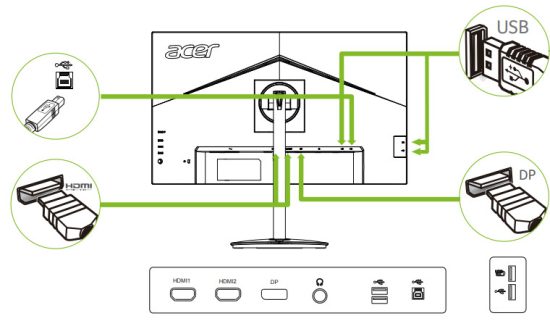
- Turn off your computer and unplug your computer’s power cord.
- Connect the signal cable to the DP (optional) and/or HDMI (optional) input socket of the monitor, and the DP(optional) and/or HDMI (optional) output socket of the graphics card on the computer.
- Connect the USB Cable(Optional)
Connect the USB cable to the port for fast charge.
Connect the USB cable to the port. - Insert the monitor power cable into the power port at the back of the monitor.
- Plug the power cords of your computer and your monitor into a nearby electrical outlet.
Note: Audio output is only for the audio output model. Please check the user manual for more instructions.
AMD FreeSync Premium:
It can allow an AMD FreeSync Premium supported graphics source to dynamically adjust display refresh rate based on typical content frame rates for power-efficient, virtually stutter-free, and low-latency display updates.
External controls
| Power button | Turns the monitor on/off. Blue indicates power on. Amber indicates standby/power-saving mode. |
| Function key |
a. Press to view the Main page. Press again to enter the hotkey1 function. b. When the Function Menu is active, press this key to view the basic information for your monitor and current input or reset the custom color settings to the factory defaults. |
| Function key |
a. Press to view the Main page. Press again to enter the hotkey2 function. b. When the Function Menu is active, press this button to select scenario mode or game mode. |
| Function key |
a. Press to view the Main page. Press again to enter the Input select function. b. When the Function Menu is active, this button will quit the OSD. |
| Function key |
a. Press to view the Main page. Press again to enter the next function in the Function Menu. b. The single toggle button on the backside of the Display bezel operates like a joystick. To move the cursor, simply toggle the button in four directions. Press the button to select the desired option. |
Note: Acer monitor is purposed for video and visual display of information obtained from electronic devices.
Regulations and safety notices
FCC notices
This device has been tested and found to comply with the limits for a Class B digital device pursuant to Part 15 of the FCC rules.
These limits are designed to provide reasonable protection against harmful interference in a residential installation. This device generates, uses, and can radiate radio frequency energy and, if not installed and used in accordance with the instructions, may cause harmful interference to radio communications. However, there is no guarantee that interference will not occur in a particular installation. If this device does cause harmful interference to radio or television reception, which can be determined by turning the device off and on, the user is encouraged to try to correct the interference by one or more of the following measures:
- Reorient or relocate the receiving antenna.
- Increase the separation between the device and receiver.
- Connect the device into an outlet on a circuit different from that to which the receiver is connected.
- Consult the dealer or an experienced radio/television technician for help.
CE declaration of conformity
Hereby, Acer Inc., declares that this LCD monitor is in compliance with the essential requirements and other relevant provisions of EMC Directive 2014/30/EU, Low Voltage Directive 2014/35/EU, and RoHS Directive 2011/65/EU and Directive 2009/125/EC with regard to establishing a framework for the setting of ecodesign requirements for energy-related product.
Notice: Shielded cables
All connections to other computing devices must be made using shielded cables to maintain compliance with EMC regulations.
Notice: Peripheral devices
Only peripherals (input/output devices, terminals, printers, etc.) certified to comply with the Class B limits may be attached to this equipment. Operation with non-certified peripherals is likely to result in interference to radio and TV reception.
Caution
Changes or modifications not expressly approved by the manufacturer could void the user authority, which is granted by the Federal Communications Commission, to operate this product.
In order to prevent damage to the monitor, do not lift the monitor by its base.
Operation conditions
This device complies with Part 15 of the FCC Rules. Operation is subject to the following two conditions: (1) this device may not cause harmful interference, and (2) this device must accept any interference received, including interference that may cause undesired operation.
Notice: Canadian users
CAN ICES-3(B)/NMB-3(B)
Disposal of waste equipment by the user in a private household in the European Union
SPECIFICATION
| LCD Panel | Driving system | TFT Color LCD | |
| Size | 27’W (69cm) | ||
| Pixel pitch | 0.233mm(H) x 0.233mm(V) | ||
| Brightness | Native 400nits, HDR400 mode: 400nits | ||
| Contrast | 100,000,000:1Max. (ACM) | ||
| Viewable angle | 178° (H) 178° (V) (CR ’10) (Typical) | ||
| Response time | 1ms (G to G) | ||
| Panel Type | In-Plane Switching | ||
| H-Frequency | HDMI:30KHz-230KHz DP:250KHz-250KHz | ||
| V-Frequency | HDMI:48-144Hz, DP:48-170Hz | ||
| Display Colors | 1.07B Colors | ||
| Dot Clock | 600MHz | ||
| Max. Resolution | Normal mode: 2560× Overclocking mode: DP: 2560× | ||
| Plug & Play | VESA DOCCUDDC2B | ||
| Power consumption @200cd/m2 | ON Mode | 60W(typ.) | |
| Standby Mode | 0.4W(typ.) | ||
| Off Mode | 0.3W(typ.) | ||
| Input Connector | DP (Only DP Model)(Optional) HDMI (Only HDMI Model) USB Hub / USB3.0 x 4 (Only USB Hub Model) USB-B (Only USB-B Model) | ||
| Input Video Signal | DP (Only DP Model)(Optional) HDMI signal (Only HDMI-Input Model) USB (Only USB Model) | ||
| Speakers | 2W x 2 | ||
| Audio | Audio-Output (Only Audio-Output Model) | ||
| Maximum Screen Size | Horizontal:597mmVertical:336mm | ||
| Power Source | 100-240V—, 50/60Hz | ||
| Environmental Considerations | Operating Temp: 0° to 40°C Storage Temp: -20° to 60°C Operating Humidity: 20% to 80% | ||
| Dimensions | 614(W) x 400-520(H) x 233 (D)mm | ||
| Weight (N. W.) | 6.55kg Unit (net) | ||
| Mechanism spec | Tilt: -5° to 25° Swivel: 360° Height adjustment: 120mm Pivot: Yes Detachable foot stand: Yes | ||
| External Controls: | Functions | Brightness Contrast Black Boost Low Blue Light ACM HDR Light Sensor Super Sharpness Gamma Color Temp. Modes Color Space ColorSense Grayscale Mode 6-axis Hue 6-axis Saturate Volume Mute |
OverDrive AMD FreeSync Premium Refresh Rate Num VRB Aim Point Language OSD Timeout Transparency OSD Lock Input Auto Source Wide Mode HotKey Assignment DDC/CI ProxiSense Rest Reminder HDMI Black Level Quick Start Mode Power-off USB Charge Reset |
| *Specifications may vary depending on model, sku and/or region. | |||
Find manuals and other documents for your Acer product on the official Acer support website.