Sony RC-S300 Non-contact IC Card Reader Writer PaSoRi Instruction Manual
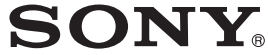
SONY RC-S300 Non-contact IC Card Reader Writer PaSoRi

System Requirements
This unit can be used in the following environments.
- OS: Windows 10 Windows 8.1 macOS 11.5
- Web browser: Use the latest version of Microsoft Edge or Google Chrome supported on each OS above.
Notes
- Operation is not guaranteed on all computers that meet the recommended requirements.
- Depending on the combination of hardware and software, proper operation is not guaranteed, even if the above requirements are met.
- Depending on the model of computer, the unit may not function properly if the computer enters standby mode or hibernation mode.
- If the unit is connected to a computer with a built-in NFC Port, the built-in NFC Port cannot be used with the unit at the same time.
- Depending on the power specifications of the computer, the unit may not function properly.
- Operation is not guaranteed for all IC cards and mobile devices.
- Only computers whose manufacturers guarantee the performance of their USB ports can be used with this unit.
- Operation is guaranteed only on computers running Japanese or US operating
Checking the Package Contents
Check that the following items are included in the box. ˎ Reader/Writer unit
- Operating Instructions (this document)
- Holder
- USB cable
Name and Function of Parts
- Status LED
- Off: Not operating
- On: IC card is loaded
- Flashing: Communicating with the IC card
Notes on holder attachment
- The opening of the holder is designed to be a little narrow to grip the IC card to the Reader / Writer unit. When attaching the holder, open the mouth of the holder and insert the Reader/Writer unit.
- Check that the tab on the holder fits into the groove on the bottom of the Reader/Writer unit.
Preparation (Windows)
Connect the supplied USB cable to the unit and then connect it to a computer.
Install NFC port software on the computer.
Notes
- The NFC port software is not supplied with this unit. Obtain the software from the provider of the service you intend to use, and follow their instructions for installation.
- If you cannot obtain the NFC port software or if you have questions, contact your dealer.
Check that the NFC port driver was installed successfully on your computer.
If the mark is displayed on the computer, it will be necessary to disable the builtin FeliCa port using Device Manager and then enable the product. For the detailed procedure, visit the following website. https://www.sony.net/Products/felica/ Follow the procedure posted on the website in order to use this product.
Verify operation with the self-diagnostic tool.
Using a web application
Access the following URL and follow the on-screen instructions to use the self-diagnostic tool. Use Microsoft Edge or Google Chrome browser. self-diag.felica-support.sony.biz/
Using a desktop application
Connect the Reader/Writer unit to the computer and place an IC card or mobile device onto the unit. Select [NFC Port Self-Diagnosis] from the Windows Start menu or Start screen. Follow the on-screen instructions run self-diagnostics and verify that the unit is functioning properly. If “×” appears as the self-diagnostics result, follow the instructions on the self-diagnostics screen.
Preparation (macOS)
Click [About This Mac] in the Apple menu and click [System Report] on the displayed screen.
The unit has been recognized if [FeliCa Port/PaSoRi 4.0] is displayed on the USB page of the displayed screen.
Notes
- Software installation is not required on macOS. Connect the unit to your computer using the supplied USB cable and check that the computer recognizes the unit.
- The unit may not operate depending on the version of macOS. Check the
Basic Operation
Place an IC card or mobile device on the unit.
Place the card so that the mark in the center of the IC card or mobile device lies directly over the N-Mark on the unit.
<Tips>
- Use the supplied holder if communication with the IC card or mobile device fails.
- Depending on the service and IC card or mobile device you are using, communication errors may occur. In such cases, move the IC card or device so that it is slightly off-center of the unit.
Notes
- The unit may generate heat during use. Although the heat does not reach extremely high temperatures, direct bodily contact for prolonged periods with the heated portion of the unit may result in redness and minor blistering of your skin.
- If the unit is placed near a metal object or an object that produces electromagnetic radiation, communication errors may occur with IC cards due to interference. Distance the unit from these objects to prevent interference.
- The unit will not function properly if you place multiple IC cards or mobile devices on the unit at the same time.
- Depending on the type of IC card or mobile device, the unit may not function properly. In such cases, verify operation with the self-diagnostic tool.
- As the timing for IC card or mobile device placement differs for each service, follow the specific operating procedure of the service in use.
- When disconnecting the unit from the computer, select [Safely Remove Hardware] to stop the unit before disconnecting the cable.
To use the stop
To use the holder You can use the supplied
- IC card to the unit.
- Attach the holder to the unit.
- Fasten the holder to the prescribed groove on the rear of the unit.
- Insert the IC card into the cardholder. remove it from the holder.
Notes
- Remove the holder when placing a mobile device on the unit.
- Be careful of the ends of the holder when attaching the holder to the unit. Your fingers may get caught between them, resulting in injury.
- Do not bend the IC card when inserting or removing it from the holder. Doing so may damage the IC card.
- When transporting the unit, be sure to remove any IC cards from the holder.
General Specifications
- Dimensions Approx. 59.5 × 10.5 × 95 mm (2 3/8 × 7/16 × 3 3/4 in.) (w × h × d)
- Mass Approx. 33 g (1.2 oz.) (excluding cable and holder)
- External interface USB (Full Speed)
- Cable length Approx. 70 cm (2 ft. 3 in.)
- Operating temperature 5 °C to 35 °C (41 °F to 95 °F)
- Operating humidity 10% to 90% (no condensation or freezing)
- Storage temperature –20 °C to +60 °C (–4 °F to 140 °F)
- Storage humidity 10% to 80% (no condensation or freezing)
- Operating voltage 5 V DC (via USB)
- Current consumption Maximum 200 mA during operation
Design and specifications are subject to change without notice.
Trademarks and Copyrights
- NFC Port Software is an application developed by Sony Corporation, and the copyright and other rights relating to NFC Port Software and SF Card Viewer 2 belong to Sony Corporation and its respective rights holders.
- FeliCa is a trademark or registered trademark of Sony Group Corporation or its affiliates.
- The N Mark is a trademark or registered trademark of NFC Forum, Inc. in the United States and in other countries.
- Windows is a registered trademark of Microsoft Corporation in the Unites States and other countries.
- macOS is a trademark of Apple Inc., registered in the USA and other countries. ˎ All other company names, product names, and brand names are registered indicated by Ⓡ or ™ symbols in the text.
- Reproduction or duplication, in whole or part, of this document in any form without the authorization of Sony Corporation is prohibited.
- Sony assumes no responsibility for damages, loss of income, or any claims from a third party arising out of use of this product or software, including Sony software related to this product.
- Terms of use apply to the services and software available on this product..
- Provision of service may be interrupted or terminated, content may be changed, and terms of use may be amended without prior notice.
- The contents of this document are subject to change without notice.
For the customers in the U.S.A.
This equipment has been tested and found to comply with the limits for a Class B digital device, pursuant to Part 15 of the FCC Rules. These limits are designed to provide reasonable protection against harmful interference in a residential installation. This equipment generates, uses, and can radiate radio frequency energy and, if not installed and used in accordance with the instructions, may cause harmful interference to radio communications. However, there is no guarantee that interference will not occur in a particular installation. If this equipment does cause harmful interference to radio or television reception, which can be determined by turning the equipment off and on, the user is encouraged to try to correct the interference by one or more of the following measures:
- Reorient or relocate the receiving antenna.
- Increase the separation between the equipment and receiver.
- Connect the equipment into an outlet on a circuit different from that to which the receiver is connected.
- Consult the dealer or an experienced radio/TV technician for help.
You are cautioned that any changes or modifications not expressly approved in this manual could void your authority to operate this equipment. If you have any questions about this product, you may call: Sony Customer Information Service Center at 1-800-222-7669 or http://www.sony.com/ The nameplate label is located on the bottom of the enclosure.
Supplier’s Declaration of Conformity
- Trade Name SONY
- Model RC-S300
- Responsible party Sony Electronics Inc.
- Address 16535 Via Esprillo, San Diego, CA 92127 U.S.A.
- Telephone Number 858-942-2230
This device complies with part 15 of the FCC Rules. Operation is subject to the following two conditions: (1) this device may not cause harmful interference, and (2) this device must accept any interference received, including interference that may cause undesired operation.