Lenovo CD-4N342Y Smart Clock User Guide
Lenovo CD-4N342Y Smart Clock User Guide
Read before using the device
Read first – regulatory information
Device models equipped with wireless communications comply with the radio frequency and safety standards of any country or region in which it has been approved for wireless use. In addition, if your product contains a telecom modem, it complies with the requirements for connection to the telephone network in your country.
Be sure to read the Regulatory Notice for your country or region before using the wireless devices contained in your device. To obtain a PDF version of the Regulatory Notice, go to: https://support.lenovo.com
Getting support
To learn more, go to https://support.lenovo.com.
Legal notices
Lenovo and the Lenovo logo are trademarks of Lenovo in the United
States, other countries, or both.
Other company, product, or service names may be trademarks or service marks of others.
LIMITED AND RESTRICTED RIGHTS NOTICE: If data or software is delivered pursuant a General Services Administration “GSA” contract, use, reproduction, or disclosure is subject to restrictions set forth in Contract No. GS-35F-05925.
Open source information
This Product may include software made publicly available by Lenovo, including software licensed under the General Public License and/or the Lesser General Public License (the “open source software”).
You may obtain a copy of the corresponding source code for any such open source software licensed under the General Public License and/ or the Lesser General Public License (or any other license requiring us to make a written offer to provide corresponding source code to you) from Lenovo for a period of three years without charge except for the cost of media, shipping, and handling, upon written request to Lenovo or at https://support.lenovo.com/us/en/solutions/HT511330.
This offer is valid to anyone in receipt of this Product. You may send your request in writing to the address below accompanied by a check or money order for $15 to:
Lenovo Legal Department
Attn: Open Source Team / Source Code Requests
8001 Development Dr.
Morrisville, NC 27560
Please include the “Build version” associated with the software of this Product as part of your request. Be sure to provide a return address. The open source software is distributed in hope it will be useful, but WITHOUT ANY WARRANTY; without even the implied warranty of MERCHANTABILITY or FITNESS FOR A PARTICULAR PURPOSE.
See for example the GNU General Public License and/or the Lesser General Public License for more information.
To view additional information regarding licenses, acknowledgements and required copyright notices for the open source software used in this Product, go to “Open source licenses” within the “About device” menu on your Product.
Overview
| Name | Model |
| Lenovo Smart Clock Essential with Alexa Built-in | Lenovo CD-4N342Y |
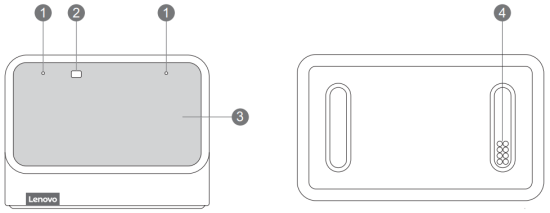
- Microphones
- Light/proximity sensor
- Display
- Dock connector
- Alarm setup button
- Action button
- Volume up button
- Volume down button
- Microphone mute switch
- Power adapter connector
Short press the action button to start Alexa.
Hold down the action button to activate the Intercom function. - LED status indicator
- Day of the week indicator
- Temperature/ Volume (dB) display
- Humidity display
- Indoor icon
- Weather status icon
- Microphone status icon
- Time display
- Alarm status icon
Sun
Wind
Rain
Fog
Cloudy
Snow
Thunderstorms
Bad weather icon
- The WLAN network of this device only supports 2.4GHz.
- All pictures and illustrations in this document are for your reference only and may differ from the final product.
- To protect your privacy, slide the button to the mute icon side to mute microphone.
- Temperature and humidity display and volume (dB) can be switched by voice.
- The default time display is 12-hour system, and you can use Alexa app to switch between the 12/24-hour system.
Alexa is designed to protect your privacy
Wake word and indicators
Alexa doesn’t begin listening until your device detects the wake word (for example, “Alexa”). A blue light lets you know when audio is being sent to Amazon’s secure cloud.
Microphone controls
You can disconnect the microphone by toggling off the microphone mute switch on your device.
Voice History
Want to know exactly what Alexa heard? You can view and delete your voice recordings in the Alexa app at any time.
Getting Started
Download the Amazon Alexa app
On your phone or tablet, download and install the latest version of the Alexa app from the app store.
Plug it in
Connect the power adapter to your Lenovo Smart Clock Essential with Alexa Built-in. Press and hold the alarm setup button and the volume up button simultaneously until LED status indicator turns orange. In about one minute, Alexa will greet you and inform you of setup procedures in the Alexa app.
Only use the provided power adapter. A third-party adapter is not available for this device.
- WLAN setup: Press and hold the alarm setup button and the volume up button at the same time for 3 seconds.
Set up your Lenovo Smart Clock Essential with Alexa Built-in in the Alexa app
Open the Alexa app to set up your Lenovo Smart Clock Essential with Alexa Built-in on condition that Bluetooth is turned on on your phone or tablet. Log in with an existing Amazon account username and password, or create a new account. If you aren’t prompted to set up after opening the Alexa app, tap the
The app helps you get more out of your Lenovo Smart Clock Essential with Alexa Built-in.
For help and troubleshooting, go to Help & Feedback in the Alexa app or visit www.amazon.com/devicesupport.
Alarm Clock
Check the alarm clock
Short press the alarm setup button to check existing alarms.
If you have more than one alarm, short press the alarm setup button again to switch to the next alarm clock.
Set an alarm clock
Press and hold the alarm setup button for more than 2 seconds to enter the alarm clock setting mode.
- Press the alarm setup button to confirm the current setting and automatically switch between the routine, hours and minutes categories.
- Press the volume up/down buttons to set each category.
- If the alarm clock is set to afternoon time with the set “Hour” value over 12, “AM” will automatically change to “PM” in the display.
- Press the volume up button to confirm the alarm setting.
Delete an alarm clock
In the alarm check interface, short press the alarm setup button and volume down button.
Exit from alarm clock setting
- Perform no operation for at least 8 seconds.
- Press and hold the alarm setup button for more than 2 seconds.
Snooze and stop alarm clock
After an alarm sounds, you can tap or press alarm setup button to enable snooze mode. Your alarm clock will sound again several minutes later (9 minutes).
To stop an alarm clock, short press the action button or use a voice command.
Important safety and handling information
Plastic bag notice
Danger: Plastic bags can be dangerous. Keep plastic bags away from babies and children to avoid danger of suffocation.
Safety instructions for parents and adult supervisors
The device is not a toy. As with all electrical products, precautions should be observed during handling and using of electrical products to reduce the risk of electric shock. If parents choose to allow children to use the device, they should caution his or her child about the potential hazard while using and handling the mobile device.
Parents should inspect the mobile device (including the ac power adapter and the small part, as applicable) periodically for damage.
Routinely check this mobile device to ensure that the device is working properly and is safe for children to use.
Service and support information
Lenovo Limited Warranty notice
This product is covered by the terms of the Lenovo Limited Warranty (LLW), version L5050010-02 08/2011. Read the LLW at https://www.lenovo.com/warranty/llw_02. You can view the LLW in a number of languages from this website.
Warranty information
Lenovo provides a warranty period for your device. To check the warranty status of your device purchase upgrades, go to https://support.lenovo.com/warrantylookup, and then select the product and follow the on-screen instructions.
Get support
Visit Lenovo’s support website (https://support.lenovo.com) with the device serial number to get more Lenovo support options, or scan the QR code, and then follow the on-screen instructions.
Environmental, recycling, and disposal information
General recycling statement
Lenovo encourages owners of information technology (IT) equipment to responsibly recycle their equipment when it is no longer needed. Lenovo offers a variety of programs and services to assist equipment owners in recycling their IT products. For information on recycling Lenovo products, go to http://www.lenovo.com/recycling.
Recycling information for Japan
Recycling and disposal information for Japan is available at: http://www.lenovo.com/recycling/japan
WEEE information
Restriction of Hazardous Substances Directive (RoHS)
Turkey
Lenovo products sold in Turkey, on or after June 1, 2009, meet the requirements of the former Republic of Turkey Restriction of Hazardous Substances legislation from 30th of May 2008 and the Control of Waste Electrical and Electronic Equipment Regulations from 22nd of May 2012(“Turkey RoHS”).
Ukraine
Lenovo products sold in Ukraine, on or after January 1, 2011, meet the requirements of the Technical Directive on Restriction of Hazardous Substances in Electric and Electronic Equipment enforced by the Government, Decision No 1057 dated 2008/12/03” (“Ukraine TR on RoHS”).
India
Lenovo products sold in India, on or after May 1, 2012, meet the requirements of the India E-waste (Management) Rules (“India RoHS”).
Vietnam
Lenovo products sold in Vietnam, on or after September 23, 2011, meet the requirements of the Vietnam Circular 30/2011/TT-BCT (“Vietnam RoHS”).
Singapore
Lenovo products sold in Singapore, on or after June 1, 2017, meet the requirements of Government Gazette order No. S 263/2016 Restriction of Hazardous Substances in Electrical and Electronic Equipment in Singapore (“SG-RoHS”).
European Union (EU) / United Kingdom (UK) RoHS
This Lenovo product, with included parts (cables, cords, and so on) meets the requirements of EU Directive 2011/65/EU as amended by Directive 2015/863/EU and UK SI 2012 No. 3032 on the restriction of the use of certain hazardous substances in electrical and electronic equipment (“RoHS recast” or “RoHS 2”).
For more information about Lenovo progress on RoHS, go to: https://www.lenovo.com/us/en/social_responsibility/RoHS-Communication.pdf
European Union (EU) / United Kingdom (UK) compliance statement
Lenovo (Singapore) Pte. Ltd declares that the radio equipment type: Lenovo CD-4N342Y is in compliance with EU Radio Equipment Directive 2014/53/EU.
Lenovo (Slovakia) Ltd declares that the radio equipment type:
Lenovo CD-4N342Y is in compliance with UK Radio Equipment
Regulation SI 2017 No. 1206. The full text of the system declarations of conformity are available at :
https://www.lenovo.com/us/en/compliance/eu-doc for EU
and
https://www.lenovo.com/us/en/compliance/uk-doc for UK
This radio equipment operates with the following frequency bands and maximum radio-frequency power:
| Model Name | Frequency Bands | Maximum Power (dBm) |
| Lenovo CD- 4N342Y | WLAN 2400-2483.5 | <20 |
| Bluetooth 2400-2483.5 | <10 |
The device could be used with a separation distance of 20cm to the human body.
- The above information is for EU countries and UK. Please refer to the actual product for supported frequency bands in other countries.
This device complies with Part 15 of the FCC Rules. Operation is subject to the following two conditions: (1) This device may not cause harmful interference, and (2) this device must accept any interference received, including interference that may cause undesired operation.