Honeywell Smart Hard Hat Adapter Instructions
Honeywell Smart Hard Hat Adapter Instructions


INTRODUCTION
The HONEYWELL NORTH SMART HARD HAT ADAPTER comes with a proximity alarm to prevent collisions with moving industrial equipment, a fall alarm, a panic button in case a worker has an emergency, a faint alarm in case a worker is down, a tamper alarm to verify whether workers are using the adapter correctly and an emergency broadcast alert in case of a dangerous situation where workers need to take shelter or evacuate.
IMPORTANT INFORMATION
| Smart Main Module | Proximity Beacon | |||
| Battery Information | 735 mAh, 4.40 V | Battery Information | 735 mAh, 4.40 V | |
| Working Temperature | -10~55 °C | Working Temperature | -10~55 °C | |
| Working Humidity | 15~95% RH | Working Humidity | 15~95% RH | |
| Charging Temperature | 10~45 °C | Charging Temperature | 10~45 °C | |
| Usage Environment | Industrial or Civil Outdoor | Usage Environment | Industrial or Civil Outdoor | |
| Alarm Type | Sound & LED light | Device Indication | LED light | |
| Alarm Volume | 85 dB @ 30 cm | Device Self Check | Yes, when powered on | |
| Device Self Check | Yes, when powered on | System Language | English | |
| System Language | English | IP Rate | IP55 | |
| IP Rate | IP55 | |||
TERMINOLOGY
Warnings, cautions and notes used in this manual have the following significance:
NOTE
Procedures and techniques that are considered important enough to emphasize.
CAUTION
Procedures and techniques which, if not carefully followed, will result in damage to the equipment.
WARNINGS
Thank you for purchasing and using Honeywell products. Please read the instructions carefully before using.
If you use, store or maintain the product in any way other than defined in this manual, we and our agent refuse to assume all responsibilities.
You shall prevent the product from all the dangerous damage related to the working environment, including but not being limited to high temperature, electrical shock, mechanical impact, acid and alkaline solution, more than 1m drop, etc.
Industrial operation environment is dangerous and complex, which may cause serious accidents and injuries. We remind you that you will be responsible for any accident or injury or death that occurs to you or a third party during or after the use of our products.
Our products are for use only by competent persons who have received formal training or operate under the supervision and guidance of a competent and experienced person.
Make sure you are fully trained in using this personal protection product and that you fully understand how it works. If in doubt, do not take risks. Seek guidance from others.
Before using the device, check whether the device is suitable for the site environment and ensure that the device can play its proper role. (cont.)
Please carefully check the configuration and connection of
your smartphone when connecting it to work to ensure that the Bluetooth and GPS positioning functions of your smartphone device are enabled and the data network connection is unblocked. We and our agent refuse to assume all responsibilities for any consequences caused by the abnormal connection and work of your smartphone.
If any component works improperly or if any component is lost or damaged, stop using the equipment.
Before each use of the device, please check the working status of the device and the connection between the device and the mobile phone. If there is any problem, please contact authorized service for repair.
In order to avoid false alarms caused by jumping, fast movement and other actions, the critical value of the equipment’s fall alarm is set to be triggered by a free fall of 1.2 meters or more, and the free fall below 1.2 meters will not trigger the fall accident alarm.
Because this equipment has the function of fainting alarm, proximity alarm etc., to avoid false alarm, please turn it off when you are off work or taking a nap with the device on.
The proximity alarm function of the product is only used to remind the user of the forklift approaching, and it cannot avoid actively the collision of the forklift. In case of forklift collision accident, we and our agent refuse to assume any responsibility.
When the device is in charging, all alarm functions will be deactivated even when the device is powered on.
INTERFACE
The SMART MAIN MODULE communicates with the Safety Communicator App via Bluetooth™. The data from the Safety Communicator App is then collected in a cloud-based server and further evaluated in a Control Centre.
The PROXIMITY BEACON sends out UWB wireless signal that is detected by the SMART MAIN MODULE to determine the distance of the two.
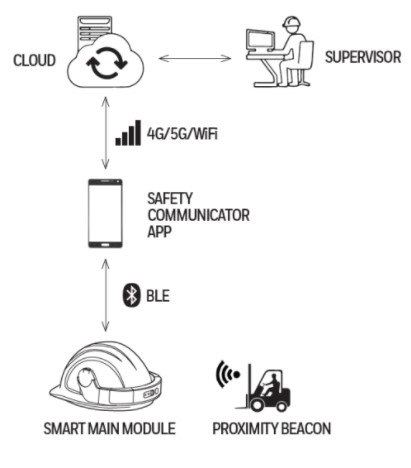
PROXIMITY BEACON
SPARE USB CHARGING CABLE
DOWNLOAD THE “SAFETY COMMUNICATOR” APP
- Ask the Safety Suite Administrator for a Safety Communicator App account.
- Use the QR code shown on the left to download the Safety Communicator App for Android or iOS. Else search for the App on Google Play or App Store.
- Download and install the Safety Communicator App.
Safety Communicator App for Android
Safety Communicator App for iOS
Safety Suite User Instructions
Note: Use the QR code shown on the left to open detailed user instructions:
ASSEMBLE THE ADAPTER
- Slide the SIDE SPACERS onto the adapter until you hear a click.
- Slide the SMART MAIN MODULE onto the middle of the adapter until you hear a click.
ATTACH THE ADAPTER TO HARD HAT
- Slide the completed ADAPTER onto the back side of the hard hat.
- Make sure the ADAPTER fully sits on the hard hat’s rim and does not extend out or deform the hard hat.
ATTACH THE BEACON TO FORKLIFT
- Use the magnets embedded in the housing to mount the BEACON onto the desired industrial vehicle (e.g., forklift).
- Make sure the PROXIMITY BEACON is mounted on the dangerous end of the industrial vehicle.
- Make sure there are no obstacles in the way of the wireless signal beam
REMOVE THE SMART MAIN MODULE FROM THE ADAPTER
- Use fingers and thumb to apply force to draw the Smart Main Module out of the Adapter.
- Refer to the figures on the left for locations where to apply force.
SWITCH ON THE SMART MAIN MODULE
- Press the POWER button for 2 seconds.
- Wait until the blue LED light keeps flashing.
- If the system check fails, the LED light stays solid red. Refer to DEVICE STATUS INDICATION for more information.
CONNECT TO THE APP
- Enable Bluetooth in your mobile phone’s settings.
- Launch the Safety Communicator App. Use the QR code shown on the right and follow the online instructions to add the device
SWITCH ON THE PROXIMITY BEACON
- Press the POWER button for 2 seconds.
- Wait until the blue LED light keeps flashing.
- If the system check fails, the LED light stays solid red. Refer to DEVICE STATUS INDICATION for more information.
SOS – PANIC ALARM
- Press the SOS button for 2 seconds when you need immediate help or rescue service.
Note: SOS alarm can be canceled by holding the panic button for 2 seconds.
TRIP / FALL / FAINT / PROXIMITY ALARM FUNCTION
- The Smart Main Module has an acceleration sensor inside, which can detect the user’s Fall/Faint accident.
- The alarm function gives the user sound alarm or reminder. It can have the status reported through the App using the mobile device.
CHARGING – SMART MAIN MODULE
- Remove the Smart Main Module from the adapter.
- Connect the Smart Main Module to the USB charging port within 5 minutes using the Spare USB Charging Cable, otherwise the tamper alarm will be activated if the module is powered on.
- The LED light stays solid yellow green in a normal charging and turns green when the Smart Main Module is fully charged.
Note: If the Spare USB Charging Cable is properly connected and the LED can not turn into yellow green (in charging) or green (fully charged), a charging error has occurred.
CHARGING – PROXIMITY BEACON
- Remove the Beacon from the forklift.
- Connect the Beacon to a USB charging port using the Spare USB Charging Cable.
- The LED light stays solid yellow green in a normal charging and turns green when the Beacon is fully charged.
Note: If the Spare USB Charging Cable is properly connected and the LED can not turn into yellow green (in charging) or green (fully charged), a charging error has occurred.
FIRMWARE UPGRADE – PROXIMITY BEACON
- Ask the Safety Suite Administrator for a Device Configurator App account.
- Use the QR code shown on the right to download the Device Configurator App for Android or iOS. Else search for the App on Google Play or App Store.
- Download and install the Device Configurator App.
- Launch the Device Configurator App and log in.
- Power on the PROXIMITY BEACON. Its BLE module automatically turns on.
- Within a 5-minute time window, use the Device Configurator App and scan for the Proximity Beacon BLE signal. When connected, the Proximity Beacon will be shown in the device list.
Note: If the Device Configurator App fails to connect to the Proximity Beacon within 5 minutes, power off and on the Proximity Beacon again to repeat the BLE pairing trial.
Note: Detailed instructions for use can be retrieved directly from the Device Configurator App.
Device Configurator App for Android
Device Configurator App for iOS
SMART MAIN MODULE STATUS INDICATION
Refer to the table below for a list of device status, problems, possible causes and remedy actions.
| No# | Action/Status | Button | Button activity | LED | LED activity | Remedial Action/Comments | |
| 1 | Power On | Power On/Off | Hold 2s | Blue | Follow pairing status | – | |
| 2 | Self check – Fail | – | – | Red | Solid on | Remove the device from operation. Contact authorized service | |
| 3 | Power low, triggered at 20% battery level | – | – | Yellow | Keep flashing at 200ms on; 3s off | Go to charge | |
| 4 | Auto Shut Off, triggered at 10% battery level | – | – | Yellow | 3 flashes | Go to charge | |
| 5 | Stand by with No BLE connected | – | – | Blue | Keep flashing at 500ms on, 500ms off | Restoring BLE connection | |
| 6 | Stand by with BLE connected | – | – | Blue | Keep flashing at 200ms on; 3s off | – | |
|
7 |
Alarming |
Panic | Panic button | Hold 2s |
Red |
Keep flashing rapidly |
SOS request sent to Safety Suite |
| Trip/Fall/Faint alarm | – | – | Alarm status sent to Safety Suite | ||||
| Tamper alarm | – | – | Please check your device installation status | ||||
| Proximity alert | – | – | Watch for approaching vehicles | ||||
| Emergency evacuate | – | – | Evacuate yourself to a safe place and acknowledge the alert | ||||
| 8 | Emergency Evacuate Acknowledge | Panic button | Hold 2s | Back to Standby status | Evacuation alert being acknowledged and alarm tone stops | ||
| 9 | Alarm cancel | Panic button | Hold 2s | Back to Standby status | Alarm (excluding proximity alert) stops | ||
| 10 | Powering Off | Power On/Off | Hold 2s | – | – | – | |
| 11 | Charging | – | – | Yellow/ Green | Solid on | Solid on until USB-C disconnected or fully charged | |
| 12 | Charging 100% full power | – | – | Green | Solid on | Yellow LED tuns off and green LED stays on when fully charged and with USB-C still connected | |
| 13 | Charging error status | – | – | LED cannot turn into “Charging” status (yellow & greenLEDsolid on) | Error means USB-C connected but fails to charge | ||
PROXIMITY BEACON STATUS INDICATION
Refer to the table below for a list of device status, problems, possible causes and remedy actions.
| No# | Action/Status | Button | Button activity | LED | LED activity | Remedial Action/Comments |
| 1 | Power On | Power On/Off | Hold 2s | Blue | Keep flashing at 500ms on, 1s off | – |
| 2 | Self check – Fail | – | – | Red | Solid on | Remove the device from operation. Contact authorized service |
| 3 | Power low, triggered at 20% battery level | – | – | Yellow | Keep flashing at 200ms on; 3s off | Go to charge |
| 4 | Auto Shut Off, triggered at 10% battery level | – | – | Yellow | 3 flashes at 200ms on, 200ms off and then power off | Go to charge |
| 5 | Powering Off | Power On/Off | Hold 2s | |||
| 6 | Charging | – | – | Yellow/ Green | Solid on | Solid on until USB-C disconnected or fully charged |
| 7 | Charging 100% full power | – | – | Green | Solid on | Yellow LED tuns off and green LED stays on when fully charged and with USB-C still connected |
| 8 | Charging error status | – | – | LED cannot turn into “Charging” status (yellow & green LED solid on) | Error means USB-C connected but fails to charge |
PRODUCT SKUs
| SKU No# | Description |
| NS1001 | Smart Main Module with USB Charging Cable |
| NS10VB | Smart Proximity Beacon |
| NS8001 | Spare USB Charging Cable |
| NS9001 | Basic Safety Suite License |
FCC INTERFERENCE STATEMENT
This device complies with part 15 of the FCC Rules. Operation is subject to the following two conditions:
- This device may not cause harmful interference.
- This device must accept any interference received, including interference that may cause undesired operation.
This equipment has been tested and found to comply with the limits for a Class B digital device pursuant to part 15 of the FCC Rules. These limits are designed to provide reasonable protection against harmful interference in a residential installation. This equipment generates, uses, and can radiate radio frequency energy and, if not installed and used in accordance with the instructions, may cause harmful interference to radio communications. However, there is no guarantee that interference will not occur in a particular installation. If this equipment does cause harmful interference to radio or television reception, which can be determined by turning the equipment off and on, the user is encouraged to try to correct the interference by one or more of the following measures:
- Reorient or relocate the receiving antenna.
- Increase the separation between the equipment and receiver.
- Connect the equipment into an outlet on a circuit different from that to which the receiver is connected.
- Consult the dealer or an experienced radio or television technician for help.
If necessary, the user should consult the dealer or an experienced radio/television technician for additional suggestions. Honeywell International Inc. is not responsible for any radio or television interference caused by unauthorized modifications of this equipment or the substitution or attachment of connecting cables and equipment other than those specified by Honeywell International Inc.. The correction is the responsibility of the user.
RF Safety Notice
This device meets the government’s requirements for exposure to radio waves. This device is designed and manufactured not to exceed the emission limits for exposure to radio frequency (RF) energy set by the Federal Communications Commission of the U.S. Government and Canadian Government.
INDUSTRY CANADA STATEMENT
This Class B digital apparatus complies with Industry Canada’s license-exempt RSSs. Operation is subject to the following conditions:
- This device may not cause harmful interference.
- This device must accept any interference received, including interference that may cause undesired operation.
Battery Replacement Caution
Do not dismantle or replace the battery by yourself, which may result in risk of burns, fire, explosion, or other hazard. Dispose of batteries according to local regulations.
PATENTS
For patent information, refer to www.hsmpats.com.
PRODUCT ENVIRONMENTAL INFORMATION
Refer to www.honeywell.com/PSSenvironmental for the RoHS/REACH/WEEE information.
Site Addresses
Honeywell Safety Products USA, Inc.
10 Thurber Blvd.,
Smithfield,
RI 02917 USA
Phone: 1-800-873-5242
800 446 1495 (Mexico)
54 911 3578 8295; 55 11 3309 1021 (Latinoamerica)
Honeywell Indústria de Tecnologia Ltda.
CNPJ 00.954.716/0002-09
Rua Oswaldo Cruz, 615
Varginha – Itajubá/MG
Brasil
CEP: 37501-168
Fone: +55 11 37116770
Honeywell Safety Products Australia Pty Ltd
45 Grosvenor Street,
Abbotsford,
Victoria 3067
Australia: Tel: 1300 139 166
New Zealand: Tel: 0800 322 200
www.sps.honeywell.com
50184452-001 Rev.A
© 2022 Honeywell Safety Products