LG PWFMDD200 Cloud Gateway Controller Instruction Manual
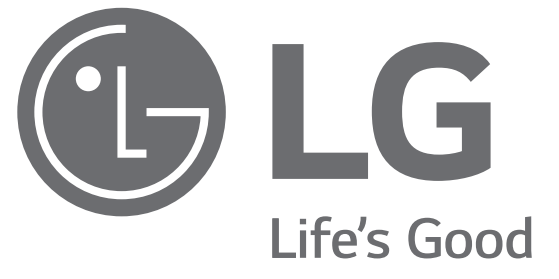
CLOUD GATEWAY
Please read this installation manual completely before installing the product.
Installation work must be performed in accordance with the national wiring standards by authorized personnel only. Please retain this installation manual for future reference after reading it thoroughly.
Cloud Gateway PWFMDB200 Original instruction.
Important Safety Instructions
READ ALL INSTRUCTIONS BEFORE USING THE APPLIANCE.
Always comply with the following precautions to avoid dangerous situations and ensure peak performance of your product.
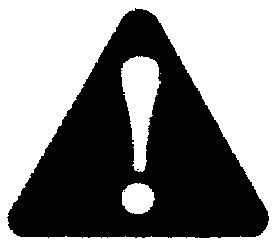
It can result in serious injury or death when the directions are ignored.
It can result in minor injury or product damage when the directions are ignored.
- Installation or repairs made by unqualified persons can result in hazards to you and others.
- Installation work must be performed in accordance with the National Electric Code by qualified and authorized personnel only.
- The information contained in the manual is intended for use by a qualified service technician familiar with safety procedures and equipped with the proper tools and test instruments.
- Failure to carefully read and follow all instructions in this manual can result in equipment malfunction, property damage, personal injury, and/or death.
Installation
- When you reinstall an already installed product, please contact the store of purchase or service center for the installation service. If a non-expert without authorization installs the product, it may cause fire, electric shock, or explosion and may cause injury to the user, and it may cause the failure of the product.
- Do not twist or damage the power lines. It may cause a fire or electric shock.
- When performing electric work, please contact the store of the purchase or service center. If a non-expert without authorization performs the disassembly or repair, it may cause fire or electric shock.
- Install the product in the place that can avoid rain. If water enters the product, it may cause the product failure.
- Do not install the product in a place with a lot of moisture. If the moisture enters the product, it may cause product failure.
- Make sure to contact the store of the purchase or service center for the product installation. If a nonexpert without author- zation installs the product, it may cause fire, electric shock, explosion or injury of the user, and it may cause the failure of the product.
- Let an electricity installation specialist perform the electric work based on the installation manual and the designated circuit diagram. If an inappropriate wire is used or a non-expert performs the electric work, it may cause a fire or electric shock.
- Do not place the product near a firearm. It may cause a fire.
- When installing the product in a place such as a hospital or communication station, etc., have sufficient protection facilities for the noise. It may cause product failure or malfunction of other products.
- Install the product solidly. If the product is loosely installed, the installed product may fall or it may cause product failure.
- Correctly install the product after being fully informed with the provided manual. It may cause a fire or electric shock.
- During the wiring, do not use non-standard cable and do not extend by force use. It may cause a fire or electric shock.
- During the wiring of the power line and communication line, firmly fix the cable. If the cable is loosely installed, it may cause fire or electric shock.
- Do not connect the power line to a communication terminal. It may cause a fire or electric shock or it may cause product failure.
- Do not install the product in a place with combustible gas leakage. It may cause a fire, electric shock, explosion, injury to the user, or product failure.
- Install without tension on the power cable. Tension on the power cords may cause the cords to break or fire due to heating from the pressure.
- Do not use it when the power outlet is damaged or loose. It may cause electric shock or product failure. ※ If it is a model using a plug.
- Do not install the unit in potentially explosive atmospheres. In-use
- Do not put a heavy object on the power lines. It may cause a fire or electric shock.
- Do not arbitrarily change or extend the power lines. It may cause a fire or electric shock.
- Use exclusive wire for the product. When using an unauthorized non-standard line, it may cause fire or electric shock.
- Do not use fire equipment near the power line. It may cause a fire or electric shock.
- Be careful not to let water enter inside the product. It may cause electric shock or product failure.
- Do not place a container with liquid on the product. It may cause product malfunction.
- Do not touch the product with wet hands. It may cause a fire or electric shock.
- Use the standard parts. If unauthorized parts are used, it may cause fire, electric shock, explosion, user injury, or product failure.
- When the product is flooded, make sure to contact the service center. It may cause a fire or electric shock.
- Do not impose shock on the product. Doing so will cause product failure.
- Do not store or use combustible gas or ignition material near the product. It may cause a fire or product failure.
- Do not disassemble, repair, or modify the product without authorization. It may cause fire or electric shock.
- For the children or elderly, use the product under the supervision of a guardian. The negligence may cause safety accident or product failure.
- Use the product under the supervision of the guardian so that a child may not hang onto the product. It may cause product damage or the product may fall and cause injury to a child.
- Check the usage range of operation temperature stated in the manual and use within the range. If there is no usage range stated in the manual, use it within the range of 0~40 ℃. If it is used in an environment exceeding the operating temperature range, it may seriously damage the product.
- Do not press the switch or button of the product with a sharp object. It may cause electric shock or product failure.
- During wiring, do not work while the power of the product is con- nected. It may cause a fire or electric shock.
- If there is an abnormal sound, smell, or smoke from the product, stop using the product. It may cause a fire or electric shock.
- Do not place a heavy object on the product. Doing so will cause product failure.
- Do not spray water directly on the product or wipe the product with a wet towel, etc. It may cause a fire or electric shock.
- Do not use the product for special usage such as animal or plant, precision equipment, preservation of art pieces, etc. and do not use the product in the place unsuitable for the installation. It may cause property damage.
- Dispose of the packing materials safely. If it is not disposed, the left alone packaging material may injure the user.
- When you pull out the power plug, hold the head of the plug to pull out, and do not touch the power plug with wet hands. It may cause fire or product deformation.
- Make sure to cut off the power of the de- vice when cleaning or inspecting. It may cause fire or product deformation.
Installation
- Install the product firmly in a place that can support the weight of the product. The product may fall that cause damage.
- Do not use the product in a place with grease, steam, or sulfuric acid gas. It may cause product performance degradation or product damage.
- Check the rated capacity of the power. It may cause a fire or product failure.
- When transporting the product, be careful not to drop or break the product. It may cause product failure or injury of the transporting person.
- When wiring, do not let dew, water, insect, etc. enter the joint part where the wire is extended. If a foreign object enters, it may cause electric shock or product failure.
In-use
- When cleaning the product, do not use strong detergent such as solvent type, and wipe with a soft cloth. When strong detergent such as solvent type is used, it may cause a fire or product deformation.
- Do not press the touch panel with pointy or sharp objects. It may cause an electric shock or product failure.
- Do not let the product in contact with a metal material. Doing so may cause product failure.
- When sterilizing or disinfecting, stop using the product. It may cause malfunction of the product.
- Do not touch the inner part of the product. Doing so may cause product failure.
- After a long period of usage of the product, make sure to inspect the product condition. When the product is used for a long period of time, the product status may become worse, and the user may be injured when using it.
- Do not store the product near liquid such as a vase or water jar, etc.
Fire or electric shock may occur. - When the product is not used for a long period of time, lower the main power switch. Otherwise, it may result in fire or malfunction.
- This appliance is not intended for use by persons (including children) with reduced physical, sensory or mental capabilities or lack of experience and knowledge unless they have been given supervision or instruction concerning the use of the appliance by a person responsible for their safety.
- Children should be supervised to ensure that they do not play with the appliance.
- This appliance can be used by children aged 8 years and above and persons with reduced physical, sensory or mental capabilities or lack of experience and knowledge if they have been given supervision or instruction concerning use of the appliance in a safe way and understand the hazards involved. Children shall not play with the appliance. Cleaning and user maintenance shall not be made by children without supervision.
Product composition
Product specifications
Product specifications are as follows.
| Number | Classification | Specifications | Other types |
| 1 | Power | 12 V = | Use of the output power of the outdoor unit. |
| 2 | Communication | RS485 | Maximum 1 Km |
| Ethernet | 10/100 Mbps | ||
| 3 | |||
| Wi-Fi | 2.4 GHz | ||
| 4 | LED | tea | Left (Product mode, red) / Right (Power, green) |
| 5 | Switch | Switch Change product mode | Registration (LED dim- 4-> Use (LED lighting) |
| 6 | Reset the power | – | |
| Temperature Spec. | 0 °C,.., 40 °C | Use Temperature | |
| Storage Temperature | _20 °C – 60 °C | Storage Temperature |
NOTE :
USB port (C-Type) is a function not used in the corresponding product.
Installation instruction
Installation and setting
This page describes the installation and setting methods to set up the controller.
To use the controller, an environment must be established in which the controller and the device (Air conditioner/ ventilation, etc.) can communicate with each other and the devices must be registered through the controller.
You need to install it in the following order.
STEP 1. Installation environment inspection and equipment address setting
Before installing the controller, check the network configuration with the device interlocked to the power supply to the controller, and assign the connected device a nonoverlapping address.
STEP 2. Product installation
Install the controller and connect the power and communication lines.
STEP 3. Search indoor unit device
Search for the indoor unit device you want to use and save it to the product.
STEP 4. Install the ThinQ app and register an account
See attached form ‘Connecting LG ThinQ and LG Electronics’.
STEP 5. Connect and use the ThinQ app
Interlocking with the ThinQ app to control/monitor the searched indoor unit.
Installation work requires specialized skills.
Therefore, the installation contents mentioned in this page must be carried out by a qualified installation technician.
* Refer to the latest technical information for BEACON cloud interlocking and installation.
If you have questions or requests related to the installation, please contact a service center or installation specialty store acknowledged by LG.
Installation environment inspection and equipment address setting
NOTE :
- The maximum allowable communication length guaranteed by LG Electronics is 1000m. In other words, the controller and the farthest installed device must be installed within the distance of 1000m.
- It is recommended to use the communication cable which is more than 0.75 mm 2 .
- Set the address that does not overlap within the same device type.
- When multiple different wireless LAN equipment are connected to the router to which you are connecting the controller, the wireless LAN malfunction may be caused (Such as delayed operation speed, disconnected, etc.) In this case, it is recommended to use a separate router to connect the controller.
Connection of RS485 communication line
One unit of controller can connect up to 16 indoor units.
When multiple devices are connected, they must be connected in a BUS format.
Otherwise, the controller may cause malfunction.
Indoor unit central control address setting
First, you need to grant address that does not overlap to each equipment (indoor unit, ventilation equipment) considering the entire installation composition connected to one
controller.
The address of the device must be set within the range of 00~0F.
Note : Granting outdoor unit and indoor unit number
If the outdoor unit product is Multi V, it is recommended to set the first digit of the address as the outdoor unit number, and classify the second digit as the indoor unit number, so that the system composition and division can be easily identified during the address setting.
Note : Setting method of indoor unit central control address
The central control address setting method may be different accord- ing to the indoor unit product or remote controller type, so proceed the address setting by referring to the indoor unit product or wired remote controller manual.
Installation of the product and connection of RS485 communication line
Installing the product
Method for installing and cabling the controller is as follows.
- Decide where to install the controller.
– Before fixing the controller to the wall, check if it is a suitable location to connect the controller, RS485 cable, power cable, and ethernet cable.
NOTE :
When installing turn off the power of the product connecting with the controller. Controller failure may occur when installing the controller with the connected product powered on. - Fix the wall installation plate of the controller on the wall.
- Connect RS485 cable located at the backside of the controller main unit to RS485 terminal.
Since RS485 communication cable connection has polarity, be careful not to reverse the connections of two lines. When connecting the wire in reclamation structure, be careful of the bending of RS485 communication cable. - Connect the Ethernet cable to the LAN port on the back of the controller’s main unit.
- Connect the 12V power suppled through the outdoor unit to the power terminal located at the back of the controller’s main unit.
- Match the groove of the product to the hook of the wall installation plate installed on the wall.
- Lower the product to lock the hook. Fix the installation plate and product through the controller fixing screws after locking.
- Turn on the power.
Search for the indoor unit device
Search for the indoor unit
Search for the installed indoor unit device and display the number of indoor units searched with LED.
- When the controller is powered on, the controller automatically ini- tiates an indoor unit device search.
- After 30 seconds, the indoor unit search is completed, and turns off after dimming LED as many as the number of indoor units found. ex. 3 units of installation indoor unit → Turns off after dimming LED 3 times
NOTE :
Proceed with ‘product registration’ step after completing the search of the indoor unit device.
When the indoor unit search step is not completed and the next step is carried out, it will cause malfunction.
When the LED does not dim as much as the number of indoor unit connections, check the installation status of the indoor unit.
The reset switch allows to restart searching of indoor units by resetting the power.
Install the ThinQ app and register the account
Refer to the ‘Connecting LG ThinQ and LG Electronics’ manual attached in the page for the account registration method and ThinQ app installation.
Registering the product
- Check the product registration method according to the smart phone OS. Some screens may be different from the actual application screen.
- App image may vary depending on the ThinQ app version,
- When log in, press the product registration menu (+) on the main screen and select Cloud Gateway.
Connect the products to the network (Use wired)
- Verify that the Cloud Gateway is wired to the router.
- Press the register button on the side of the cloud gateway for at least 3 seconds.
- Please select the network to which the cloud gateway is connected in the smartphone’s Wi-Fi settings.
- Click start search to display the connecting cloud gateway and select it to complete the network connection.
Connect the products to the network (Use wireless)
- Verify that the cloud gateway is wired to the router.
- Press the register button on the side of the cloud gateway for at least 3 seconds. The product’s front LED blinks to verify that Wi-Fi connection is ready.
- Select the network to connect the cloud gateway to from the list of networks displayed in the app.
- Enter the password for the selected network (Router) and click Connect to complete the network connection.
Connecting LG ThinQ andLG Electronics
When you install the LG ThinQ app, you can conveniently manage your LG home appliance anytime, anywhere.
Applies to only models with Wi-Fi function.
- Turn off the data function of the smartphone
• Android phone users should turn off the mobile data.
• iOS phone users should turn off the cellular data. - Connect the smartphone to the home Wi-Fi.
• Wi-Fi names with 5G characters should not be selected. Models fitted to home appliances do not support 5 GHz. - Search for ‘LG ThinQ’ app and install.
• Android phone users should search for the
‘LG ThinQ’ app in Google Play Store and install.
• iOS phone users should search ‘LG ThinQ’ app in the Apple App Store and install. - Run the LG ThinQ app installed in the background of smartphone.
- Log in to the LG ThinQ app.
• Log in with the existing account or create an LG account. - Click the product registration menu (+) and select Cloud Gateway
• Follow the instructions in the LG ThinQ app to proceed with the product registration.
NOTE :
- The Wi-Fi name and password are on the wireless router. Wi-Fi should only select 2.4 GHz. The modem mounted on the home appliance does not support 5 GHz and cannot connect the home appliance to the wireless router.
- WPA2 is recommended for the type of authentication and encryp- tion of the wireless router.
- Wireless network connection quality can be affected by the sur- rounding wireless environment. If a failure occurs, contact internet service provider.
- When you can’t connect home appliance’s modem to wireless router, use the following methods to solve.
– When a firewall is set on the wireless router, proceed after registering or releasing exceptions.
– When the Wi-Fi name is in Korean or special characters, set it as English or numeric, or combination of English and numeric characters. When the name contains Korean or special characters, you cannot connect. - When the distance between the product and the wireless router is too far, the signal strength is weakened. A weak signal can take a lot of time or fail to register the product. • When changing the wireless router, internet service provider, or password, delete the registered product in LG ThinQ and re-register it.
- The content of this manual may vary depending on the version of the LG ThinQ application and may change without notifying the user.
Synchronize product connection information
- It is able to check the number of air conditioners available to connect to the cloud gateway.
- By clicking next the app will send and receive information with the cloud gateway.
- The app sends and receives product information and registers product information on the server.
- Once the product information is registered on the server, you can check the registered cloud gateway and connected air conditioner information on the main page of the app.
- The status display LED (red) of the cloud gateway is lighted and remains lighted while the server is connected.
Add product and check setting
- Click on the cloud gateway on the main page to check the connected air conditioner information.
- Addition of air conditioner and cloud gateway settings can be checked/changed via the top right screen, addition of products and Cloud Gateway Settings menu.
Controlling Air Conditioner via ThinQ
Control/ monitoring functions
The air conditioner control and information can be monitored via ThinQ app.
Click Cloud Gateway on the main page to check the connected air conditioner information.
The controllable items and condition information can be checked by selecting the air conditioner that you want to check the control and details.
Refer to the [Instructions] of ThinQ app for air conditioner control/ monitoring functions and instructions via ThinQ app.
Depending on the air conditioner model, some functions may not work, and depending on the version of the ThinQ app, the image may vary.
When interlocking BECON cloud
To interlock the BECON cloud, you need to set it up through a separate PC program.
Refer to the latest technical information for installation.
For the cloud gateway, address 00~0F is set as default setting.
When interlocking BECON cloud, you must delete the uninstalled indoor unit and install.
The address must be set via separate PC program in order to use an address outside the default setting.
The FF address cannot be used as an indoor unit address since in the cloud gateway, its own address is set to FF.
Open source software guide
To obtain a developer source code for this product with on-board GPL, LGPL, MPL or other open source license, visit http://opensource.lge.com.
You can download the source code, content of all relevant licenses, copyright notice, and a mark indicating that we bear no responsibility for the code.
If you request the open source codes for the software installed in this product by sending an e-mail to within 3 years after the purchase of the product, the code will be provided in CD-ROM for a minimum fee used to cover the costs of the media and shipping.
Wireless Product Specifications
| Frequency range | 2412 MHz ~ 2462 MHz |
| Output Power(Max) | < 30 dBm |
Things to Check before Reporting Problems
When there is a problem with the product
When there is a problem with the product, please check the following cases before requesting to the service center.
| Symptom | OK | Actions |
| “Product registration failed or product failed” message is displayed during product registration procedure in ThinQ app. | * Check the router setting 1) 5GHz setting 2) Signal strength (Less than -60db) 3) Security method (OPEN, WEP) 4) Incorrect password entry |
Setting the IP router 1) 2.4 GHz setting 2) Wireless signal strength is at least more than 60db 3) Security method change : WPA 4) Password check (English, number, some special characters) |
| Disconnection frequently occurs when using. | 1) Check whether the red LED of the controller is lighted. 2) Check Wi-Fi signal strength 3) Internet communication inspection |
When the controller LED is off, there may be a problem with internet connection. 1) Try resetting the controller using the reset button. 2) Try resetting the power of the router. 3) When continuous connection is not available Check that the Smartphone has an internet connection through the router. When there is no connection, request a router and internet inspection. |
FCC Notice (For transmitter module contained in this product)
This equipment has been tested and found to comply with the limits for a Class B digital device, pursuant to Part 15 of the FCC Rules. These limits are designed to provide reasonable protection against harmful interference in a residential installation. This equipment generates, uses, and can radiate radio frequency energy and, if not installed and used in accordance with the instructions, may cause harmful interference to radio communications. However, there is no guarantee that interference will not occurin a particular installation. If this equipment does cause harmful interference to radio or television reception, which can be determined by turning the equipment off and on, the user is encouraged to try to correct the interference by one or more of the following measures:
- Reorient or relocate the receiving antenna.
- Increase the separation between the equipment and the receiver.
- Connect the equipment to an outlet on a circuit different from that to which the receiver is connected.
- Consult the dealer or an experienced radio/TV technician for help.
This device complies with part 15 of the FCC Rules. Operation is subject to the following two conditions:
- This device may not cause harmful interference and
- This device must accept any interference received, including interference that may cause undesired operation of the device.
Any changes or modifications in construction of this device which are not expressly approved by the party responsible for compliance could void the user’s authority to operate the equipment.
FCC RF Radiation Exposure Statement
This equipment complies with FCC radiation exposure limits set forth for an uncontrolled environment.
This transmitter must not be co-located or operating in conjunction with any other antenna or transmitter.
This equipment should be installed and operated with a minimum distance of 20 cm (7.8 inches) between the antenna and your body. Users must follow the specific operating instructions for satisfying RF exposure compliance.
Industry Canada Statement(For transmitter module contained in this product)
This device contains licence-exempt transmitter(s)/receiver(s) that comply with Innovation, Science and Economic Development Canada’s licence-exempt RSS(s). Operation is subject to the following two conditions:
(1) This device may not cause interference.
(2) This device must accept any interference, including interference that may cause undesired operation of the device.
IC Radiation Exposure Statement
This equipment complies with IC radiation exposure limits set forth for an uncontrolled environment.
This equipment should be installed and operated with a minimum distance of 20 cm (7.8 inches) between the antenna and your body.
NOTE: THE MANUFACTURER IS NOT RESPONSIBLE FOR ANY RADIO OR TV INTERFERENCE CAUSED BY UNAUTHORIZED MODIFICATIONS TO THIS EQUIPMENT. SUCH MODIFICA- TIONS COULD VOID THE USER’S AUTHORITY TO OPERATE THE EQUIPMENT.
Copyright © 2021 LG Electronics Inc. All Rights Reserved.