Yamaha LC4 Music Lab WiFi Kit Installation Guide

YAMAHA LC4 Music Lab WiFi Kit
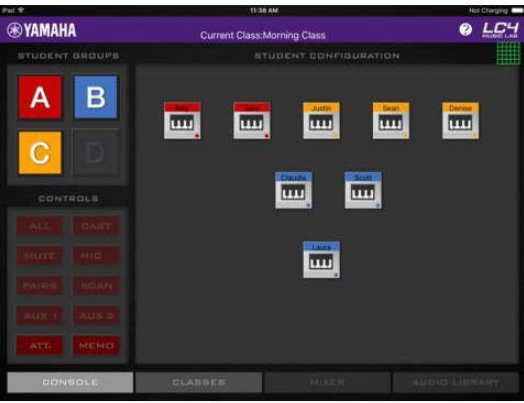
WHAT’S INCLUDED
SETUP INSTRUCTIONS
- Download the LC4 Controller app for iPad® from the App Store. If you’re reading this PDF on your iPad just click this link.
- Connect the Wi-Fi router to the LC4 hub’s Ethernet port with the supplied Ethernet cable. It should go from the Ethernet LAN/WAN port of the router.
- Connect the 1/8″ to 1/8″ cable that comes packaged with the wireless headphones, from the teacher’s instrument box Student 2 Phones to the Audio Input jack on the wireless headset transmitter. The LC4 headset/mic that comes with the lab for the teacher should stay connected to the Student 1 Phone and Mic jacks. For instructions on the operation of your wireless headphones, please refer to the owner’s manual included in their packaging.
- Your wireless headset transmitter may look different.
- Connect the iPad Wi-Fi to the Wi-Fi router network named “LC4LAB.” This network is private (not publicly visible) so not just anyone will be able to find and join it. To do this, click on the Settings icon on your iPad. Next, select Wi-Fi from the Settings menu. Select “Other.”mEnter the network name “LC4LAB” (case sensitive) and choose security type WPA2 Personal. When prompted, enter the case-sensitive password: YamahaLC4.
Once connected, open the LC4 Controller app and enjoy the wireless operation of your music lab!
NOTES
- It is recommended that you close any other apps running on your iPad when using the LC4 Controller app.
- When connected to the “LC4LAB” network, you will not have an internet connection unless the Wi-Fi router is connected to the internet already (see Wi-Fi router owner’s manual for more information).
TROUBLESHOOTING GUIDE
| SYMPTOM | SOLUTION |
|
My LC4 is not detected by the app. |
Ensure that Wi-Fi router is connected properly to the LC4 Hub via the Ethernet port. |
| Ensure that the iPad is connected to the wireless network called “LC4LAB.” | |
|
LC4 Controller app connects without an error but isn’t working properly. |
Close the app, restart the LC4 Lab System (power off and back on from the hub) and then restart the app. |
|
“LC4LAB” network does not show in available networks on iPad Wi-Fi settings. |
This is normal. The network is hidden and will not appear on this list. Choose “Other” from the networks list, enter “LC4LAB” for the network name, select WPA2 as the security type, and enter “YamahaLC4” (case sensitive) for the password. |
| Contact Yamaha customer support at (800) 854-1569. | |
|
I can’t hear anything in the wireless headphones. |
Ensure that the input on the headphone transmitter/base station is connected to the Phone Output 2 of the teacher’s instrument box using the supplied 1⁄8″ to 1⁄8″ cable. |
| Refer to the user manual for the wireless headphones to verify setup and operation procedures. |
Was this manual helpful?
Thank you for your feedback!