LG LD230EKS-FPN1 23 Inch In-cell Strip Touch Screen with Android Operating System User Guide
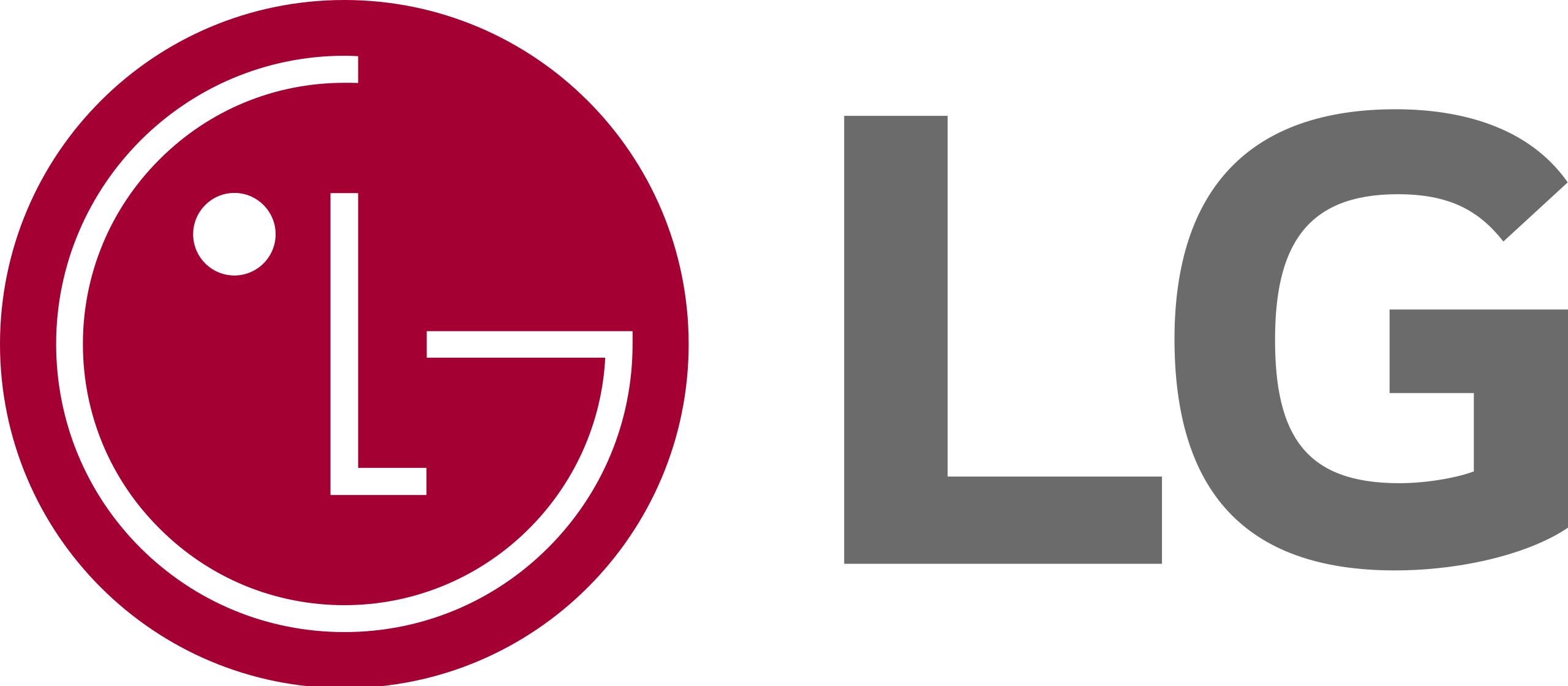
23″ In-cell Strip Touch Screen with
Android Operating System
Model: LD230EKS-FPN1
In order to better use this product
Please keep this manual Properly
SAFETY INSTRUCTIONS
Please carefully read through and keep the following instructions for future reference before using the display.
- Before using the LCD display, please read this manual completely and follow the guidelines to protect your own and other people’s property and avoid causing serious injury.
- DO NOT use this apparatus near water or install in a high-humidity environment.
- DO NOT place this apparatus in direct sunlight or install it near any heat sources (such as radiators, heat registers, or stoves).
- DO NOT block any ventilation openings. Always leave a space of at least 10cmaround this apparatus. The slots and openings are provided to protect the display from overheating and to help maintain the reliable operation of the display.
- NEVER place this apparatus on an unstable cart, stand, bracket, or table. It may cause serious personal injury, death, or serious damage to the display.
- When positioning the display, make sure the power plug and outlet are easily accessible and protect the power cord from being walked on or pinched.
- DO NOT overload the wall outlets and connect too many appliances to the same AC power outlet.
- DO NOT use any unapproved items or cables to connect to this apparatus.
- DO NOT defeat the safety purpose of the polarized or grounding-type plug.
- ONLY USE accessories specified by the manufacturer.
- Clean only with a dry cloth and turn the power off before cleaning. Keep this apparatus and all package contents (including the EPE foam packaging cushion and protective board) out of the reach of children at all times.
- Never attempt to repair or open the display by yourself. Opening and removing the covers may expose you to dangerous voltage or other hazards. Failure to follow this WARNING may result in death or serious injury.
- Please contact your dealer or a service technician for assistance.
- Too much screen time may hurt your eyesight. Rest your eyes for 10 minutes after 30 minutes of screen time. Kids under 2 years old should not watch thescreen, and kids over2 years old should not watch the screen for more than 1-hour per day.
Consult an authorized service technician if the display does not operate normally when you have followed the instructions in this manual.
WHAT’S IN THE BOX
Package Contents (Master Pack of 6)
Check your product box for the following items. If there are any missing accessories, contact the local dealer where you purchased your display. The illustrations in this manual may differ from the actual product and items.
MOVING THE DISPLAY
Unpacking the display
Before unpacking the display,
Please check the packaging first, and prepare a flat and stable surface near a wall outlet. Set the product box in an upright position according to the arrow markings on the outside of the product box.
- Open the product box from the top side.
- 6 accessory packages on top of the package.
- Remove six sets of accessories from the side compartments in the top layer.
- Remove two displays, one by one, from the center compartment of the top layer.
- Remove the cardboard base of the top layer.
- Repeat steps 3 to 5 for the second layer.
- Repeat steps 3 to 4 for the third layer.
- Remove the electrostatic bags covering each display.
Carrying the Display
When carrying the display, always hold the display securely using both hands. When gripping the display do not put force on the screen.
Placing the Display
When placing the display, always put the screen face down as illustrated in the Setting Down the Display section. Never stand the display upright. Never tilt the display towards the left, right or balance on a single corner of the frame.
Setting down the display
When setting the display down, place the screen face down on a flat and stable surface covered by a protective sheet and a table cushion as shown in the illustration provided.
MOUNTING THE DISPLAY
Operating the display
To avoid injuries, follow the installation instructions to safely install the display onto a wall. It is recommended to allow a certified installation company conducts the wall mounting operation.
If you want to use the monitor vertically or horizontally, please adjust the monitor, and make sure that the output port and input port of the monitor is free from obstructions, otherwise, the monitor may not work.
Wireless Antenna
The display features an antenna on its top side used for Wi-Fi connections. When installing the display, please ensure that no objects are placed on the wireless antenna and that the area around the antenna is kept clear of any metal objects, devices, or equipment. Failure to do so will result in a weak or possibly no wireless signal.
SETTING UP THE DISPLAY
Main Components
The following image and table show the location of the connectors and other components.
| Item | Description |
| DC PWR IN | Connects with the supplied adapter and power cord. |
| Micro USB*1 (OTG) |
Connects with storage devices containing video and image files, a mouse, or a keyboard. |
| Micro USB*1 | Connects with storage devices containing video and image files, a mouse, or a keyboard. |
| Micro HDMI | Connect with the Micro-HDMI input port of a second bar-type display to duplicate the video shown on this display. |
| RESET | Press with a sharp-tipped instrument to restart the display. |
| Micro SD | Interface for reading Mirco SD data |
Connects the Power cable
- Connect the adapter to the display.
- Fully insert the plug the power cord into the power outlet socket.
- The supplied power cord varies depending on the country where you purchased this apparatus. For all cases, use a power cord that matches the AC voltage of the power outlet and has been approved by and complies with the safety standard of your country.
- Be sure to use the applicable AC/DCadapter:
CAUTION: When disconnecting the AC power cord, be sure to first disconnect the plug from the outlet socket.
CONNECTING THE DISPLAY
- Connect a USB-to-Micro-USB adapter or hub to the M-USB input port on display:
- Connect any of the following items to the USB-to-Micro-USB adapter or hub:
USB flash drive, keyboard,or mouse. Once connected the display will automatically display the video/image files located on the flashdrive.
Ethernet hub via an RJ45 cable and an RJ45-to-USB adapter.
NOTE: The display only supports the following video/image file formats (with their listed resolution) via the Micro-USB port:
- MP4 (H.264/AVC) – 48x48pixels to 4096x2304pixels
- JPG,JPEG – 48x48pixels to 8176x8176pixels,BMP,GIF,PNG
- MPEG,DIVX,MVC,GOOGLE VP8,VC-1 – 48x48pixels to1920x1088pixels
FCC Caution
This device complies with part 15 of the FCC Rules. Operation is subject to the following two conditions: (1) This device may not cause harmful interference, and (2) this device must accept any interference received, including interference that may cause undesired operation.
Any changes or modifications not expressly approved by the party responsible for compliance could void the user’s authority to operate the equipment.
Note: This equipment has been tested and found to comply with the limits for a Class A digital device, pursuant to part 15 of the FCC Rules. These limits are designed to provide reasonable protection against harmful interference when the equipment is operated in a commercial environment. This equipment generates, uses, and can radiate radio frequency energy and, if not installed and used in accordance with the instruction manual, may cause harmful interference to radio communications. Operation of this equipment in a residential area is likely to cause harmful interference in which case the user will be required to correct the interference at his own expense.