LG NT-14T90P Notebook Computers Instruction Manual
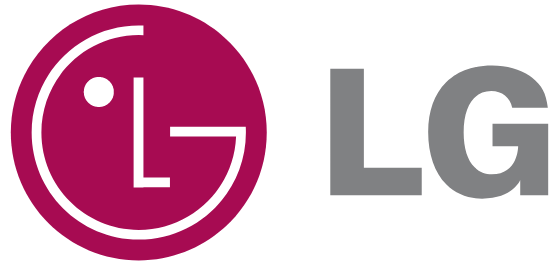
LG NT-14T90P Notebook Computers


- HDMI port transfers both video and audio simultaneously. Hence, there is no need for a separateaudio connection.
- On the PC, press [Fn] + [F7] to display monitor (projector) toggling screen. Select the desiredscreen output.
TIP
- Every time [WINDOW]+ [P] keys are pressed, the screen output option changes. Release the keys to display the selected screen output.
CAUTION
- • If you do not set Speaker as the default value after disconnecting the HDMI cable, the system may not produce any sound.
• If a program was running already, you must exit and restart the program to produce sound.
Using a Wired/Wireless Router
A wireless/regular router connects several PCs and mobile devices to one internet line and enables the use of internet and the network.
A wireless/regular router has to be bought separately. Refer to the manual provided by the manufacturer for instructions.
Connecting a Wireless or Regular Router
If one internet line is used with a wired / wireless router and several devices are connected, this may result in a slower connection.
In case of a wireless LAN, it is recommended to change the network name and security settings for a more secure connection.
Network speed can differ according to the operation environment and specifications.
- Connect the internet cable of the modem that was provided by your internet provider to the router’s WAN port.
- Connect all devices (PC, IPTV, internet phone, etc.) with a LAN cable to LAN ports 1 to 4 of the router.The number of LAN ports can vary for each router model
- Please refer to the manual provided by the router manufacturer for setup of the network and internet.
Wireless LAN
The wireless network (Wireless LAN) is the network environment that connects a PC with the internet provider or company network through an Access Point (wireless or regular router).
OPTION: Wireless LAN is optional. Hence, it may not be installed in some models.
Turning On/Off Airplane Mode
Prior to using the wireless LAN, press [Fn] + [F6] to turn off Airplane Mode.
Pressing [Fn] + [F6] keys will turn on or off the Airplane Mode. If you are not going to use the product for a while, keep the Airplane Mode turned on to reduce the battery power consumption.
Using the Wireless LAN
If an Access Point (wired or wireless router) is in the vicinity of the PC, the wireless LAN can easily be accessed.
During the search for a wireless network (Wireless LAN), various Access Points may be found according to the location where the PC is used.
In case there are no accessible wireless networks (Wireless LAN) near the PC, no Access Points may be found.
A password-protected Access Point cannot be accessed without the correct password.
- Press the Action Center icon on the right side of the taskbar.
- Press the [Network] tile to search for a nearby Access Point.
- Select the Access Point you want to connect to and press [Connect].
- If a connection is established, [Connected] appears below the Access Point name.
- Click the Web Browser icon to check whether the Internet is operating normally.
Wired LAN
LAN is the network environment that users can connect to by using a cable to connect to their internet providers or the company’s network.
Using Wired LAN
LAN is installed with an automatic IP (DHCP) as default value.
Please refer to the following instructions for details on setting up an automatic IP (DHCP) or manual IP.
- Connect the LAN adapter to the USB-C™ port on the PC.
- Connect the wired LAN cable to the LAN port.
- Press the [] button and select the [Settings] menu.
- Select [Network & Internet] > [Status] > [Change adapter options].
- Right-click [Ethernet] and select the [Properties] menu
- Select [Internet Protocol Version 4 (TCP/IPv4)] and then click [Properties].
- To use an automatic IP(DHCP), select [Obtain an IP address automatically]. If you wish to use astatic IP, select [Use the following IP address] to enter the address. Contact the network service provider or administrator to use a static IP.
- Press [OK] to complete the network setup.
- Click the Web Browser icon to check whether the Internet is operating normally.