Motorola Watch 100 SmartWatch User Manual
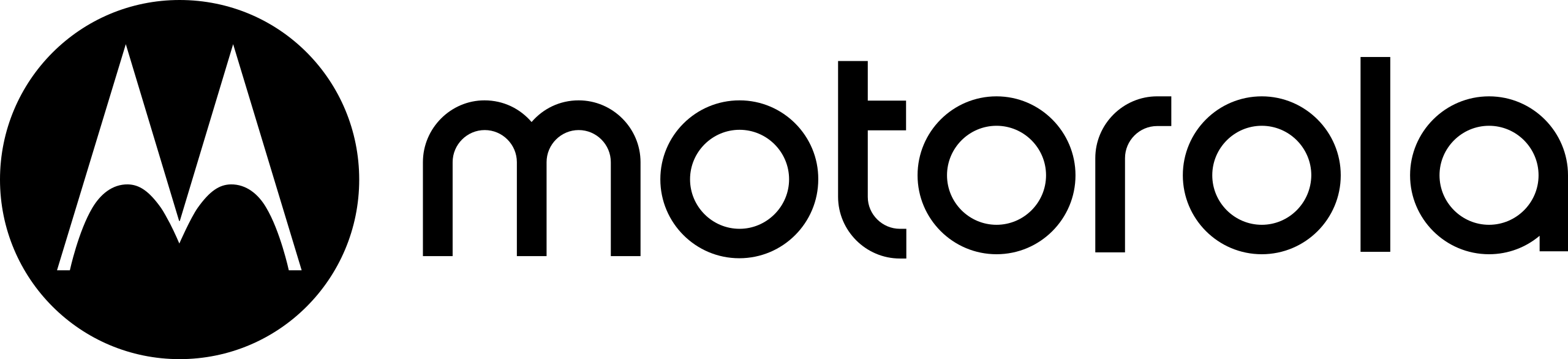
Motorola Watch 100 SmartWatch 

Navigation
The Moto Watch 100 has an LCD touch screen and two side buttons.
Touch screen navigation
You can navigate the screen by swiping up, down, left, and right. The watch will display the watch face by default.
- Navigation
- The Moto Watch 100 has an LCD touch screen and two side buttons.
- Touch screen navigation
- You can navigate the screen by swiping up, down, left, and right. The watch will display the watch face by default.
Button navigation
- Top button
- Long press when the watch is off – turn on the watch
- Long press when the watch is on – bring up the power menu for restart and power off
- Short press when the watch is locked – wake up the watch screen
- Short press from watch face – view the application list
- Short press during an activity – pause or resume the activity
- Short press from non-activity or watch face – return to watch face
- Bottom button
- Long press when the watch is on – bring up watch details
- Short press – view activity list
Wrist Placement and Charging
Every-day wear
Wear your watch at least one fingers’ width below your wrist bone to ensure that the optical heart rate sensor can monitor correctly during daily wear. The back of the watch should maintain contact with your wrist and no light should escape the sensor.
During activity
Ensure the watch is at least two fingers’ width below your wrist bone. The watch should be slightly tighter than daily wear to prevent movement during activity but not too tight to reduce blood flow.
Charging
To charge your Moto Watch 100:
- Attach the USB end of the included charger to a computer or charging brick
- Remove the watch and ensure the back of the watch is dry and clear of any debris
- Bring the POGO pin end of the charger near the metal pins on the back of the watch
- Magnets in the charger and watch will align the charger the correct way on the watch and begin charging. The watch will vibrate and show the current charge level while charging.
Watch functions
Change the watch face
- From the watch face
You can change the watch face style by long pressing the touch screen while viewing the watch face. Once the watch vibrates and shows a zoomed out view of the watch face you can swipe up and down to change the style. Once a style is selected, tap the watch face to apply it. - From the watch settings
You can change the watch face from the watch settings. From the watch face, swipe down to view the quick settings, tap on the
DND (Do Not Disturb) mode
DND mode will stop the watch from alerting when a new phone call or push notification is received. To enable DND mode:
- Swipe down from the watch face to go to quick settings
- Tap on the
- The icon will turn white to indicate DND mode is enabled
- Tap the
Notifications
Setting up notifications
The Moto Watch 100 is able to receive, view, and clear notifications and phone calls that come in through the connected mobile phone. To enable notifications on your watch:
- Ensure Bluetooth is enabled on your connected phone.
- Open the Moto Watch application on your phone and tap on the profile icon in the top left
- Select the paired Moto Watch in the side menu under “My Devices”
- Select “Phone Permissions” from the device menu
- Enable the toggles for the notifications you want to receive on your Moto Watch.
- If you have not provided the Moto Watch permission to view and access your phone notifications you will be asked to do so now.
View notifications
When the Moto Watch receives a notification from the connected mobile device it will vibrate and automatically display the notification content. You can swipe from left to right, press the top physical button or wait for the display to turn off to hide the notification and save it for later. You can view all notifications later by swiping up from the watch face. Tapping on a notification will show the complete notification text and details. Swiping from left to right will go back to the notification list.
Clearing notifications
The Moto Watch can save up to 10 recent notifications. After this limit is exceeded, the oldest notification will be deleted every time a new one is received. You can manually clear a notification by tapping on it and selecting “Clear”. You can manually clear all notifications by scrolling to the bottom of the notification list and selecting “Clear all”.
Note: Clearing notifications on your watch will clear them on your mobile device as well.
Applications
Status
The status view provides a quick view of your wellness stats. The first page will show steps, calories and distance for the day. Swiping up will show the second page containing last night’s sleep, activity minutes for the day and current heart rate information.
Heart Rate
The Moto Watch 100 will continually track heart rate throughout the day, during activities and while sleeping. Swiping to the heart rate widget will show a heart rate graph in the center, current heart rate at the top and the days high and low heart rates at the bottom.
SpO2
The Moto Watch 100 can provide SpO2 (blood oxygen) readings throughout the day. The watch will track SpO2 while you sleep automatically and can do a manual reading by swiping to the SpO2 widget. The manual SpO2 reading requires the watch to be snug and fit similar to when doing an activity. The manual reading may require up to 2 minutes to complete.
Sleep
The Moto Watch 100 will automatically track sleep as long as you wear the watch while sleeping. At this time sleep tracking will only track sleep that starts and finishes between 20:00 (8pm) and 10:00 (10am). Once you have woken up, the watch will calculate your sleep patterns and show your sleep stages on the sleep widget. This may take upto 1 hour to populate.
Weather
Weather for your current location is displayed on the weather widget. The Moto Watch must have a connection to a mobile device with internet access and the Moto Watch app must be granted location permission to receive weather on the watch. The weather widget will show the current forecast for the day. Swiping up will show the weekly forecast starting with the next three days and swiping from left to right will show the following 3 days’.
Phone media control
Alarms, timers and stopwatch
Alarms timers and the stopwatch can be accessed from the application menu by pressing the top physical button when on the watch face. From the application menu select “
Settings
Display
The display settings offer the following options:
- Brightness – change the screen brightness between 3 different values. Note: higher brightness values will affect battery life.
- Screen On – change how long the display will stay on once you activate. Note: higher values will affect battery life.
- Showtime – Showtime is accessible from the quick settings menu, once enabled it will keep the screen on until it is manually turned off from the quick settings menu or the time indicated in this settings menu elapses. Note: keeping the display on for extended periods will affect battery life.
- Style – change the watch face style.
Time
The time settings offer the following options:
- 12 hour – the Moto Watch will operate in 12 hour format (am/pm)
- 24 hour – the Moto Watch will operate in 24 hour format
Distance
The distance settings offer the following options:
- Kilometers – the Moto Watch will operate in kilometers
- Miles – the Moto Watch will operate in miles
Temperature
The temperature settings offer the following options:
- Celsius – the Moto Watch will operate in celsius
- Fahrenheit – the Moto Watch will operate in fahrenheit
GPS
The GPS settings offer the following options:
- High – during an activity that uses GPS, the Moto Watch will get a GPS update every 1 second. Note: this feature will use more battery life.
- Normal – during an activity that uses GPS, the Moto Watch will get a GPS update every 5 seconds.
Vibration
The vibration settings offer the following options:
- High – the Moto Watch will use a strong vibration when receiving a notification, alert or update.
- Low – the Moto Watch will use a weaker vibration when receiving a notification, alert or update.
- None – the Moto Watch will not vibration when receiving a notification, alert or update.
Key
This setting will change what the bottom physical button does when pressed. By default this setting goes to “Activities” but can be changed to any of the applications for quick access.
System
The system settings offer the following options:
- Restart – this option will turn the Moto Watch off and then back on.
- Shutdown – this option will turn off the Moto Watch. To turn the Moto Watch back on, hold the top physical button until it vibrates and turns on or plug the watch in using the included adapter.
- Factory Reset – this option will reset the Moto Watch to factory settings. This is not reversible and will delete any data on the watch that was not uploaded to the Moto Watch app and will unpair the watch from the connected device.
Activity Tracking
The Moto Watch is capable of tracking various activities both indoor and outdoor. It uses an advanced PPG, motion and GPS sensors to accurately track movement, physical excursion and more.
Starting an activity
The easiest way to start an activity is to press the bottom physical button from the watch face if it hasn’t been set to another shortcut. Activities can also be started by pressing the top physical button from the watch face and tapping “Activities”. From the “Activities” screen tap the desired activity to get the watch ready. The “Ready” screen will be presented, depending on the activity there may be a heart rate and / or GPS icon at the top of the screen. For best results, always wait for the heart rate icon to show your current heart rate and for the GPS icon to show 4 green bars and the text “Positioning” to be replaced with “Tap to start”. Tap the middle of the watch screen or press the top physical button to start the activity, the device will vibrate and go to the “Activity Tracking” screen.
Goals
At the bottom of the “Ready” screen is a “Goals” icon. Tapping this will let you set a goal for the activity. Based on the activity, the following goals may be available:
- Speed – set a speed goal and be alerted when above or below the desired speed
- Pace – set a pace goal and be alerted when above or below the desired pace
- Heart rate – set a heart rate goal be alerted when above or below the desired heart rate
- Distance – Set a distance goal and be alerted when the desired distance is reached
- Calories – Set a calorie goal and be alerted when the desired calorie burn is reached
- Time – Set a time goal and be alerted when the desired duration is reached
Pause, resume and end activities
During an activity, press the top physical button to pause the activity. From the pause menu you can press the “Finish” button to end the activity or the “Resume” button to continue the activity. Pressing the top physical button while paused will also resume the activity.
Activity history
The Moto Watch will store the past activities under the “Activity Log”. To access the activity log, press the top physical button from the watch face and select “Activity Log”. From the activity log you can tap a specific activity to view more detailed information on the activity.
Care & maintenance
- Please clean the watch and strap periodically with clean water and then use a dry soft cloth to dry up the watch.
- Please DO NOT use shampoo, soaps and other chemicals to wipe the dirt in avoidance of irritating skin or corrosion of the watch.
- Please wipe your wrist and watch with a dry cloth or tissue after workout. Sweat may interfere and cause inaccuracy.
Legal
Copyright & trademarks
Copyright & trademarks Motorola Mobility LLC 222 W. Merchandise Mart Plaza 16th Floor Chicago, IL 60654 USA
www.motowatch.com Certain features, services and applications are network-dependent and may not be available in all areas; additional terms, conditions and/or charges may apply. Contact your service provider for details.
All features, functionality and other product specifications, as well as the information contained in this guide, are based upon the latest available information and believed to be accurate at the time of printing. Motorola reserves the right to change or modify any information or specifications without notice or obligation.
Note: the images in this guide are examples only.
MOTOROLA and the Stylised M Logo are trademarks or registered trademarks of Motorola Trademark Holdings, LLC. Android, Google and other trademarks are owned by Google Inc. The Android robot is reproduced or modified from work created and shared by Google and used according to the terms described in the Creative Commons 3.0 Attribution Licence. All other product or service names are the property of their respective owners. © 2015 Motorola Mobility LLC. All rights reserved.
Caution: Motorola does not take responsibility for changes/modification to the transceiver. Product ID: Moto Watch 100 Manual number:
Regulatory Information
Electronic Label
- Your watch uses an electronic label that provides some regulatory information about the device.
- To see the electronic label, tap the watch screen, press the top physical button, go to “Settings”, “About”
Radio Frequency (RF) Energy
Exposure to RF Energy & Device Operation
Your watch contains a transmitter and receiver of RF energy. It is designed to comply with regulatory requirements concerning human RF exposure. For optimal device performance, and to stay within the RF exposure guidelines, wear your watch as indicated in your user’s guide.
Follow Instructions to Avoid Interference Problems Turn off your watch in any location where posted notices instruct you to do so, such as hospitals or health care facilities. In an aircraft, turn off your watch whenever instructed to do so by airline staff. If your watch offers an airplane mode or similar feature, consult airline staff about using it in flight.
Medical Precautions
Medical Devices
If you use an implantable pacemaker or defibrillator, or another medical device, consult your healthcare provider and the device manufacturer’s directions before using this watch.
Persons with a pacemaker or defibrillator should observe the following precautions:
- ALWAYS keep the watch more than 20 centimeters (8 inches) from the pacemaker or defibrillator when the watch is turned ON.
- Turn OFF the watch immediately if you have any reason to suspect that interference is taking place.
Battery Safety
The battery is not intended for user replacement, do not replace the battery by yourself. Battery related operations must be performed by the manufacturer or the manufacturer’s authorized service provider.
Do not place the battery or the device under direct sunlight, close to open flames, heat, microwave ovens, ovens, etc.
Avoid dropping or piercing the device or battery as such damage can cause battery leakage, overheating, igniting or exploding.
If the battery leaks, prevent your skin or eyes from the leakage. If your skin or eyes have been exposed to the leakage, rinse immediately with clean water and go to the hospital for medical treatment.
Please use the manufacturer’s approved charging accessories for charging. Using incompatible accessories may cause fire, explosion or scalding.
Keep the charger, charging cable and device in a dry environment while charging.
Do not touch the charger or device with wet hands, and ensure that the charger is not exposed to rain or liquid. A wet environment can cause an electric shock or short circuit, which may lead to dangerous fire, explosion or scald
Whenever the device becomes extremely hot, immediately remove the watch, turn off the power, and contact the manufacturer’s after-sales service personnel for assistance to prevent scald or battery explosion.
Operating Environment
The Maximum operating temperature of the device is between 0° C and 45° C, but it is recommended that the user’s suitable operation temperature is between 5 ° C and 35 ° C to ensure the best user experience. The device should be stored between -20 ° C and 45 ° C. If the storage temperature or operating temperature is beyond the range, the watch may be damaged and the battery life will be shortened.
Do not use or store this device near flammable or explosive equipment.
A cautionary note on water resistance: The Moto Watch 100 is 5ATM Water Resistant. This means you can safely submerge your water down to 50 meters, expose it to rain, splashes and other minor contact with water. The watch is not intended for high-impact water sports, diving, or extreme water pressure. Please note that components such as the touch screen may not function correctly when exposed to water, especially when in contact for prolonged periods of time. Likewise, leather bands should be kept dry at most times to prevent structural damage and deformation. Before charging, always ensure the watch is dry. If the watch has been in contact with saltwater or sweat, rinse it thoroughly and dry to avoid damage.
Specific Absorption Rate (FCC & IC)
YOUR WATCH MEETS FCC AND IC LIMITS FOR EXPOSURE TO RADIO WAVES.
Your watch is a radio transmitter and receiver intended to be worn on your wrist. It is designed not to exceed the limits for exposure to radio waves (radio frequency electromagnetic fields) adopted by the Federal Communications Commission (FCC) and Industry Canada (IC). These limits include a substantial safety margin designed to assure the safety of all persons, regardless of age and health.
Notices & Statements
European Union Directives Conformance Statement
The following CE compliance information is applicable to eBuyNow procuts that carry one of the following CE marks:
Hereby, eBuynow declares that this product is in compliance with:
- The essential requirements and other relevant provisions of Directive 1999/5/EC
- All other relevant EU Directives
For products that support Wi-Fi 802.11a/ac (as defined in your product information):
Outside the United States, this device is restricted to indoor use when operating in the 5.15 to 5.25 GHz (802.11a/ac Wi-Fi frequency band).
The following gives an example of a typical Type name:
You can view your product’s Declaration of Conformity (DoC) to Directive 1999/5/EC (to R&TTE Directive) at www.motorola.com/rtte (in English only). To find your DoC, enter the Type the name from your product’s label in the “Search” bar on the website.
FCC Notice to Users
The following statement applies to all products that bear the FCC log and/or FCC ID on the product label.
This equipment has been tested and found to comply with the limits for a Class B digital device, pursuant to part 15 of the FCC Rules. See 47 CFR Sec. 15.105(b). These limits are designed to provide reasonable protection against harmful interference in a residential installation. This equipment generates, uses and can radiate radio frequency energy and, if not installed and used in accordance with the instructions, may cause harmful interference to radio communications.
Howerever, there is no guarantee that interference will not occur in a particular installation. If this equipment does cause harmful interference to radio or television reception, which can be determined by turning the equipment off and on, the user is encouraged to try and correct the interference by one or more of the following measures:
- Reorient or relocate the receiving antenna.
- Increase the separation between the equipment and the receiver.
- Connect the equipment to an outlet on a circuit different from that to which the receiver is connected.
- Consult the dealer or an experienced radio/TV technician for help.
This device complies with part 15 of the FCC Rules. Operation is subject to the following two conditions:
- This device may not cause harmful interference, and
- this device must accept any interference received, including interference that may cause undesired operation. See 47 CFR Sec. 15.19(a)(3).
Motorola has not approved any changes or modifications to this device by the user. Any changes or modifications could void the user’s authority to operate the equipment. See 47 CFR Sec. 15.21.
Industry Canada Notice To Users
This device complies with Industry Canada licence-exempt RSS standard(s). Operation is subject to the following two conditions:
- This device may not cause interference and
- This device must accept any interference, including interference that may cause undesired operation of the device.
See RSS-Gen, Section 8.4. This device complies with ICES-003 requirements for Class B ITE (Information Technology Equipment). CAN ICES-3(B)/NMB-3(B).
Caution: Exposure to Radio Frequency Radiation.
- To comply with the Canadian RF exposure compliance requirements, this device and its antenna must not be co-located or operating in conjunction with any other antenna or transmitter.
- During testing, MOSWZ100 are set to their highest transmission levels and placed in positions that stimulate use against the head, with 10mm separation, and on the wrist, with no separation. When placing MOSWZ100 near your face, keep at least 10mm of separation to ensure exposure levels remain at or below the as-tested levels.
Canadian Notice
This device contains licence-exempt transmitter(s)/receiver(s) that comply with Innovation, Science and Economic Development Canada’s licence-exempt RSS(s). Operation is subject to the following two conditions:
- This device may not cause interference.
- This device must accept any interference, including interference that may cause undesired operation of the device.