Cisco 7841 Gigabit IP Phone User Guide
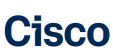
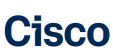


Feature Description
- Line keys—enables you to select a phone line, view calls on a line, or quickly call a favorite contact.
- Soft keys—enables you to select context-sensitive keys that display along the bottom of the screen.
- Navigation keys—scrolls through information and options displayed on the phone screen.
- Voicemail key—enables you to access voicemail messages.
- Applications—accesses call history, user preferences, phone settings, and phone model information.
- Contacts—accesses personal and corporate directories.
- Conference key—enables you to start a conference call.
- Transfer key—transfer an active call to a contact.
- Hold key—holds an active call or resumes a held call.
- Volume keys—adjusts the volume of the handset, headset, and speaker.
- Home key—displays the home screen.
- Headset key—enables you to place and receive calls through a headset.
- Speakerphone key—enables you to place and receive calls using the speakerphone.
- Mute/Unmute key—mutes audio during calls and conferences.
Placing a call
Dial the number and do one of the following
- Lift the receiver.
- Press
- Press
Placing a call on hold
Press
Retrieving a held call
Press
Starting a Conference call
- While on an active call, press
- Dial the extension of the other party that you would like to add to the call.
- Once the other party answers, press
Transferring a call
Warm Transfer
- While on an active call, press
- Dial the number of the other party.
- When the destination party answers, provide the information and confirm that they would like to take the call.
- Press
Blind Transfer
- While on an active call, press
- Press the Blind soft key.
- Dial the extension of the other party.
- Press
Voicemail Transfer
- Press
- Press the Blind soft key.
- Dial
Parking a call
Option 1
- While on an active call, press the Park soft key.
- Listen to the prompt indicating that the call hasbeen parked. The prompt will also announce the extension where the call is parked.
- Note the park location. Example *802.
Option 2
- While on an active call, press
- Listen to the prompt indicating that the call has been parked. The prompt will also announce the extension where the call is parked.
- Note the park location. Example *802.
Retrieving a Parked Call
Press,
Paging
Press,
Initiating an Intercom call
Press
Hot Desking
- Press the Login soft key then follow the prompt.
- Enter your extension number, then press
- Enter your voicemail pin, then press
Recording a Call
- While on an active call, press
- Press
Was this manual helpful?
Thank you for your feedback!