LG WTP3 WOWCAST Audio Controller Owner’s Manual
LG WTP3 WOWCAST Audio Controller Owner’s Manual
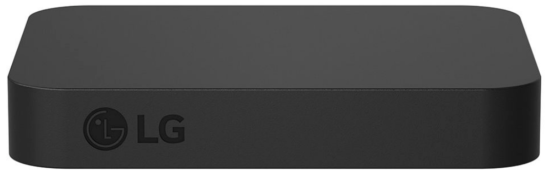
LG WOWCAST Quick Guide
Installing and using the Product
- Connect the LG WOWCAST to your TV via an HDMI cable.
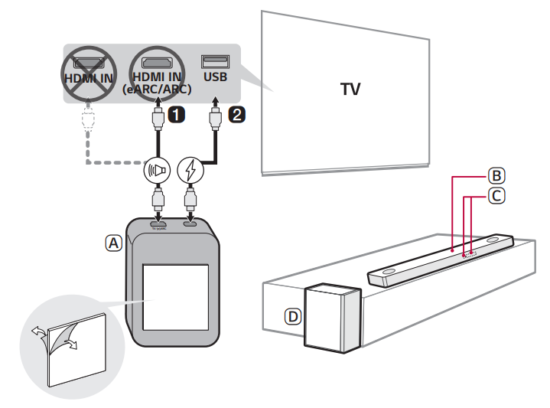
A. LG WOWCAST
B. Sound bar
C Remote Control Receiver / Status Display
D Wireless Subwoofer – Install it close to the sound bar. - Connect the LG WOWCAST to your TV via a USB cable for the power supply. You can also connect to an electrical outlet for a stable power supply.
- Install the LG WOWCAST on the rear panel of your TV. After attaching the double-sided foam tape on the LG WOWCAST, fix it to the rear panel of the TV.
- On your TV’s settings, set the output speaker to [HDMI ARC].
- Turn on the sound bar. When the connection is automatically established with the LG WOWCAST and the sound bar, “LG WOWCAST” scrolls, and then “ARC” or “E-ARC” appears on the status display of the sound bar
Manually connecting the LG WOWCAST to the sound bar ([ See “Connecting LG WOWCAST manually)
If your LG WOWCAST and the sound bar don’t connect each other, the sound bar may need to reset and firmware update. If this is the case, connect them in the following order.
- Press and hold the RESET
- Press and hold the Wi-Fi
- Connect the sound bar to your smartphone by using LG Sound Bar app. If you don’t have the app, download the app on Google Play or the App Store and install it to your smartphone.
- Run the LG Sound Bar app and follow the instructions. The sound bar will be connected to your smartphone and updated automatically. When the connection is automatically established with the LG WOWCAST and the sound bar, “LG WOWCAST” scrolls, and then “ARC” or “E ARC” appears on the status display of the sound bar.
Connecting to the TV
You can enjoy the sound by connecting LG WOWCAST to the sound bar wirelessly.
Supported LG Wi-Fi Sound Bar models
LG WOWCAST can only be connected to some LG Wi-Fi sound bar models and is not compatible with sound bars from other companies. For more information on compatible models, please scan the following QR code:
(Compatible LG Wi-Fi Sound Bar)
Connecting LG WOWCAST automatically
After completing installation, LG WOWCAST will automatically be connected to the sound bar. Connect the LG WOWCAST to the sound bar in the following order
- Using the HDMI cable, connect the HDMI TV (e)ARC terminal on the LG WOWCAST to the HDMI IN eARC/ARC terminal on the TV as shown in the picture.
- Using the USB cable, connect the USB type C plug to the USB terminal on the LG WOWCAST and the standard type A plug to the USB terminal of your TV.
- Install the LG WOWCAST on the rear panel of your TV. After attaching the double-sided foam tape on the LG WOWCAST, fix it to the rear panel of the TV.
- Press the Function
- On your TV’s settings, set the output speaker to [HDMI ARC].
- When the connection is automatically established with the LG WOWCAST and the sound bar, “LG WOWCAST” scrolls, and then “ARC” or “E-ARC” appears on the status display of the sound bar.
Note
- Before attaching LG WOWCAST to the TV, wipe the area to be attached with cloth such as gauze.
- When attaching LG WOWCAST to the TV, make sure not to block ventilation holes of the TV.
- On your TV’s settings, set the HDMI-CEC to [On]. Settings and menu items may vary depending on the TV manufacturer.
- Depending on TV, time taken for sound output may differ. It is recommended to use a separate adapter instead of a USB to connect your TV. For certain quick-charge adapters, LG WOWCAST may not function properly.
- If the optical input signal and the LG WOWCAST signal attempt to connect at the same time, the LG WOWCAST signal will take priority.
- If you turned off the sound bar by pulling its power cord or by pressing and holding the Power button for 3 seconds or more, you need to turn on the sound bar again and wait for about 1 minute for the sound bar to connect to the LG WOWCAST.
- LG WOWCAST only outputs audio, not video. If you use LG WOWCAST for connection, connect an external device to the TV.
- When LG WOWCAST is connected to the HDMI eARC/ARC terminal, do not connect the sound bar and TV with the HDMI cable. If LG WOWCAST and the sound bar are connected to your TV at the same time, it may malfunction.
- Install the TV and sound bar connected to LG WOWCAST as close as possible. If the wireless environment is not in a good condition, sounds may not come out smoothly.
- If the product does not work property or to reinstall the product, reset LG WOWCAST and the sound bar and try to reconnect.
- When LG WOWCAST is connected to the sound bar, the software of LG WOWCAST may be updated. At this time, “W-UPDATE” is displayed on the sound bar status display window. When update is completed, the power of LG WOWCAST is turned off and on.
- When the sound bar is not connected to the Wi-Fi network, if the sound bar is connected to the Wi-Fi network while using the LG WOWCAST function, the sound bar changes to the Wi-Fi function and a sound comes out of the TV. Press the Function
- This Product will be updated automatically to expand product life cycle.
Checking the connection with the LED on LG WOWCAST
You can check the connection status by looking at the LED on the LG WOWCAST.
| LED | Status |
| Blinking | Connecting in progress |
| On | Connected successfully |
| Off | No power supply |
Connecting LG WOWCAST manually
- Check if the sound bar is updated. Press the
- To reset, press the Wi-Fi
- Use the QR code to install the LG Sound Bar app. Turn on Bluetooth on the smartphone and add the sound bar according to the guide of the LG Sound Bar app.
- Using the HDMI cable and the USB cable, connect the LG WOWCAST to your TV. ([ See “Connecting LG WOWCAST automatically” on page 6.)
- Press the Function
- On your TV’s settings, set the output speaker to [HDMI ARC].
- When the connection is automatically established with the LG WOWCAST and the sound bar, “LG WOWCAST” scrolls, and then “ARC” or “E-ARC” appears on the status display of the sound bar.
Resetting the Products
If LG WOWCAST is frozen and does not work, you will need to reset the LG WOWCA
How to reset
- Press and hold the RESET
- Press and hold the Wi-Fi
Note
Once you reset the sound bar, you will also need to reconnect the product to the smartphone via Wi-Fi on the LG Sound Bar app
Safety Precautions
Safety and Regulatory
CAUTION: TO REDUCE THE RISK OF ELECTRIC SHOCK DO NOT REMOVE COVER (OR BACK) NO USERSERVICEABLE PARTS INSIDE REFER SERVICING TO QUALIFIED SERVICE PERSONNEL.
WARNING:
- TO PREVENT FIRE OR ELECTRIC SHOCK HAZARD, DO NOT EXPOSE THIS PRODUCT TO RAIN OR MOISTURE.
- Do not install this equipment in a confined space such as a book case or similar unit.
CAUTION
- No naked flame sources, such as lighted candles, should be placed on the apparatus.
- The apparatus should not be exposed to water (dripping or splashing) and no objects filled with liquids, such as vases, should be placed on the apparatus.
- To avoid fire or electric shock, do not open the unit. contact to qualified personnel only.
- Do not leave the unit in a place near the heating appliances or subject to direct sunlight, moisture, or mechanical shock.
- Do not use volatile liquids such as insecticide spray near the unit. Wiping with strong pressure may damage the surface. Do not leave rubber or plastic products in contact with the unit for a long period of time.
- Do not leave the unit on an unstable place such as high shelves. it may fall down because of the vibration of the sound.
- Do not use high voltage products around this product. (ex. Electrical swatter) This product may malfunction due to electrical shock.
- For safety marking information including product identification and supply ratings, please refer to the main label on the bottom or the other surface of the product.
CAUTION when using this product in environments of low humidity.
- It may cause static electricity in environments of low humidity.
- It is recommended to use this product after touching any metal object which conducts electricity
| Symbols | |||
| Alternating current (AC). | Standby power state. | ||
| Direct current (DC). | The power is turned on. | ||
| This is a class II equipment. | Danger voltage. | ||
Before Reporting Product Malfunction
Troubleshooting
If you experience the following issues while using the product, please perform several checks, as they may not be malfunctions.
| Issue | Solution |
| LG WOWCAST does not work properly |
|
Appendix
Specifications
| General | |
| Power Requirement | Refer to the main label. |
| Power Consumption | Refer to the main label. |
|
Dimensions (W x H x D) |
Approx. 65.0 mm x 13.0 mm x 85.0 mm
(2.6 inch x 0.5 inch x 3.3 inch) |
| Operation Temperature Range | 5 °C – 40 °C (41 °F – 104 °F) |
| Operation Humidity Range | 5 % – 60 % RH |
| Input/Output | |
| HDMI | 19-pin (mini HDMI, HDMI™ connection terminal) × 1 |
• Design and specifications are subject to change without notice.
Registered Trademarks and Licenses
All trademarks and trade names are the property of their respective owners.
The terms HDMI, HDMI High-Definition Multimedia Interface, and the HDMI Logo are trademarks or registered trademarks of HDMI Licensing Administrator, Inc.
Open Source Software Notice Information
To obtain the source code under GPL, LGPL, MPL, and other open source licenses that have the obligations to disclose source code, that is contained in this product, and to access all referred license terms, copyright notices and other relevant documents please visit https://opensource.lge.com.
LG Electronics will also provide open source code to you on CD-ROM for a charge covering the cost of performing such distribution (such as the cost of media, shipping, and handling) upon email request to [email protected].
This offer is valid to anyone in receipt of this information for a period of three years after our last shipment of this product.
Handling the Product
When shipping the Product
Please save the original shipping carton and packing materials. If you need to ship the product, for maximum protection, re-pack the product as it was originally packed at the factory
Keeping the exterior surfaces clean
- Do not use volatile liquids such as insecticide spray near the product.
- Wiping with strong pressure may damage the surface.
- Do not leave rubber or plastic products in contact with the product for a long period of time.
Cleaning the product
To clean the product, use a soft, dry cloth. If the surfaces are extremely dirty, use a soft cloth lightly moistened with a mild detergent solution. Do not use strong solvents such as alcohol, benzine, or thinner, as these might damage the surface of the product.