LG 55EW5F-A Digital Signage Owner’s Manual
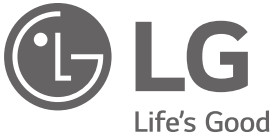
Owner’s Manual
Please read this manual carefully before operating your set and retain it for future reference.
WARNING – This equipment is compliant with Class A of CISPR 32. In a residential environment, this equipment may cause radio interference.
SAFETY PRECAUTION
Please read these safety precautions carefully before using the product.
If you ignore the warning message, you may be seriously injured or there is a possibility of accident or death.
If you ignore the caution message, you may be slightly injured or the product may be damaged.
This product cannot be installed outdoors. Only use the product indoors as installed by the installer.
Precautions In Installing the Product
- Keep away from heat sources like electrical heaters.
– Electrical shock, fire, malfunction, or deformation may occur. - Keep the packing anti-moisture material or vinyl packing out of the reach of children.
– Anti-moisture material is harmful if swallowed. If swallowed by mistake, force the patient to vomit and visit the nearest hospital. Additionally, vinyl packing can cause suffocation. Keep it out of the reach of children. - Do not put heavy objects on the product or sit upon it.
– If the product collapses or is dropped, you may be injured. Children must pay particular attention. - Do not leave the power or signal cable unattended on the pathway.
– The passerby can trip or fall, which can cause electrical shock, fire, product breakdown, or injury. - Install the product in a neat and dry place.
– Dust or moisture can cause electrical shock, fire or product damage. - If you can smell smoke or other odors or hear a strange sound unplug the power cord and contact the service center.
– If you continue to use without taking proper measures, electrical shock or fire can occur. - If you drop the product or the case is broken, turn off the product and unplug the power cord.
– If you continue to use without taking proper measures, electrical shock or fire can occur. Contact the service center. - Do not drop an object on or apply impact to the product. Do not throw any toys or objects on the product screen.
– It can cause injury to humans, problems to products,s and damage to the display. - Do not let the product fall or drop when connecting it with an external device.
– This may cause injury and/or damage to the product. - When connecting it to a game device, keep a distance of four times the diagonal measurement of the screen from the device.
– If the product falls because of the short cable, this may cause injury and/or damage to the product. - Leaving a fixed image on the screen for a long time may cause damage to the screen and cause image retention.
To use the product for a long period of time, use a screen saver on the PC or utilize the residual image prevention function on the product, and when the product is not used, turn off the power. Image retention and related problems are not covered by the warranty on this product. - Do NOT install this product on a wall where there is a high risk of exposure to oil fumes or mist.
– This may damage the product and cause it to fall.
- Make sure the product ventilation holes are not blocked. Install the product in a suitably wide place (more than
100 mm from the wall).
– If you install the product too close to the wall, it may be deformed or fire can break out due to internal heat. - Do not block the ventilation hole of the product by a tablecloth or curtain.
– The product can be deformed or fire can break out due to overheating inside the product. - Install the product on a flat and stable place that has no risk of dropping the product.
– If the product is dropped, you may be injured or the product may be broken. - Install the product where no EMI occurs.
- Keep the product away from direct sunlight.
– The product can be damaged. - If you install the product in a place that does not meet the recommended conditions, this may cause serious damage to the product’s picture quality, life cycle, and appearance. Please check with LG or a qualified installer before installing. This caution applies to a place where there is an abundance of fine dust or oil mist, chemical substances are used, the temperature is very high or low, the humidity is very high, or the product is likely to remain turned on for a long period of time (airport and train station). Failure to do so will invalidate the warranty.
- Do not install the product in an area with poor ventilation (e.g.on a bookshelf, in a closet) or outside, and avoid placing it on cushions or carpets.
- In addition, do not install it where there are heating objects such as lighting equipment.
Precautions to the AC Adapter and Electrical Power
- If water or any foreign substance goes inside the product (TV, monitor, power cord, or AC adapter), disconnect the power cord immediately and contact the service center.
– Otherwise, this may cause a fire or electric shock due to damage to the product. - Do not touch the power plug or AC adapter with wet hands. If the pins of the plug are wet or dusty, wipe and dry them before use.
– Otherwise, this may cause a fire or electric shock. - Make sure to completely insert the power cord into the AC adapter.
– If loosely connected, the poor connection may cause a fire or electric shock. - Be sure to use power cords and AC adapters provided or approved by LG Electronics, Inc.
– The use of non-approved products may cause a fire or electric shock. - When unplugging the power cord, always pull it by the plug. Do not bend the power cord with excessive force.
– The power line can be damaged, which may cause electric shock or fire. - Be careful not to step or place heavy objects (electronic appliances, clothing, etc.) on the power cord or AC adapter.
Be careful not to damage the power cord or AC adapter with sharp objects.
– Damaged power cords may cause a fire or electric shock. - Never disassemble, repair or modify the power cord or AC adapter.
– This may cause a fire or electric shock. - Make sure to connect the power cable to the grounded current.
– You may be electrocuted or injured. - Use the rated voltage only.
– The product can be damaged, or you may be electrocuted. - In the presence of thunder and lightning, never touch the power cord and signal cable because it can be very dangerous.
– It can cause electric shock. - Do not connect several extension cords, electrical appliances, or electrical heaters to a single outlet. Use a power strip with a grounding terminal designed for exclusive use with the computer.
– A fire can break out due to overheating. - Do not touch the power plug with wet hands. Additionally, if the cord pin is wet or covered with dust, dry the power plug completely or wipe dust off.
– You may be electrocuted due to excess moisture. - If you don’t intend to use the product for a long time, unplug the power cable from the product.
– Covering dust can cause a fire, or insulation deterioration can cause electric leakage, electric shock or fire. - Fix the power cable completely.
– If the power cable is not fixed completely, a fire can break out. - Do not insert a conductor (like a metal chopstick) into one end of the power cable while the other end is connected to the input terminal on the wall. Additionally, do not touch the power cable right after plugging into the wall input terminal.
– You may be electrocuted. - The appliance coupler is used as the disconnect device.
- Please make sure the device is installed near the wall outlet to which it is connected and that the outlet is easily accessible.
- As long as this unit is connected to the AC wall outlet, it is not disconnected from the AC power source even if the unit is turned off.
- Be sure to keep the outlet, AC adapter, and pins of the power plug clean from dust and etc.
– This may cause a fire. - Do not unplug the power cord while the product is in use.
– Electrical shock can damage the product. - Use only the power cord supplied with the unit. If you use another power cord, make sure that it is certified by the applicable national standards when not provided by the supplier. If the power cable is faulty in any way, please contact the manufacturer or the nearest authorized repair service provider for a replacement.
- Do not move the product at your own discretion.
– This may cause stand warping, panel damage, and other types of product damage.
– Consult a professional if you wish to move the product.
Precautions In Moving the Product
- Make sure to turn off the product.
– You may be electrocuted or the product can be damaged. - Make sure to remove all cables before moving the product.
– You may be electrocuted or the product can be damaged. - Make sure the panel faces forward and hold it with both hands to move. If you drop the product, the damaged product can cause electric shock or fire. Contact an authorized service center for repair.
- Make sure the product is turned off, unplugged, and all cables have been removed. It may take 2 or more people to carry larger apparatus. Do not press against or put stress on the front panel of the apparatus.
- Do not shock the product when moving it.
– You may be electrocuted or the product can be damaged. - Do not dispose of the product packing box. Use it when you move.
Precautions In Using the Product
- Do not disassemble, repair or modify the product at your own discretion.
– Fire or electric shock accidents can occur.
– Contact the service center for check, calibration or repair. - When the display is to be left unattended for an extended period of time, unplug it from the wall outlet.
- Keep the product away from water.
– Fire or electric shock accidents can occur. - Do not shock or scratch the front and sides of the screen with metallic objects.
– Otherwise, it may cause damage to the screen. - Avoid high temperatures and humidity.
- Do not put or store inflammable substances near the product.
– There is a danger of explosion or fire due to careless handling of the inflammable substances. - When cleaning the product, unplug the power cord and scrub gently with a soft cloth to prevent scratching. Do not clean with a wet cloth or spray water or other liquids directly onto the product. An electric shock may occur. (Do not use chemicals such as benzene, paint thinners, or alcohol.)
- Take a rest from time to time to protect your vision.
- Keep the product clean at all times.
- Take a comfortable and natural position when working with a product to relax the muscles.
- Take a regular break when working with a product for a long time.
- Do not press strongly upon the panel with a hand or sharp objects such as a nail, pencil, or pen, or make a scratch on it.
- Keep the proper distance from the product.
– Your vision may be impaired if you look at the product too closely. - Set the appropriate resolution and clock by referring to the User’s Guide.
– Your vision can be impaired. - Use authorized detergent only when cleaning the product. (Do not use benzene, thinner, or alcohol.)
– Product can be deformed. - Do not expose to dripping or splashing and do not place objects filled with liquids, such as vases, cups, etc. on or over the apparatus (e.g. on shelves above the unit).
- Batteries should not be exposed to excessive heat. For example, keep away from direct sunlight, open fireplace, and electric heaters.
- Do NOT place non-rechargeable batteries in the charging device.
- Using headsets (earphones) for a long time or listening loudly can cause damage to your hearing.
- Spray water onto a soft cloth 2 to 4 times, and use it to clean the front frame; wipe in one direction only. Too much moisture may cause staining.
- Do not use products using high voltage around the Monitor. (e.g., a bug zapper)
– Monitor may malfunction as its electrical shock.
Mounting on a Wall
- Do NOT install this product by yourself as you may injure yourself or cause damage to the product. Please contact service personnel authorized by the manufacturer.
LICENSES
Supported licenses may differ by model. For more information of the licenses, visit www.lg.com.
The terms HDMI and HDMI High-Definition Multimedia Interface, and the HDMI Logo are trademarks or registered trademarks of HDMI Licensing Administrator, Inc. in the United States and other countries.
Manufactured under license from Dolby Laboratories. Dolby, Dolby Vision, Dolby Audio, Dolby Atmos, and the double-D symbol are trademarks of Dolby Laboratories.
For DTS patents, see http://patents.dts.com. Manufactured under license from DTS Licensing Limited. DTS, the Symbol, & DTS and the Symbol together, DTS 2.0 Channel, DTS 2.0+Digital Out, DTS-HD, and DTS Virtual:X are registered trademarks or trademarks of DTS, Inc. in the United States and/or other countries. © DTS, Inc. All Rights Reserved.
ASSEMBLY AND PREPARATION
- Always use genuine components to ensure safety and product performance.
- The product warranty will not cover damage or injury caused by the use of counterfeit components.
- Connect the power cord to the product before you plug it into a wall outlet. Plugging the power cord into a wall outlet first may cause an electric shock, which can also damage the product.
- Do not use the product where its front/rear surfaces are exposed to direct sunlight.
- Neither a separate stand nor a wall-hanging unit is provided with this product.
NOTE
- The accessories provided with your product may vary depending on the model or region.
- Product specifications or contents in this manual may be changed without prior notice due to the upgrade of product functions.
- SuperSign Software & Manual
– Downloading from the LG Electronics website.
– Visit the LG Electronics website http://partner.lge.com and download the latest software for your model. - The product’s quality is not guaranteed for use in direct sunlight or under excessive dust.
- The product warranty does not cover any electrostatic damage to parts that may occur during product installation.
Wear the appropriate gear that can prevent electrostatic discharge (ESD) when installing the product. - The serial number on the panel and that on the signage box must match. If they do not, spots may appear on the screen or the product may not function properly.
Product Installation
Neither a separate stand nor a wall-hanging unit is provided with this product.
- Disconnect the power cord before moving or installing the monitor to avoid risk of electric shock.
- If you install the monitor on the ceiling, it may fall down and cause an injury. Contact a nearby agency or installation specialist.
- Do not climb or hang on the product.
- To prevent injury, this apparatus must be securely attached to the wall in accordance with the installation instructions.
(This pertains only to Australia and New Zealand.)
- Do not install the product in a place with no ventilation (e.g., on a bookshelf or in a closet) or on a carpet or cushion. If there is no other option but to mount the product on the wall, make sure that sufficient ventilation is provided before installation.
– Failure to do so may result in a fire due to the increase in the internal temperature.
- If the monitor is not positioned in a sufficiently stable location, there is a danger that it will fall. Many injuries can be avoided by taking the following simple precautions.
– Use only fixing instruments and furniture which are able to securely support the product.
– Ensuring the monitor is not overhanging the edge of the supporting furniture.
– Not placing the monitor on tall furniture (for example, cupboards or bookcases) without anchoring both the furniture and the monitor to a suitable support.
– Not placing cloth or other materials between the monitor and supporting furniture.
– Educate children about the dangers of climbing on furniture to reach the monitor or its controls.
– Install the product on a wall on which anchor bolts can be fixed.
– Install the product where it can be safely supported. (On concrete, plywood, MDF, etc.)
IR Receiver
This allows a remote control sensor to be placed in a custom location. Then that display can control other displays via an RS-232C cable.
Basic Connection Diagram of the LC (Luminance Compensation) Cable
- Connect the port with an attached label to LC IN.
- If not properly connected, the LC (Luminance Compensation) function does not operate as intended.
- The LC function will not operate normally if you use a cable other than the one provided.
– Make sure that you use the cable provided exclusively for LC. - Refer to IG for a detailed LC (Luminance Compensation) connection diagram.
Setting
- A unique Set ID should be designated to each set without being duplicated.
- The LC cable should be connected in the closed-loop. Please refer to the IG for the connection method.
REMOTE CONTROL
The descriptions in this manual are based on the buttons on the remote control. Please read this manual carefully to use the monitor correctly. To install batteries, open the battery cover, place batteries (1.5 V AAA) matching (+) and (–) terminals to the labels inside the compartment, and close the battery cover. To remove the batteries, perform the installation actions in reverse. The illustrations may differ from the actual accessories.
- Do not mix old and new batteries, as this may damage the remote control.
- Ensure the remote control is always pointed toward the monitor’s IR receiver.
- Some features of the remote control may not be supported in certain models.
- The product’s internal and external batteries should not be exposed to excessive heat such as direct sunlight, fire, or the like.
MONITOR ON Turns the monitor on.
MONITOR OFF Turns the monitor off.
ENERGY SAVING
1/a/A Toggles between numerical and alphabetical.
Number and Alphabet buttons Enter numerical or alphabetical characters depending upon the setting.
CLEAR Deletes the entered numerical or alphabetical character.
ARC Selects the Aspect Ratio mode.
AUTO Automatically adjusts picture position and minimizes image instability (available for RGB input only).
BRIGHTNESS Adjusts the brightness of the display.
PAGE The function is not supported in this model.
PSM Selects the Picture Mode.
W.BAL Enters the White Balance menu.
Navigation Buttons Scroll through menus or options.
TILE Selects the TILE Mode.
PICTURE ID ON/OFF When the Picture ID number matches the Set ID number, you can control whichever monitor you want in a multi-display format.
MAKING CONNECTIONS
You can connect various external devices to your monitor. Change the input mode and select the external device you want to connect. For more information about external device connections, see the user manual provided with each device.
Connecting to a PC
Some of the cables are not provided. This monitor supports the* feature.
*plug and Play: a feature that enables a PC to recognize devices attached by the user without device configuration or user intervention when powering up.
External Device Connection
Some of the cables are not provided. Connect an HD receiver, DVD, or VCR player to the monitor and select an appropriate input mode.
For the best picture and sound quality, connecting external devices to your monitor using HDMI cables is recommended.
- For the best image quality, using the monitor with an HDMI connection is recommended.
- To comply with the specifications of the product, use a shielded interface cable with a ferrite core, such as an HDMI cable.
- If you turn the monitor on when the set is cold, the screen may flicker. This is normal.
- Sometimes red, green, or blue spots may appear on the screen. This is normal.
- Use a High-Speed HDMII/™ cable (shorter than 3 meters).
- Use a certified cable with the HDMI logo attached. If you do not use a certified HDMI cable, the screen may not display or a connection error may occur.
- Recommended HDMI Cable Types
– High-Speed HDMI®/™ Cable
– High-Speed HDMII®/™ Cable with Ethernet - If you cannot hear any sound in HDMI mode please check your PC settings. Some PCs require you to manually change
the default audio output to HDMI. - If you want to use HDMI-PC mode, you must set your PC/DTV to PC mode.
- You may experience compatibility issues if you use HDMI-PC mode.
- Make sure the power cable is disconnected.
- If you connect a gaming device to the monitor, use the cable provided with the gaming device.
- Connect the signal input cable and tighten it by turning the screws clockwise.
- Do not press the screen with your finger for a prolonged period as this may result in temporary distortion on the screen.
- Avoid displaying static images on the screen for a long period of time to prevent image retention. Use a screensaver if possible.
- A wireless communication device near your monitor can affect the image.
Using the Input List
- HDMI→DISPLAYPORT
Connecting Multiple Monitors
To use multiple products, first, connect an external device to the product, connect one end of the supported signal input cable to the connector of the product, and then connect the other end to the connector of the product you wish to connect to.
- If the signal cable between the product and your PC is too long, make sure to use the Booster or optical cable.
- Daisy-chaining the video output may be limited depending on the performance of the input device that supports HDCP.
TROUBLESHOOTING
No image is displayed.
| Problem | Action |
| Is the product power cord connected? | • Check if the power cord is correctly plugged into the power outlet. |
| Is the FFC cable properly connected? | • Make sure the FFC cable is properly connected between the cable coming out of the panel and the signage box. |
| Does the “Invalid Format” message appear? | • The signal from the PC (Graphics card) is out of the vertical or horizontal frequency range of the product. Adjust the frequency range by referring to the Specifications in this manual. |
| Does the “No Signal” message appear? | • The signal cable between PC and product is not connected. Check the signal cable. • Access the input menu to check the input signal. |
The “Unknown Product” message appears when the product is connected.
| Problem | Action |
| Did you install the driver? | • Check if the Plug and Play function is supported by referring to the graphics card user manual. |
The screen image looks abnormal.
| Problem | Action |
| Is the screen position wrong? | • Check if the graphics card resolution and frequency are supported by the product. If the frequency is out of range, set it to the recommended resolution in the (Control Panel → Display → Setting) menu. (The settings may differ depending on your operating system.) |
| The screen is displayed abnormally. | • The proper input signal is not connected to the signal port. Connect the signal cable that matches with the source input signal. • The OLED panel and Signage box are not properly connected. Check their serial numbers and make sure they match. Once the serial numbers are matched, unplug the power cord then reconnect it to run the [Clear Panel Noise] function. (The product will reboot automatically after it runs.) You can also run the function in |
The audio function does not work.
| Problem | Action |
| No sound? | • See if the audio cable is connected properly. • See if the sound is set properly. |
| The sound is too dull. | • Select the appropriate equalizer sound. |
The screen color is abnormal.
| Problem | Action |
| The screen has a poor color resolution (16 colors). | • Set the number of colors to more than 24 bits (true color). Select |
| Panel Display Settings Color Table) in Windows. (Control —> —> —> (The settings may differ depending on your operating system.) | |
| The screen color is unstable or mono-colored. | • Check the connection status of the signal cable. Or, re-insert the PC graphics card. |
| Do black spots appear on the screen? | • Several pixels (red, green, blue, white, or black color) may appear on the screen, which can be attributable to the unique characteristics of the OLED panel. This is not a malfunction of the OLED. |
The operation does not work normally.
| Problem | Action |
| The power suddenly turned off. | • Is the Timer set? • Check the power control settings. Power interrupted. • Are the fans functioning properly? – View the fan status in (HOME) → [Information] → [Fan Status]. |
CAUTION
- Image sticking may occur when displaying a fixed image for an extended period of time. It is recommended that you display videos for 18 hours or less per day to decrease the likelihood of image sticking.
- A few horizontal lines may appear on the screens while running the [Clear Panel Noise] feature (OFF-RS). This is normal, so there is no need for concern. If the power is turned on or a power failure occurs while the [Clear Panel Noise] feature (OFF-RS) is running, the feature may not work properly. Turn the power on five minutes after running the [Clear Panel Noise] feature. The external speakers connected to the product may make a sound while you are running the [Clear Panel Noise] feature (OFF- RS).
- OFF-RS: Removes image sticking through TFT degradation compensation. Runs after 4 hours of use. JB: Removes image sticking through OLED degradation compensation. Runs after 2000 hours of use.
PRODUCT SPECIFICATIONS
The product specifications below may be changed without prior notice due to the upgrade of product functions.
“
| OLED screen | Screen type | Thin Film Transistor (TFT) OLED Screen |
| Operating conditions | Daily usage | 18 hours (video) |
| Video signal | Maximum resolution | 3840 x 2160 @ 30 Hz – This may not be supported on some OS or graphics card types. |
| Recommended resolution | 1920 x 1080 © 60 Hz – This may not be supported on some OS or graphics card types. | |
| Horizontal frequency | 30 kHz to 83 kHz | |
| Vertical frequency | 50 Hz to 60 Hz | |
| Synchronization | Separate Sync, Digital | |
| Input/ Output ports | HDMI IN, DP IN/OUT, USB 2.0 IN, AUDIO OUT, RS-232C IN/OUT, IR IN, LAN IN/OUT, AC IN | |
| Embedded battery | Applied | |
| Environmental Conditions | Operating Temperature | 0 °C to 40 °C |
| Operating Humidity | 10 % to 80 % | |
| Storage Temperature | -20 °C to 60 °C | |
| Storage Humidity | 5 % to 85 % | |
| OLED Panel | Pixel Pitch | 0.630 mm (H) X 0.630 mm (V) |
| Power | Rated Voltage | AC 100-240 V – 50/60 Hz 3.7 A |
| Power Consumption | On Mode: 309 W (Typ.) Sleep Mode: .s 0.5 W Standby Mode: 0.5 W | |
| Dimensions (Width x Height x Depth)/Weight | Display | 1225.5 mm x 810.1 mm x 6.6 mm / 13.9 kg |
| Signage Box | 782.8 mm x 238.4 mm x 34.7 mm / 3.4 kg | |
Display
Signage Box
HDMI/ DisplayPort (PC) Support Mode
| Resolution | Horizontal frequency (kHz) | Vertical frequency (Hz) |
| 800 x 600 | 38. | 60. |
| 1024 x 768 | 48. | 60.0 |
| 1280 x 720 | 45. | 60. |
| 1366 x 768 | 48. | 60 |
| 1280 x 1024 | 64. | 60. |
| 1680 x 1050 | 65.290 | 60. |
| 1920 x 1080 | 68. | 60 |
| 3840 x 2160 | 68. | 30 |
HDMI/ DisplayPort (DTV) Support Mode
| Resolution | Horizontal frequency (kHz) | Vertical frequency (Hz) |
| 480/60p | 31.5 | 60 |
| 576/50p | 31.25 | 50 |
| 720/50p | 37.5 | 50 |
| 720/60p | 45 | 60 |
| 1080/50i | 28.1 | 50 |
| 1080/60i | 33.75 | 60 |
| 1080/50p | 56.25 | 50 |
| 1080/60p | 67.432 | 59.94 |
| 1080/60p | 67.5 | 60 |
| 2160/30p | 67.5 | 30 |
NOTE
- Vertical frequency: The product display functions by the screen image changing dozens of times every second like a fluorescent lamp. The vertical frequency or refresh rate is the number of image displays per second. The unit is Hz.
- Horizontal frequency: The horizontal interval is the time taken to display one horizontal line. When 1 is divided by the horizontal interval, the number of horizontal lines displayed every second can be tabulated as the horizontal frequency. The unit is kHz.
TO SEE THE WEB MANUALS (SOFTWARE USER GUIDE/INSTALLATION MANUAL)
You can find more information about the LG Digital Signage (Monitor Signage) in the web manuals (Software User Guide / Installation Manual).
For more information, visit the LG website at http://partner.lge.com.
The model and a serial number of the product are located on the back and on one side of the product.
Record them below in case you ever need service.
MODEL—————————-
SERIAL NO.—————————-
Temporary noise is normal when powering ON or OFF this device.
Copyright © 2019 LG Electronics Inc. All Rights Reserved.