Lenovo R1 Smart watch User Manual
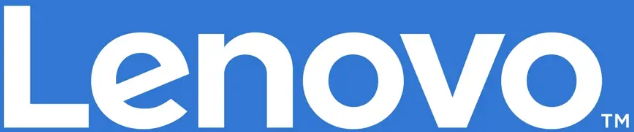
Lenovo R1 Smart watch

Downloading the App
Scan the following QR code, download and install the App.
Charging and Active
Charging the device to active before the first time using; To charge your device, plug the charging cable into the adapter or USB port on your computer.
PAIRING
Long press the [time page] on your device, and go to the detail page. The MAC address on the detail page could help you identify your device on the scanning list. After binding the device, the watch will connect to your phone Automatically as long as you open the app every time, and you just need to pull the dating page down, this will sync its data.
SMART WATCH FEATURE
- Keys: Long press to enter into the main page, and one key returns to the main interface when you make it to the other pages. Long press to turn it off when it’s open.
- Touch screen: Switch functions by sliding up and down (Please refer to the function introduction for details), single touch to get into the sub-menu, By switching left and right or returning functions
Notes:
- Enter the heart rate measurement page to actively measure the heart rate and single touch to make it stop you can change the page by the switch.
- Enter the dial switch, long press to switch it.
- Turn into the brightness control to adjust its level through a single touch.
Sports
Smart Watch automatically racks Steps taken, Calories burned, and Distance traveled and displays these on the screen.
NOTE: Your movement states set to zero at midnight.
Sleep
If you keep wearing Smart tech in your sleep, it can provide the hours slept and quality of sleep tats on both the screen and the APP
NOTE: Sleep stats reset zero at 8:00 pm.
Heart Rate Test
Long press the heart rate page to start measuring your heart rate. On the heart rate page, It can show the heart rate measured data of the last-7-times.
Training
Long press on the training page to start a new training measure recording, there are 8 sports modes to be chosen. The last training recording will be shown on the training page.
Weather
It could show the weather info for current and tomorrow on the weather page. Weather info is synced after connecting with the APP, it will not be updated after a long disconnect.
Messages Reminder
The device can sync incoming notifications from Twitter, Facebook, Whatsapp, Instagram, etc. Recently 3 messages can be stored.
Note: You can switch/off the incoming notification in the APP.
Remote Shutter
After connecting the device can remote control the camera on your phone.
Music Play Controller
After connecting the device can remote control the music player on your phone.
Other Features
Other features include a stopwatch, brightness adjustment, mute mode, factory reset, and power off.
Stop Watch
Long press on the stopwatch page to start timing, and long press again to stop timing.
Silent Alarms
Set up the alarm on the APP, and the device will vibrate to remind on time. You can set up three alarms at most
Remind to Move
The device will vibrate to remind you to make relax after 1-hour sitting.
Note: You can switch on/off the feature in the APP.
Getting to Know Your Device
Using in Wet Conditions
Your device is water-resistant, which means it is rain-proof and splash-proof and can stand up to even the sweatiest workout.
NOTE:
Do not swim with your Smart Watch. We also don’t recommend showering with your wristband; though the water won’t hurt the device, wearing it 24/7 does not give your skin a chance to breathe. Whenever you get your bracelet wet, dry it thoroughly before putting it back on.
Information Push
iPhone setting:
- Make sure that the app opened the notification.
- Make sure all the messages are displayed in the notification bar (you need to find the notification in the phone setting so that o pen the notification like Wechat. Q0. call and messages.)
General Info & Specifications
Android setting
- Make sure that the app opened the notification.
- Make sure all the messages are displayed in the notification bar, message notification is to push messages by reading the notification bar of a mobile phone. Otherwise, the watch unable to accept push information. (you need to find the notification in ph one setting so that open the notification like Wechat. QQ. call and messages.)
- Turn on the Auxiliary function in the app (To find out the Auxiliary function from the phone setting and open it through App)