Pioneer SPH-EVO62DAB Car Monitor Receiver Instructions

Instructions
SPH-EVO62DAB Car Monitor Receiver
REMARKS:
✓ If you have any difficulty carrying out these instructions, please contact Pioneer Customer Support. Once upgraded to this version, it is not possible to downgrade to a lower version.
✓ Please download and print these instructions before downloading and installing the firmware update. The firmware file which you have to use for the update depends on the currently installed firmware version, therefore it is important that you complete all steps correctly and in the order described below.
✓ Never turn your unit off or disconnect the USB storage device while the firmware is being updated.
✓ You can only update the firmware when the vehicle is stopped and the parking brake is engaged.
✓ This firmware update should be applied only to SPH-EVOx2DAB units sold in Europe.
A. Displaying the firmware version
Check whether the firmware of your unit needs to be updated by checking the version number of the firmware.
- Press the HOME button to display the Top menu screen.
- Touch the following keys in the following order.
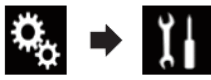
- The “System” screen appears, scroll down the list.
- Touch [System Information], next touch [Firmware Information].
- After the “Firmware Information” screen appears, check the firmware version number.
If the Application Version number is lower than 8.12, 18.12, or 28.01, it is necessary to update.
B. Downloading the Firmware Update Files
- Download the correct firmware file to a folder on your computer.
→ SPH-EVOx2DAB_FW_Ver_812_1812.ZIP - Double click the ZIP file to open it.
- Extract and save the files “CVJ3242-D” and “CVJ4854-C” to a folder on your computer.
| Model Name | Update necessary when | Update File | Version |
| SPH-EVO82DAB | Current Version lower than 8.12 | CVJ3242-D | 8.12 |
| SPH-EVO62DAB | Current Version lower than 8.12 | CVJ3242-D | 8.12 |
| The current version is 18.00 ~ 18.11 | CVJ4854-C | 18.12 | |
| The current version is 28.01 | ———— | 28.01 |
C. Updating the firmware on your Unit
IMPORTANT
✓ Please DO NOT perform this firmware update if the model number of your Pioneer unit is anything other than SPH-EVO62DAB or SPH-EVO82DAB
✓ Ensure that the correct update file (see table) is located within the root (top) folder of your USB storage device. There should be no other files on the USB storage device.
✓ While your unit is being updated, DO NOT turn off the system’s power and DO NOT touch the unit’s touch panel screen as this may result in severe damage to your unit.
✓ DO NOT remove the USB storage device during the firmware update.
✓ Performing the firmware update will restore all settings to their default values.
✓ Before you start the update procedure, make sure to disconnect any mobile devices that are currently connected to your unit.
PROCEDURE:
- Connect a blank (FAT32 formatted) USB storage device with a minimum capacity of 2GB to your computer, next locate the correct update file (see table paragraph B) and copy it onto the Root (top) folder of the USB storage device.
- Connect the USB storage device to the USB port of your SPH-unit
- On your unit; turn the AV Source off.
- Press the HOME button to display the Top menu screen.
- Touch the following keys in the following order.
- Scroll down the list and touch [System Information].
- Touch [Firmware Update]. The “Firmware Update” screen appears.
- Touch [Continue] to display the data transfer mode.
- Touch [Start]. The progress status is shown. (Please note: Approximately one minute after the update has started, the receiver will restart itself and return to the below update screen)
Once the firmware update process is complete, the unit will display the following screen:- Press the HOME button.
- Remove the SD memory card or USB storage device.
- The firmware update is complete.
Check the firmware version as described in “Displaying the firmware version” to confirm that the update was successful.
Firmware Update FAQ
Q: What if my set does not switch on automatically after updating the software or starts up more than once?
A: Turn off the ignition key and turn it on again – the set should start up now.
Q: What if I cannot upgrade my set / the set does not show the start-up screen after more than 1 attempt?
A: Please contact your local Pioneer service organization for a product check-up.
Contact Information
Pioneer Customer Support Center
http://www.pioneer.eu
Copyright(c) 2021 Pioneer Corporation