LG SL9Y Wi-Fi Sound Bar User Manual
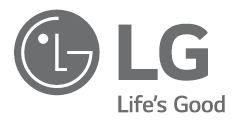
LG SL9Y Wi-Fi Sound Bar User

OVERVIEW
Front Panel
Rear Panel
- USB (Service only) S/W download connector.
- OPTICAL IN Connect to an optical device.
- HDMI OUT (TV ARC) Connect to a TV.
- HDMI IN · Connect to device with HDMI OUT.
Subwoofer Connection
Place the wireless subwoofer near the soundbar and follow the steps below.
- a Connect the power cord of the soundbar and the wireless subwoofer to the outlet.
- b Turn on the soundbar.
- The soundbar and wireless subwoofer will be automatically connected. The subwoofer’s green LED turns on.
Manually Subwoofer Connection
If the subwoofer does not make a sound, try to connect manually.
- a Press Pairing on the rear of the wireless subwoofer.
- The green LED on the rear of the wireless subwoofer blinks quickly.
(If the green LED does not blink, press and hold the Pairing.)
- The green LED on the rear of the wireless subwoofer blinks quickly.
- b Turn on the soundbar.
- Pairing is completed. The green LED on the rear of the wireless subwoofer turns on.
- Pairing is completed. The green LED on the rear of the wireless subwoofer turns on.
TV Connection
Connect the soundbar and TV using Optical ( ) or HDMI ARC ( ).
Optical Connection
a Connect the sound bar to the TV using an Optical cable.
b Set up [External Speaker (Optical)] on your TV setting menu.
HDMI (ARC) Connection
a Connect the soundbar to the TV using an HDMI cable.
b Set up [External Speaker (HDMI ARC)] on your TV setting menu.
Additional Device Connection
- Connect to the external device as follow.
- Set the input source by pressing F repeatedly.
Network Connection
- Check network condition. A router connected to the network should be installed.
- Connect your smart device to your home network.
- Connect the soundbar to the power supply.
All devices should be connected to the same router.
Step.1 Install the “Google Home” App
Download the Google Home App from the Google Play or App Store.
Step.2 Set up the Wi-Fi connection with the app
- Connect your smart device to the Wi-Fi network that you’ll use for your speaker.
In the case of iOS devices, it should be turned on Bluetooth setting on your smart device. - Launch the “Google Home” app.
- Follow the steps for Wi-Fi connection on the app.
- When the speaker is properly connected to Wi-Fi, “CONNECTED” will appear on the display window with sound.
When connecting to Wi-Fi, this app may request to create a Google Account. You will need a Google account to use this app.
Google Home” app is provided by Google. It might be revised by a change of Google Policy.
Bluetooth Connection
- Step 1. Connect the Wi-Fi
Make sure the speaker connects to Wi-Fi by using the “Google Home” app. - Step 2. Change Function
Select the Bluetooth function by pressing F repeatedly. - Step 3. Find and Select your speaker name
Select the speaker name that was set on the “Google Home” app on the device list of your smart device. When successfully connected to Bluetooth, “PAIRED” will appear on the display window.
Remote control
SOUND EFFECT: Selects a sound effect mode.
- TV remote: Long press SOUND EFFECT and press it again to use the TV remote control.
- Turns on or off the Night-time mode.
- Displays the information of a file, an input source, a connected Bluetooth device name or an application name.
- Auto Power ON/OFF: Long press J and press it again.
- Adjusts the sound level of each speaker.
- Surround sound: Long press and press it again.
- This button is not available.
Additional
Download LG Wi-Fi Speaker Application
You can manage the speaker settings and control the speaker by using “LG Wi-Fi Speaker”.
Download “LG Wi-Fi Speaker” on the App Store or Google Play Store.
Additional Information
| Power requirements | Refer to the main label. |
|
Power consumption |
Refer to the main label. |
| Networked standby : 5.5 W (If all network ports are activated.) | |
| Dimensions (W x H x D) | Approx. 1220.0 mm x 57.0 mm x 145.0 mm (with foot) |
| Amplifier (Total RMS Output power) |
500 W RMS |
OPEN SOURCE SOFTWARE NOTICE INFORMATION
To obtain the source code under GPL, LGPL, MPL, and other open-source licenses, that is contained in this product, please visit http://opensource.lge.com.
In addition to the source code, all referred license terms, warranty disclaimers and copyright notices are available for download.
LG Electronics will also provide open source code to you on CD-ROM for a charge covering the cost of performing such distribution (such as the cost of media, shipping, and handling) upon email request to [email protected].
This offer is valid for a period of three years after our last shipment of this product. This offer is valid to anyone in receipt of this information.
Declaration of Conformity
Hereby, LG Electronics declares that the radio equipment type Wi-Fi SOUNDBAR is in compliance with Directive 2014/53/EU. The full text of the EU declaration of conformity is available at the following internet address:
http://www.lg.com/global/support/cedoc/cedoc#
For the consideration of the user, this device should be installed and operated with a minimum distance of 20 cm between the device and the body.