LG 55VH7J 55-Inch 700 nits FHD Slim Bezel Video Wall Owner’s Manual
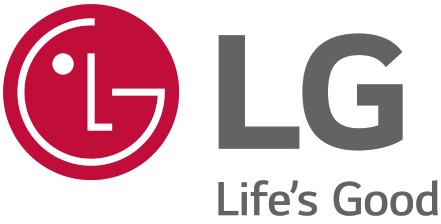
OWNER’S MANUAL
LG Digital Signage
(MONITOR SIGNAGE)
Please read the user manual before using this product to ensure safe and convenient use.
55VH7J 55VM5J
www.lg.com
Copyright © 2021 LG Electronics Inc. All Rights Reserved.
This product is not intended for household use.
BASIC

- The accessories provided with your product may vary depending on the model or region.
- Product specifications or contents in this manual may be changed without prior notice due to upgrade of product functions.
- SuperSign Software & Manual
– Visit http://partner.lge.com to download the latest SuperSign software and manual.
Checking the Accessories
+ Depending on country
How to use the ferrite core
- Use the ferrite core to reduce the electromagnetic interference in the power cable. Wind the power cable on the ferrite core once.
- Place the ferrite core close to the monitor.
Checking the Optional Accessories
In order to improve product performance, optional accessories are subject to change without prior notice.
The illustrations in this manual may differ from the actual product and its accessories.
Refer to the product manual for the components of the optional accessories.
- Before you attach the OPS kit, connect the cable to the port.
Learning the Buttons
The illustrations may differ depending on the model.
- INPUT: Change the input signal.
- MENU: Accesses the main menus, or saves your input and exits the menus.
- UP/DOWN: Adjust the up and down.
- R/L: Moves left and right.
- AUTO/SET: Displays the current signal and mode.
GETTING READY
Storage Method for Panel Protection
Correct Method
- If the product needs to be set upright, hold both sides of the product, and tilt backward carefully for. Do not let the panel to touch the floor.
- When laying down the product, lay a cushion on a flat floor. Put the product on it with the panel of the product facing down.
- If there is not a cushion available, ensure the floor is clean and then lay the product down carefully with the panel facing either upward or downward. At this time, be careful for objects not to fall on the panel.
Incorrect Method
- If the product is tilted onto the bezel, the bottom of the panel may be damaged.
- If the product is tilted toward the corner of the panel, the bottom of the panel may be damaged.
Connecting the IR Sensors
This allows a remote control sensor to be placed in a custom location.
Then that display can control other displays via an RS-232C cable.
Kensington Lock Device
(This feature applies only to some models.)
The Kensington lock device connector is located on the back of the monitor. For more information on installation and use, refer to the user manual provided with the locking device.
Connect the Kensington security system cable between the monitor and a table.
- The Kensington lock device is an optional specification.
- This is a general illustration of installation and may look different from the product held by the customer.
CHECKING BEFORE INSTALLATION
We are not responsible for product damage caused by failure to follow the guide.
Installation Orientation
Using Vertically
When installing vertically, rotate the monitor 90 degrees clockwise while facing the front of the screen.
Tilt Angle
Ceiling, Floor Orientation
Installation Location
We are not responsible for product damage caused by failure to follow the guide.
Indoor
Installing on a Wall
A : 200 mm or more
B : 100 mm or more
- The warranty will not cover any damage caused by using the product in direct sunlight on the front panel.
Installing on a Recessed Wall
A : 200 mm or more
B : 100 mm or more
- The warranty will not cover any damage caused by using the product in direct sunlight on the front panel.
Outdoor
Outdoor Enclosed
Wall Mount Holder
To install the monitor on a wall, attach a wall mount holder (optional) to the back of the monitor.
Take caution, and ensure that the wall mount holder (optional) is securely fixed to the monitor and to the wall.
The VESA dimensions of the wall mount by model are as follows.
| Model | VESA Dimensions (A x B) (mm) |
Standard Dimensions | Length (Maximum) (mm) | Quantity |
| 55VH7J 55VM5J |
600 x 400 | M6 | 16 | 4 |
- Disconnect the power cord first, and then move or install the monitor. Otherwise, it may result in electric shock.
- If the monitor is installed on a ceiling or inclined wall, it may fall and result in injury.
- Damage to the monitor by tightening the screws too tightly may void your warranty.
- Use screws and wall mount plates conforming to VESA standards. Breakage or personal injury due to use or misuse of inappropriate components is not covered by the warranty of this product.
- Using screws longer than the indicated depth may damage the inside of the product. Be sure to use the proper length.
- For more information on installation, please refer to the user manual for the wall mount.
Securing the monitor to a wall (optional)
(Depending on model)
- Insert and tighten the eyebolts, or brackets and bolts on the back of the monitor.
– If there are already bolts inserted in the eyebolts’ position, remove the other bolts first. - Mount the wall brackets with the bolts to the wall. Match the location of the wall bracket and the eyebolts on the rear of the monitor.
- Connect the eyebolts and wall brackets tightly with a sturdy cord. Make sure the securing cord is horizontal with the flat surface.
- If the monitor is not positioned in a sufficiently stable location, there is a danger that it will fall. Many injuries, particularly to children, can be avoided by taking simple precautions such as:
- Only using furniture that can safely support the monitor.
- Ensuring the monitor is not overhanging the edge of the supporting furniture.
- Not placing the monitor on tall furniture (for example, cupboards or bookcases) without anchoring both the furniture and the monitor to a suitable support.
- Not placing cloth or other materials between the monitor and supporting furniture.
- Educating children about the dangers of climbing on furniture to reach the monitor or its controls.
- Make sure that children do not climb on or hang from the monitor.
- Use a platform or cabinet that is large and strong enough to support the monitor securely.
- Brackets, bolts, and cords are sold separately. You can obtain additional accessories from your local retail store.
- The illustration shows a general example of installation and may look different from the actual product.
Safety and Precaution Guide for Installation
During installation, ensure any conductive materials (metals, etc.) do not enter through the gaps or vent holes between the panel and the back cover.
- Covering the back of the product with a cloth may prevent foreign substances from entering the product and causing malfunction.
- Make sure to remove the cloth after the installation is complete.
Tiling Displays
How to Mount the Set
Example of 2 x 2 Tiling
Using the screws for attaching the VESA wall mount, mount the set to the wall mount plate or the wall.
How to Join Sets
- Install the additional sets using the VESA wall mounting screws by using the same method mentioned before.
- Complete the 2 x 2 tiling. You can use various options of tiling including 3 x 3 by using the same method.
- Make sure to level the sets before tightening the tiling guide; doing so when the set axis is rotated may cause damage to the panel.
- The load applied to each set should be supported by the wall mount plate or the wall using a VESA wall mount (600 x 400).
- The load applied to each set should be supported by the wall mount plate using a VESA wall mount. (Each set must be firmly mounted to the wall mount plate or the wall.)
- You may mount the set without using the tiling guide; this does not affect the performance of the device.
- The screws are enclosed with the other components in the box, including the tiling guides.
PRECAUTIONS FOR USE
Dust
The warranty will not cover any damage caused by using the product in an excessively dusty environment.
Afterimage
- After-image appears when the product is turned off.
- Pixels may be damaged rapidly if a still image is displayed on the screen for a long period of time. Use the screensaver function.
- Switching from a screen with high differences in luminance (black and white or grey) to a darker screen may cause an afterimage. This is normal due to the display characteristics of this product.
- When the LCD screen is in a still pattern for extended periods of use, a slight voltage difference may occur between the electrodes that operate the liquid crystal (LC). The voltage difference between the electrodes increases over time and tends to keep the liquid crystal aligned in one direction. At this time, the previous image remains, which is called an afterimage.
- Afterimages do not occur when continuously changing images are used but take place when a certain screen is fixed for a long time. The following are operational recommendations for reducing the occurrence of afterimages when using a fixed screen. The maximum recommended time for switching the screen is 12 hours. Shorter cycles are better for preventing afterimages.
- Recommended Usage Condition
- Change the background colour and text colour at equal intervals.
• Afterimages occur less when the colours to be changed are complementary to one another. - Switch the screen at equal time intervals.
• Take caution, and ensure that text or images from before the screen change are not left in the same location after the screen change.
PRODUCT SPECIFICATIONS
Without prior notice, all product information and specifications contained in this manual are subject to change to improve the performance of the product.
55VH7J
| Input/Output Ports | IR IN, RS-232C IN/OUT, HDMI IN 1, HDMI IN 2, DVI-D IN, DP IN/OUT, USB 2.0 IN, AUDIO IN/OUT, LAN IN/OUT, OPS IN | |
| Resolution | Recommended Resolution | 1920 x 1080 © 60 Hz |
| Max Resolution | HDMI1 / HDMI2 / DisplayPort: 3840 x 2160 @ 60 Hz OPS: 3840 x 2160 © 30 Hz DVI-D: 1920 x 1080 @ 60 Hz | |
| Power Voltage | 100-240 V – 50/60 Hz 2.7 A | |
| Environmental Conditions | Operating Temperature Operating Humidity | 0 °C to 40 °C 10 % to 80 % (Condition for preventing condensation) |
| Storage Temperature Storage Humidity | -20 °C to 60 °C 5 % to 85 % (Condition for preventing condensation) * Product box packaging storage conditions | |
| Power Consumption | On Mode | 210 W (Typ.) |
| Sleep Mode / Standby Mode | ,s. 0.5 W | |
55VM5J
| Input/Output Ports | IR IN, RS-232C IN/OUT, HDMI IN 1, HDMI IN 2, DVI-D IN, DP IN/OUT, USB 2.0 IN, AUDIO IN/OUT, LAN IN/OUT, OPS IN | |
| Resolution | Recommended Resolution | 1920 x 1080 © 60 Hz |
| Max Resolution | HDMI1 / HDMI2 / DisplayPort: 3840 x 2160 @ 60 Hz OPS: 3840 x 2160 © 30 Hz DVI-D: 1920 x 1080 @ 60 Hz | |
| Power Voltage | 100-240 V – 50/60 Hz 2.7 A | |
| Environmental Conditions | Operating Temperature Operating Humidity | 0 °C to 40 °C 10 % to 80 % (Condition for preventing condensation) |
| Storage Temperature Storage Humidity | -20 °C to 60 °C 5 % to 85 % (Condition for preventing condensation) * Product box packaging storage conditions | |
| Power Consumption | On Mode | 160 W (Typ.) |
| Sleep Mode / Standby Mode | .s. 0.5 W | |
| Model Name | Size (Width x Height x Thickness) (mm) | Weight (kg) |
| 55VH71 55VM51 |
1,212.2 x 683.0 x 86.9 | 19. |
DVI-D / HDMI / DisplayPort / OPS (PC) Support Mode
| Resolution | Horizontal frequency (kHz) | Vertical frequency (Hz) | Remarks |
| 800 x 600 | 37.879 | 60.317 | |
| 1024 x 768 | 48.363 | 60 | |
| 1280 x 720 | 44.772 | 59.855 | |
| 1280 x 1024 | 63.981 | 60.02 | |
| 1680 x 1050 | 65.29 | 59.954 | |
| 1920 x 1080 | 67.5 | 60 | |
| 3840 x 2160 | 67.5 | 30 | HDMII/2, DisplayPort, OPS |
| 3840 x 2160 | 135 | 60 | HDMI 1/2, DisplayPort |
HDMI / DisplayPort / OPS (DTV) Support Mode
| Resolution | Horizontal frequency (kHz) | Vertical frequency (Hz) | Remarks |
| 480/60p | 31.5 | 60. | |
| 576/50p | 31.25 | 50 | |
| 720/50p | 37.5 | 50. | |
| 720/60p | 45. | 60. | |
| 1080/50i | 28.1 | 50. | |
| 1080/60i | 33.75 | 60 | |
| 1080/50p | 56.25 | 50 | |
| 1080/60p | 67.432 | 59.94 | |
| 1080/60p | 67.5 | 60 | |
| 2160/30p | 67.5 | 30 | HDMI1/2, DisplayPort, OPS |
| 2160/50p | 112.5 | 50 | HDMI1/2, DisplayPort |
| 2160/60p | 135 | 60 | HDMI1/2, DisplayPort |
- When the cable is connected to the DVI-D, HDMI or the DisplayPort, you can select the PC/DTV mode optionally. It is recommended that you select PC mode when connecting to a PC and select DTV mode when connecting to other devices. The DTV mode refers to all modes excluding the PC mode.
- Horizontal frequency: The horizontal interval is the time taken to display one horizontal line. When 1 is divided by the horizontal interval, the number of horizontal lines displayed every second can be tabulated as the horizontal frequency. The unit is kHz.
- Vertical frequency: The product display functions by the screen image changing dozens of times every second like a fluorescent lamp. The vertical frequency or refresh rate is the number of image displays per second. The unit is Hz.
LICENCE
Supported licenses may differ by model. For more information of the licenses, visit www.lg.com.
The terms HDMI, HDMI High-Definition Multimedia Interface, and the HDMI Logo are trademarks or registered trademarks of HDMI Licensing Administrator, Inc.
Manufactured under license from Dolby Laboratories. Dolby, Dolby Vision, Dolby Vision IQ, Dolby Audio, Dolby Atmos, and the double-D symbol are trademarks of Dolby Laboratories Licensing Corporation.
For DTS patents, see http://patents.dts.com. Manufactured under license from DTS Licensing Limited. DTS, the Symbol, & DTS and the Symbol together, DTS 2.0 Channel, DTS 2.0+Digital Out, DTS-HD, and DTS Virtual:X are registered trademarks or trademarks of DTS, Inc. in the United States and/or other countries. © DTS, Inc. All Rights Reserved.
This product qualifies for ENERGY STAR®.
Changing the factory default configuration and settings or enabling certain optional features and functionalities may increase energy consumption beyond the limits required for ENERGY STAR® certification.
Refer to ENERGYSTAR.gov for more information on the ENERGY STAR® program.
The model and serial number of the product are located on the back and on one side of the product.
Record them below in case you ever need service.
MODEL…………………………………………………………………………………
SERIAL NO…………………………………………………………………………..
Temporary noise is normal when powering ON or OFF this device.