LG SN10Y 5.1.2 Channel High Res Audio Sound Bar Owner’s Manual
LG SN10Y 5.1.2 Channel High Res Audio Sound Bar Owner’s Manual
Please read this manual carefully before operating your set and retain it for future reference.
To view the instructions of advanced features, visit http://www.lg.com and then download Owner’s Manual. Some of the content in this manual may differ from your unit.
MODEL
SN10Y
What’s In The Box
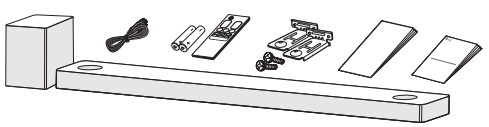
Front Panel
F (Function) · · · · · · · · · · · · · · · · · · · · · · · · · Selects function.
-/+ (Volume) · · · · · · · · · · · · · · · · · · · · · · Adjusts volume.
Reset the Unit
Press and hold the
Rear Panel
USB port · · · · · · · · · · · · · · · · · · · Connect to a USB device.
OPTICAL IN · · · · · · · · · · · · Connect to an optical device.
HDMI OUT (TV eARC/ARC) · · · · · · · Connect to a TV.
HDMI IN (1) / HDMI IN (2) · · · · · · · · · · · · · · · · · · ·
Connect to device with HDMI OUT.
Make sure to properly align and connect the optical cable; improper alignment may cause damage to the jack.
Subwoofer Connection
Place the wireless subwoofer near the sound bar and follow steps below.
- Connect the power cord of the sound bar and the wireless subwoofer to the outlet.
- Turn on the sound bar.
- The sound bar and wireless subwoofer will be automatically connected. The subwoofer’s green LED turns on.
Manually Subwoofer Connection
If the subwoofer does not make sound, try to connect manually.
- Press Pairing on the rear of the wireless subwoofer.
- The green LED on the rear of the wireless subwoofer blinks quickly.
(If the green LED does not blink, press and hold the Pairing.)
- The green LED on the rear of the wireless subwoofer blinks quickly.
- Turn on the sound bar.
- Pairing is completed. The green LED on the rear of the wireless subwoofer turns on.
Keep the sound bar and the subwoofer away from the device (ex. wireless router, microwave oven, etc.) over 1 m to prevent wireless interference.
TV Connection
Connect the sound bar and TV using Optical (A) or HDMI ARC (B).
A Optical Connection
- Connect the sound bar to the TV using Optical cable.
- Set up [External Speaker (Optical)] on your TV setting menu.
B HDMI (TV eARC/ARC) Connection
- Connect the sound bar to the TV using HDMI cable.
- Set up [External Speaker (HDMI ARC)] on your TV setting menu.
- HDMI connection is unavailable if your TV does not support HDMI ARC.
- If this unit is connected by OPTICAL and ARC at the same time, the ARC signal has a higher priority.
Additional Device Connection
- Connect to the external device like as follow.
- Set the input source by pressing F repeatedly.
Network Connection
- Check network condition. A router connected to network should be installed.
- Connect your smart device to your home network.
- Connect the sound bar to the power supply.
All devices should be connected to same router.
Step.1 Install “Google Home” App
Download the Google Home App from the Google Play or App Store.
Step.2 Set up the Wi-Fi connection with app
- Connect your smart device to the Wi-Fi network that you’ll use for your unit.
In case of iOS devices, it should be turned on Bluetooth setting on your smart device. - Launch the “Google Home” app.
- Follow the steps for Wi-Fi connection on the app.
- When the unit is properly connected to Wi-Fi, “CONNECTED” will appear on the display window with sound.
- When connect to Wi-Fi, this app may request to create a Google Account. You will need a Google account to use this app.
- “Google Home” app is provided by Google. It might be revised by a change of Google Policy.
Remote control
Replacement of Battery
SOUND EFFECT: Selects a sound effect mode.
TV remote: Long press SOUND EFFECT and press it again to use TV remote control
FOLDER
Auto Power ON/OFF: Long press
Surround sound: Long press
REPEAT: Listens to your files repeatedly or randomly.
Additional
Download LG Sound Bar Application
You can manage the speaker settings and control the speaker by using “LG Sound Bar”.
Download “LG Sound Bar” on the App Store or Google Play Store.
AI Room calibration
AI Room Calibration is a sound tuning tool, which adjusts the audio settings of the Sound Bar based on the room acoustics and environment.
To access the AI Room Calibration it is necessary to install the “LG Sound Bar” app. On [Sound Setting] menu, choose [AI Room Calibration].
Additional Information
Specification
| Power requirements | Refer to the main label. |
| Power consumption | Refer to the main label |
| Networked standby : 6.5 W (If all network ports are activated.) | |
| Dimensions (W x H x D) | Approx. 1443.0 mm x 63.0 mm x 146.0 mm (with foot) |
| Bus Power Supply (USB) | 5 V |
| Amplifier (Total RMS Output power) | 570 W RMS |
Design and specifications are subject to change without notice.
Rear Speakers Ready
Ready for surround sound with Rear Speakers Kit sold separately. (SPK8-S)
To enjoy content containing Dolby Atmos® and DTS:X®, the connected device and content must support Dolby Atmos® and DTS:X®.
How to disconnect the wireless network connection or the wireless device
Turn off the unit by pressing the power button for more than 3 seconds.