Epson 111-38-URM-012 KDS Parsers User Manual
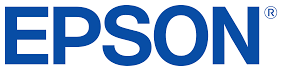
EPSON 111-38-URM-012 KDS Parsers

Introduction
The Epson KDS (Kitchen Display System) can accept data from the POS (Point of Sale) and display it in two different ways:
- Using a Parser Module.
- Using the Epson KDS API (Application Programming Interface).
This guide focuses on the first method – Using a Parser module. For API access to the KDS which includes feedback/events from the KDS please consult the most recent supplementary specification for the API. Development work is required on the POS or host side to implement the API protocol.
Epson KDS Parsers
The Epson KDS printer can replace a standard Epson printer for the purpose of displaying the print job instead of or in addition to printing it. There is no modification or development work required on the POS or host side as the KDS is simply parsing the original receipt or chit print job.
There are 3 basic requirements for the print job in order for the KDS to be able to understand and display it:
- The POS must be capable of printing to a supported Epson printer. Currently, Epson TM-T88V, TM-U220, and TM-L90 LFC printers are supported.
- The data content of the print job needs to be ASCII text based. Rasterized or graphical print jobs cannot be interpreted. The print jobs may contain logos that are rasterized and that is OK – as long as the data required to display is text.
- The print job needs to end in an ESC/POS paper cut command. This tells the KDS that the print job is finished and it can then process and display the data. There are a few different paper cut commands and it does not matter which:
Command Hex 1 ESC i 0x1b 0x69 2 ESC m 0x1b 0x6d 3 GS V 0xXX 0x1d 0x56 0x00 -> 0x1d 0x56 0x68 Currently Supported POS Systems
As each POS system sends their print jobs in different formats, the Epson KDS needs to know which format/POS it is working with. Epson has written many parsing modules for various POS systems that we currently support. Epson currently has parsers for and supports the following POS systems:
- 2TouchPOS
- Aldelo
- Aloha (NCR)
- Arryved
- Bitekiosk
- Breadcrumb
- BrewPOS
- Brink
- Cake
- Casio 6000, 6600
- CBS
- ClusterPOS
- DBS4POS
- Digital Dining
- Dinerware
- Dooli’z
- Duet
- Encore
- Exatouch
- Focus POS
- Fujitsu
- Future POS
- Galaxy
- JCM POS
- LavuPOS
- LineSkip
- Linga
- MediaMix
- Micros E7, Symphony R1/R2
- Microsale
- National Soft
- NCC Reflection
- Nirvana
- Pixelpoint
- Positouch (StealthTouch M5)
- Restaurant Manager
- Rezku
- Shift4
- Shopkeep
- Silverware
- Speedline
- Skywire
- Squirrel
- Talech
- Tavlo
- Tend POS
- TouchBistro
- Volante
Please note that while your POS may be listed here it is not a guarantee that the Epson KDS will work out of the box with that POS/parser. Print job formats can be customized and differ from the same POS. It is possible that Epson needs to update or customize a parser for a POS that is listed here.
Unsupported POS Systems or Parser Customization
In order for Epson to support a new POS or customize an existing POS parser we require the raw data for the various print jobs that the POS can send. These are the byte-for-byte identical print jobs that the POS sends so it includes all printer command/control codes with the print job data.
Epson KDS printers out of the box will print and store the raw incoming receipt data while it is powered on. This is the preferred method with instructions following in the next sections.Data Requirements
For proper data display and handling Epson requires samples for all of the different formats of data that can be sent from the POS. All of the print jobs need to be sent to the KDS printer and then subsequently downloaded and sent to Epson.
Any receipt data sent to the KDS printer is stored in RAM until the printer is power cycled. All sample chit/receipt data for Epson should be sent to the printer and downloaded prior to power cycling the printer.Typical Order Display
A typical order display contains basic elements:
KDS Header
The KDS Display header typically contains the Server Name, Table #, and Check # for the order. It is not a requirement that these items exist in the print data and it may be possible to replace these fields with other fields such as Customer Name or Order Type.
KDS Order Contents
Typically contains Item Quantity, Item Name, Modifiers, and any special instructions.
With parser customization other fields can be displayed: Customer name/information, Course information, Seat Designation, Order Type.
Any unique requirements for the KDS Header or Contents Display need to be discussed with Epson.Data required for Parser Generation
We require samples for all different formats of data that may be sent to the KDS. We do not need all of the items or menu itself as we only care about overall formatting. For example:
- Single Item Order (No modifiers or Special Instructions)
- Single Item Order with a modifier
- Single Item Order with Special Instructions
- Single Item Order with a modifier and special instructions.
- Multiple Item Order (No modifiers or special intructions)
- Multiple Item Order – Items have a modifier
- Multiple Item Order – Items have special instructions.
- Multiple Item Order – Items have a modifier and special instructions.
- Orders that are to be voided.
- Orders with items to be voided.
- Orders with items and modifiers to be voided.
- Orders that can have course information.
- Orders that can have customer information that may or may not need to be displayed. Orders that have Order Type designations.
- Orders that have very long item names, modifier names, special instructions, or any other data that may reach the tile boundary.
- Any Chit or Receipt that should be ignored and not displayed.
Void Items/Orders
The Epson KDS can handle voiding individual items within an order or multiple items within an order. To correctly process a VOID order the print job must contain:
- VOID or similar identifier (i.e. DELETE) must be located on the chit.
- The check # must match an existing order.
- The item(s) quantity, name, and modifier(s) must be character by character identical to the incoming order. For example, if “2 Hotdog” is sent as an item and one of them is to be VOIDED you must send a VOID chit with “2 Hotdog” and then a new chit with “1 Hotdog”.
Appending to Orders
If an order needs to have additional items added to it the POS simply needs to send those additional items to the KDS in a regular chit/receipt. However the check # must match the original order so the KDS knows which order to append the items to. If the check # does not match a previous order the order will be treated as a new order.Receipts and/or Chits
The Epson KDS can parse Receipts and/or chits. When parsing receipts we will typically strip out the price information as it is not needed in the kitchen.Optional Printing
From the KDS Configuration Utility it is possible to enable incoming chit printing. This will ensure that all incoming print jobs are printed as well as displayed. However some customers wish to only print certain orders -> TO GO orders for example. In this case incoming chit printing in the Utility should be disabled and Epson can implement this ability in the parser. Epson can customize the parser to only print certain orders or order types. We only need to know the specific requirements for what to print. Any unique requirements for printing certain receipts/chits need to be discussed with Epson.Downloading Archived Chit/Receipt Data
The raw print jobs can be downloaded from the printer’s web server accessible from any web browser by entering the IP of the printer in the URL -> http://<IP Address>/webconfig.
- Open the printer’s Webconfig interface in any web browser and scroll down the left panel until [Tech Support] item is visible:
- Click [Tech Support] item and then “Archived Receipts” link:
- Specific receipts can be selected to download which is useful if perhaps a parser needs a small change. For new parser generation we are interested in all of the print job samples so it is best to “Download” all of the available receipts.
- When selected one of 2 options above, the dialog box should appear depending on web browser settings.
- Save the file(s) to the selected location and send to Epson.
Parser Delivery
Once Epson has all of the raw data it is typically a 1-2 week turnaround to provide a new parser to a customer.
Moving forward, it is important that the POS maintains the formatting for all of the various print jobs as they were supplied to Epson. Any changes in the formatting will likely result in information not being displayed as expected.
Menus can and will change and that is perfectly fine as it is unlikely to affect formatting.