LG 27ART10AKPL StanbyME Personal Touch Screen Rotate it up to 180° Owner’s Manual
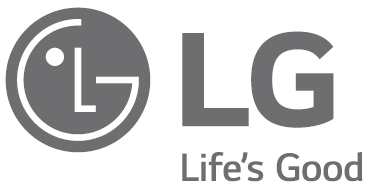
LG 27ART10AKPL StanbyME Personal Touch Screen Rotate it up to 180° 

Before reading this manual
The user manual for this product consists of two parts: the Owner’s Manual and the User Guide. The Owner’s Manual explains the steps to install the product purchased, and the electronic User Guide shows how to use the various features of the product.
Owner’s Manual
The Owner’s Manual contains safety instructions that must be followed when using the product. It also explains how to connect an external device to the product as well as how to use the remote control. For more information about the components and installation instructions, see the separate guide provided with the product.
User Guide
The electronic User Guide stored in the product provides more information about how to use various features. On the remote control, select the menu as shown below.
- To open the
Separate Purchase
- A cable to connect external devices must be purchased separately.
Note
- LG Electronics is not responsible for product failure or injury caused by the use of non-genuine imitation products.
- Product components and accessories are subject to change without prior notice through performance upgrades. The model name or design may be changed depending on the manufacturer’s circumstances or policies.
- Images shown in this manual may differ from the actual product.
Warning! Safety instructions
CAUTION: TO REDUCE THE RISK OF ELECTRIC SHOCK, DO NOT REMOVE COVER (OR BACK). NO USER-SERVICEABLE PARTS INSIDE. REFER TO QUALIFIED SERVICE PERSONNEL.
WARNING: TO REDUCE THE RISK OF FIRE AND ELECTRIC SHOCK, DO NOT EXPOSE THIS PRODUCT TO RAIN OR MOISTURE.
- TO PREVENT THE SPREAD OF FIRE, KEEP CANDLES OR OTHER ITEMS WITH OPEN FLAMES AWAY FROM THIS PRODUCT AT ALL TIMES.
- Do not place the product and/or remote control in the following environments:
- Keep the product away from direct sunlight.
- An area with high humidity such as a bathroom.
- Near any heat source such as stoves and other devices that produce heat.
- Near kitchen counters or humidifiers where they can easily
be exposed to steam or oil.
An area exposed to rain or wind. - Do not expose to dripping or splashing and do not place
objects filled with liquids, such as vases, cups, etc. on or
over the apparatus (e.g., on shelves above the unit). - Near flammable objects such as gasoline or candles, or
expose the product to direct air conditioning. - Do not install in excessively dusty places.
- On unsecured or high furniture, such as shelves or
bookshelves.
Otherwise, this may result in fire, electric shock, combustion/explosion, malfunction or product deformation.
- Ventilation
- Install your product where there is proper ventilation.
- Do not install in a confined space such as a bookcase.
- Do not install the product on a carpet or cushion
- Do not block or cover the product with cloth or other materials while unit is plugged in.
- Take care not to touch the ventilation openings. When watching the product for a long period, the ventilation openings may become hot.
- Protect the power cord from physical or mechanical abuse, such as being twisted, kinked, pinched, closed in a door, or walked upon. Pay particular attention to plugs, wall outlets, and the point where the cord exits the device.
- Do not move the product whilst the Power cord is plugged in.
- Do not use a damaged or loosely fitting power cord.
- Be sure to grasp the plug when unplugging the power cord. Do not pull on the power cord to unplug the product.
- Do not connect too many devices to the same AC power outlet as this could result in fire or electric shock.
- Disconnecting the Device from the Main Power
- The power plug is the disconnecting device. In case of an emergency, the power plug must remain readily accessible.
- Do not let your children climb or cling onto the product. Otherwise, the product may fall over, which may cause serious injury.
- Grounding (Except for devices which are not grounded.)
- The product with a three-prong grounded AC plug must be connected to a three-prong grounded AC outlet. Ensure that you connect the earth ground wire to prevent possible electric shock.
- Never touch this apparatus or antenna during a lightning storm. You may be electrocuted.
- Make sure the power cord is connected securely to the product and wall socket if not secured damage to the Plug and socket may occur and in extreme cases a fire may break out.
- Do not insert metallic or inflammable objects into the product. If a foreign object is dropped into the product, unplug the power cord and contact the customer service.
- Do not touch the end of the power cord while it is plugged in. You may be electrocuted.
- If any of the following occur, unplug the product immediately and contact your local customer service.
- The product has been damaged.
- If water or another substance enters the product (like an AC adapter, power cord, or product).
- If you smell smoke or other odors coming from the product.
- When lightning storms or when unused for long periods
of time.
Even the product is turned off by remote control or button, AC power source is connected to the unit if not unplugged in.
- Do not use high voltage electrical equipment near the product (e.g., a bug zapper). This may result in product malfunction.
- Do not attempt to modify this product in any way without written authorization from LG Electronics. Accidental fire or electric shock can occur. Contact your local customer service for service or repair. Unauthorized modification could void the user’s authority to operate this product.
- Use only authorized attachments/accessories approved by LG Electronics. Otherwise, this may result in fire, electric shock, malfunction, or product damage.
- Never disassemble the AC adapter or power cord. This may result in fire or electric shock.
- Handle the adapter carefully to avoid dropping or striking it. An impact could damage the adapter.
- To reduce the risk of fire or electrical shock, do not touch the product with wet hands. If the power cord prongs are wet or covered with dust, dry the power plug completely or wipe dust off.
- Please make sure the device is installed near the wall outlet to which it is connected and that the outlet is easily accessible.
- Batteries
- Store the accessories (battery, etc.) in a safe location out of the reach of children.
- Do not short circuit, disassemble, or allow the batteries
to overheat. Do not dispose of batteries in a fire. Batteries should not be exposed to excessive heat. - Caution: Risk of fire or explosion if the battery is replaced by an incorrect type.
- Moving
- When moving, make sure the product is turned off, unplugged, and all cables have been removed. It may take 2 or more people to carry larger products. Do not press or put stress on the front panel of the product. Otherwise, this may result in product damage, fire hazard or injury.
- Keep the packing anti-moisture material or vinyl packing out of the reach of children.
- Do not allow an impact shock, any objects to fall into the product, and do not drop anything onto the screen.
- Do not press strongly upon the panel with a hand or a sharp object such as a nail, pencil, or pen, or make a scratch on it. It may cause damage to screen.
- Cleaning
- When cleaning, unplug the power cord and wipe gently with a soft/dry cloth. Do not spray water or other liquids directly on the product. Do not clean your product with chemicals including glass cleaner, any type of air freshener, insecticide, lubricants, wax (car, industrial), abrasive, thinner, benzene, alcohol etc., which can damage the product and/or its panel. Otherwise, this may result in electric shock or product damage.
- Do not subject the touch screen to severe impact. Doing so may damage the touch sensors (touch screen).
- Do not subject the adaptor to external shock.
- Doing so may damage the adaptor.
- If the fabric on the back of the product comes into contact with a foreign substance, wipe it off immediately using a clean wet tissue or cloth.
- If not cleaned immediately, it may leave a stain.
- Precautions when using the built-in battery
- If liquid leaks from the battery, stop using it immediately and avoid contact with your skin and eyes. It may cause blindness or burns. If any abnormality is found in the body part that came into contact with liquid, wash the area with sufficient water and seek advice from a doctor.
- Do not dispose of batteries in an incorrect manner. Doing so creates a risk of explosion or fire. Battery disposal guidelines vary by country and region. Please dispose of batteries in the proper manner.
- Do not subject the product to shock (particularly the – Do not subject the product to shock (particularly the lithium battery). Do not expose it to fire, electric heaters, or direct sunlight. Doing so may result in electric shock, injury, or fire.
- When charging the battery, ensure it is correctly inserted,
and do not use any other power supply or circuit. There is a risk of battery damage or fire. - Be careful when using the battery as it contains lithium.
There is a risk of fire or explosion. - Make sure to use a genuine adaptor/battery approved by LG Electronics. Failure to do so may result in shorter product life or malfunction and may also cause overheating, fire, explosion, or injury.
- Clean the charging terminal using a soft cloth. If the
charging terminal is dirty or has foreign substances on it, the battery will not charge normally. - If the battery is completely discharged and not used for a long period of time, it may not charge at all or the battery life may be reduced.
- Do not disconnect, disassemble, or short circuit the battery. Doing so may result in electric shock, injury, or fire. If you or a third party have disassembled/assembled any part of the product or battery without contacting the LG Electronics Service Centre, you will not be able to receive any repair services or compensation in the event of product failure, safety accidents or injury.
- Do not remove the battery from the product. Doing so may result in electric shock, injury, or fire. If you or a third party have disassembled/assembled any part of the product without contacting the LG Electronics Service Centre, you will not be able to receive any repair services or compensation in the event of product failure, safety accidents or injury.
- Be careful not to get your hands, feet, hair, or clothes stuck
in the wheel. - Do not push or kick the product.
- Do not place heavy objects on top of the product.
- Do not ride the product like a kickboard.
- Do not force the product to rotate at an angle that exceeds
its limit. - Be careful if you have pets; they may damage the fabric on the back.
Preparing
Details for Installation
Installing the Stand
When installing the stand, maintain a distance of at least 10 cm between the stand and the ceiling and the left and right walls, and at least 10 cm between the stand and the back wall.
- When assembling or removing the stand, hold the stand while tightening or loosening the screws. The stand may fall and cause product damage or injury.
WARNING:
- The product is heavy; make sure at least two people work together when unpacking or moving it. Do not lay the product down flat; instead, move it in an upright position. The product may fall and cause product failure or injury.
- Be careful not to get your hands or fingers stuck in the stand or the height adjustment area. In addition, if the product is tilted excessively, it may fall and cause injury.
- Do not move the product by holding the Pole Deco on the upper side of the stand. Hold the stand in the middle and pull it.
- Moving the product by holding the Pole Deco may cause the Pole Deco to break, potentially resulting in product damage or injury.
- Do not use foreign substances (oil, lubricant, etc.) on the screws when assembling the product.
- It may cause product damage.
- Do not remove the cable holder and screws after installing the product.
Adjusting the angle and height
The height and angle of the display can be adjusted for comfortable viewing.
Note Some apps do not support the Portrait mode.
Starting the Product
Turning on the product
Note
- When connecting or disconnecting the charging terminal, hold the plug of the adapter and connect or disconnect it horizontally.
- Connect the charging terminal so that it is all the way in, and do not move it when connected. (Doing so may cause damage.)
Using the button
Press the button on the back of the product to use it.
While the product is turned on, press the button once. When the pop-up appears on the screen, turn off the power using the button in the pop-up.
Note
- When the screen is powered on for the first time, it may turn on after approximately one minute to complete the initialization of the product.
- When turning on the product for the first time, connect the adaptor first so that the product turns on properly.
- Please be sure to connect the product to the AC-DC power adapter before connecting the product’s power plug to a wall power outlet.
Using the touch screen
- Tap
Tap the screen lightly. - Tap and hold
Tap the screen for 2 seconds or longer. - Scroll
Scroll the screen up, down, left, and right. - Drag
Tap and hold the item you wish to move, such as an app or widget, and drag it to the desired location. - Pinch-Close/Pinch-Open
You can zoom in or out on the app by placing two fingers on the screen and spreading them apart or bringing them together.
Note
- Touch functions such as zooming in and out on the screen may not be supported, depending on the app used.
- Avoid pressing too hard on the screen; instead, tap lightly on the desired item with your fingertips. If you touch the screen while wearing gloves or with the tip of your fingernails, it may not work correctly.
- Touch sensors may not work correctly if the screen is moist or wet.
Using a mobile cradle
A mobile device can be mounted by attaching a mobile cradle to the position shown in the image on the right.
Note
- When rotating the screen, do not rotate it with the mobile cradle attached; remove the mobile cradle, rotate the screen, and reattach it.
- The mobile cradle may fall off the screen if the screen is rotated with the mobile cradle attached.
- The angle of the mobile cradle can be adjusted.
Using the built-in battery
This product has a battery built into the stand, allowing convenient use of the product with only the battery for a period of time without an additional power supply.
Battery level Indicator
The battery level remaining is displayed in green/orange/red, depending on the amount of battery remaining. The battery LED lights up red during charging or if charging is required.
Note
- It takes approximately 4 hours to fully charge the battery.
- The battery life and usage time after charging decrease in proportion to the period and duration of use of the product.
- Battery charging may not be possible at temperatures below 0 °C.
- Even when not in use, the remaining charge of the battery will naturally decrease.
- For a longer battery life, charge the battery after using it for a certain period of time instead of keeping the battery fully charged.
- Keeping the battery level at 50 % helps extend battery life.
- The maximum usage time after charging is 3 hours.
- The standard usage time shown in this manual is based on measurements conducted by LG. Thus, the actual time may vary depending on usage.
- The usage time may vary depending on factors such as the device connected, operating temperature, period of use, and user settings.
Inserting the battery
To replace batteries, open the battery cover, replace batteries (1.5 V AA) matching the + and – ends to the label inside the compartment, and close the battery cover.
warning:
- Do not mix new batteries with old batteries. This may cause the batteries to overheat and leak.
- Failure to match the correct polarities of the battery may cause the battery to burst or leak, resulting in fire, personal injury, or ambient pollution.
- This apparatus uses batteries. In your community there might be regulations that require you to dispose of these batteries properly due to environmental considerations. Please contact your local authorities for disposal or recycling information.
- Batteries inside or inside the product shall not be exposed to excessive heat such as sunshine, fire or the like.
Using Remote Control
The descriptions in this manual are based on the buttons on the remote control. Please read this manual carefully and use the display correctly.
(Some buttons and services may not be provided depending on models or regions.)
Note To use the button, press and hold for more than 1 second.
- The features can be used without the remote control by touching the screen.
Connecting Smart Devices using NFC Tagging
Using the NFC Feature
NFC is a technology that uses Near Field Communication, allowing you to conveniently send and receive information without separate settings. By bringing a smart device near the NFC-enabled remote control, you can install the LG ThinQ app and connect the device to the product.
- Turn on NFC in the smart device’s settings. To use NFC with Android devices, setthe NFC option to enable ‘read/write tags’ in the smart device’s settings. The NFC
settings may vary depending on the device. - Bring the smart device near the
The distance for NFC tagging is about 1 cm. - Follow the instructions to install the LG ThinQ app on your smart device.
- Retagging the smart device to the remote control allows you to conveniently access various features on the connected product through the LG ThinQ app.
Connections
Other devices, such as HDMI, can be connected to the product.
When connecting with an external device, locate and select the device with which you wish to connect on the Home screen.
HDMI
- When connecting the HDMI cable, the product and external devices should be turned off and unplugged.
- Supported HDMI Audio format:
Dolby Digital / Dolby Digital Plus (32 kHz / 44.1 kHz / 48 kHz),
PCM (32 kHz / 44.1 kHz / 48 kHz / 96 kHz / 192 kHz)
Note:
- Use a certified cable with the HDMI logo attached.
- If you do not use a certified HDMI cable, the screen may not display or a connection error may occur.
- Recommended HDMI Cable Types
- Ultra High Speed HDMI®/™ cable (3 m or less)
USB
Some USB Hubs may not work. If a USB device connected using a USB Hub is not detected, connect it to the USB
port on the product directly.
Note:
For an optimal connection, HDMI cables and USB devices should have bezels less than 10 mm thick and
18 mm width. Use an extension cable that supports if the USB cable or USB memory stick does not
fit into your product’s USB port.
External Devices
Available external devices are: Blu-ray player, HD receivers, DVD players, VCRs, audio systems, USB storage devices, PC, gaming devices, and other external devices.
Note
- The external device connection may differ from the model.
- Connect external devices to the product regardless of the order of the product port.
- Refer to the external equipment’s manual for operating instructions.
- If you connect a gaming device to the product, use the cable supplied with the gaming device.
- In PC mode, there may be noise associated with the resolution, vertical pattern, contrast or brightness. If noise is present, change the PC output to another resolution, change the refresh rate to another rate or adjust the brightness and contrast on the [Picture] menu until the picture is clear.
- In PC mode, some resolution settings may not work properly depending on the graphics card.
Troubleshooting
| Cannot control the product with the remote control. | • Check the remote control sensor on the product and try again. • Check if there is any obstacle between the product and the remote control. • Check if the batteries are still working and properly installed ( to , to ). | |
| No image product and no sound is produced. | • Check if the product is turned on. • Check if the power cord is connected to a wall outlet. • Check if there is a problem in the wall outlet by connecting other products. | |
| The product turns off suddenly. | • Check the power control settings. The power supply may be interrupted. • Check if the auto-off function is activated on the settings related time. • If there is no signal while the display is on, the display will turn off automatically after 15 minutes of inactivity. • If the battery overheats, the product automatically turns off to protect itself. | |
| When connecting to the PC (HDMI), no signal is detected. | • Turn the display off/on using the remote control. • Reconnect the HDMI cable. • Restart the PC with the display on. | |
| Abnormal display | • If the product feels cold to the touch, there may be a small “flicker” when it is turned on. This is normal, there is nothing wrong with product. • This panel is an advanced product that contains millions of pixels. You may see tiny black dots and/ or brightly coloured dots (red, blue or green) at a size of 1 ppm on the panel. This does not indicate a malfunction and does not affect the performance and reliability of the product. This phenomenon also occurs in third-party products and is not subject to exchange or refund. • You may find different brightness and colour of the panel depending on your viewing position(left/right/ top/down). This phenomenon occurs due to the characteristic of the panel. It is not related with the product performance, and it is not malfunction. • Displaying a still image for a prolonged period of time may cause image sticking. Avoid displaying a fixed image on the product screen for a long period of time. | |
| Generated Sound | • “Cracking” noise: A cracking noise that occurs when watching or turning off the product is generated by plastic thermal contraction due to temperature and humidity. This noise is common for products where thermal deformation is required. • Electrical circuit humming/panel buzzing: A low level noise is generated from a high-speed switching circuit, which supplies a large amount of current to operate a product. It varies depending on the product. This generated sound does not affect the performance and reliability of the product. |
Warning:
- When cleaning the product, be careful not to allow any liquid or foreign objects to enter the gap between the upper, left or right side of the panel and the guide panel. (Depending on model)
- Make sure to wring any excess water or cleaner from the cloth.
- Do not spray water or cleaner directly onto the product screen.
- Make sure to spray just enough of water or cleaner onto a dry cloth to wipe the screen.
Specifications
| Power |
| DC 19 V 4.0 A |
| Battery | |
| Type | Rating |
| Rechargeable Lithium Ion Battery | DC 14.8 V / (5,000mAh) (74 Wh) |
| AC/DC Adaptor | |
| Manufacturer | SHENZHEN HONOR |
| Model | ADS-110CL-19-3 190110G / ADS-120QL-19A-3 190110E |
| Input | AC 100 – 240 V ~ 50 / 60 Hz |
| Output | DC 19 V 5.79 A 110.01 W |
| Wireless module (LGSBWAC95) specifications | ||
| Wireless LAN (IEEE 802.11a/b/g/n/ac) | ||
| Frequency range | Output Power (Max.) | |
| 2,400 to 2,483.5 MHz | 19 dBm | |
| 5,150 to 5,725 MHz | 18 dBm | |
| 5,725 to 5,850 MHz | 13.5 dBm | |
| Bluetooth | ||
| Frequency range | Output Power (Max.) | |
| 2,400 to 2,483.5 MHz | 9 dBm | |
| As band channels can vary per country, the user cannot change or adjust the operating frequency. This product is configured for the regional frequency table. For consideration of the user, this device should be installed and operated with a minimum distance of 20 cm between the device and the body. | ||
| NFC module Specifications | |
| Frequency range | Output Power (Max.) |
| 13.553 to 13.567 MHz | -18 dBuA/m @ 10 m |
| Environment condition | ||
| Operating Temperature | 0 °C to 40 °C | |
| Operating Humidity | Less than 80 % | |
| Storage Temperature | -20 °C to 60 °C | |
| Storage Humidity | Less than 85 % | |
See the label on the bottom of the product for power source, power ratings and product information.
Open Source Software Notice Information
To obtain the source code under GPL, LGPL, MPL, and other open source licenses that have the obligations to disclose source code, that is contained in this product, and to access all referred license terms, copyright notices and other relevant documents please visit https://opensource.lge.com.
LG Electronics will also provide open source code to you on CD-ROM for a charge covering the cost of performing such distribution (such as the cost of media, shipping, and handling) upon email request to [email protected]
This offer is valid to anyone in receipt of this information for a period of three years after our last shipment of this product.
Regulatory
WARNING! (STABILITY HAZARD)
A display may fall, causing serious personal injury or death. Many injuries, particularly to children, can be avoided by taking simple precautions such as:
- ALWAYS use cabinets or stands or mounting methods recommended by the manufacturer of the display.
- ALWAYS use furniture that can safely support the display.
- ALWAYS ensure the display is not overhanging the edge of the supporting furniture.
- ALWAYS educate children about the dangers of climbing on furniture to reach the display or its controls.
- ALWAYS route cords and cables connected to your display so they cannot be tripped over, pulled or grabbed.
- NEVER place a display in an unstable location.
- NEVER place the display on tall furniture (for example, cupboards or bookcases) without anchoring both the furniture and the display to a
suitable support. - NEVER place the display on cloth or other materials that may be located between the display and supporting furniture.
- NEVER place items that might tempt children to climb, such as toys and remote controls, on the top of the display or furniture on which the display is placed.
If the existing display is going to be retained and relocated, the same considerations as above should be applied.
Symbols
The model and serial number of the product are located on the back and on one side of the product.
Record them below in case you ever need service.
Model
Serial No.