Canon C1538P Single Function Printer User Guide
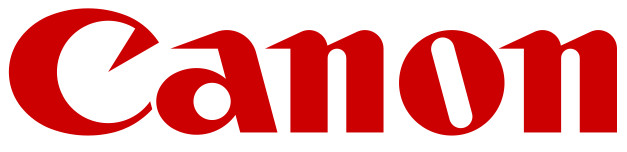
C1538P
C1533P
Setup Guide
- Important Safety Instructions
Be sure to read these manuals before using the machine. - Setup Guide (this document)
- User’s Guide / FAQ
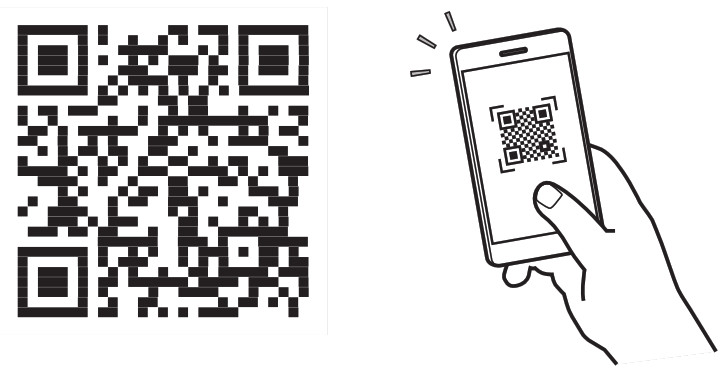
- After finishing reading this guide, store it in a safe place for future reference.
- The information in this guide is subject to change without notice.
Configuring the Initial Settings
Specifying the Basic Settings
- When you turn on the machine for the first time, the Setup Guide starts up on the operation panel. Perform the initial machine setup by following the on-screen
instructions. - Select the language.
- Select the time zone.
- Set the current date/time.
Specifying the Security Settings
Set an Administrator password to increase machine security.
- Check the message and OK press.
- Select <Yes>.
To continue without setting a password, select <No> and proceed to “Specifying the Network Settings”. - Enter a password and select <Apply>. Enter the same password again and select <Apply>.
- Check the message and press OK.
Specifying the Network Settings
Specify the settings for connecting the machine to a network. Before proceeding, check that the computer and router are correctly connected to the network.
Wired LAN
- Select <Wired LAN>.
- Connect the LAN cable.
Wireless LAN
The example described in this document is for the <SSID Settings>. See the User’s Guide for information on other configuration procedures.
- Check the router’s “SSID” and “Network key “.
- Select <Wireless LAN>.
- Check the message and press OK.
- Select <SSID Settings>.
- Select <Select Access Point>.
- Select the router with the matching SSID.
If the <Apply settings of IEEE 802.1X Settings to the connection?> message appears, select <Yes> and proceed to step 8 below. - Enter the network key you checked above and select <Apply>.
- Select <Yes>.
Once a connection is established, the home screen appears.
Installing the Software/ Drivers
Install the software and drivers from the CD/DVD-ROM included, or visit the URL below and download them from the Canon website for your country/region.
https://global.canon/en/support/
CANON INC.
30-2, Shimomaruko 3-chome, Ohta-ku, Tokyo 146-8501, Japan
CANON U.S.A., INC.
One Canon Park, Melville, NY 11747, U.S.A.
CANON CANADA INC.
8000 Mississauga Road Brampton ON L6Y 5Z7, Canada
CANON EUROPA N.V.
Bovenkerkerweg 59, 1185 XB Amstelveen, The Netherlands
(See http://www.canon-europe.com/ for details on your regional dealer)
CANON AUSTRALIA PTY LTD
Building A, The Park Estate, 5 Talavera Road, Macquarie Park, NSW 2113, Australia
CANON SINGAPORE PTE LTD
1 Fusionopolis Place, #15-10, Galaxis, Singapore 138522