LG PACP5A000 Air Conditioner Installation Guide
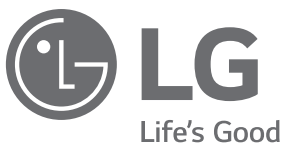
INSTALLATION MANUAL
AIR CONDITIONER
Please read this installation manual completely before installing the product.
Installation work must be performed in accordance with the national wiring standards by authorized personnel only.
Please retain this installation manual for future reference after reading it thoroughly.
HVAC Controller(ACP 5)
PACP5A000
Original instructions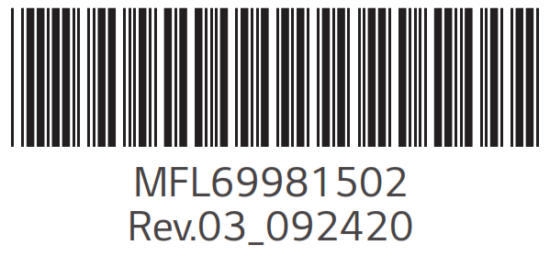
SAFETY INSTRUCTIONS
The following safety guidelines are intended to prevent unforeseen risks or damage from unsafe or incorrect operation of the appliance.
The guidelines are separated into ‘WARNING’ and ‘CAUTION’ as described below.
Read the part with this symbol carefully and follow the instructions in order to avoid risk.
This indicates that the failure to follow the instructions can cause serious injury or death.
This indicates that the failure to follow the instructions can cause minor injury or damage to the product.
Installation
- To reinstall the product, please contact the dealer from where you purchased the product or a service center.
– Installation of the product by an unauthorized person may result in fire, electric shock, explosion, injury, or a malfunctioning of the product. - Do NOT twist or damage the power cord.
– Follow the below precautions properly; else it might result in a fire disaster, risk of incurring electric shock injuries, or product malfunctioning. - For electrical work, please contact the dealer from where you purchased the product or a service center.
– Follow the below precautions properly; else it might result in a fire disaster, risk of incurring electric shock injuries, or product malfunctioning. - Install the product in an area shielded from the rain.
– Follow the below precautions properly; else it might result in a fire disaster, risk of incurring electric shock injuries, or product malfunctioning. - Do NOT install the product in a humid area.
– Follow the below precautions properly; else it might result in a fire disaster, risk of incurring electric shock injuries, or product malfunctioning. - For installation of the product, please contact the dealer from where you purchased the product or a service center.
– Installation of the product by an unauthorized person may result in fire, electric shock, explosion, injury, or a malfunctioning of the product. - For electrical work, it is advisable for the electrician to refer to the installation manual and specified circuit diagram.
– Using an unsuitable cord, or having a non-professional work on the electricals may result in fire or electrical shock. - Do NOT place the product near a fire source.
– It may result in combustion. - If the product is installed in a hospital or a communication base station, shield the product from electrical noise by providing sufficient protective equipment.
– Protective equipment prevents the product from malfunctioning. - Securely install the product.
– If the product is not secured during installation, it may fall or malfunction. - Read the manual thoroughly to correctly install the product.
– Follow the below precautions properly; else it might result in a fire disaster, risk of incurring electric shock injuries, or product malfunctioning. - When wiring the product, do not use a non-standard cable, nor extend the cable excessively.
– Follow the below precautions properly; else it might result in a fire disaster, risk of incurring electric shock injuries, or product malfunctioning. - Securely install the power cord and communication cable.
– Follow the below precautions properly; else it might result in a fire disaster, risk of incurring electric shock injuries, or product malfunctioning. - Do NOT connect the power cord to the communication terminal.
– Follow the below precautions properly; else it might result in a fire disaster, risk of incurring electric shock injuries, or product malfunctioning. - Do NOT install the product in an area near combustible gases.
– Follow the below precautions properly; else it might result in a fire disaster, risk of incurring electric shock injuries, or product malfunctioning.
Operation
- Do NOT place a heavy object on the power cord.
– Follow the below precautions properly; else it might result in a fire disaster, risk of incurring electric shock injuries, product malfunctioning, or damage to property. - Do NOT change or extend the power cord arbitrarily.
– Follow the below precautions properly; else it might result in a fire disaster, risk of incurring electric shock injuries, product malfunctioning, or damage to property. - Use the cord specific to the product.
– Using an unauthorized non-standard cord may result in a fire or electric shock. - Do NOT use a heating device near the power cord.
– Follow the below precautions properly; else it might result in a fire disaster, risk of incurring electric shock injuries, product malfunctioning, or damage to property. - Ensure that water never gets into the product.
– Follow the below precautions properly; else it might result in a fire disaster, risk of incurring electric shock injuries, product malfunctioning, or damage to property. - Do NOT place any container with liquid on the product.
– Follow the below precautions properly; else it might result in a fire disaster, risk of incurring electric shock injuries, product malfunctioning, or damage to property. - Do NOT touch the product with wet hands.
– Follow the below precautions properly; else it might result in a fire disaster, risk of incurring electric shock injuries, product malfunctioning, or damage to property. - Use standard components.
– Follow the below precautions properly; else it might result in a fire disaster, risk of incurring electric shock injuries, product malfunctioning, or damage to property. - If the product has been submerged in water, you should contact a service center.
– Follow the below precautions properly; else it might result in a fire disaster, risk of incurring electric shock injuries, product malfunctioning, or damage to property. - Do NOT shock the product.
– Follow the below precautions properly; else it might result in a fire disaster, risk of incurring electric shock injuries, product malfunctioning, or damage to property. - Do NOT store or use any combustible gas or flammable substances near the product.
– Follow the below precautions properly; else it might result in a fire disaster, risk of incurring electric shock injuries, product malfunctioning, or damage to property. - Do NOT disassemble, repair, or revamp the product arbitrarily.
– Follow the below precautions properly; else it might result in a fire disaster, risk of incurring electric shock injuries, product malfunctioning, or damage to property. - Children and the elderly should use the product under the supervision of a guardian.
– Follow the below precautions properly; else it might result in a fire disaster, risk of incurring electric shock injuries, product malfunctioning, or damage to property. - The guardian should prevent children from accessing the product.
– The product can be damaged or it may fall, causing injury to children. - Note that the operating temperature range of the product is between 0 and 40 °C (32 and 104 °F).
– If the product is used outside this range, the product may be severely damaged. - Do NOT depress the switch or button using a sharp object.
– Follow the below precautions properly; else it might result in a fire disaster, risk of incurring electric shock injuries, product malfunctioning or damage to property. - Do NOT wire the product while it is turned ON.
– It may cause a fire or electric shock. - If the product sounds different or emanates an unpleasant odor, stop using the product.
– Follow the below precautions properly; else it might result in a fire disaster, risk of incurring electric shock injuries, product malfunctioning or damage to property. - Do NOT place a heavy object on the product.
– Follow the below precautions properly; else it might result in a fire disaster, risk of incurring electric shock injuries, product malfunctioning or damage to property. - Do NOT spray water on the product, or clean it with a watersoaked cloth.
– Follow the below precautions properly; else it might result in a fire disaster, risk of incurring electric shock injuries, product malfunctioning or damage to property. - Do NOT use the product for the preservation of animals and plants, precision instruments, art pieces, or for other special purposes.
– Follow the below precautions properly; else it might result in a fire disaster, risk of incurring electric shock injuries, product malfunctioning or damage to property. - Dispose of the packing material safely.
– Follow the below precautions properly; else it might result in a fire disaster, risk of incurring electric shock injuries, product malfunctioning or damage to property.
Installation
- Securely install the product in an area where the weight of the product can be supported.
– The product may fall and be destroyed. - Do NOT use the product where there is oil, steam, or sulfuric gas.
– It may affect the product’s performance, or damage it. - Check the rated power capacity.
– It may cause a fire or a product malfunction. - Be careful not to drop or damage the product when moving it.
– The product may malfunction or the person may sustain an injury. - Ensure that the cord is connected securely to protect the product from dew, water, or insects.
– If a foreign substance gets inside, it may cause an electric shock or the product may malfunction. - This appliance is not intended for use by persons (including children) with reduced physical, sensory or mental capabilities or lack of experience and knowledge unless they have been given supervision or instruction concerning the use of the appliance by a person responsible for their safety. Children should be supervised to ensure that they do not play with the appliance.
- Installation work must be performed in accordance with the national wiring standards by authorized personnel only. This equipment shall be provided with a supply conductor complying with the national regulation.
- The appliance is only to be used with the power supply unit provided with the appliance.
- The appliance must only be supplied at safety extra-low voltage corresponding to the marking on the appliance.
- Do not install the unit in potentially explosive atmospheres.
- Do NOT clean the product with solvent-based detergents; instead, use cloth.
– The use of a solvent-based detergent may cause a fire or deform the product. - Do NOT touch the panel using a pointed or sharp object.
– It can result in an electric shock, or the product may malfunction. - •Do NOT expose the product to a metal substance.
– The product may malfunction. - When sterilizing or disinfecting, stop using the product.
– The product may work abnormally. - Do NOT touch internal components of the product.
– The product may malfunction. - Check whether the product is in a proper condition after using the product for an extended period of time.
– Deteriorating the condition of the product, may cause injury to the user. - Do NOT leave the product near a flower base, water bottle, or any other liquids.
– It may cause a fire or electric shock. - If the liquid crystal of the product is broken, please do NOT allow the product to come in contact with your skin (hands, face).
– This may result in personal injury or property damage. - This appliance can be used by children aged from 8 years and above and persons with reduced physical, sensory or mental capabilities or lack of experience and knowledge if they have been given supervision or instruction concerning the use of the appliance in a safe way and understand the hazards involved. Children shall not play with the appliance. Cleaning and user maintenance shall not be made by children without supervision.
- The appliance shall be disconnected from its power source during service and when replacing parts.
Disposal of Waste Batteries
- All batteries should be disposed of separately from the municipal waste stream via designated collection facilities appointed by the government or the local authorities.
- The correct disposal of your old batteries will help to prevent potential negative consequences for the environment, animal, and human health.
- For more detailed information about the disposal of your old batteries, please contact your city office, waste disposal service, or the shop where you purchased the product. Also
You can contact our LG Support Representative Call center from the below Link https://www.lg.com/sa_en/support/contact/telephon
Class A device
NOTE
This equipment has been tested and identified as complying with the limits for a Class A digital device and acts in accordance with part 15 of the FCC Rules. These rules are designed to provide protect the equipment from any detrimental damages while operating in a commercial environment. This equipment generates, uses, and can emit radiofrequency energy.
If it is not installed and used according to the instruction manual, it may cause detrimental damage to the radio communications. Ensure that this product is NOT operated within residential premises as it might emit dangerous radiation. In such a scenario, the user is responsible for damage repair.
Changes or modifications that are not approved by the manufacturer responsible for compliance could render the user authority as invalid.
Disposal of your old appliance
- This crossed-out wheeled bin symbol indicates that waste electrical and electronic products (WEEE) should be disposed of separately from the municipal waste stream.
- Old electrical products can contain hazardous substances so correct disposal of your old appliance will help prevent potential negative consequences for the environment and human health. Your old appliance may contain reusable parts that could be used to repair other products and other valuable materials that can be recycled to conserve limited resources.
- You can take your appliance either to the shop where you purchased the product, or contact your local government waste office for details of your nearest authorized WEEE collection point. For the most up to date information on your country please see www.lg.com/global/recycling
Disposal of waste batteries/accumulators
- This symbol may be combined with chemical symbols for mercury (Hg), cadmium (Cd), or lead (Pb) if the battery contains more than
0.0005% of mercury, 0.002% of cadmium or 0.004% of lead. - All batteries/accumulators should be disposed of separately from the municipal waste stream via designated collection facilities appointed by the government or the local authorities.
- The correct disposal of your old batteries/accumulators will help to prevent potential negative consequences for the environment, animal, and human health.
- For more detailed information about the disposal of your old batteries/ accumulators, please contact your city office, waste disposal service, or the shop where you purchased the product. (http://www.lg.com/global/sustainability/environment/take-back-recycling/global-network-europe)
ACP 5 FUNCTIONS AND SPECIFICATION
ACP 5 is the central controller that can manage up to 256 types of equipment in one space individually or as combined. ACP 5 can monitor or control the equipment is installed in each room of the building from the places such as the management office of a building or the administration office of a school.
ACP 5 Functions
Major functions of the ACP 5 are as follows.
- Controlling of up to 256 air conditioner indoor units.
- Monitoring of error and operation status
- Controlling the peak power/demand power
- System setting function
- Up to 16 AHU can be interlocked
ACP 5 Components
Inside the packaged box of the ACP 5, there are the components as in the following drawing. Open the packaged box of the ACP 5, and check if all of the corresponding components are included.
SD Card provided by LG is for the data backup and recovery when a specialized service technician supports the service, so be careful not to lose it by using it for other purposes.
If the supply cord is damaged, it must be replaced by the manufacturer, its service agent or similarly qualified persons in order to avoid a hazard.
NOTE
Components or options may differ from the actual product picture.
Names of each part of ACP 5
ACP 5 is composed as follows.
Number |
Item | Description |
| 1 | Cover | Front cover of the ACP 5 |
| 2 | Adaptor connection jack | Jack for 12 V= to connect to the power supply adaptor |
| 3 | Buttons and LCD | Buttons and LCD to set network environment and to display other information |
| 4 | Basic external input/ output signal connectors | Connection ports to connect to external input/output signals (Dl:2, DO:2) |
| 5 | Optional input/output and RS-485 communication port | Connection port to connect to external input/output signals and RS-485 communication port for external expansion. (8 DI’s, 2 DO s, 2 RS-485 communication ports) |
| 6 | RS-485 communication port | RS-485 communication ports to connect to the air conditioner and ERV equipment (4 in total) |
| 7 | Mini USB port | USB to Serial port for software debugging |
| 8 | USB port | For software updates and data backup |
| 9 | Power switch | Switch to turn on or off the power of the ACP 5 |
| 10 | Ethernet port | Ethernet port to connect to internet and AC Manager 5 |
| 11 | SD card slot | For RS-485 communication data backup. |
ACP 5 Hardware specification
ACP 5 hardware specification is as follows.
| No | Category | Description |
| 1 | Operating temperature | 0 °C — 40 °C |
| 2 | Rated voltage | 12 V— |
| 3 | Rated current | Max 2.3 A |
| 4 | Communication port | · Ethernet 10 / 100 BASE-T · USB : USB Host (SW upgrade, data backup) · Mini USB Device (Debug) · RS-485 communication ports 6 EA · SD card slot (RS-485 communication logging) |
| 5 | External input/output ports | DI 10 EA, DO 4 EA |
| 6 | LED | 27 EA (power status, communication status) |
| 7 | LCD | 20 x4 Character-LCD (network environment setting and information display) |
| 8 | Protection class | IP20 |
INSTALLING ACP 5
Installing ACP 5
This chapter describes how to install the ACP 5 to use.
In order to use the ACP 5, the installation should be performed by the following order.
STEP 1. Check the cautions during the ACP 5 installation
Before installing the ACP 5, check the cautions.
STEP 2. Study the cable connections diagram of the entire system.
Study the cable connection diagram of the site where the ACP 5 is installed.
STEP 3. Set the indoor unit address
Set the address of the ACP 5 not to be overlapped with the connecting indoor unit.
STEP 4. Set PI485 and connect cables
Set DIP switch of PI485 correctly, and connect RS-485 communication cable.
STEP 5. Install ACP 5 and connect cables
Install the ACP 5, and set network and other settings.
STEP 6. Set ACP 5 network address
Set the network address to be able to access the ACP 5 through the internet.
STEP 7. Set ACP 5 functions
Set language, peak/demand, etc.
STEP 8. Set web GUI access environment
Set the access environment in web GUI, which is the operation program of the ACP 5.
STEP 9. Input indoor unit and ventilator information
Set the access environment in web GUI, which is the operation program of the ACP 5.
STEP 10. Verify and check ACP 5 installation
Verify and check whether the ACP 5 is properly installed.
- The ACP 5 installation work needs professional techniques. Therefore, the installation described in this chapter should be performed by a certified installation professional.
- Consult the service center or the professional installation agency certified by us about any question or request related to the installation.
Checkpoints during the ACP 5 installation
- The number of PI485 connected to one RS485 communication line
ACP 5 provides 4 RS-485 ports for indoor unit connection. (CH1 ~ CH4)
Up to 16 PI485 for outdoor units can be connected to one RS-485 port, and up to 31
PI485 for SINGLE/ERV can be connected. - The number of indoor units that can be connected to one ACP 5.
One ACP 5 can be connected up to 256 indoor units. With ACS I/O interlocking, you can connect 128 indoor units and 16 I/O modules. And with chiller interlocking, you
can connect 128 indoor units and 10 chiller units. If there are a large number of the indoor unit to be connected, the outdoor unit connection should be divided into appropriate BUS forms from CH1 to CH4.
When connecting up to 64 indoor units per RS-485 port, optimal performance is achieved.
The maximum quantity of connected indoor units is different depending on the quantity of connected I/O modules.
Please refer to the following information related to product connection quantity.
* Devices: Indoor units, ERV, DI/DOs, DOKITs, Heatings, AHUs
| Quantity of I/O Module | Quantity of Device |
| 0 | 256 |
| 1 | 248 |
| 2 | 240 |
| 3 | 232 |
| 4 | 224 |
| 5 | 216 |
| 6 | 208 |
| 7 | 200 |
| 8 | 192 |
| 9 | 184 |
| 10 | 176 |
| 11 | 168 |
| 12 | 160 |
| 13 | 152 |
| 14 | 144 |
| 15 | 136 |
| 16 | 128 |
Setting the indoor unit address
By considering the entire installation configuration connecting to one ACP 5, set the address to each indoor unit not to be overlapped. 00~FF in hexadecimal can be set to the indoor unit address. However, in the case of I/O module, address 00 should not be set because address 00 is used as a Broadcast in MODBUS communication.
NOTE
Assigning an indoor and outdoor unit number
If the outdoor unit product is Multi V, it is recommended to assign the address by setting the first digit of the address as the number of the outdoor unit and classifying the second digit as the number of the indoor unit, for easy composition and classification of the system.
Here is an example of configuring ACP 5 and the device.
NOTE
How to set the central control address of the indoor unit
The central control address setting method may be different for each indoor unit product or remote control type, so set the address by referring to the manual of the indoor unit
product or wired remote controller.
When the ACP 5 is interconnected with the AC Manager 5, the ERV can be installed together and controlled. The above figure shows the example that sets the address of 11 to the ERV and connects to the ACP 5.
Installing ACP 5 and connecting cables
After setting PI485, the ACP 5 shall be installed in an adequate place, and the RS-485 cable shall be connected for communication with PI485.
And, Ethernet cable (LAN cable) shall be connected to the connection with internet or AC Manager 5.
To fix the ACP 5, the following 2 methods may be used.
Install in DIN-RAIL or fix the wall considering the environment of the site.
Use the designated parts that must be connected to a power source.
- Connector manufacturers: PHOENIX CONTACT
- PartNo: MVSTBR 2,5 /2-ST-5,08 2P 5.00 mm
Installing the ACP 5 in DIN RAIL
ACP 5 can be installed in DIN RAIL with a width of 35 mm and a height of 7.5 mm.
Proceed as follows to install the ACP 5 in an adequate place.
The installation method of the ACP 5 is explained here with the example of installing the ACP 5 in DIN RAIL.
- Decide the space to install the ACP 5.
- Before installing the ACP 5, check if it is an adequate place to connect the ACP 5 with the power, RS-485, and LAN cable.
- Install DIN RAIL.
- Hook the top part of the ACP 5 on DIN RAIL.
- Push the main body of the ACP 5 until you hear the sound of installation.
- Pull the ACP 5 to check if it is fixed.
- After installing to DIN RAIL, do not fix the wall using screws.
- ACP 5 may be damaged.
- DIN Rail fixing Screw Spec: M3, screw head height 1.75 mm ~ 2.0 mm, screw head diameter 5.5 mm ~ 7.0 mm
Fixing the ACP 5 to the wall
ACP 5 can be installed by fixing the wall. To install the ACP 5 in an adequate place, proceed according to the following explanation. It explains here how to install the ACP 5 with the example of installing the ACP 5 on the wall.
- Decide the space to install the ACP 5.
Before installing the ACP 5, check if it is an adequate place to connect the ACP 5 with the power, RS-485, and LAN cable. - Fix to the wall using the driver. It can be fixed as in the following figure according to the location to install
Connecting RS-485 cable to the ACP 5
After fixing the ACP 5 in the installation place, RS-485 cable that was connected to PI485 shall be connected to the ACP 5. To connect RS-485 cable to the ACP 5, proceed as the following order.
- First, among the connectors that can be connected to the ACP 5, connect the end of RS-485 cable connected to BUS A of PI485 to Tx part. Next, connect the end of RS-485 cable connected to BUS B of PI485 to Rx part.
- RS-485 cable that was connected to PI485 shall be connected to CH port (RS-485 port) of the ACP 5.
– Plug the connector connecting RS-485 cable into one of CH1 ~ CH4 ports.
– There are CH1 ~ CH6 ports, and it must be plugged into one of CH1 ~ CH4 ports for use.
– For AHU, plug the connector connecting RS-485 cable into CH5 ports.
– For chiller, plug the connector connecting RS-485 cable into CH6 ports. (with chiller option S/W applied)
If a different type of connection is made other than BUS format as in the figure, the product may malfunction. So be careful during the installation. ACP 5 shall be installed in accordance with national wiring regulations.
Connecting Ethernet cable (LAN cable) to the ACP 5 After connecting the ACP 5 and RS-485 cable, the Ethernet cable shall be connected to the ACP 5.
ACP 5 may be connected to the hub through an Ethernet cable, or directly to AC Manager 5.
Connecting the ACP 5 and hub
It is the case of connecting the ACP 5 to the basic internet network installed at the site, and it is generally connected to the hub.
In such a case, the Ethernet cable shall be connected as a direct cable.
Use Ethernet cable (direct cable) to connect to the LAN port of the ACP 5.
Connecting ACP 5 and PC
It is the case of connecting ACP 5 and PC directly.
In such a case, the Ethernet cable shall be connected as a cross cable.
Use Ethernet cable to connect to the LAN port of the ACP 5.
Setting the ACP 5 network address
After connecting the ACP 5 to various devices via the cable, the network environment of the ACP 5 should be set by driving the ACP 5. The following information should be set for using the ACP 5.
- IP address of the ACP 5
- Gateway address
- Netmask
Setting the network environment information
If the above information is not entered, the communication error may occur or it may be impossible to control by the ACP 5. So, be careful to correctly input.
Before configuring the ACP 5 environment
The network environment of the ACP 5 can be set by the LCD and the buttons at the front side of the ACP 5.
The current ACP 5 information and the menu are displayed on the LCD, and the menu can be changed and selected by pressing and button
Turning on the ACP 5
Turn on the ACP 5 to set the network environment of the ACP 5.
When the power switch is turned on, the ACP 5 booting screen is displayed on the LCD as shown at the following figure, and when booting is completed, the initial ACP 5 screen is displayed.
NOTE
Software version
The software version of the current ACP 5 is displayed at the initial ACP 5 screen.
Also, the software version may be different according to the manufacturing date of the ACP 5.
Entering into the environment setup mode
Press [SET] button of the ACP 5 to enter into the environment setup mode of the ACP 5.
When the [SET] button is pressed for the first time, the menu to set the IP address is displayed as shown below.
Press up/down(▲, ▼) button to place the arrow on the desired function.
- When you select [Network Info] and press [SET] button, it enters the No. 1 menu in the following figure. In [Network Info] menu, input the network information such as IP address of the ACP 5.
- When you select [Function] and press [SET] button, it enters the No. 2 menu in the following figure. In [Function] menu, ACP 5 software service function is supported.
- [Function] menu is used by the system air conditioner service technician, so the user shall never use this function.
- If this function is incorrectly used, it may cause disorder of the ACP 5.
INITIALISING
It describes about how to access the system before completely using the ACP 5.
Login and logout
The following explains how to log in and out of ACP 5.
ACP 5, can be controlled either by the equipment or the web. If you enter the IP address of the ACP 5 in the address bar of the command window of the web browser (Run>cmd>ipconfig) without the installation of another program, the central control program ACP 5 Web server is executed automatically.
NOTE
- Special characters (^), (‘), (“), (,), (|), (\) cannot be used.
Login
You can log in as follows.
- Run ACP 5.
- Input ID and password in the log-in window and touch the [Log in] button.
Log-in (for first time access)
In case of initially accessing, set a password for the manager account (ID: admin).
- Run ACP 5.
- Input the password of the manager account to use in the account creation window and touch the [Create admin] button.
CAUTION
- Do NOT disclose account-related info to unauthorized personnel.
- In case you have forgotten your password, contact the installer.
NOTE
- To maintain confidentiality, change the password once in every 90 days (as prompted by the pop-up window).
Logout
You can log out as follows.
- In ACP 5 menu, choose the sub-menu ‘Account’.
- From the list of options as displayed by the ‘Account’ sub-menu press ‘Log Out’.
User manual
You can view the user manual as follows.
- In ACP 5 log-in screen, input your ID and password and touch the [Log in] button.
- Press ‘Help’ at the top right side of the ACP 5 screen.
– The user manual is displayed.
HINT
Pre-Tech Support Checklist
If the abnormality occurs in products, please first check the following points before requesting to service center.
| Symptom | Measures |
| Because there is no icon on the desktop, it is impossible to control. | Please refer to the connection guide. |
| Although running on the desktop icon, Web GUI does not run. | Please check LAN cable and the power supply of Hub. |
| Indoor remote control does not work. | ACP 5 in the lock feature is enabled, the remote control function is not set. Peak control state must function setting from the remote control at the indoor unit. If the function is active, set the time schedule may be disabled. |
| I would like to change the name of the indoor unit. | Log in as superuser -> System Settings -> After selecting the device you want to change, modify the name of or the device .-> Apply -* Complete group settings |
U.K. Importer: LG Electronics U.K. Ltd. Velocity 2, Brooklands Drive, Weybridge, KT13 0SL, U.K.
Manufacturer: LG Electronics Inc. Changwon 2nd factory, 84, Wanam-ro, Seongsan-gu, Changwon-si, Gyeongsangnam-do, KOREA