LG STB-6500-GA Pro:Centric Smart Set Top Box Owner’s Manual

STB-6500-GA Pro: Centric Smart Set Top Box
Owner’s Manual
Please read this manual carefully before operating your set and retain it for future reference.
Warning! Safety Instructions
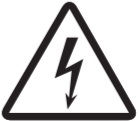
THE RISK OF ELECTRIC SHOCK DOES NOT OPEN
CAUTION: TO REDUCE THE RISK OF ELECTRIC SHOCK, DO NOT REMOVE THE COVER (OR BACK). NO USER-SERVICEABLE PARTS INSIDE. REFER TO QUALIFIED SERVICE PERSONNEL.
- TO PREVENT THE SPREAD OF FIRE, KEEP CANDLES OR OTHER ITEMS WITH OPEN FLAMES AWAY FROM THIS PRODUCT AT ALL TIMES.
- Do not place the Set-top box and/or remote control in the following environments:
– Keep the product away from direct sunlight.
– An area with high humidity such as a bathroom.
– Near any heat source such as stoves and other devices that produce heat.
– Near kitchen counters or humidifiers where they can easily be exposed to steam or oil.
– An area exposed to rain or wind.
– Do not expose to dripping or splashing and do not place objects filled with liquids, such as vases, cups, etc. on or over the apparatus (e.g., on shelves above the unit).
– Near flammable objects such as gasoline or candles, or expose the Set-top box to direct air conditioning.
– Do not install in excessively dusty places.
Otherwise, this may result in fire, electric shock, combustion/ explosion, malfunction or product deformation. - Ventilation
– Install your Set-top box where there is proper ventilation. Do not install in a confined space such as a bookcase.
– Do not install the product on a carpet or cushion.
– Do not block or cover the product with cloth or other materials while unit is plugged in. - Take care not to touch the ventilation openings. When watching the Set-top box for a long period, the ventilation openings may become hot.
- Protect the power cord from physical or mechanical abuse, such as being twisted, kinked, pinched, closed in a door, or walked upon.
Pay particular attention to plugs, wall outlets, and the point where the cord exits the device. - Do not move the Set-top box whilst the Power cord is plugged in.
- Do not use a damaged or loosely fitting power cord.
- Be sure to grasp the plug when unplugging the power cord. Do not pull on the power cord to unplug the Set-top box.
- Do not connect too many devices to the same AC power outlet as this could result in fire or electric shock.
- Disconnecting the Device from the Main Power
– The power plug is the disconnecting device. In case of an emergency, the power plug must remain readily accessible. - Do not let your children climb or cling onto the Set-top box.
Otherwise, the Set-top box may fall over, which may cause serious injury. - Outdoor Antenna Grounding (Can differ by country):
– If an outdoor antenna is installed, follow the precautions below.
An outdoor antenna system should not be located in the vicinity of overhead power lines or other electric light or power circuits, or where it can come in contact with such power lines or circuits as death or serious injury can occur. - Grounding (Except for devices which are not grounded.)
– Set-top box with a three-prong grounded AC plug must be connected to a three-prong grounded AC outlet. Ensure that you connect the earth-ground wire to prevent possible electric shock. - Never touch this apparatus or antenna during a lightning storm.
You may be electrocuted. - Make sure the power cord is connected securely to the Set-top box and wall socket, if not secured damage to the Plug and socket, may occur and in extreme cases, a fire may break out.
- Do not insert metallic or inflammable objects into the product. If a foreign object is dropped into the product, unplug the power cord and contact customer service.
- Do not touch the end of the power cord while it is plugged in. You may be electrocuted.
- If any of the following occur, unplug the product immediately and contact your local customer service.
– The product has been damaged.
– If water or another substance enters the product (like an AC adapter, power cord, or Set-top box).
– If you smell smoke or other odors coming from the Set-top box.
– When lightning storms or when unused for long periods of time.
Even if the Set-top box is turned off by the remote control or power button, the AC power source is still connected to the unit if it is not unplugged. - Do not use high voltage electrical equipment near the Set-top box (e.g., a bug zapper). This may result in product malfunction.
- Do not attempt to modify this product in any way without written authorization from LG Electronics. Accidental fire or electric shock can occur. Contact your local customer service for service or repair. Unauthorized modification could void the user’s authority to operate this product.
- Use only authorized attachments/accessories approved by LG Electronics. Otherwise, this may result in fire, electric shock, malfunction, or product damage.
- Never disassemble the AC adapter or power cord. This may result in fire or electric shock.
- Handle the adapter carefully to avoid dropping or striking it. An impact could damage the adapter.
- To reduce the risk of fire or electrical shock, do not touch the
Set-top box with wet hands. If the power cord prongs are wet or covered with dust, dry the power plug completely or wipe dust off. - Batteries
– Store the accessories (battery, etc.) in a safe location out of the reach of children.
– Do not short circuit, disassemble, or allow the batteries to overheat. Do not dispose of batteries in a fire. Batteries should not be exposed to excessive heat. - Moving
– When moving, make sure the product is turned off, unplugged, and all cables have been removed. It may take 2 or more people to carry larger Set-top boxs. Do not press or put stress on the front panel of the Set-top box. Otherwise, this may result in product damage, fire hazard or injury. - Keep the packing anti-moisture material or vinyl packing out of the reach of children.
- Do not allow an impact shock, any objects to fall into the product, and do not drop anything onto the screen.
- Do not press strongly upon the panel with a hand or a sharp object such as a nail, pencil, or pen, or make a scratch on it. It may cause damage to screen.
- Cleaning
– When cleaning, unplug the power cord and wipe gently with a soft/dry cloth. Do not spray water or other liquids directly on the Set-top box. Do not clean your Set-top box with chemicals including glass cleaner, any type of air freshener, insecticide, lubricants, wax (car, industrial), abrasive, thinner, benzene, alcohol etc., which can damage the product and/or its panel. Otherwise, this may result in electric shock or product damage.
Assembling and preparing
Unpacking
Check your product box for the following items. If there are any missing accessories, contact the local dealer where you purchased your product. The illustrations in this manual may differ from the actual product and item.
- Do not use any unapproved items to ensure the safety and product life span.
- Any damage or injuries caused by using unapproved items are not covered by the manufacturer’s warranty.
- The items supplied with your product may vary depending on the model.
- Product specifications or contents of this manual may be changed without prior notice due to the upgrade of product functions.
- For an optimal connection, HDMI cables and USB devices should have bezels less than 10 mm thick and 18 mm wide. Use an extension cable that supports USB 2.0 if the USB cable or USB memory stick does not fit into your Set-Top Box’s USB port.
- When connecting two USB devices at the same time, each one should have bezels less than 8.5 mm thick.
- Use a certified cable with the HDMI logo attached.
- If you do not use a certified HDMI cable, the screen may not display or a connection error may occur.
- Recommended HDMI Cable Types (3 m or less)
– High-Speed HDMI®/™ Cable
– High-Speed HDMI®/™ Cable with Ethernet
Separate purchase
Separate purchase items can be changed or modified for quality improvement without any notification. Contact your dealer to buy these items. These devices only work with certain models. The model name or design may be changed depending on the upgrade of product functions, manufacturer’s circumstances, or policies.
AN-MR18HA
Magic Remote
Parts and components
Front panel
Rear panel
How to use rubber (optional)
(Image shown may differ from your product.)
Fix the rubber to the Set-Top Box and use it when you want to.
- Attach the rubber to the bottom of the product as shown in the image.
- Press firmly the whole part of Rubber to ensure firm fastening.
- Doing so can prevent the product from sliding.
- If Set-Top Box is not a perfect fit on the rear side of your TV, please place and use it on a flat surface.
- Please do not fix the rubber with excessive force.
- Please make sure no foreign substances exist on the surface of the product, and then firmly attach the rubber.
How to use Dual Lock ™ (optional)
(Image shown may differ from your product.)
Fix the Set-Top Box to the TV and use it when you want to.
- Attach the Dual Lock ™ in pairs first. Press firmly the whole part of Dual Lock ™ to ensure firm fastening of the protruding parts with each other.
- After removing the protection paper from the one side of Dual Lock ™, stick them to the back of the Set-Top Box as shown.
- Do not mount by Dual lock™ only without screw.
- If Set-Top Box is not a perfect fit on the rear side of your TV, please place and use it on a flat surface.
- Do not fasten the screw with excessive force.
- Please make sure no foreign substances exist on the surface of the product, and then firmly attach the Dual Lock™ .
- Before attaching the Set-Top Box to the TV set, let the attached Dual Lock ™ dry for at least three days.
Making connections
You can connect various external devices to the product. For more information on the external device’s connection, refer to the manual provided with each device.
Available external devices are HD receivers, DVD players, VCRs, audio systems, USB storage devices, PC, gaming devices, and other external devices.
- The external device connections shown may differ slightly from the illustrations in this manual.
- Connect external devices to the Set-Top Box regardless of the order of the Set-Top Box port.
- Refer to the external equipment’s manual for operating instructions.
- If you connect a gaming device to the Set-Top Box, use the cable supplied with the gaming device.
- Using a DVI to HDMI cable may cause compatibility issues.
Antenna connection
Connect the Set-Top Box to a wall antenna socket with an RF cable (75 Ω).
- Use a signal splitter to use more than 2 TVs.
- If the image quality is poor, install a signal amplifier properly to improve the image quality.
- If the image quality is poor with an antenna connected, try to realign the antenna in the correct direction.
- An antenna cable and converter are not supplied.
- Supported DTV Audio: MPEG, Dolby Digital, Dolby Digital Plus, HE-AAC
Satellite dish connection
Connect the Set-Top Box to a satellite dish to a satellite socket with a satellite RF cable (75 Ω).
Adapter connection
Other connections
Connect your Set-Top Box to external devices. For the best picture and audio quality, connect the external device using an HDMI cable as shown.
Some separate cable is not provided.
- Some USB Hubs may not work. If a USB device connected through a USB Hub is not detected, connect it directly to the USB port on the Set-Top Box.
Front
Rear
Licenses
Supported licenses may differ by model. For more information about licenses, visit www.lg.com.
Manufactured under license from Dolby Laboratories. Dolby, Dolby Vision, Dolby Audio, Dolby Atmos, and the double-D symbol are trademarks of Dolby Laboratories.
Open Source Software Notice Information
To obtain the source code under GPL, LGPL, MPL, and other open-source licenses, that is contained in this product, please visit http://opensource.lge.
com. In addition to the source code, all referred license terms, warranty disclaimers, and copyright notices are available for download.
LG Electronics will also provide open source code to you on CD-ROM for a charge covering the cost of performing such distribution (such as the cost of media, shipping, and handling) upon email request to . This offer is valid for a period of three years after our last shipment of this product. This offer is valid to anyone in receipt of this information.
Cleaning your Set-Top Box
Clean your Set-Top Box regularly to keep the best performance and to extend the product lifespan.
To remove dust or light dirt, wipe the surface with a dry, clean, and soft cloth.
To remove major dirt, wipe the surface with a soft cloth dampened in clean water or a diluted mild detergent. Then wipe immediately with a dry cloth.
Remove the accumulated dust or dirt on the AC-DC adapter regularly.
- When the Set-Top Box is left unattended and unused for a long time, disconnect the power cord from the wall outlet to prevent possible damage from lightning or power surges.
- Do not push, rub, or hit the screen surface with your fingernail or a sharp object, as this may result in scratches and image distortions.
- Do not use any chemicals as this may damage the product.
- Do not spray liquid onto the surface. If water enters the Set-Top Box, it may result in fire, electric shock, or malfunction.
Troubleshooting
The software version can be updated for improvement in performance. Customer needs to ensure the compatibility of customer’s equipment with
LGE software. If needed, please consult with LGE and upload a revised software version according to the guidance provided by LGE.
| Problem | Solution |
| Cannot control the Set-Top Box with the remote control. | • Check the remote control sensor on the product and try again. • Check if there is any obstacle between the product and the remote control. • Check if the batteries are still working and properly installed ( |
| Set-Top Box does not output any video or audio. | • Check if the product is turned on. • Check if the power cord is connected to a wall outlet. • Check if there is a problem in the wall outlet by connecting other products. |
| The Set-Top Box turns off suddenly. | • Check the power control settings. The power supply may be interrupted. |
| When connecting to the PC (HDMI/ DVI), ‘No signal’ or ‘Invalid Format’ is displayed. | • Turn the Set-Top Box off/on using the remote control. • Reconnect the HDMI/DVI cable. • Restart the PC with the Set-Top Box on. |
Specifications
Product specifications may be changed without prior notice due to upgrades of product functions.
MODEL |
STB-6500-GA |
ENGLISH _inde |
| Dimensions (W x H x D)(mm) | 233 x 29.8 x 180.5 | |
| Weight (kg) | 0.72 | |
| Power requirement | 19 V 2.7 A | |
| AC-DC Adapter | Manufacturer : APD / Model : DA-65F19 Manufacturer : CHICONY ELECTRONICS CO., LTD / Model : A16-065N4A | |
| Input : AC 100 – 240 V ~ 50/60 Hz Output : DC 19 V 3.42 A |
| Wireless module (LGSBWAC92) specifications | |
| Wireless LAN (IEEE 802.11a/b/g/n/ac) | |
| Frequency Range | Output Power (Max.) |
| 2,400 to 2,483.5 MHz 5,150 to 5,725 MHz 5,725 to 5,850 MHz |
18 dBm 18 dBm 12 dBm |
| Bluetooth | |
| Frequency Range | Output Power (Max.) |
| 2,400 to 2,483.5 MHz | 8 dBm |
| As band channels can vary per country, the user cannot change or adjust the operating frequency. This product is configured for the regional frequency table.For the consideration of the user, this device should be installed and operated with a minimum distance of 20 cm between the device and the body. * IEEE 802.11ac is not available in all countries. | |
(Only Nigeria)
Connection and use of this communications equipment is permitted by the Nigerian Communications Commission
|
Environment condition |
Operating Temperature | 0 °C to 40 °C |
| Operating Humidity | Less than 80 % | |
| Storage Temperature | -20 °C to 60 °C | |
| Storage Humidity | Less than 85 % |
Depending on country
| Broadcasting Specifications | ||||
| Digital TV | Analog TV | |||
| Television system | DVB-T/T21 DVB-S/S22 DVB-C2 | PAL B/B, B/G, D/K, I SECAM B/G, D/K NTSC-M3 | ||
| Channel coverage (Band) | DVB-S/S22 | DVB-C2 | DVB-T/T21 |
46 ~ 862 MHz |
| 950~2,150 MHz | 46 ~ 890 MHz | VHF III: 174 ~ 230 MHz UHF IV: 470 ~ 606 MHz UHF V: 606 ~ 862 MHz S Band II: 230 ~ 300 MHz S-Band III: 300 ~ 470 MHz | ||
| Maximum number of storable programs | 6,000 | 3,000 | ||
| External antenna impedance | 75 Ω | |||
| CI Module (W x H x D) | 100.0 mm x 55.0 mm x 5.0 mm | |||
- Only DVB-T2 support (Despite DVB-T2 Model, DVB-T/T2 does not apply in the Philippines.)
- Only DVB-C/S2 support
- Only NTSC-M support
HDMI-DTV supported mode
| Resolution | Horizontal Frequency (kHz) | Vertical Frequency (Hz) |
| 640 x 480p | 31.46 31.5 |
59.94 60 |
| 720 x 480p | 31.46 31.5 |
59.94 60 |
| 720 x 576p | 31.25 | 50 |
| 1280 x 720p | 44.95 45 37.5 |
59.94 60 50 |
| 1920 x 1080i | 28.12 33.71 33.75 |
50 59.94 60 |
| 1920 x 1080p | 26.97 27 33.71 33.75 56.25 67.43 67.5 |
23.97 24 29.97 30 50 59.94 60 |
| 1920 x 1080p |
112.5 134.86 135 |
100 119.88 120 |
| 3840 x 2160p | 53.94 54 56.25 67.43 67.5 112.5 134.86 135 |
23.97 24 25 29.97 30 50 59.94 60 |
| 4096 x 2160p | 53.94 54 56.25 67.43 67.5 112.5 134.86 135 |
23.97 24 25 29.97 30 50 59.94 60 |
HDMI-PC supported Mode
- PC audio is not supported.
- Use HDMI IN 1 for PC mode. (Depending on model)
| Resolution | Horizontal Frequency (kHz) | Vertical Frequency (Hz) | ENGLISH _inde |
| 640 x 350 | 31.46 | 70.09 | |
| 720 x 400 | 31.46 | 70.08 | |
| 640 x 480 | 31.46 | 59.94 | |
| 800 x 600 | 37.87 | 60.31 | |
| 1024 x 768 | 48.36 | 60 | |
| 1360 x 768 | 47.71 | 60.01 | |
| 1152 x 864 | 54.34 | 60.05 | |
| 1280 x 1024 | 63.98 | 60.02 | |
| 1920 x 1080 |
67.5 134.86 135 |
60 119.88 120 | |
| 2560 x 1440 | 88.78 | 59.95 | |
| 3840 x 2160 | 53.94 54 56.25 67.43 67.5 112.5 134.86 135 |
23.97 24 25 29.97 30 50 59.94 60 | |
| 4096 x 2160 | 53.94 54 56.25 67.43 67.5 112.5 134.86 135 |
23.97 24 25 29.97 30 50 59.94 60 |
Supported Photo Formats
File Format |
Format | Resolution |
| .jpeg, .jpg, .jpe | JPEG | Minimum: 64 (W) x 64 (H) Maximum (Normal Type): 15360 (W) x 8640 (H)Maximum (Progressive Type): 1920 (W) x 1440 (H) |
| .png | PNG | Minimum: 64 (W) x 64 (H) Maximum: 5760 (W) x 5760 (H) |
| .bmp | BMP | Minimum: 64 (W) x 64 (H) Maximum: 1920 (W) x 1080 (H) |
The number of supported programs may vary depending on the sampling frequency.|
Supported Audio Formats
| File Format | Item | Info |
| .mp3 | Bit rate | 32 kbps – 320 kbps |
| Sample freq. | 16 kHz – 48 kHz | |
| Support | MPEG1, MPEG2 | |
| Channels | mono, stereo | |
| .wav | Bit rate | – |
| Sample freq. | 8 kHz – 96 kHz | |
| Support | PCM | |
| Channels | mono, stereo | |
| .ogg | Bit rate | 64 kbps – 320 kbps |
| Sample freq. | 8 kHz – 48 kHz | |
| Support | Vorbis | |
| Channels | mono, stereo | |
| .wma | Bit rate | 128 kbps – 320 kbps |
| Sample freq. | 8 kHz – 48 kHz | |
| Support | WMA | |
| Channels | up to 6 ch | |
| .flac | Bit rate | – |
| Sample freq. | 8 kHz – 96 kHz | |
| Support | FLAC | |
| Channels | mono, stereo |
Supported Video Formats
| Extension | Codec | |
| .asf .wmv |
Video | VC-1 Advanced Profile (except for WMVA), VC-1 Simple and Main Profiles |
| Audio | WMA Standard (except for WMA v1/ WMA Speech) | |
| .avi | Video | Xvid (GMC is not supported), H.264/ AVC, Motion Jpeg, MPEG-4 |
| Audio | MPEG-1 Layer I, II, MPEG-1 Layer III (MP3), Dolby Digital, LPCM, ADPCM | |
| .mp4 .m4v .mov |
Video | H.264/AVC, MPEG-4, HEVC, AV1 |
| Audio | Dolby Digital, Dolby Digital Plus, AAC, MPEG-1 Layer III (MP3), Dolby AC-4 | |
| .3gp .3g2 |
Video | H.264/AVC, MPEG-4 |
| Audio | AAC, AMR-NB, AMR-WB | |
|
.mkv |
Video | MPEG-2, MPEG-4, H.264/AVC, VP8, VP9, HEVC, AV1 |
|
Audio |
Dolby Digital, Dolby Digital Plus, AAC, PCM, MPEG-1 Layer I, II, MPEG-1 Layer III (MP3) | |
| .ts .trp .tp .mts |
Video | H.264/AVC, MPEG-2, HEVC |
| Audio | MPEG-1 Layer I, II, MPEG-1 Layer III (MP3), Dolby Digital, Dolby Digital Plus, AAC, PCM, Dolby AC-4 | |
| .mpg .mpeg .dat |
Video | MPEG-1, MPEG-2 |
| Audio | MPEG-1 Layer I, II, MPEG-1 Layer III (MP3) | |
| .vob | Video | MPEG-1, MPEG-2 |
| Audio | Dolby Digital, MPEG-1 Layer I, II, DVD-LPCM | |
Cautions for Video Playback
- ULTRA HD Video: 3840 x 2160, 4096 x 2160
- Some HEVC encoded ULTRA HD videos other than the content officially provided by LG Electronics may not be played.
- Some codecs can be supported after a software upgrade.
| Extension | Codec | LISH_inde | |
| .mkv .mp4 .ts |
Video | H.264/AVC, HEVC | |
| Audio | Dolby Digital, Dolby Digital Plus, AAC | ||
Supported External Subtitles
| Subtitle | Format |
| External Subtitle | *.smi, *.srt, *.sub (MicroDVD, SubViewer 1.0/2.0), *.ass, *.ssa, *.txt (TMPlayer), *.psb (PowerDivX), *.dcs (DLP Cinema) |
| Embedded Subtitle | Matroska(mkv): Sub Station Alpha (SSA), Advanced SubStation Alpha (ASS), SRT MP4: Timed Text |
Symbols
| Refers to alternating current(AC). | |
| Refers to direct current(DC). | |
| Refers to class II equipment. | |
| Refers to stand by. | |
I |
Refer to “ON” (power). |
| Refers to dangerous voltage. |
The model and a serial number of the product are located on the back and on one side of the product. Record them below in case you ever need service.
Model……………………………….
Serial no…………………………………..
www.lg.com
Copyright © 2021 LG Electronics Inc. All Rights Reserved.