Sharp PN-CD701 Professional LCD Monitor User Manual
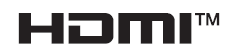

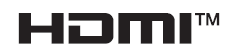

IMPORTANT INFORMATION
WARNING: TO REDUCE THE RISK OF FIRE OR ELECTRIC SHOCK, DO NOT EXPOSE THIS PRODUCT TO RAIN OR MOISTURE.
- The lightning flash with arrowhead symbol, within a triangle, is intended to alert the user to the presence of uninsulated “dangerous voltage” within the product’s enclosure that may be of sufficient magnitude to constitute a risk of electric shock to persons.
- The exclamation point within a triangle is intended to alert the user to the presence of important operating and maintenance (servicing) instructions in the literature accompanying the product.
WARNING:
FCC Regulations state that any unauthorized changes or modifications to this equipment not expressly approved by the manufacturer could void the user’s authority to operate this equipment.
NOTE:
This equipment has been tested and found to comply with the limits for a Class A digital device, pursuant to Part 15 of the FCC Rules. These limits are designed to provide reasonable protection against harmful interference when the equipment is operated in a commercial environment. This equipment generates, uses, and can radiate radio frequency energy and, if not installed and used in accordance with the instruction manual, may cause harmful interference to radio communications. Operation of this equipment in a residential area is likely to cause harmful interference in which case the user will be required to correct the interference at his own expense.
- To maintain compliance with EMC regulations, use shielded cables to connect to the following terminals: HDMI input terminal, USB input/output terminals and audio output terminal.
DEAR SHARP CUSTOMER
Thank you for your purchase of a SHARP LCD product. To ensure safety and many years of trouble-free operation of your product, please read the Safety Precautions carefully before using this product.
SAFETY PRECAUTIONS
Electricity is used to perform many useful functions, but it can also cause personal injuries and property damage if improperly handled. This product has been engineered and manufactured with the highest priority on safety. However, improper use can result in electric shock and/or fire. In order to prevent potential danger, please observe the following instructions when installing, operating and cleaning the product. To ensure your safety and prolong the service life of your LCD product, please read the following precautions carefully before using the product.
- Read instructions — All operating instructions must be read and understood before the product is operated.
- Keep this manual in a safe place — These safety and operating instructions must be kept in a safe place for future reference.
- Observe warnings — All warnings on the product and in the instructions must be observed closely.
- Follow instructions — All operating instructions must be followed.
- Cleaning — Unplug the power cord from the power outlet before cleaning the product. Use a dry cloth to clean the product. Do not use liquid cleaners or aerosol cleaners. Do not use dirty cloths. Doing so may damage the product.
- Attachments — Do not use attachments not recommended by the manufacturer. Use of inadequate attachments can result in accidents.
- Water and moisture — Do not use the product near water. Do not install the product in a place where water may splash onto it. Be careful of equipment which drains water such as an air-conditioner.
- Ventilation — The vents and other openings in the cabinet are designed for ventilation.
Do not cover or block these vents and openings since insufficient ventilation can cause overheating and/or shorten the life of the product. Do not place the product on a sofa, rug or other similar surface, since they can block ventilation openings. Do not place the product in an enclosed place such as a bookcase or rack, unless proper ventilation is provided or the manufacturer’s instructions are followed. - Power cord protection — The power cords must be routed properly to prevent people from stepping on them or objects from resting on them.
- The screen used in this product is made of glass. Therefore, it can break when the product is dropped or applied with impact. Be careful not to be injured by broken glass pieces in case the screen breaks.
- Overloading — Do not overload power outlets or extension cords. Overloading can cause fire or electric shock.
- Entering of objects and liquids — Never insert an object into the product through vents or openings. High voltage flows in the product, and inserting an object can cause electric shock and/or short internal parts.
For the same reason, do not spill water or liquid on the product. - Servicing — Do not attempt to service the product yourself. Removing covers can expose you to high voltage and other dangerous conditions. Request a qualified service person to perform servicing.
- Repair — If any of the following conditions occurs, unplug the power cord from the power outlet, and request a qualified service person to perform repairs.
- When the power cord or plug is damaged.
- When a liquid was spilled on the product or when objects have fallen into the product.
- When the product has been exposed to rain or water.
- When the product does not operate properly as described in the operating instructions.
Do not touch the controls other than those described in the operating instructions. Improper adjustment of controls
not described in the instructions can cause damage, which often requires extensive adjustment work by a qualified technician. - When the product has been dropped or damaged.
- When the product displays an abnormal condition. Any noticeable abnormality in the product indicates that the product needs servicing.
- Replacement parts — In case the product needs replacement parts, make sure that the service person uses replacement parts specified by the manufacturer, or those with the same characteristics and performance as the original parts. Use of unauthorized parts can result in fire, electric shock and/or other danger.
- Safety checks — Upon completion of service or repair work, request the service technician to perform safety checks to ensure that the product is in proper operating condition.
- Wall mounting — When mounting the product on a wall, be sure to install the product according to the method recommended by the manufacturer.
- Heat sources — Keep the product away from heat sources such as radiators, heaters, stoves and other heat-generating products (including amplifiers).
- Batteries — Incorrect use of batteries may cause the batteries to burst or ignite. A leaky battery may corrode the equipment, dirty your hands or spoil your clothing. In order to avoid these problems, make sure to observe the precautions below:
- Use the specified batteries only.
- Install the batteries with due attention to the plus (+) and minus (-) sides of the batteries according to the instructions in the compartment.
- Do not mix old and new batteries.
- Do not mix batteries of different types. Voltage specifications of batteries of the same shape may vary.
- Replace an exhausted battery with a new one promptly.
- If you will not use the remote control for a long time, remove the batteries.
- If leaked battery fluid gets on your skin or clothing, rinse immediately and thoroughly. If it gets into your eye, bathe your eye well rather than rubbing and seek medical treatment immediately. Leaked battery fluid that gets into your eye or your clothing may cause a skin irritation or damage your eye.
- Usage of the monitor must not be accompanied by fatal risks or dangers that, could lead directly to death, personal injury, severe physical damage or other loss, including nuclear reaction control in nuclear facility, medical life support system, and missile launch control in a weapon system.
- Do not stay in contact with the parts of the product that become hot for long periods of time. Doing so may result in low-temperature burns.
- Do not modify this product.
WARNING:
This is a Class A product. In a domestic environment this product may cause radio interference in which case the user may be required to take adequate measures.
An apparatus with CLASS I construction shall be connected to a MAIN socket outlet with a protective earthing connection.
STABILITY HAZARD
If a monitor is not positioned in a sufficiently stable location, it can be potentially hazardous due to falling. Many injuries, particularly to children, can be avoided by taking simple precautions such as:
- Using fixing devices like wall mount brackets recommended by the manufacturer.
- Only using furniture that can safely support the monitor.
- Ensuring the monitor is not overhanging the edge of the supporting furniture.
- Not placing the monitor on tall furniture (for example, cupboards or bookcases) without anchoring both the furniture and the monitor to a suitable support.
- Not standing the monitors on cloth or other materials placed between the monitor and supporting furniture.
- Educating children about the dangers of climbing on furniture to reach the monitor or its controls.
- This equipment is not suitable for use in locations where children are likely to be present unsupervised.
Especially for child safety
- Don’t allow children to climb on or play with the monitor.
- Don’t place the monitor on furniture that can easily be used as steps, such as a chest of drawers.
- Remember that children can become excited while watching a program, especially on a “larger than life” monitor. Care should be taken to place or install the monitor where it cannot be pushed, pulled over, or knocked down.
- Care should be taken to route all cords and cables connected to the monitor so that they cannot be pulled or grabbed by curious children.
SAFETY INSTRUCTION
- Do not use the monitor where there is a lot of dust, where humidity is high, or where the monitor may come into contact with oil or steam. Do not use in an environment where there are corrosive gases (sulfur dioxide, hydrogen sulfide, nitrogen dioxide, chlorine, ammonia, ozone, etc.). As this could lead to fire.
- Ensure that the monitor does not come into contact with water or other fluids. Ensure that no objects such as paper clips or pins enter the monitor as this could lead to fire or electric shock.
- Do not place the monitor on top of unstable objects or in unsafe places. Do not allow the monitor to receive strong shocks or to strongly vibrate. using the monitor to fall or topple over may damage it.
- Do not use the monitor near heating equipment or in places where there is likelihood of high temperature, as this may lead to generation of excessive heat and outbreak of fire.
- Do not use the monitor in places where it may be exposed to direct sunlight. Risk of cabinet deformation and failure if the monitor is used in direct sunlight.
- Please be sure to constantly remove dust and garbage that has attached to the ventilation opening. If dust collects in the ventilation opening or the inside of the monitor, it may lead to excessive heat, outbreak of fire, or malfunction.
- Please request a cleaning of the inside of the monitor from an authorized SHARP servicing dealer or service center.
- The power outlet shall be installed near the equipment and shall be easily accessible.
- – Do not operate the screen with a hard or pointed object such as a fingernail or pencil.
The Power Cord
- Use only the power cord supplied with the monitor.
- Do not damage the power cord nor place heavy objects on it, stretch it or over bend it. Also, do not add extension cords. Damage to the cord may result in fire or electric shock.
- Do not use the power cord with a power tap.
- Adding an extension cord may lead to fire as a result of overheating.
- Do not remove or insert the power plug with wet hands. Doing so could result in electric shock.
- Unplug the power cord if it is not used for a long time.
- Do not attempt to repair the power cord if it is broken or malfunctioning. Refer the servicing to the service representative.
Wireless LAN
- This monitor cannot be used in other than the country or region where you purchased it.
- The channels and frequencies that can be used for wireless LAN vary by country and region.
- Set “Country” on “Admin” menu appropriately for your region.(See OPERATION MANUAL.)
MOUNTING PRECAUTIONS
- This product is for use indoors.
- A mounting bracket compliant with VESA specifications is required.
- Since the monitor is heavy, consult your dealer before installing, removing or moving the monitor.
- Mounting the monitor on the wall requires special expertise and the work must be performed by an authorized SHARP dealer. You should never attempt to perform any of this work yourself. Our company will bear no responsibility for accidents or injuries caused by improper mounting or mishandling.
- Use the monitor with the surface perpendicular to a level surface.
- When moving this monitor, be sure to hold it with the handles, the unit sides or the unit top. Do not grasp the screen, unit corner or speaker. This may cause product damage, failure, or injury.
- This monitor should be used at an ambient temperature between 41°F (5°C) and 95°F (35°C).
- Be careful of high temperatures in the surrounding area. If it is difficult to provide sufficient space for any reason such as the installation of the monitor inside a housing, or if the ambient temperature may be outside of the range
of 41°F (5°C) to 95°F (35°C), install a fan or take other measures to keep the ambient temperature within the required range. - Temperature condition may change when using the monitor together with the optional equipments recommended by SHARP. In such cases, please check the temperature condition specified by the optional equipments.
- Do not block any ventilation openings. If the temperature inside the monitor rises, this could lead to a malfunction.
- Do not place the monitor on a device which generates heat.
Supplied Components
If any components are missing, please contact your dealer.
- Liquid Crystal Display Monitor: 1
- Power cord: 1
- HDMI cable: 1
- USB Type C cable (26.2 feet [8 m]): 1
- USB Type C extend cable: 1
- CD-ROM: 1
- Setup Manual (this manual): 1
- Touch pen: 1
- USB A to B cable (for touch back): 1
- Cable clamp: 1
- Camera: 1
- Knurled screw (M3): 2
- USB A to B cable (for camera): 1
- S/PDIF cable: 1
- 3.5 mm mini jack to USB A cable: 1
- IoT sensor hub: 1
- Micro USB cable (for IoT sensor hub): 1
- Knurled screw (M3): 2
- IoT sensor hub screw (M3): 2
- IoT sensor hub mounting brackets (L/R): x1 each
- The remote control unit is supplied with the PN-ZR02 (optional).
(Remote control sensor box is not used.) - For environmental protection!
- Do not dispose of batteries in household waste. Follow the disposal instructions for your area.
About USB Type C extend cable
Connect the USB Type C extend cable (supplied) between the USB Type C cable (supplied) and the external device. When connecting/disconnecting to the external device, plug/unplug the USB Type C extend cable to prevent damage to the USB Type C cable.
Specifications
| Model | PN-CD701 |
| Power requirement | AC 100 V – 240 V, 4.2 A, 50/60 Hz |
| Operating temperature * | 41°F to 95°F (5°C to 35°C) |
| Operating humidity | 20% to 80% (no condensation) |
| Power consumption | 370 W |
| Dimensions (excluding protrusions) inch (mm) | Approx. 63-15/16 (W) x 3-9/16 (D) x 38-7/16 (H) (1623.5 x 90.0 x 976.5) |
| Weight lbs. (kg) | Approx. 143.3 (65) |
Temperature condition may change when using the monitor together with the optional equipments recommended by SHARP.
In such cases, please check the temperature condition specified by the optional equipments.
As a part of our policy of continuous improvement, SHARP reserves the right to make design and specification changes for product improvement without prior notice. The performance specification figures indicated are nominal values of production units. There may be some deviations from these values in individual units.
Preparing the Remote Control Unit
- Place your finger on the part marked with the ▲, and then pull the cover off.
- See the instructions in the compartment and put in the batteries (supplied with the PN-ZR02 (optional)) with their plus (+) and minus (-) sides oriented correctly.
- Close the cover.
Connections
Caution
- Be sure to turn off the main power switch and disconnect the plug from the power outlet before connecting/disconnecting cables. Also, read the manual of the equipment to be connected.
- Be careful not to confuse the input terminal with the output terminal when connecting cables. Accidentally reversing cables connected to the input and output terminals may cause malfunctions and the other problems.
TIPS
- The USB port varies depending on the terminal connected to the computer.
| USB Type C 1 input terminal | USB Type C 1 input terminal |
| USB Type C 2 input terminal | USB Type C 2 input terminal |
| HDMI input terminal | USB Type B input terminal for touch back |
- The terms HDMI, HDMI High-Definition Multimedia Interface, and the HDMI Logo are trademarks or registered trademarks of HDMI Licensing Administrator, Inc.
- DisplayPort is a registered trademark of Video Electronics Standards Association.
- Adobe, Acrobat, and Acrobat Reader are either registered trademarks or trademarks of Adobe Systems Incorporated in the United States and/or other countries.
- VESA is either registered trademark or trademark of Video Electronics Standards Association in the United States and/or other countries.
- All other brand and product names are trademarks or registered trademarks of their respective holders.
PART
- USB port for external source
(USB 3.0 compliant) - USB port for camera 1
- Optical audio input terminal (S/PDIF)
- USB port for camera 2
- USB Type C 1 input terminal
- USB Type C 2 input terminal
- USB Type B input terminal for touch back (pair with HDMI input terminal)
- HDMI input terminal
- AC input terminal
- USB Type C output terminal
- USB port for storage expansion
(USB 3.0 compliant) - LAN 2 terminal
- Line out Audio output terminal
- LAN 1 terminal
- USB port for IoT sensor hub/USB devices
- USB port for IoT sensor hub/USB devices
Mounting an IoT sensor hub
It is possible to mount an IoT sensor hub in the following position.
IoT sensor hub
mounting bracket
- Attach the supplied IoT sensor hub mounting brackets (L/R) to the IoT sensor hub with the supplied IoT sensor hub screws (M3) (x2).
- Fix the IoT sensor hub mounting brackets (L/R) to this monitor with supplied knurled screws (M3) (x2).
* The IoT sensor hub mounting brackets fit into the recess of this monitor.
Mounting a camera
- It is possible to mount a camera in the following position.
- Attach the supplied camera with the supplied knurled screws (M3) (x2).
The camera can be tilted downward.
TIPS
- The cable clamp (supplied) can be used to clamp the 3.5 mm mini jack to USB A cable (supplied).
- Attach the supplied cable clamp to a flat surface. Do not attach over a vent.
- Remove any dust or dirt before attaching.
Turning Power On/Off
Caution
- Turn on the monitor first before turning on the computer or playback device.
- When switching the main power switch or the POWER button off and back on, always wait for at least 5 seconds. A short interval may result in a malfunction.
- To keep the performance, put the monitor in the Power off state once a day.
Turning on the main power
Caution
- The main power must be turned on/off with the main power switch. Do not connect/disconnect the power cord or turn the breaker on/off while the main power switch is on.
- For a complete electrical disconnection, pull out the main plug.
Turning power on
Press the POWER button on this monitor to turn the power ON.
| Status | Status of the monitor |
| White lit | Power on |
| Amber lit | Power off |
Operations after first power-on
When the monitor is turned on for the first time after being shipped from the factory, the setting screen will be displayed. Configure the settings according to the screen.
About Operation Mode
Mode1:
- This monitor goes into standby mode when there is no signal for 5 minutes.
Mode2:
- This monitor does not go into standby mode even if no signal continues.
Turning power off
- Power LED / POWER button
- When “Operation Mode” is set to “Mode1”
- Press the POWER button to turn the power OFF (standby mode).
- When “Operation Mode” is set to “Mode2”
- When you press the POWER button, the backlight will be turned off.
- To turn the power OFF (standby mode):
- Long press the POWER button. The recognition screen appears.
- Touch [STANDBY].
The power is turned off (standby mode).
Mounting Precautions (For SHARP dealers and service engineers)
- When installing, removing or moving the monitor, ensure that this is carried out by at least 4 people.
- Be sure to use a wall-mount bracket designed or designated for mounting the monitor.
- This monitor is designed to be installed on a concrete wall or pillar. Reinforced work might be necessary for some materials such as plaster / thin plastic board / wood before starting installation.
- This monitor and bracket must be installed on a wall which can endure at least 4 times or more the weight of the monitor. Install by the most suitable method for the material and the structure.
- To attach a VESA-compliant mounting bracket, use M6 screws that are 5/16 inch (8 mm) to 3/8 inch (10 mm) longer than the thickness of the mounting bracket.
- Do not use an impact driver.
- After mounting, please carefully ensure the monitor is secure, and not able to come loose from the wall or mount.
- Do not use any screw holes other than those for mounting brackets, located on the rear of the monitor, for installation.
- When moving this monitor, be sure to hold it with the handles, the unit sides or the unit top. Do not grasp the screen, unit corner or speaker. This may cause product damage, failure, or injury.
- If you need to temporarily place the monitor on a table or other surface during installation, spread a thick soft cloth on the table to prevent damage to the screen and table.