Acer CBA322QU CB2 Series LCD Monitor User Guide
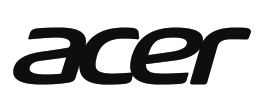
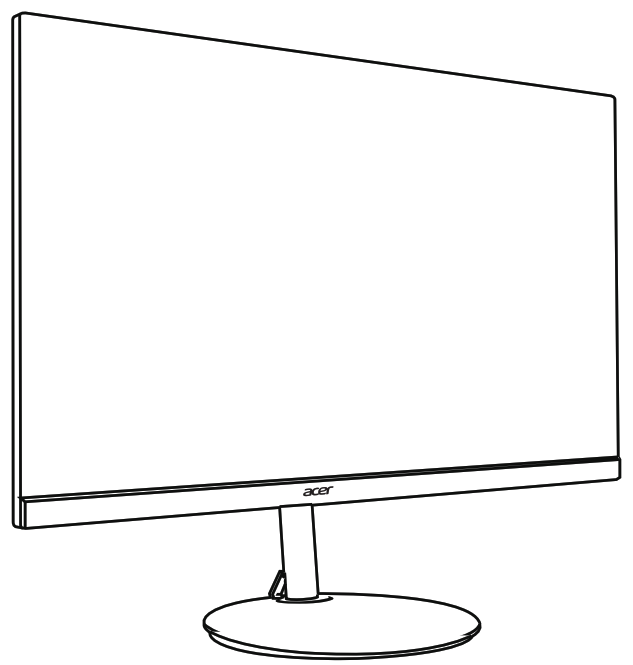
USER GUIDE
Acer LCD Monitor Quick Start Guide (QSG)
Important safety instructions
Please read the following instructions carefully.
- To clean the LCD monitor screen:
• Turn off the LCD monitor and unplug the power cord.
• Spray a non-solvent cleaning solution onto a rag and clean the screen gently. - Do not place the LCD monitor near a window. Exposing the monitor to rain, moisture or sunlight can severely damage it.
- Do not apply pressure to the LCD screen. Excessive pressure may cause permanent damage to the display.
- Do not remove the cover or attempt to service this unit yourself. An authorized technician should perform servicing of any nature.
- Store the LCD monitor in a room with a temperature of -20° to 60°C (-4° to140°F). Storing the LCD monitor outside this range may result in permanent damage.
- Immediately unplug your monitor and call an authorized technician if any of the following circumstances occur:
• Monitor-to-PC signal cable is frayed or damaged.
• Liquid spills onto the LCD monitor or the monitor is exposed to rain.
• The LCD monitor or case is damaged.
Attaching the monitor to the stand
- Remove the monitor bracket and base from the packaging and place it on a stable and level workspace.
- Remove the monitor from the packaging, by aligning the front-end of the bracket with the corresponding screw holes on the back of the display, Replace the four screws that secure the monitor to the bracket. Tighten the screws firmly.
- Attach the footstand to the base. Turn clockwise to lock. Ensure that the base in locked onto the stand.
- Secure the base to the stand by turning the screw using the integrated tab or a suitable coin.
Connecting your monitor to a computer
- Turn off your computer and unplug your computer’s power cord.
- Connect the signal cable to the DP (optional) and/or HDMI (optional) input socket of the monitor, and the DP (optional) and/or HDMI (optional) output socket of the graphics card on the computer. Then tighten the thumbscrews on the signal cable connector.
- Connect the USB Cable (Optional) Connect one end of the USB cable to the USB terminal of the monitor, and connect the other end of the USB cable to an appropriate USB port on your device.
Note: The USB downstream port does not provide power while the monitor switch is off. USB output: 5V/0.9A
Please refer to the following ways which helps to reduce this radio frequency interference.
- The wireless dongle was moved away from the USB 3.0 device as possible as you can.
- If the USB wireless receiver and USB
- 0 device have to be connected at the same side, Position your USB wireless receiver as close as possible to your wireless peripheral device (mouse, keyboard, headphones, etc.). Or use a standard USB extender cable or Hub to position your USB wireless receiver as far away as
possible from your USB 3.0 port. - Insert the monitor power cable into the power port at the back of the monitor.
- Plug the power cords of your computer and your monitor.
External controls
| 1. |
Power button | Turns the monitor on/off. | |
| 2. |
OSD functions/ Down/Right | a. Press to view the OSD. b. Press this button to select the desired item when in OSD menu. | |
| 3. |
Input source switching/Up/Left | a. Use the INPUT hotkey to enter Input select function. b. Press this button to select the desired item when in OSD menu. | |
| 4. | Volume Key | Press this button to adjust volume. | |
| Enter | a. Press to enter a selection in the OSD. b. When OSD Lock push 3 seconds Lock function is disabled | ||
| 5. | Empowering Key | Press this button to select scenario mode. | |
| Exit | When the OSD menu is active, this button will act as the exit key (exit OSD menu). | ||
FreeSync:
It can allow a FreeSync-supported graphics source to dynamically adjust display refresh rate based on typical content frame rates for power efficiency, virtually stutter-free and low-latency display update.
Regulations and safety notices
FCC notices
This device has been tested and found to comply with the limits for a Class B digital device pursuant to Part 15 of the FCC rules. These limits are designed to provide reasonable protection against harmful interference in a residential installation. This device generates, uses, and can radiate radio frequency energy and, if not installed and used in accordance with the instructions, may cause harmful interference to radio communications. However, there is no guarantee that interference will not occur in a particular installation. If this device does cause harmful interference to radio or television reception, which can be determined by turning the device off and on, the user is encouraged to try to correct the interference by one or more of the following measures:
- Reorient or relocate the receiving antenna.
- Increase the separation between the device and receiver.
- Connect the device into an outlet on a circuit different from that to which the receiver is connected.
- Consult the dealer or an experienced radio/television technician for help.
CE declaration of conformity
Hereby, Acer Inc., declares that this LCD monitor is in compliance with the essential requirements and other relevant provisions of EMC Directive 2014/30/EU, Low Voltage Directive 2014/35/EU, and RoHS Directive 2011/65/EU and Directive 2009/125/EC with regard to establishing a framework for the setting of ecodesign requirements for energy-related product.
Notice: Shielded cables
All connections to other computing devices must be made using shielded cables to maintain compliance with EMC regulations.
Notice: Peripheral devices
Only peripherals (input/output devices, terminals, printers, etc.) certified to comply with the Class B limits may be attached to this equipment. Operation with non-certified peripherals is likely to result in interference to radio and TV reception.
Caution
Changes or modifications not expressly approved by the manufacturer could void the user authority, which is granted by the Federal Communications Commission, to operate this product.
Operation conditions
This device complies with Part 15 of the FCC Rules. Operation is subject to the following two conditions: (1) this device may not cause harmful interference, and (2) this device must accept any interference received, including interference that may cause undesired operation.
Notice: Canadian users
CAN ICES-003(B)/NMB-003(B)
This symbol on the product or on its packaging indicates that this product must not be disposed of with your other household waste. Instead, it is your responsibility to dispose of your waste equipment by handing it over it a designated collection point for the recycling of waste electrical and electronic equipment. The separate collection and recycling of your waste equipment at the time of disposal will help to conserve natural resources and ensure that it is recycled in a manner that protects human health and the environment. For more information about where you can drop off your waste equipment for recycling, please contact your local city office, your household waste disposal service or the shop where you purchased the product.* Acer monitor is purposed for video and visual display of information obtained from electronic devices.