NEC SP-RM3 Rear mounted speakers User Manual
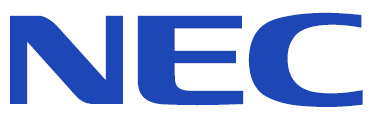
NEC SP-RM3 Rear mounted speakers


WARNING: To prevent fire or shock hazards, do not expose this unit to rain or moisture.
- Do not connect or disconnect this product during an electrical storm.
- Also, do not use this unit’s polarized plug with an extension cord receptacle or other outlets unless the prongs can be fully inserted.
- Refrain from opening the cabinet as there are high voltage components inside.
- Refer servicing to qualified service personnel.
CAUTION: To reduce the risk of electric shock, make sure the power cord is unplugged from the wall socket.
- To fully disengage the power to the unit, please disconnect the power cord from the AC outlet.
- Do not remove the cover (or back). No user-serviceable parts inside.
- Refer servicing to qualified service personnel.
- Please use the power cord provided with this display in accordance with the power cord table. If a power cord is not supplied with this equipment, please contact Sharp NEC Display Solutions, Ltd.
- For all other cases, please use the power cord with the plug style that matches the power socket where the monitor is located. The compatible power cord corresponds to the AC voltage of the power outlet and has been approved by, and complies with, the safety standards in the country of purchase.
- This equipment is designed to be used in the condition of the power cord connected to the earth. If the power cord is not connected to the earth, it may cause electric shock. Please make sure the power cord is earthed properly.
This symbol warns user that uninsulated voltage within the unit may have sufficient magnitude to cause electric shock. Therefore, it is dangerous to make any kind of contact with any part inside this unit.
This symbol alerts the user that important literature concerning the operation and maintenance of this unit has been included. Therefore, it should be read carefully in order to avoid any problems.
* When operating the MultiSync monitor with its AC 125-240V power supply, use a power supply cord that matches the power supply voltage of the AC power outlet being used.
NOTE: This product can only be serviced in the country where it was purchased.
- The intended primary use of this product is as an Information Technical Equipment in an office or domestic environment.
- The product is intended to be connected to a computer and is not intended for the display of television broadcast signals.
Copyright Information
NEC is a registered trademark of NEC Corporation.
MultiSync is a trademark or registered trademark of Sharp NEC Display Solutions, Ltd. in Japan and other countries.
DisplayPort and DisplayPort Compliance Logo are trademarks owned by Video Electronics Standards Association in the United States and other countries.
The terms HDMI and HDMI High-Definition Multimedia Interface, and the HDMI Logo are trademarks or registered trademarks of HDMI Licensing Administrator, Inc. in the United States and other countries.
Adobe and the Adobe logo are either registered trademarks or trademarks of Adobe Systems Incorporated in the United States and/or other countries. All other brands and product names are trademarks or registered trademarks of their respective owners.
NOTE:
- The contents of this user’s manual may not be reprinted in part or whole without permission.
- The contents of this user’s manual are subject to change without notice.
- Great care has been taken in the preparation of this user’s manual; however, should you notice any questionable points, errors or omissions, please contact us.
- The image shown in this user’s manual is indicative only. If there is inconsistency between the image and the actual product, the actual product shall govern.
- Notwithstanding articles (3) and (4), Sharp NEC Display Solutions, Ltd. will not be responsible for any claims on loss of profit or other matters deemed to result from using this device.
Box contents
SP-RM3 box contents
- SP-RM3 Speakers
- M4 Screws
- M4 Washers
- Mounting brackets (pre-installed on the speakers)
- U.S. ADA mounting brackets
- Speaker cables (2m)
SP-RM3a box contents
- SP-RM3a Speakers
- M4 Screws
- M4 Washers
- Mounting brackets (pre-installed on the speakers)
- U.S. ADA mounting brackets
- Speaker cables
- Power supply
- Interchangeable power plug adapters (EU, US, UK, and AU)
Parts list
| Part | Quantity | Description | Quantity | Description | |
| A | 2 | Speakers (SP-RM3 or SP-RM3a) | 2 | Speaker cables (2m) (SP-RM3) | |
| B | 4 | M4 Screw | 1 | 3.5mm TRS audio cable (SP-RM3a) | |
| C | 4 | M4 Washer | 1 | RCA speaker cable (SP-RM3a) | |
| D | 4 | Mounting bracket (pre-installed) | 1 | Power supply base (SP-RM3a) | |
| E | 4 | U.S. ADA mounting brackets | 1 | International plug adapter set (SP-RM3a) |
Parts identification
A. SP-RM3 or SP-RM3a speaker
B. M4 screw
C. M4 washer
D. Mounting bracket (pre-installed)
E. U.S. ADA mounting bracket
(alternate mounting option)
Mounting the speakers
CAUTION: Never lift the monitor by the speaker or speaker brackets after installation.
Attaching the speakers
Reminder: the mounting brackets are pre-installed on the speaker. The U.S. ADA compatible brackets are not required to follow the instructions below.
- Turn OFF the main power switch on the monitor.
- Using two M4 screws and two washers, attach the left speaker’s mounting bracket to the monitor.
- Repeat step 2 for the right speaker.
NOTE: If needed, remove any handles from the monitor to be able to move the speakers behind the monitor.
Important:
- The mounting position described leaves the speakers visible from the front of the monitor. This is the recommended mounting position for the best sound quality. For a concealed installation, the speaker can be flipped to the display’s backside (depending on the selected monitor model).
- Not all monitors, especially sizes smaller than 42″, allow for an entirely hidden speaker installation.
U.S. ADA mounting bracket installation options
If you want to use the ADA compatible mounting brackets, attach the speaker’s pre-installed bracket to the ADA compatible bracket.
Optional: attach the U.S. ADA compatible mounting brackets
Mounting brackets that comply with the ADA guidelines in the United States have been provided for alternative mounting options. To use the ADA mounting brackets, first attach them to the speaker before mounting the speaker to the monitor. See “U.S. ADA mounting bracket installation options” below for the usage orientations with monitor.
NOTE: These brackets are optional, they are not required to mount the speakers to the monitor
Connecting the cables
This chapter includes:
- “Connecting the SP-RM3 speakers” on page 8
- “Connecting the SP-RM3a speakers” on page 9
NOTE:
- We recommend turning off the monitor’s main power before connecting the speakers, external devices, or USB cables.
- Do not connect or disconnect cables when turning on the monitor’s main power or other external equipment’s power as this may result in a loss of image or sound. Fully complete the cable connections before powering on the monitor or external devices.
- Do not use an attenuating (built-in resistor) audio cable. Using an audio cable with a built-in resistor will lower the sound level. Use an audio cable without a built-in resistor.
- The illustrations in this section are for example purposes only. Please refer to the user’s manual for your product to locate the terminal connection panel and the OSD menu settings for the monitor model you are using.
Connecting the SP-RM3 speakers
Important:
- The illustration shown is for reference purposes only.
- Your display may differ from the illustration.
- Actual connections depend on the display model used.
- Connect one end of the speaker cable to the bottom of the speaker (one cable per speaker).
- Connect the other end of each speaker cable to the external speaker terminal on the monitor. Make sure the polarity is correct.
- Turn the monitor’s power on.
Activate the external speakers
This step depends on the monitor model; please check your product’s user manual for the specific instructions on enabling external speakers.
Depending on the model, activating the external speakers may require one of the following steps:
- The monitor automatically detects the external speaker; you do not need to change any settings.
- Enable the variable out setting in the OSD menu. Press the MENU button on the IR remote, then go to [AUDIO] > [ADVANCED] > [LINE OUT] and select [VARIABLE].
- Turn off the internal speaker in the OSD menu. Press the MENU button on the IR remote, then go to [AUDIO] > [ADVANCED] > [INTERNAL SPEAKER] and select [OFF] or [DISABLE].
- Push the “Internal/External speaker switch” below the speaker terminals on the monitor’s terminal panel.
Connecting the SP-RM3a speakers
Important:
- The illustration shown is for reference purposes only.
- Your display may differ from the illustrations.
- Actual connections depend on the display model used.
Before you begin
- Select the plug adapter for the plug style that matches the power socket where the speaker is located.
- Connect the plug adapter to the power supply base.
NOTE: The following illustration is for example purposes only; your power supply and power adapters may look slightly different.
CAUTION: Do not plug the power supply into the active speaker until directed to do so in the instructions below.
Connect the speakers to the monitor
- Connect the RCA cable to AUDIO OUT on the active speaker and the input on the passive speaker’s base.
- Connect the 3.5mm audio cable to the AUDIO OUT port on the monitor’s terminal and the AUDIO IN on the active speaker.
- Connect the power supply to the active speaker and then to the wall outlet.
- Turn the monitor’s power on.
Activate the external speakers
This step depends on the monitor model; please check your product’s user manual for the specific instructions on enabling external speakers.
Depending on the model, activating the external speakers may require one of the following steps:
- The monitor automatically detects the external speaker; you do not need to change any settings.
- Enable the variable out setting in the OSD menu. Press the MENU button on the IR remote, then go to [AUDIO] > [ADVANCED] > [LINE OUT] and select [VARIABLE].
- Turn off the internal speaker in the OSD menu. Press the MENU button on the IR remote, then go to [AUDIO] > [ADVANCED] > [INTERNAL SPEAKER] and select [OFF] or [DISABLE].
- Push the “Internal/External speaker switch” below the speaker terminals on the monitor’s terminal panel.
Safety precautions, maintenance, and troubleshooting
Safety precautions and maintenance
Refer to the monitor’s full user’s manual for complete safety and maintenance instructions for the monitor.
Cleaning the glass surface
- The glass surface should be cleaned regularly with a soft, lint-free cloth.
Cleaning the cabinet
To clean the cabinet, dampen the cloth with a neutral detergent and water, wipe the cabinet and follow with a dry cloth.
- Unplug the power supply from the monitor, and the active speaker of the SP-RM3a if applicable.
- Gently wipe the cabinet and speakers with a soft cloth.
NOTE: DO NOT clean with benzene thinner, alkaline detergent, alcoholic system detergent, wax, polish cleaner, soap powder, or insecticide. Rubber or vinyl should not be in contact with the cabinet for an extended period of time. These types of fluids and materials can cause paint to deteriorate, crack, or peel.
Troubleshooting no sound
- Make sure the audio cable is properly connected.
- SP-RM3 – make sure the black and red cables are inserted into their corresponding colored connections on the monitor’s input terminal and underneath the speakers.
- SP-RM3a
- Make sure the 3.5mm audio cable is fully inserted in the AUDIO OUT port on the monitor and the AUDIO IN port on the active speaker.
Do not use an attenuating (built-in resistor) audio cable. Using an audio cable with a built-in resistor will lower the sound level. Use an audio cable without a built-in resistor. - Make sure the RCA cable is fully inserted into the AUDIO OUT port on the active speaker. Make sure the red and black wires are inserted into their corresponding colored connections underneath the passive speaker.
- Make sure the power has been plugged in to both the active speaker and a functioning wall outlet.
- Make sure the 3.5mm audio cable is fully inserted in the AUDIO OUT port on the monitor and the AUDIO IN port on the active speaker.
- Check the MUTE and volume level using the IR remote control.
- If connected to a computer through DisplayPort, make sure the computer supports an audio signal through DisplayPort.
- Verify the external speaker setting has been enabled. As the SP-RM3 and SP-RM3a speakers are compatible with a range of NEC large-screen displays, we cannot list the specific method to enable your monitor speakers. In the setup instructions, we listed the most common methods for enabling the external speakers. However, they may not appear in the settings for your monitor precisely as described. Please refer to your monitor’s product manual for the instructions on how to enable the external speaker setting.
Specifications
This chapter includes:
- “SP-RM3 speakers” on page 12
- “SP-RM3a speakers” on page 13
SP-RM3 speakers
| Frequency range | 80-20000 Hz |
| Sensitivity | 72 dB |
| Rated Impedance | 8 Ohm |
| Long term max. power | 20 W |
| Net. Dimensions (1pcs) | 370x60x60 mm |
| Net. Weight (1pcs) | 1 kg |
| Packing gross dimension | 420x220x130 mm |
| Packing gross weight | 2.4 kg |
Fundamental + Harmonic distortion components
Outlines
SP-RM3a speakers
| Frequency range | 80-20000 Hz |
| Sensitivity | 72 dB |
| DC voltage | 24V |
| Rated current | 1.67A |
| Rated power | 40W |
| Input | 90-264VAC, 47-63Hz |
| Interchangeable plugs | EU, US, UK, and AU |
| Loudspeaker driver | 50mm full range driver |
| Connections | Audio IN (3.5mm TRS) |
| Net. Dimensions (1pcs) | 370x60x60 mm |
| Net. Weight (1pcs) | 1.2 kg |
| Packing gross dimension | 420x220x130 mm |
| Packing gross weight | 2.6 kg |
Fundamental + Harmonic distortion components
Outlines
Manufacturer’s Recycling
SHARP NEC DISPLAY SOLUTIONS is strongly committed to environmental protection and sees recycling as one of the company’s top priorities in trying to minimize the burden placed on the environment. We are engaged in developing environmentally-friendly products, and always strive to help define and comply with the latest independent standards from agencies such as ISO (International Organization for Standardization) and TCO (Swedish Trades Union).
Disposing of your old NEC product
The aim of recycling is to gain an environmental benefit by means of re-use, upgrading, reconditioning or reclamation of material. Dedicated recycling sites ensure that environmentally harmful components are properly handled and securely disposed of. To ensure the best recycling of our products, SHARP NEC DISPLAY SOLUTIONS offers a variety of recycling procedures and gives advice on how to handle the product in an environmentally sensitive way, once it has reached the end of its life.
All required information concerning the disposal of the product and country-specific information on recycling facilities can be found on our following websites:
https://www.sharpnecdisplays.eu (in Europe),
https://www.sharp-nec-displays.com (in Japan) or
https://www.sharpnecdisplays.us (in USA).
WEEE Mark (European Directive 2012/19/EU and amendments)
Disposing of your used product: In the European Union
Outside the European Union
If you wish to dispose of used electrical and electronic products outside the European Union, please contact your local authority and ask for the correct method of disposal.