D-Link DAP-3711 5km Long Range 802.11ac Wireless Bridge Installation Guide
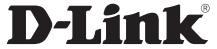
D-Link DAP-3711 5km Long Range 802.11ac Wireless Bridge
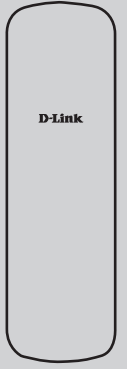
Additional documentation is also available on the D-Link website
Before You Begin
This installation guide provides basic instructions for installing the DAP-3711 on your network. For additional information about how to use the access point, please see the User Manual from the D-Link support website.
Package Contents
This DAP-3711 should include the following items:
- 5km Long Range 802.11ac Wireless Bridge
- PoE injector
- Power cord
- Mounting ties
- Quick Start Guide
If any of the above items are damaged or missing, please contact your local D-Link reseller.
Note: Using a power supply with a different voltage than the one recommended for the device will cause damage and void the warranty for this product.
System Requirements
- Microsoft Windows®, or a Linux-based operating system
- An available Ethernet port
- Microsoft Edge, Firefox 60.0, or Chrome 68.0.3440.106
Hardware Overview
LED Indicators
| # | LED | Description |
| 1 | Power | Power indicator. Green light indicates the power is on. |
|
2 |
LAN |
Network connection light. A steady green light indicates the LAN port of the PoE power supply is connected to a network device. A flashing green light indicates data is being transmitted. |
|
3 |
WLAN |
Wireless indicator. Lights up to indicate wireless activation. Flashes when data is being transmitted. |
|
4 |
Signal Strength |
Signal strength indicator. A red light indicates a weak signal. Red and yellow together indicates a medium signal. Yellow, red and green together indicates a strong signal. |
Interface Connectors
| # | Feature | Description |
| 1 | Reset Button | Resets the device to its factory settings. |
|
2 |
LAN Port |
Uses a standard Ethernet cable to connect to devices such as computers and switches. |
|
3 |
PoE Port |
Uses a standard Ethernet cable to connect the device to a PoE power source such as a PoE switch or PoE injector. |
Hardware Installation
Powering the Access Point
To power the DAP-3711, use a standard Ethernet cable to connect the PoE port on the DAP-3711 to a PoE power source device such as a PoE switch or the included PoE injector.
Cable Requirements
Use a CAT 5 cable with an even sheath. The Ethernet ports on the DAP-3711 access point cannot accept a CAT 5 cable that has an uneven sheath; the RJ-45 connector on the cable will not fit properly into the receptacle on the access point.
Configuring the Access Point
To set up and manage the DAP-3711, use one of the following methods.
Connecting Through a Computer
- Use an Ethernet cable to connect the DAP-3711 to the management computer.
- Ensure the computer is configured with a static IP address in the 192.168.0.2/255 subnet.
- Launch a web browser. Enter 192.168.0.50 in the address field of your browser.
- Log in to the administration user interface. The default login information is:
- Username: admin
- Password: admin
Connecting Through a Switch or Router:
- Use an Ethernet cable to connect the DAP-3711 to the switch or router the management computer is connected to.
- If the access point did not acquire an IP address from a DHCP server on the network, enter the default IP address of the access point (http://192.168.0.50) in the address field of your browser. If the access point is automatically assigned an IP address by a DHCP server on your network, enter the IP address assigned to the access point into the web browser.
- Log in to the administration user interface. The default login information is:
- Username: admin
- Password: admin
Mounting the Device
Installation Recommendations
If you plan to install the DAP-3711 on a pole, orient the front of the access point (the side without the LEDs) toward the intended coverage area. The radio antennas transmit through the front of the access point but not through the reverse side (where the bracket is).
Be sure to install the device at a height that ensures that the alignment between the devices is visible and there is no obstruction in the middle.
Warning: The DAP-3711 is designed to receive PoE power only from an 802.3at compliant source. Connecting an access point to a PoE device that is not approved by D-Link can damage the equipment.
Mounting on a Pole
- Connect an Ethernet cable to the LAN port on the DAP-3711.
- Place the DAP-3711 against the pole where you want it to be positioned.
- Wrap the metal mounting ties around the pole and thread them through the holes on the DAP-3711.
RF Frequency Requirements
This device is for outdoor use only. High power radars are allocated as primary users of the 5150 ~ 5250 MHz, 5725 ~ 5850 MHz bands. These radar stations can cause interference with and/or damage PoE Adapter this device. This is fixed point-to-point device.
Appendix – Statements
FCC Statement
This equipment has been tested and found to comply with the limits for a Class A digital device, pursuant to Part 15 of the FCC Rules. These limits are designed to provide reasonable protection against harmful interference when the equipment is operated in a commercial environment. This equipment generates, uses, and can radiate radio frequency energy and, if not installed and used in accordance with the instruction manual, may cause harmful interference to radio communications. Operation of this equipment in a residential area is likely to cause harmful interference in which case the user will be required to correct the interference at his own expense.
FCC Radiation Exposure Statement
This device complies with FCC radiation exposure limits set forth for an uncontrolled environment and it also complies with Part 15 of the FCC RF Rules. This equipment must be installed and operated in accordance with provided instructions and the antenna(s) used for this transmitter must be installed to provide a separation distance of at least 20 cm from all persons and must not be co-located or operating in conjunction with any other antenna or transmitter. End-users and installers must be provided with antenna installation instructions and consider removing the no-collocation statement.
This device complies with Part 15 of the FCC Rules. Operation is subject to the following two conditions: (1) this device may not cause harmful interference, and (2) this device must accept any interference received, including interference that may cause undesired operation.
Caution!
Any changes or modifications not expressly approved by the party responsible for compliance could void the user’s authority to operate the equipment.