Asus MD200 Wireless Mouse User Guide
ASUS MD200 Wireless Mouse

Your Package Includes
a. MD200 Mouse
b. USB Dongle (stored inside the mouse)
c. Quick Start Guide
d. Warranty Card
Specifications
Dimensions
Mouse: 114.5 (L) x 71 (W) x 42.3mm (H)
Dongle: 18.9 (L) x 12 (W) x 4.5mm (H)
Weight
Mouse: 85g (without battery)
Dongle: 1.6g
Rating
Mouse: 2.4GHz mode: 1.5V/50mA
Bluetooth 5.0 mode: 1.5V/50mA
Dongle: 5V/100mA
Resolution
4200 DPI
Hardware Version
Mouse: VA10
Dongle: VA10
Software Version
Mouse: V6.16
Dongle: V23
System Requirements
Windows 10 or Above
Operating Temperature
0 ~ 40°C
Storage Temperature
-40 ~ 60°C
UKCA RF Output table
(The Radio Equipment Regulations 2017)
Frequency Band
Mouse: 2.4GHz mode: 2402~2480 MHz
Bluetooth mode: 2402~2480 MHz
Dongle: 2402~2480 MHz
Maximum output power(EIRP)
Mouse: 2.4GHz mode: 0 dbm
Bluetooth mode: 0 dbm
Dongle: 4 dbm
CE RED RF Output table (Directive 2014/53/EU)
Frequency Band
Mouse: 2.4GHz mode: 2402~2480 MHz
Bluetooth mode: 2402~2480 MHz
Dongle: 2402~2480 MHz
Maximum output power(EIRP)
Mouse: 2.4GHz mode: 0 dbm
Bluetooth mode: 0 dbm
Dongle: 4 dbm
Connecting to PC
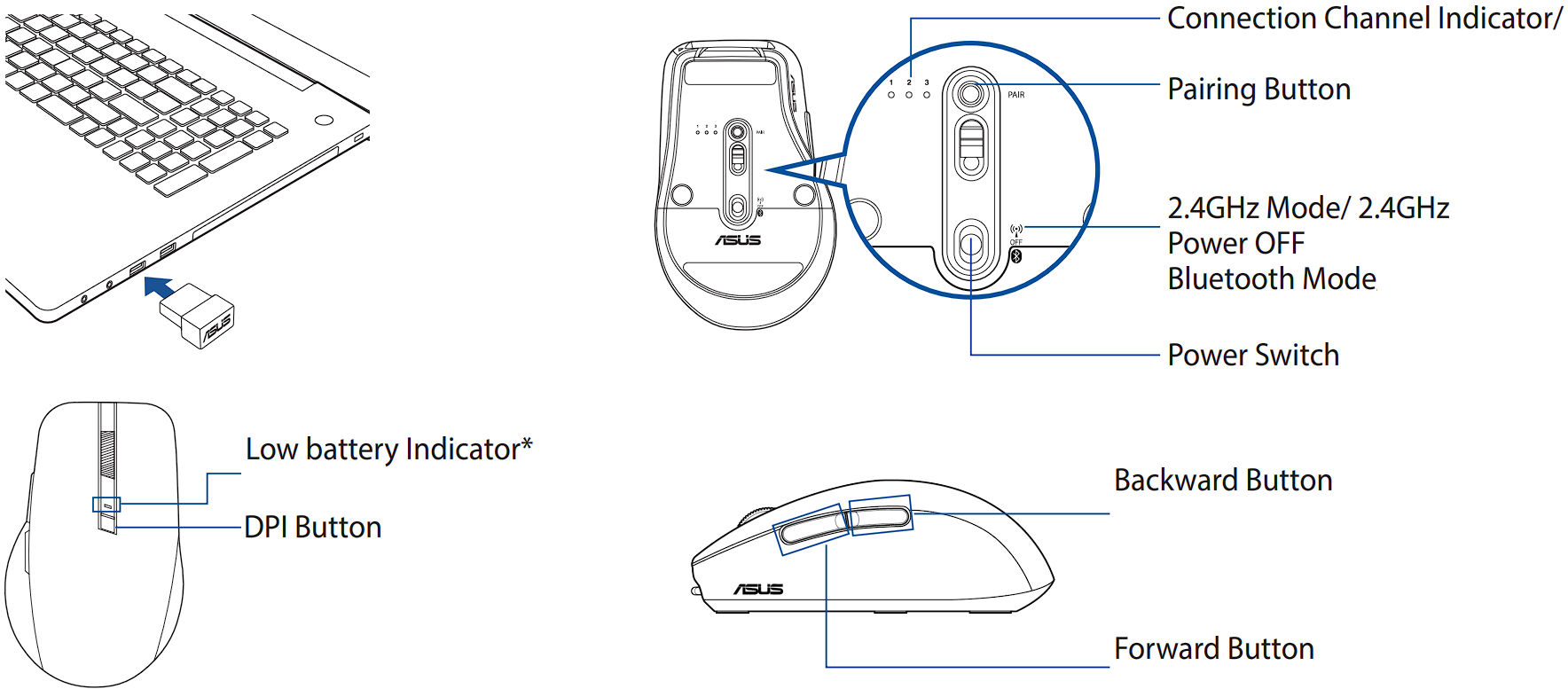
* You can check the battery percentage using Armoury Crate or by going to the Bluetooth settings panel on the connected PC.
Via 2.4GHz:
- Slide the power switch to 2.4GHz Mode.
- Insert the USB dongle into an available USB port on your PC.
Via Bluetooth:
- Slide the switch to Bluetooth Mode.
- Hold the pairing button for over 3 seconds till the indicator LED flashes white.
- On Windows, right-click the Bluetooth icon on the right of the taskbar (or double-click the Bluetooth icon in the Control Panel), then click Add a device > ASUS MD200 > Finish.
- When successfully connected, the indicator will stop flashing and turn off. Once the mouse is set up on your PC, it will automatically connect to your PC the next time you turn to Bluetooth mode.
NOTES:
- You may set up your mouse Bluetooth connection to up to three devices. After setting up the Bluetooth connection successfully, you may use the pairing button to switch between the three devices.
- The mouse supports Bluetooth 5.0.
Updating the firmware
- Connect MD200 mouse to your computer by inserting the USB dongle into an available USB port on your PC.
- Download and install the Armoury Crate from http://www.asus.com/supportonly/Armoury%20Crate/HelpDesk_Download/.
- Follow the software instructions to update your MD200 mouse and dongle’s firmware
Customizing MD200 mouse using Armoury Crate
Armoury Crate allows you to customize various functions including the buttons, forward and backward buttons, DPI switch button, polling rate, low power warning, and more.
Low battery indicator
Replace the battery when the indicator flashes red, indicating that the mouse is running low on power. You may customize the indicator to light up alert at the percentage you prefer using Armoury Crate.
Replacing the battery
CAUTION: RISK OF EXPLOSION IF BATTERY IS REPLACED BY AN INCORRECT TYPE. DISPOSE OF USED BATTERIES ACCORDING TO THE INSTRUCTIONS.
Notices
This is a Class B product, in a domestic environment, this product may cause radio interference, in which case the user may be required to take adequate measures.
ASUS Recycling/Takeback Services
ASUS recycling and takeback programs come from our commitment to the highest standards for protecting our environment. We believe in providing solutions for you to be able to responsibly recycle our products, batteries, other components, as well as the packaging materials. Please go to http://csr.asus.com/english/Takeback.htm for the detailed recycling information in different regions.
Care during use
- Disposal of a battery into fire or a hot oven, or mechanically crushing or cutting of a battery can result in an explosion;
- Leaving a battery in an extremely high temperature surrounding environment can result in an explosion or the leakage of flammable liquid or gas;
- A battery subjected to extremely low air pressure may result in an exposion or the leakage of flammable liquid or gas.
Simplified UKCA Declaration of Conformity
ASUSTeK Computer Inc. hereby declares that this device is in compliance with the essential requirements and other relevant provisions of The Radio Equipment Regulations 2017 (S.I. 2017/1206).
Full text of UKCA declaration of conformity is available at https://www.asus.com/support/.
India E-waste (Management) Rules 2016
This product complies with the “India E-Waste (Management) Rules, 2016” and prohibits use of lead, mercury, hexavalent chromium, polybrominated biphenyls(PBBs) and polybrominated diphenyl ethers (PBDEs) in concentrations exceeding 0.1 % by weight in homogenous materials and 0.01 % by weight in homogenous materials for cadmium, except for the exemptions listed in Schedule II of the Rule.
ASUS products sold in Vietnam, on or after September 23, 2011,meet the requirements of the Vietnam Circular 30/2011/TT-BCT.
Regional notice for Singapore
Complies with IMDA Standards DB103778
This ASUS product complies with IMDA Standards.
There are no restrictions of using this product in EU.
Federal Communications Commission Interference Statement
This equipment has been tested and found to comply with the limits for a Class B digital device, pursuant to Part 15 of the FCC Rules. These limits are designed to provide reasonable protection against harmful interference in a residential installation.
This equipment generates, uses and can radiate radio frequency energy and, if not installed and used in accordance with the instructions, may cause harmful interference to radio communications.
However, there is no guarantee that interference will not occur in a particular installation.
If this equipment does not cause harmful interference to radio or television reception, which can be determined by turning the equipment off and on, the user is encouraged to try to correct the interference by one or more of the following measures:
- Reorient or relocate the receiving antenna.
- Increase the separation between the equipment and receiver.
- Connect the equipment into an outlet on a circuit different from that to which the receiver is connected.
- Consult the dealer or an experienced radio/TV technician for help.
CAUTION! Any changes or modifications not expressly approved by the grantee of this device could void the user’s authority to operate the equipment.
RF exposure warning
The equipment complies with FCC RF exposure limits set forth for an uncontrolled environment. The equipment must not be co-located or operating in conjunction with any other antenna or transmitter.
Manufacturer
ASUSTeK Computer Inc.
Address: 1F., No. 15, Lide Rd., Beitou Dist., Taipei City 112, Taiwan
Tel: +886-2-2894-3447
Authorised representative in Europe
ASUS Computer GmbH
Address: HARKORT STR. 21-23, 40880 RATINGEN, GERMANY
Authorized representative in United Kingdom
ASUSTeK (UK) LIMITED
Address: 1st Floor, Sackville House, 143-149 Fenchurch Street, London, EC3M 6BL, England, United Kingdom