LG LED TV Disclaimer User Manual
LG LED TV Disclaimer User Manual
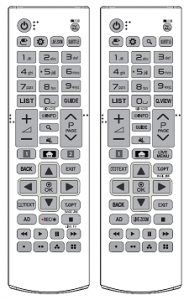
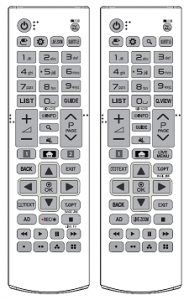
Open source software notice information
To obtain the source code under GPL, LGPL, MPL, and other open source licenses, that is contained in this product, please visit http:// opensource.lge.com.
In addition to the source code, all referred license terms, warranty disclaimers and copyright notices are available for download. LG Electronics will also provide open source code to you on CD-ROM for a charge covering the cost of performing such distribution (such as the cost of media, shipping, and handling) upon email request to This offer is valid for three (3) years from the date on which you purchased the product.
Preparing

- Image shown may differ from your TV.
- Your TV’s OSD (On Screen Display) may differ slightly from that shown in this manual.
- The available menus and options may differ from the input source or product model that you are using.
- New features may be added to this TV in the future.
- The TV can be placed in standby mode in order to reduce the power consumption. And the TV should be turned off if it will not be watched for some time, as this will reduce energy consumption.
- The energy consumed during use can be significantly reduced if the level of brightness of the picture is reduced, and this will reduce the overall running cost.
- The items supplied with your product may vary depending on the model.
- Product specifications or contents of this manual may be changed without prior notice due to upgrade of product functions.
- For an optimal connection, HDMI cables and USB devices should have bezels less than 10 mm thick and 18 mm width. Use an extension cable that supports USB 2.0 if the USB cable or USB memory stick does not fit into your TV’s USB port.
- Use a certified cable with the HDMI logo attached. If you do not use a certified HDMI cable, the screen may not display or a connection error may occur.
- Recommended HDMI cable types
– High-Speed HDMI®/™ cable
– High-Speed HDMI®/™ cable with Ethernet
- Do not use any unapproved items to ensure the safety and product life span.
- Any damage or injuries caused by using unapproved items are not covered by the warranty.
- Some models have a thin film attached on to the screen and this must not be removed.
Lifting and moving the TV
Please note the following advice to prevent the TV from being scratched or damaged and for safe transportation regardless of its type and size.
- It is recommended to move the TV in the box or packing material that the TV originally came in.
- Before moving or lifting the TV, disconnect the power cord and all cables.
- When holding the TV, the screen should face away from you to avoid damage.
- Hold the top and bottom of the TV frame firmly. Make sure not to hold the transparent part, speaker, or speaker grill area.
- When transporting the TV, do not expose the TV to jolts or excessive vibration.
- When transporting the TV, keep the TV upright, never turn the TV on its side or tilt towards the left or right.
- Do not apply excessive pressure to cause flexing /bending of frame chassis as it may damage screen.
- Avoid touching the screen at all times, as this may result in damage to the screen.
- When handling the TV, be careful not to damage the protruding joystick button
Setting up the TV
- When attaching the stand to the TV set, place the screen facing down on a cushioned table or flat surface to protect the screen from scratches.
- Do not carry the monitor upside-down by holding the stand body (or stand base) as this may cause it to fall off, resulting in damage or injury.
- Do not apply foreign substances (oils, lubricants, etc.) to the screw parts when assembling the product. (Doing so may damage the product.)
- Lift up the latch at the bottom of the stand base and detach the stand base from the TV.
Using the joystick button
You can simply operate the TV functions, using the button.
Basic functions
| Power On (Press) Power Off (Press and hold)1 | |
| Volume Control | |
| Programmes Control |
- All running apps will close, and any recording in progress will stop.
Adjusting the menu
When the TV is turned on, press the joystick button one time. You can adjust the menu items using the button.
| Turns the power off. | |
| Clears on-screen displays and returns to TV viewing. | |
| Changes the input source. | |
| Accesses the settings menu. |
the volume level and saved programmes.
- When your finger over the joystick button and push it to the up, down, left or right, be careful not to press the joystick button.
- The Kensington security system is optional. You can obtain additional accessories from most electronics stores.
Mounting on a wall
For proper ventilation, allow a clearance of 100 mm on each side andfrom the wall. Detailed installation instructions are available from your dealer, see the optional Tilt Wall Mounting Bracket Installation and Setup Guide.
If you intend to mount the TV to a wall, attach Wall mounting interface (optional parts) to the back of the TV. When you install the TV using the wall mounting interface (optional parts), attach it carefully so it will not drop.
- If you use screw longer than standard, the TV might be damaged internally.
- If you use improper screw, the product might be damaged and drop from mounted position. In this case, LG Electronics is not responsible for it.
Separate purchase (Wall mounting bracket)
Model |
24MT49S |
28MT49S |
| Wall mount (A x B) (mm) |
75 x 75 | 100 x 100 |
| Standard screw | M4 x L10 | |
| Number of screws | 4 | |
| Wall mount bracket (optional) |
RW120 | |
- Must use the enclosed screw in the box. (Depending on model)
- Disconnect the power first, and then move or install the TV. Otherwise electric shock may occur.
- If you install the TV on a ceiling or slanted wall, it may fall and result in severe injury.
- Use an authorized LG wall mount and contact the local dealer or qualified personnel.
- Do not over tighten the screws as this may cause damage to the TV and void your warranty.
- Use the screws and wall mounts that meet the VESA standard. Any damages or injuries by misuse or using an improper accessory are not covered by the warranty.
- Screw length from outer surface of back cover should be under 8 mm.
- Use the screws that are listed on the VESA standard screw specifications.
- The wall mount kit includes an installation manual and necessary parts.
- The wall mount bracket is optional. You can obtain additional accessories from your local dealer.
- The length of screws may differ depending on the wall mount. Be sure to use the proper length.
- For more information, refer to the instructions supplied with the wall mount.
Connections (notifications)
Connect various external devices to the TV and switch input modes to select an external device. For more information about an external device’s connection, refer to the manual supplied with each device. Available external devices are: HD receivers, DVD players, VCRs, audio systems, USB storage devices, PC, camcorders or cameras, gaming
devices, and other external devices.
- The external device connection may differ from the model.
- Connect external devices to the TV regardless of the order of the TV port.
- If you record a TV programme on a DVD recorder or VCR, make sure to connect the TV signal input cable to the TV through a DVD recorder or VCR. For more information of recording, refer to the manual provided with the connected device.
- Refer to the external equipment’s manual for operating instructions.
- If you connect a gaming device to the TV, use the cable supplied with the gaming device.
- In PC mode, there may be noise associated with the resolution, vertical pattern, contrast or brightness. If noise is present, change the PC output to another resolution, change the refresh rate to another rate or adjust the brightness and contrast on the PICTURE menu until the picture is clear.
- In PC mode, some resolution settings may not work properly depending on the graphics card.
Antenna connection
Connect the TV to a wall antenna socket with an RF cable (75 Ω).
- Use a signal splitter to use more than 2 TVs.
- If the image quality is poor, install a signal amplifier properly to improve the image quality.
- If the image quality is poor with an antenna connected, try to realign the antenna in the correct direction.
- An antenna cable and converter are not supplied.
- Supported DTV Audio: MPEG, Dolby Digital, Dolby Digital Plus, HE-AAC
Satellite dish connection
(Only satellite models) Connect the TV to a satellite dish to a satellite socket with a satellite RF cable (75 Ω).
CI module connection
View the encrypted (pay) services in digital TV mode.
- Check if the CI module is inserted into the PCMCIA card slot in the right direction. If the module is not inserted properly, this can cause damage to the TV and the PCMCIA card slot.
- If the TV does not display any video and audio when CI+ CAM is connected, please contact to the Terrestrial/Cable/Satellite Service Operator.
PC connection
When connecting your PC to the HDMI input, set the HDMI input’s Input Label to PC.
(Inputs) (Remote control) All Inputs EDIT ICON
PC
Other connections
Connect your TV to external devices. For the best picture and audio quality, connect the external device and the TV with the HDMI cable. Some separate cable is not provided.
- Supported HDMI Audio format:
Dolby Digital / Dolby Digital Plus (32 kHz, 44.1 kHz, 48 kHz),
DTS (44.1 kHz, 48 kHz),
PCM (32 kHz, 44.1 kHz, 48 kHz, 96 kHz, 192 kHz) (Depending on model)
Remote control
(Some buttons and services may not be provided depending on models or regions.) The descriptions in this manual are based on the buttons on the
remote control. Please read this manual carefully and use the TV correctly.
To replace batteries, open the battery cover, replace batteries (1.5 V AAA) matching the and ends to the label inside the compartment, and close the battery cover. To remove the batteries, perform the installation actions in reverse.
- Do not mix old and new batteries, as this may damage the remote control.
- The remote control will not be included for all sales market. Make sure to point the remote control toward the remote control sensor on the TV.
- To use the button, press and hold for more than 3 seconds.
LIVE ZOOM By zooming in on the selected area, you can view it in full screen.
SUBTITLE Recalls your preferred subtitle in digital mode.
Number buttons Enters numbers.
Alphabet buttons Enters letters.
LIST Accesses the saved programme list.
GUIDE Shows programme guide.
Q,VIEW Returns to the previously viewed programme.
QUICK ACCESS * You can access apps or Live TV using the number buttons corresponding to the features.
Views the information of the current programme and screen.
– Pressing and holding the button shows the previous history.
LIVE MENE Shows the list of Programmes and Recommended
BACE Returns to the previous level.
EXIT Clears on-screen displays and returns to TV viewing.
Teletext buttons (
MAGIC LINK Provides content related to the program you are currently watching.
Navigation buttons (up/down/left/right) Scrolls through menus or options.
Starts to record and displays record menu. (Only Time MachineReady supported model)
live TV (Only Time Machine Ready supported model)
Control buttons (
Maintenance
Cleaning your TV Clean your TV regularly to keep the best performance and to extend the product lifespan.
- Make sure to turn the power off and disconnect the power cord and all other cables first.
- When the TV is left unattended and unused for a long time, disconnect the power cord from the wall outlet to prevent possible damage from lightning or power surges.
Screen, frame, cabinet and stand
To remove dust or light dirt, wipe the surface with a dry, clean, and soft cloth.
To remove major dirt, wipe the surface with a soft cloth dampened in clean water or a diluted mild detergent. Then wipe immediately with a dry cloth.
- Avoid touching the screen at all times, as this may result in damage to the screen.
- Do not push, rub, or hit the screen surface with your fingernail or a sharp object, as this may result in scratches and image distortions.
- Do not use any chemicals as this may damage the product.
- Do not spray liquid onto the surface. If water enters the TV, it may result in fire, electric shock, or malfunction.
Power cord
Remove the accumulated dust or dirt on the power cord regularly.
Preventing “Image burn” or “Burn-in” on your TV screen
- If a fixed image displays on the TV screen for a long period of time, it will be imprinted and become a permanent disfigurement on the screen. This is “image burn” or “burn-in” and not covered by the warranty.
- If the aspect ratio of the TV is set to 4:3 for a long period of time, image burn may occur on the letterboxed area of the screen.
- Avoid displaying a fixed image on the TV screen for a long period of time (2 or more hours for LCD) to prevent image burn.
Troubleshooting
Cannot control the TV with the remote control.
- Check the remote control sensor on the product and try again.
- Check if there is any obstacle between the product and the remote control.
- Check if the batteries are still working and properly installed
No image display and no sound is produced.
- Check if the product is turned on.
- Check if the power cord is connected to a wall outlet.
- Check if there is a problem in the wall outlet by connecting other products
The TV turns off suddenly
- Check the power control settings. The power supply may be interrupted.
- Check if the Sleep Timer / Timer Power Off is activated in the Timers settings.
- Check if the Auto Power Off is activated in the General Eco Mode settings. (Depending on model)
- If there is no signal while the TV is on, the TV will turn off automatically after 15 minutes of inactivity.
When connecting to the PC (HDMI), ‘No Signal’ or ‘Invalid Format’ is displayed.
- Turn the TV off/on using the remote control.
- Reconnect the HDMI cable.
- Restart the PC with the TV on.
Specifications
Product specifications may be changed without prior notice due to upgrade of product functions.
Wireless module specification
- As band channels can vary per country, the user cannot change or adjust the operating frequency. This product is configured for the regional frequency table.
- For consideration of the user, this device should be installed and operated with a minimum distance of 20 cm between the device and the body.
Wireless LAN module(LGSWFAC71) Specification | |
Wireless LAN (IEEE 802.11a/b/g/n/ac) | |
Frequency Range |
Output Power(Max.) |
2400 to 2483.5 MHz |
13 dBm |
* “IEEE 802.11ac” is not available in all countries.
AC/DC Adapter |
Manufacturer: Lien Chang |
In: AC 100 – 240 V ~ 50/60 Hz |
CI module Size (W x H x D) |
100.0 mm x 55.0 mm x 5.0 mm |
| Environment
condition |
Operating Temperature | 0 °C to 40 °C |
| Operating Humidity | Less than 80 % | |
| Storage Temperature | -20 °C to 60 °C | |
| Storage Humidity | Less than 85 % |
(Depending on country)
Digital TV |
Analogue TV | |||
Television system |
DVB-T |
PAL/SECAM, B/G, D/K, I | ||
Channel coverage |
DVB-S/S2 |
DVB-C |
DVB-T/T2 |
46 ~ 862 MHz |
950 ~ 2150 MHz |
46 ~ 890 MHz |
VHF III: 174 ~ 230 MHz | ||
| Maximum number of storable programmes | 6000 |
2000 | ||
| External antenna impedance |
75 Ω | |||
WARNING!
Never place a television set in an unstable location. A television set may fall, causing serious personal injury or death. Many injuries, particularly to children, can be avoided by taking simple precautions such as:
- Using cabinets or stands recommended by the manufacturer of the television set.
- Only using furniture that can safely support the television set.
- Ensuring the television set is not overhanging the edge of the supporting furniture.
- Not placing the television set on tall furniture (for example, cupboards or bookcases) without anchoring both the furniture and the television set to a suitable support.
- Not placing the television set on cloth or other materials that may be located between the television set and supporting furniture.
- Educating children about the dangers of climbing on furniture to reach the television set or its controls. If your existing television set is being retained and relocated, the
same considerations as above should be applied.
Symbols
| Refers to alternating current(AC). | |
| Refers to direct current(DC). | |
| Refers to class II equipment. | |
| Refers to stand-by. | |
| Refers to “ON” (power). | |
| Refers to dangerous voltage. |
Record the model number and serial number
of the TV.
Refer to the label on the back cover and
quote this information to your dealer when
requiring any service.