Sharp Micro Component System Instruction Manual
Sharp Micro Component System Instruction Manual

Accessories
Please confirm that only the following accessories are included.
- Remote control x 1 (RRMCGA415AWSA)
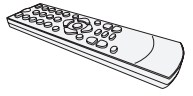
- AM loop antenna x 1 (QANTLA016AW01)
- FM antenna x 1 (92LFANT1535A)
Special Note
Supply of this product does not convey a license nor imply any right to distribute content created with this product in revenue-generating broadcast systems (terrestrial, satellite, cable and/or other distribution channels), revenue generating streaming applications (via Internet, intranets and/or other networks), other revenue-generating content distribution systems (pay-audio or audio-on-demand applications and the like) or on revenue-generating physical media (compact discs, digital versatile discs, semiconductor chips, hard drives, memory cards and the like). An independent license for such use is required. For details, please visit http://mp3licensing.com MPEG Layer-3 audio coding technology licensed from Fraunhofer IIS and Thomson.
SPECIAL NOTES
For users in U.S.
Explanation of Graphical Symbols:
The lightning flash with arrowhead symbol, within an equilateral triangle, is intended to alert the user to the presence of uninsulated “dangerous voltage” within the product’s enclosure that may be of sufficient magnitude to constitute a risk of electric shock to persons.
WARNING:
TO REDUCE THE RISK OF FIRE OR ELECTRIC SHOCK, DO NOT EXPOSE THIS APPLIANCE TO RAIN OR MOISTURE.
This product is classified as a CLASS 1 LASER PRODUCT Caution – Use of any controls, adjustments or procedures other than those specified herein may result in hazardous radiation exposure.
Note:-
This equipment has been tested and found to comply with the limits for a Class B digital device, pursuant to Part 15 of the FCC Rules. These limits are designed to provide reasonable protection against harmful interference in a residential installation. This equipment generates, uses, and can radiate radio frequency energy and, if not installed and used in accordance with the instructions, may cause harmful interference to radio communications. However, there is no guarantee that interference will not occur in a particular installation. If this equipment does cause harmful interference to radio or television reception, which can be determined by turning the equipment off and on, the user is encouraged to try to correct the interference by one or more of the following measures:
- Reorient or relocate the receiving antenna.
- Increase the separation between the equipment and receiver.
- Connect the equipment into an outlet on a circuit different from that to which the receiver is connected.
- Consult the dealer or an experienced radio/TV technician for help.
Warning: Changes or modifications to this unit not expressly approved by the party responsible for compliance could void the user’s authority to operate the equipment.
FCC Radiation Exposure Statement
This device complies with the limits for a Class B digital device, pursuant to Part 15 of the FCC Rules. It must not be co-located or operating in conjunction with any other antenna or transmitter. Operation is subject to the following two conditions:
- This device may not cause harmful interference, and
- This device must accept any interference received, including interference that may cause undesired operation.
This equipment should be installed and operated with a minimum distance of 20 cm between the radiator and person’s body.
IC Radiation Exposure Statement (For Users In Canada)
This Class B digital apparatus complies with the Canadian ICES-003 Class B specifications. This device complies with Industry Canada license-exempt RSS standard(s). Operation is subject to the following two conditions:
- This device may not cause interference, and
- This device must accept any interference, including interference that may cause undesired operation of the device.
This equipment should be installed and operated with a minimum distance of 20 cm between the radiator and person’s body.
Note to CATV system installer:
This reminder is provided to call the CATV system installer’s attention to Article 820 of the National Electrical Code that provides guidelines for proper grounding and, in particular, specifies that the cable ground shall be connected to the grounding system of the building, as close to the point of cable entry as practical.
FOR YOUR RECORDS
For your assistance in reporting this unit in case of loss or theft, please record below the model number and serial number which are located on the rear of the unit. Please retain this information.
Model number …………………………
Serial number …………………………
Date of purchase …………………………
Place of purchase …………………………
The Bluetooth® word mark and logos are registered trademarks owned by the Bluetooth SIG, Inc. and any use of such marks by SHARP is under license. Other trademarks and trade names are those of their respective owners.
IMPORTANT SAFETY INSTRUCTIONS
Electricity is used to perform many useful functions, but it can also cause personal injuries and property damage if improperly handled. This product has been engineered and manufactured with the highest priority on safety. However, improper use can result in electric shock and/or fire. In order to prevent potential danger, please observe the following instructions when installing, operating and cleaning the product. To ensure your safety and prolong the service life of this product, please read the following precautions carefully before use.
- Read these instructions.
- Keep these instructions.
- Heed all warnings.
- Follow all instructions.
- Do not use this apparatus near water.
- Clean only with dry cloth.
- Do not block any ventilation openings. Install in accordance with the manufacturer’s instructions.
- Do not install near any heat sources such as radiators, heat registers, stoves, or other apparatus (including amplifiers) that produce heat.
- Do not defeat the safety purpose of the polarized or grounding type plug. A polarized plug has two blades with one wider than the other. A grounding type plug has two blades and a third grounding prong. The wide blade or the third prong are provided for your safety. If the provided plug does not fit into your outlet, consult an electrician for replacement of the obsolete outlet.
- Protect the power cord from being walked on or pinched particularly at plugs, convenience receptacles, and the point where they exit from the apparatus.
- Only use attachments/accessories specified by the manufacturer.
- Use only with the cart, stand, tripod, bracket, or table specified by the manufacturer, or sold with the apparatus. When a cart is used, use caution when moving the cart/apparatus combination to avoid injury from tip-over.
- Unplug this apparatus during lightning storms or when unused for long periods of time.
- Refer all servicing to qualified service personnel. Servicing is required when the apparatus has been damaged in any way, such as power-supply cord or plug is damaged, liquid has been spilled or objects have fallen into the apparatus, the apparatus has been exposed to rain or moisture, does not operate normally, or has been dropped.
Additional Safety Information - Power Sources – This product should be operated only from the type of power source indicated on the marking label. If you are not sure of the type of power supply to your home, consult your product dealer or local power company. For product intended to operate from battery power, or other sources, refer to the operating instructions.
- Overloading – Do not overload wall outlets, extension cords, or integral convenience receptacles as this can result in a risk of fire or electric shock.
- Object and Liquid Entry – Never push objects of any kind into this product through openings as they may touch dangerous voltage points or short-out parts that could result in a fire or electric shock. To prevent fire or shock hazard, do not expose this appliance to dripping or splashing. No objects filled with liquids, such as vases, shall be placed on the apparatus.
- Damage Requiring Service – Unplug this product from the wall outlet and refer servicing to qualified service personnel under the following conditions: a. When the AC cord or plug is damaged, b. If liquid has been spilled, or objects have fallen into the product, c. If the product has been exposed to rain or water, d. If the product does not operate normally by following the operating instructions. Adjust only those controls that are covered by the operating instructions as an improper adjustment of other controls may result in damage and will often require extensive work by a qualified technician to restore the product to its normal operation, e. If the product has been dropped or damaged in any way, and f. When the product exhibits a distinct change in performance this indicates a need for service.
- Replacement Parts – When replacement parts are required, be sure the service technician has used replacement parts specified by the manufacturer or have the same characteristics as the original part. Unauthorized substitutions may result in fire, electric shock, or other hazards.
- Safety Check – Upon completion of any service or repairs to this product, ask the service technician to perform safety checks to determine that the product is in proper operating condition.
- Wall or ceiling mounting – When mounting the product on a wall or ceiling, be sure to install the product according to the method recommended by the manufacturer.
- Power Lines – An outside antenna system should not be located in the vicinity of overhead power lines or other electric light or power circuits, or where it can fall into such power lines or cir-cuits. When installing an outside antenna system, extreme care should be taken to keep from touching such power lines or circuits as contact with them might be fatal.
- Protective Attachment Plug – The product is equipped with an attachment plug having overload protection. This is a safety feature. See Instruction Manual for replacement or resetting of protective device. If replacement of the plug is required, be sure the service technician has used a replacement plug specified by the manufacturer that has the same overload protection as the original plug.
- Stand – Do not place the product on an unstable cart, stand, tripod or table. Placing the product on an unstable base can cause the product to fall, resulting in serious personal injuries as well as damage to the product. Use only a cart, stand, tripod, bracket or table recommended by the manufacturer or sold with the product. When mounting the product on a wall, be sure to follow the manufacturer’s instructions. Use only the mounting hardware recommended by the manufacturer.
Precautions
General
- Please ensure that the equipment is positioned in a well ventilated area and ensure that there is at least 6″ (15 cm) of free space along the sides, top and back of the equipment.
- Use the unit on a firm, level surface free from vibration.
- Place the unit at least 12″ (30 cm) away from any CRT TV to avoid color variations across the TV screen. If the variations persist, move the unit further away from the TV. LCD TV is not prone to such variation.
- Keep the unit away from direct sunlight, strong magnetic fields, excessive dust, humidity and electronic/electrical equipment (home computers, facsimiles, etc.) which generate electrical noise.
- Do not place anything on top of the unit.
- Do not expose the unit to moisture, to temperatures higher than 140°F (60°C) or to extremely low temperatures.
- If your system does not work properly, disconnect the AC power cord from the AC outlet. Plug the AC power cord back in, and then turn on your system.
- In case of an electrical storm, unplug the unit for safety.
- Hold the AC power plug by the head when removing it from the AC outlet, as pulling the cord can damage internal wires.
- The AC power plug is used as a disconnect device and shall always remain readily operable.
- Do not remove the outer cover, as this may result in electric shock. Refer internal service to your local SHARP service facility.
- This unit should only be used within the range of 41°F – 95°F (5°C – 35°C).
Warning:
The voltage used must be the same as that specified on this unit. Using this product with a higher voltage other than that which is specified is dangerous and may result in a fire or other type of accident causing damage. SHARP will not be held responsible for any damage resulting from use of this unit with a voltage other than that which is specified.
Volume control
The sound level at a given volume setting depends on speaker efficiency, location and various other factors. It is advisable to avoid exposure to high volume levels, which occurs while turning the unit on with the volume control setting up high, or while continually listening at high volumes. Excessive sound pressure from earphones and headphones can cause hearing loss.
For U.S. customer only
CONSUMER LIMITED WARRANTY
MIZARI ENTERPRISES, INC. warrants to the first consumer purchaser that this Sharp brand product (the “Product”), when shipped in its original container, will be free from defective workmanship and materials, and agrees that it will, at its option, either repair the defect or replace the defective Product or part thereof with a new or remanufactured equivalent at no charge to the purchaser for parts or labor for the period(s) set forth below.
This warranty does not apply to any appearance items of the Product nor to the additional excluded item(s) set forth below nor to any Product the exterior of which has been damaged or defaced, which has been subjected to improper voltage or other misuse, abnormal service or handling, or which has been altered or modified in design or construction.
In order to enforce the rights under this limited warranty, the purchaser should follow the steps set forth below and provide proof of purchase to the servicer.
The limited warranty described herein is in addition to whatever implied warranties may be granted to purchasers by law. ALL IMPLIED WARRANTIES INCLUDING THE WARRANTIES OF MERCHANTABILITY AND FITNESS FOR USE ARE LIMITED TO THE PERIOD(S) FROM THE DATE OF PURCHASE SET FORTH BELOW. Some states do not allow limitations on how long an implied warranty lasts, so the above limitation may not apply to you.
Neither the sales personnel of the seller nor any other person is authorized to make any warranties other than those described herein, or to extend the duration of any warranties beyond the time period described herein on behalf of MIZARI.
The warranties described herein shall be the sole and exclusive warranties granted by MIZARI and shall be the sole and exclusive remedy available to the purchaser. Correction of defects, in the manner and for the period of time described herein, shall constitute complete fulfillment of all liabilities and responsibilities of MIZARI to the purchaser with respect to the Product, and shall constitute full satisfaction of all claims, whether based on contract, negligence, strict liability or otherwise. In no event shall MIZARI be liable, or in any way responsible, for any damages or defects in the Product which were caused by repairs or attempted repairs performed by anyone other than an authorized servicer. Nor shall MIZARI be liable or in any way responsible for any incidental or consequential economic or property damage. Some states do not allow the exclusion of incidental or consequential damages, so the above exclusion may not apply to you.
THIS LIMITED WARRANTY IS VALID ONLY IN THE FIFTY (50) UNITED STATES, THE DISTRICT OF COLUMBIA AND PUERTO RICO.
Model Specific Section
Your Product Model Number & Description:
Warranty Period for this Product: Additional Item(s) Excluded from Warranty Coverage (if any):
CD-BH20 MICRO COMPONENT SYSTEM
(Be sure to have this information available when you need service for your Product.) One (1) year parts and labor from the date of purchase.
Accessories, supplies, and consumable items.
Call Sharp toll free at 1-800-BE-SHARP
What to do to Obtain Service:
TO OBTAIN SUPPLY, ACCESSORY OR PRODUCT INFORMATION, CALL 1-800-BE-SHARP
SHARP is a registered trademarks of SHARP CORPORATION; used under license by SHARP Corporation MARKETED BY : MIZARI ENTERPRISES, INC. 5455 WILSHIRE BOULEVARD, SUITE 1410, LOS ANGELES, CA 90036
Controls and indicators
Front Panel
- Timer Indicator
- Remote Sensor
- Disc Tray
- Headphone Link Indicator
- Left Speaker
- USB Terminal
- Headphone Jack
- ON/STANDBY Button
- Audio In Jack
- Input Button
- Bluetooth Pairing Button
- CD/USB Stop Button
- Tuner Preset Down, Auto Tuning Down, CD/USB/Bluetooth Skip Down Button
- Disc/USB/Bluetooth Play or Pause Button
- Tuner Preset Up, Auto Tuning Up, CD/
- USB/Bluetooth Skip Up Button 16. Volume Control
- Disc Tray Open/Close Button
- Right Speaker
Rear Panel
- FM 75 Ohms Antenna Jack
- AM Loop Antenna Terminal
- Duct Port
- AC Power Cord
Remote Control
- Remote Control Transmitter
- On/Standby Button
- Bluetooth Play / Pause Button
- USB Play / Pause Button
- Pairing Button
- CD/USB Stop Button
- Dimmer Button
- Display Button
- Clock Button
- Tuner Preset Up Button
- Folder Button
- Tuning Down, Skip Down, Fast Reverse, Time Down
- Button
- Tuner Preset Down Button
- Eco Button
- Memory Button
- Treble Button
- Bass Button 18. Sound (Default) Button
- Headphone Link Button
- Open/Close Button
- CD Play / Pause Button
- Tuner [BAND] Button
- Audio/Line (Input) Button
- Timer Button
- Sleep Button
- Play Mode Button
- Tuning Up, Skip Up, Fast Forward, Time Up Button
- Enter Button
- Mute Button
- Clear Button
- Volume Up Button
- Volume Down Button
Display
- USB Indicator
- CD Indicator
- MP3 Indicator
- RDM (Random) Indicator
- MEM (Memory) Indicator
- Repeat Indicator
- Play/Pause Indicator
- Tuning FM / Bluetooth status Indicator
- FM Stereo Mode Indicator
- Stereo Station Indicator
- Muting Indicator
- Title Indicator
- Artist Indicator
- Folder Indicator
- Album Indicator
- File Indicator
- Track Indicator
- Daily Timer Indicator
- Once Timer Indicator
- Disc Indicator
- Total Indicator
- Sleep Indicator
System Connection
Make sure to unplug the AC power cord before making any connections.
Line In Connection
Connect to the TV using an audio cable.
To select Line In function:
- On main unit: Press INPUT button repeatedly until Line In is displayed.
- On remote control: Press AUDIO/LINE (INPUT) button repeatedly until Line In is displayed.
Antenna Connection
Supplied FM Antenna:
Connect to the FM 75 ohms jack and position it where reception is best.
External FM Antenna:
Use an external FM antenna (75 ohms coaxial cable) for better reception. Disconnect the supplied FM antenna wire before use.
Supplied AM loop Antenna:
Connect to the AM terminal and position it where reception is best. Place it on a shelf, etc., or attach it to a stand or a wall with screws (not supplied).
Bluetooth standby mode
- The first time the unit is plugged in, it will enter the Bluetooth standby mode. “Bluetooth Stby” appears on the display.
- To cancel the Bluetooth standby mode, press the ECO button (remote control) during power standby mode.
- The unit will enter the low power consumption mode.
- To return to the Bluetooth standby mode, press the ECO button again.
AC power connection
After all connections have been made correctly, plug theAC power cord into the AC outlet.
Note:
Unplug the AC power cord from the AC outlet if the unit will not be in use for a prolonged period of time.
Remote Control
Battery installation
Use 2 “AAA” size batteries (UM/SUM-4, R3, HP-16 or similar). Batteries are not included.
- Open the battery cover.
- Insert the batteries according to the terminal indicated in the battery compartment. When inserting or removing the batteries, push it toward the (–) battery terminals.
- Close the cover.
Caution:
- Replace all old batteries with new ones at the same time.
- Do not mix old and new batteries.
- Remove the batteries if the unit will not be used for a long period of time. This will prevent potential damage due to battery leakage.
- Do not use rechargeable batteries (nickel-cadmium battery, etc.).
- Installing the batteries incorrectly may cause the unit to malfunction.
- Batteries (battery pack or batteries installed) shall not be exposed to excessive heat such as sunshine, fire or the like.
Notes concerning use:
- Replace the batteries if the operating distance is reduced or if the operation becomes erratic. Purchase 2 “AAA” size
batteries. (UM/SUM-4, R3, HP-16 or similar) - Periodically clean the transmitter on the remote control and the sensor on the unit with a soft cloth.
- Exposing the sensor on the unit to strong light may interfere with operation. Change the lighting or the direction of the unit if this occurs.
- Keep the remote control away from moisture, heat, shock, and vibrations.
Test of the remote control
The remote control can be used within the range shown below.
General Control
To turn the power on
Press the
Display brightness control
Press the DIMMER button (remote control).
Volume auto fade-in
If you turn off and on the main unit with the volume set to 27 or higher, the volume starts at 15 and fades in to the last set level.
Volume control
Turn the volume knob toward VOL +/– (main unit) or press VOL +/– (remote control) to increase or decrease the volume.
Muting
To mute the volume, press the button (remote control). Press again to restore the volume.
Direct key power on function
When you press any of the following buttons, the unit turns on.
- CD
- TUNER [BAND]: Selected function is activated.
Auto power off function
The main unit will enter the standby mode after approximately 15 minutes of inactivity during:
Audio In/Line In: No detection of input signal.
CD: In the stop mode or no disc.
USB: In the stop mode or no media.
Bluetooth: – No connection after approximately 15 minutes.
– In the pause or stop mode and no incoming signal from device after approximately 15 minutes.
Bass or Treble control
- Press the BASS or TREBLE button to select “Bass” or “Treble” respectively.
- Within 5 seconds, press the VOL (+ or ) button to adjust the bass or treble.
Press SOUND (DEFAULT) button to return sound to default settings. “SOUND DEFAULT” appears on the display. Sound default settings : Bass = 0, Treble = 0
Function
Press the INPUT button (main unit) repeatedly to select desired function.
Note: The backup function will protect the memorized function mode for a few hours should there be a power failure or the AC power cord becomes disconnected.
Setting the clock (Remote control only)
In this example, the clock is set for the 12-hour (AM 12:00) display.
- Press the
- Press the CLOCK button.
- Within 10 seconds, press the ENTER button. To adjust the day, press the
- Press the
- To adjust the hour, press the
- To adjust the minutes, press the
To confirm the time display:
Press the CLOCK button. The time display will appear for about 10 seconds.
Note:
When power supply is restored after unit is plugged in again or after a power failure, reset the clock.
To readjust the clock:
Perform “Setting the clock” from step 1.
- Clear all the programmed contents. [Refer to “Factory reset, clearing all memory”.
- Perform “Setting the clock” from step 1 onward.
Listening to Bluetooth enabled devices
Bluetooth
Bluetooth wireless technology is a short-range radio technology that enables wireless communication between various types of digital devices, such as mobile phone or computer. It operates within a range of about 30 feet (10 meters) without the hassle of having to use cables to connect these devices.
This unit supports the following:
Communication System: Bluetooth Specification version 2.1 Bluetooth + Enhanced Data Rate (EDR). Support Profile : A2DP (Advanced Audio Distribution Profile) and AVRCP (Audio/Video Remote Control Profile).
Notes when using unit with a mobile phone
- This unit cannot be used to talk over the telephone even when there is a Bluetooth connection made to a mobile phone.
- Please refer to the operating manual supplied with the mobile phone for details on operation of your mobile phone while transmitting the sound using a Bluetooth connection.
Bluetooth devices need to be initially paired first before they can exchange data. This unit can memorize up to a maximum of 20 devices. Once paired, it is not necessary to pair them again unless:
- Pairing is made with more than 20 devices. Pairing can only be made one device at a time. If subsequent device is paired, the oldest device paired will be deleted and replaced with the new one.
- This unit is reset. All pairing information is deleted when unit is reset.Indicators:
Indicator
Condition
Bluetooth status
Lights up
Connected
No indication
Unconnected
However, the indication status is not displayed during Bluetooth standby mode.
Pairing with Bluetooth source devices
- Press the
- Press the
- Perform pairing procedure on the source device to detect this unit. “CD-BH20 SHARP” will appear in the detected devices list (if available) in the source device. (Refer the source device operating manual for details). Notes: Place the devices to be paired within 3 feet (1 meter) of each other when pairing. Some source devices are unable to display lists of detected devices. To pair this unit with the source device, refer to the source device operating manual for details.
- Select “CD-BH20 SHARP” from the source list. If Passcode* is required, enter “0000”. * Passcode may be called PIN Code, Passkey, PIN number or Password.
- “Connected” appears on the display once the unit is successfully paired with the source device. (Pairing information is now memorized in the unit.) Some audio source devices may connect with the unit automatically after pairing is completed, otherwise follow the instructions in the source device operating manual to start connection.
- Press the play button on main unit, remote control or source device to start Bluetooth streaming playback.
Notes:
- If a device such as microwave oven, wireless LAN card, Bluetooth device or any other device that uses the same 2.4 GHz frequency is placed near the system some sound interruption may be heard.
- The transmission distance of the wireless signal between the device and the main unit is about 32 feet (10 meters), but may vary depending on your operating environment.
- If a steel concrete or metallic wall is between the device and the main unit, the system may not operate at all, because the wireless signal cannot penetrate metal.
- If this unit or the source device is turned off before Bluetooth connection is completed, pairing will not be completed and the pairing information will not be memorized. Repeat step 1 onward to start pairing again.
- To pair with other devices, repeat steps 1 – 5 for each device. This unit can memorize up to a maximum of 20 devices. If subsequent device is paired, the oldest device paired will be deleted.
- Once a device is ousted or deleted from the pairing list, the pairing information for the device is also deleted. To listen to the sound from the device again, it needs to be re-paired. Perform steps 1 – 5 to pair the device again.
- Some music applications do not support Bluetooth Profile AVRCP 1.4, hence there will be no volume synchronization and no song information will be displayed even if your Bluetooth device supports such profile.
Listening to the sound
Check that:- The source device Bluetooth functionality is ON.
- Pairing of this unit and the source device is completed.
- Unit is in connected mode.
- Press the
- Press the
- Start the Bluetooth connection from the Bluetooth audio source device.
- Press the BLUETOOTH
Notes:
- If the source device has an extra bass function or equalizer function, set them to off to avoid sound distortion.
Notes:
- Make the Bluetooth connection again if the source device is not turned on, or its Bluetooth functionality is off or is in sleep mode.
- The volume of this unit may not be controlled as intended depending on the device.
Bluetooth operation buttons
Main unit
Remote control
Operation
Press the button to play or pause. Press the button to skip to next track.
Press and hold to fast forward.Press the button to skip to previous track.
Press and hold to fast reverse.To disconnect the Bluetooth device
Perform any of the followings.- Press PAIRING button until “Disconnected” appears on the display.
- Disconnect or turn off the Bluetooth connection on the audio source device. Refer the operating manual supplied with the device.
- Turn off this unit.
Auto power on
During Bluetooth standby mode, the unit will automatically power on when the Bluetooth connection is set up between the main unit and your device.
Note: This function is not applicable during Bluetooth standby mode off.Link to Bluetooth headphone
You can connect a set of Bluetooth headphones to this unit. Before making the connection, check that:- The Bluetooth headphone to be connected is in pairing mode and within range.
- Select a desired function to listen to, except for Bluetooth function.
- Press and hold the HEADPHONE LINK button on the remote control until “Headphone Link” appears on the display.
- Press ENTER button. “Searching” appears on the display.
- After finish searching, the nearby devices’ names will be shown on the display. Press
- If your device does not appear on the list, do the following:
- Make sure the Bluetooth headphone is still in pairing mode. Refer to the manual supplied with it.
- Press
- Repeat steps 2 – 4.
Notes:
- Connection to Bluetooth headphone is valid in all function except Bluetooth.
- Bluetooth headphone connection will be terminated in Bluetooth function.
- When connected with Headphone Link, speaker output is muted.
- Volume can be controlled on both main unit and the connected Bluetooth headphone separately.
To disconnect the Bluetooth headphone:
Turn off the Bluetooth mode on the connected Bluetooth headphone. Refer to the manual supplied with it. “Disconnected” appears and Headphone Link LED (green) lights off.To re-link with the previous headphone device:
The device must be in pairing mode and within range.- Press the HEADPHONE LINK button. “Headphone Link” will be blinking depending on the last connection.
- Within 5 seconds press the ENTER button. “Linking” will be displayed. “Connected” appears if re-link process is successful.
Note:
If “Not found” appears, repeat from step 1. Make sure that the device to be connected is within range and in pairing mode.
Listening to a CD or MP3 disc
Disc playback
- Press the
- Press the INPUT button repeatedly on the main unit to select CD function.
- Press the
- Place the disc on the disc compartment, label side up.
- Press the
- Press the
To stop playback:
Press theCaution:
- Do not place two discs in one-disc-tray.
- Do not play discs of special shapes (heart, octagon, etc). It may cause malfunction.
- Do not push the disc tray while it is moving.
- If the power fails wait until the power is restored.
- If TV or radio interference occurs during CD operation, move the unit away from the TV or radio.
- If using an 3″ (8 cm) disc, ensure that it is placed in the cen- ter of the disc tray.
- Due to the structure of the disc information, it takes longer to read an MP3 disc than a normal CD (approximately 20 to 90 seconds).
Note for CD or MP3 disc:
- Rewritable multi-session discs with unfinished writing, can still be played.
To resume playback after stopping (resume play) (MP3 only)
You can resume playback from the track playback is stopped.- While a disc is playing, press the
- To resume play, press the CD
To cancel the resume playback:
Press theVarious disc functions
Function Main unit Remote control Operation Play Press in the stop mode. Pause Press in the playback mode. Press the Stop Press in the playback mode. Track up/down Press in the playback or stop mode. If you press the Fast forward/ reverse Press and hold down in the playback mode. Release the button to resume playback. Random play
To random play all tracks:
Press PLAY MODE button on the remote control repeatedly until “Random” appears. Press the
To cancel random play:
Press the PLAY MODE button again until “Normal” appears. “RDM” indicator will disappear.Notes:
- If you press the
- In random play, the unit will select and play tracks automatically. (You cannot select the order of the tracks.) In folder mode on, only tracks in selected folder will be played randomly.
Repeat play
Repeat play can play one track, all tracks or a programmed sequence continuously.
To repeat one track:
Select desired track using the
Press the PLAY MODE button repeatedly until “Repeat One” ap- pears. Press the
To repeat all tracks:
Press the PLAY MODE button repeatedly until “Repeat All” ap-pears. Press the
To repeat desired tracks:
Perform steps 1 – 5 in “Programmed play” section on this page and then press the PLAY MODE button repeatedly until “Memory Repeat” appears.
To repeat one folder:
While in Folder mode on (MP3), press PRESET (
To cancel repeat play:
Press the PLAY MODE button repeatedly until “Normal” appears and
Caution:
After performing repeat play, be sure to press theProgramed Play (CD)
- While in the stop mode, press the MEMORY button on the remote control to enter the programming save mode.
- Press the
- Press the MEMORY button to save the track number.
- Repeat steps 2 – 3 for other tracks. Up to 32 tracks can be programmed. If you want to check the programmed tracks,
during stop mode, press the MEMORY button repeatedly. To clear the programmed tracks, press the CLEAR button. - Press the
Programmed play (MP3)
- While in the stop mode, press the MEMORY button to enter the programming save mode.
- Press the PRESET
Then press the - Press the MEMORY button to save the folder and track number.
- Repeat steps 2 – 3 for other folder/tracks. Up to 32 tracks can be programmed.
- Press the
To cancel the programmed play mode:
During programmed stop mode, press the
Adding tracks to the program:
If a program has been previously stored, the “MEM” indicator will be displayed. During stop mode, press the MEMORY button once. Within 10 seconds, press and hold the MEMORY button again. Then follow steps 2 – 3 to add tracks.Notes:
- When the disc compartment is opened, the program is automatically canceled.
- If you press the
Procedure to playback MP3 disc with folder mode on:
To play back CD-R/RW.
- In CD function, load an MP3 disc. Press the FOLDER button and disc info will be displayed.
- Press the PRESET
- Select desired file to be played back by pressing the
- Press the
- Title, Artist and Album name are displayed if they are recorded on the disc.
- In case of playback with the folder mode on, press the PRESET (
be selected even though it is in playback/pause mode. It will continue playback/pause mode in the
1st track of the selected folder. - Display content can be changed by pressing the DISPLAY button.
Note:
If “Not Supported” is displayed, it means “Not supported playback file” is selected.Listening to USB mass storage device/MP3 player
Note:
This product is not compatible with MTP and AAC file systems from USB mass storage device or MP3 player.To play back USB/MP3 player with folder mode on / off
- Press the INPUT button (main unit) repeatedly to select USB function. Connect the USB memory device that has MP3 format files on the unit. When the USB memory is connected to the main unit, the device information will be displayed. To playback with folder mode on, follow step 2 below. To playback with folder mode off, skip to step 3 below.
- Press the FOLDER button, and press the PRESET
- Select desired file to be played back by pressing the
- Press the
- Title, Artist and Album name are displayed if they are recorded in the USB memory device.
- Display content can be changed by pressing the DISPLAY button.
Note:
To pause playback: Press theTo remove USB memory device
- Press the
- Disconnect USB memory device from the USB terminal
Notes:
- SHARP will not be held liable for the loss of data while the USB memory device is connected to the audio system.
- Files compressed in MP3 format can be played back when connected to the USB terminal.
- This USB memory’s format supports FAT 16 or FAT 32.
- SHARP cannot guarantee that all USB memory devices will work on this audio system.
- USB cable is not recommended for use in this audio
system to connect to USB memory device. Use of the USB cable will affect the performance of this audio system. - This USB memory cannot be operated via USB hub.
- The USB terminal in this unit is not intended for a PC connection.
- External HDD-storage cannot be played back via USB terminal.
- If the data inside the USB memory is large, it may take longer time for the data to be read.
- This product can play MP3 files. It will automatically detect the file type being played. If unplayable file is played on this product, “Not Supported” is indicated and the file will be automatically skipped. This will take a few seconds. If abnormal indications appear on the display due to the unspecified file, turn off the unit and then turn it on again.
- This product relates to USB mass storage devices and MP3 players. It may however face some irregularities due to various unforeseen reasons from some devices. Should this happen, turn off the unit and then turn it on again.
The following functions are the same as CD operations:
Various disc functions ………………………………………….
Random play ………………………………………………………..
Repeat play …………………………………………………………
Programmed play (MP3) ………………………………………
Notes:- If USB memory device is not connected, “USB No Media” will be shown on the display.
- Fast forward/reverse is invalid when playing back a variable bitrate file.
Notes: - This unit only supports “MPEG-1 Audio Layer-3” for- mat. (Sampling Frequency is 32, 44.1, 48kHz)
- Playback order for MP3 files may differ depending on the writing software used during file download.
- Bitrate which is supported by MP3 is 32~320 kbps.
- Files without MP3 format cannot be played back.
- Playlists are not supported on this unit.
- This unit can display Folder Name or File Name up to 32 characters.
- Total number of folders read is 999 including folder with non-playable file. However, the display shows only folder with MP3 files.
- The display playback time may not be displayed correctly when playing back a variable bitrate file.
To remove USB memory device
- Press the
- Disconnect USB memory device from the USB terminal.
Listening to the Radio
Tuning
- Press the
- Press the TUNER (BAND) button (remote control) or INPUT button (main unit) repeatedly to select FM Stereo, FM Mono or AM.
- Manual tuning:
Press the TUNING ( - Auto tuning: Press and hold the TUNING (
Notes:
- When radio interference occurs, auto scan tuning may stop automatically at that point.
- Auto scan tuning will skip weak signal stations.
- To stop
- Press the