Samsung Smartphone Galaxy A11 Instruction Manual
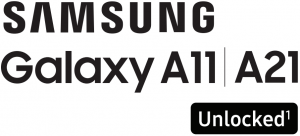
Quick Reference Guide

GH68-52168A
Samsung Care
Samsung Premium Care
Pick the time and place and a team member will meet you to set up, troubleshoot, repair, or replace your product. Visit Samsung.com/us/support/premium-care to enroll.
Get to know your product
Visit Samsung.com/us/support or download the Samsung Members app
Contact us
Questions?
Visit us.community.samsung.com
Get Support
Call 1.800.SAMSUNG
Service locations
Find a service location near you at
Samsung.com/us/support/service/locationshttp://www.Samsung.com/us/support/service/locations
Learn more
About your phone
Samsung account
Get the most out of your phone by setting up your Samsung account.
You can sign in to an existing Samsung account, create an account, or sign up with an existing Google account.
Once your account is setup, you can
- Schedule repairs
- Back up your phone
- Restore your phone and more
For more information
Samsung.com/us/support/account
Switching made simple
Whether you are coming from an iOS or Android platform, you can easily transfer your data with Smart Switch.
Back up your old phone
Back up your old phone using your favourite back up app.
Samsung Smart Switch
- From your new Galaxy device, tap Settings > Accounts and backup > Smart Switch.
- Tap Receive data.
- Select your old device type.
- Tap Cable (Android) or Wireless (Android and iOS) and follow the prompts to connect your phones.
For more information
Samsung.com/us/smart-switch
Customize
Tap Settings to personalize your phone.
Essential apps
Simple, high quality video calling for smartphones, tablets, computers and smart displays.
Store and back up your photos and videos automatically to your Google Account with Google Photos™.
Store, share and access your files from any device.
¹Wireless voice, data and messaging services compatible with most major U.S. GSM and CDMA networks. Visit www.samsung.com for more information on your device. Support for certain features and services such as VoWiFi and hotspot, vary by wireless service provider. See provider for compatibility details.
For more information
Google Duo : duo.google.com
Google Photos: support.google.com/photos
Google Drive : support.google.com/drive
©2020 Samsung Electronics America, Inc.Samsung and Galaxy A are both trademarks of Samsung Electronics Co., Ltd. Other company and product names mentioned herein may be trademarks of their respective owners. Screen images simulated. Appearance of phone may vary. Images shown are for reference only.