Panasonic 55″ 65″ Class 4K Ultra HD TV Owner’s Manual
Panasonic 55″ 65″ Class 4K Ultra HD TV Owner's Manual
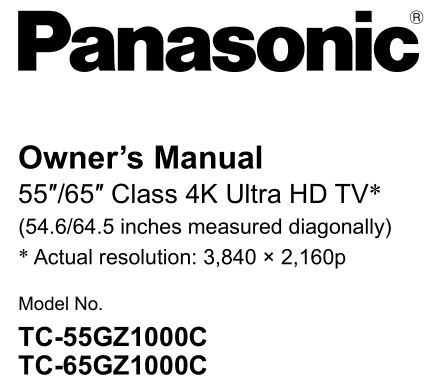

For assistance (Canada), please visit: www.panasonic.ca/english/support
• How to use [eHELP] (Built-in Manual) (p. 24)
Thank you for purchasing this Panasonic product.
Please read these instructions carefully before operating this product and retain them for future reference.
Please carefully read the “Safety Precautions” of this manual before use.
The images shown in this manual are for illustrative purposes only.
The terms HDMI and HDMI High-Definition Multimedia Interface, and the HDMI Logo are trademarks or registered trademarks of HDMI Licensing Administrator, Inc. in the United States and other countries.
Dolby, Dolby Vision, Dolby Atmos, Dolby Audio, and the double-D symbol are trademarks of Dolby Laboratories. Manufactured under license from Dolby Laboratories. Confidential unpublished works. Copyright © 2013-2015 Dolby Laboratories. All rights reserved.
x.v.ColorTM is a trademark.
The Bluetooth® word mark and logos are registered trademarks owned by Bluetooth SIG, Inc. and any use of such marks by Panasonic Corporation is under license.
- For information about the trademarks, refer to [eHELP] (Search by Purpose > Read first > Before use > License).
The illustration for TC-65GZ1000C is used in this manual unless otherwise mentioned.
Illustrations shown may be different between models and countries.
Important Notice
Do not display any still part of the image for a long period
In such cases the still part of the image remains dimly on the screen (“image retention”). This is not considered a malfunction and is not covered by the warranty.
- Typical still image parts:
- Still images shown continuously on the same area (ex. channel number, channel logo, other logos or title image, etc.)
- Still or moving pictures viewed in 4:3 aspect ratio, etc.
- Video games
- To avoid image retention, the screen saver may be activated (OLED logo moves) or the on-screen message may move after a few minutes if no signals are sent or no operations are performed.
- Set [Logo Luminance Control] to [Max] to avoid image retention.
[eHELP] (Settings > Picture > Screen settings > Logo Luminance Control) - To avoid image retention, the screen may become dim when the motionless image is displayed. This is not a malfunction. The brightness of the screen returns to the previous level when the active image is displayed.
- Be sure to turn the TV off with the remote control to perform the panel maintenance. During the panel maintenance, LED turns to orange. (p. 22) The maintenance works as necessary.
- Set aspect ratio to H-FILL for 4:3 image. For details, refer to [eHELP] (Search by Purpose > All settings > Picture).
- For more information
- “Panel maintenance” (p. 22)
This product is licensed under the AVC patent portfolio license for the personal and non-commercial use of a consumer to (i) encode video in compliance with the AVC Standard (“AVC Video”) and/or (ii) decode AVC Video that was encoded by a consumer engaged in a personal and non-commercial activity and/or was obtained from a video provider licensed to provide AVC Video. No license is granted or shall be implied for any other use. Additional information may be obtained from MPEG LA, LLC.
See http://www.mpegla.com.
This equipment is designed to operate in North America and other countries where the broadcasting system and AC house current are exactly the same as in North America.
Panasonic does not guarantee operation and performance of peripheral devices made by other manufacturers; and we disclaim any liability or damage arising from operation and/or performance from usage of such other maker’s peripheral devices.
Handling of customer information
Certain customer information such as IP address of your device (this TV)’s network interface will be collected as soon as you connect your Panasonic-branded smart television (this TV) or other devices to the internet (excerpted from our privacy policy). We do this to protect our customers and the integrity of our Service as well as to protect the rights or property of Panasonic. If you wish to know more about the processing of your information in this context, please refer to the full text of our privacy policy displayed at [eHELP] (Search by Purpose > Network > Network settings > Terms of Service and Settings).
When using Internet connecting function of this TV, after agreeing to Panasonic`s terms of service / privacy policy (hereinafter referred to as terms and conditions etc.), Customer Information on the use of this unit may be collected and used according to terms and conditions etc.
For details of terms of service / privacy policy, refer to [eHELP] (Search by Purpose > Network services > Network settings > Terms of Service and Settings).
Customer’s personal information may be recorded on this TV by broadcasting organization or application provider. Before repairing, transferring or discarding this TV, erase all the information recorded on this TV according to the following procedure.
[eHELP] (Search by Purpose > All settings > Setup > System settings > Factory defaults)
Customer information may be collected by provider via application provided by third parties on this TV or website. Please confirm the terms and conditions etc. of provider in advance.
- Panasonic will not be held responsible for collecting or using customer information via application provided by third party on this TV or website.
- When entering your credit card number, name, etc., pay special attention to the trustworthiness of the provider.
- Registered information may be registered in the server etc. of provider. Before repairing, transferring or discarding this TV, be sure to erase the information according to the terms and conditions etc. of provider.
Internet apps are provided by their respective service providers, and may be changed, interrupted, or discontinued at any time.
Panasonic assumes no responsibility and makes no warranty for the availability or the continuity of the services.
Safety Precautions
RISK OF ELECTRIC SHOCK DO NOT OPEN
WARNING: To reduce the risk of electric shock, do not remove cover or back. No user-serviceable parts inside. Refer servicing to qualified service personnel.
Note to CATV System Installer
This reminder is provided to direct the CATV system installer’s attention to Article 820-40 of the NEC that provides guidelines for proper grounding and, in particular, specifies that the cable ground shall be connected to the grounding system of the building, as close to the point of cable entry as practical.
Secure Ventilation
Slots and openings in the cabinet and the back or bottom are provided for ventilation, and to ensure reliable operation of the TV and to protect it from overheating. These openings must not be blocked or covered. There should be at least 10 cm (4 inches) of space around the TV. The openings should never be blocked by placing the TV on a bed, sofa, rug or other similar surface. This TV should not be placed in a built-in installation such as a bookcase unless proper ventilation is provided.
Important Safety Instructions (TV set)
- Read these instructions.
- Keep these instructions.
- Heed all warnings.
- Follow all instructions.
- Do not use this apparatus near water.
- Clean only with dry cloth.
- Do not block any ventilation openings. Install in accordance with the manufacturer’s instructions.
- Do not install near any heat sources such as radiators, heat registers, stoves or other apparatus (including amplifiers) that produce heat.
- Do not defeat the safety purpose of the polarized or grounding-type plug. A polarized plug has two blades with one wider than the other. A grounding type plug has two blades and a third grounding prong. The wide blade or the third prong are provided for your safety. If the provided plug does not fit into your outlet, consult an electrician for replacement of the obsolete outlet.
- Protect the power cord from being walked on or pinched particularly at plugs, convenience receptacles, and the point where they exit from the apparatus.
- Only use attachments / accessories specified by the manufacturer.
- Use only with the cart, stand, tripod, bracket or table specified by the manufacturer, or sold with the apparatus. When a cart is used, use caution when moving the cart / apparatus combination to avoid injury from tip-over.
- Unplug this apparatus during lightning storms or when unused for long periods of time.
- Refer all servicing to qualified service personnel. Servicing is required when the apparatus has been damaged in any way, such as power-supply cord or plug is damaged, liquid has been spilled or objects have fallen into the apparatus, the apparatus has been exposed to rain or moisture, does not operate normally, or has been dropped.
- Operate only from the type of power source indicated on the marking label. If you are not sure of the type of power supplied to your home, consult your television dealer or local power company.
- Follow all warnings and instructions marked on the TV.
- Never push objects of any kind into this TV through cabinet slots as they may touch dangerous voltage points or short out parts that could result in a fire or electric shock. Never spill liquid of any kind on the TV.
- If an outside antenna is connected to the television equipment, be sure the antenna system is grounded so as to provide some protection against voltage surges and built up static charges. In the U.S. Section 810-21 of the National Electrical Code provides information with respect to proper grounding of the mast and supporting structure, grounding of the lead-in wire to an antenna discharge unit, size of grounding conductors, location of antenna discharge unit, connection to grounding electrodes, and requirements for the grounding electrode.
EXAMPLE OF ANTENNA GROUNDING AS PER (NEC) NATIONAL ELECTRICAL CODE - An outside antenna system should not be located in the vicinity of overhead power lines, other electric light, power circuits, or where it can fall into such power lines or circuits. When installing an outside antenna system, extreme care should be taken to keep from touching such power lines or circuits as contact with them might be fatal.
- Unplug this TV from the wall outlet and refer servicing to qualified service personnel under the following conditions:
a. When the power cord or plug is damaged or frayed.
b. If liquid has been spilled into the TV.
c. If the TV has been exposed to rain or water.
d. If the TV does not operate normally by following the operating instructions.
Adjust only those controls that are covered by the operating instructions as improper adjustment of other controls may result in damage and will often require extensive work by a qualified technician to restore the TV to normal operation.
e. If the TV has been dropped or the cabinet has been damaged.
f. When the TV exhibits a distinct change in performance – this indicates a need for service. - When replacement parts are required, be sure the service technician uses replacement parts specified by the manufacturer that have the same characteristics as the original parts. Unauthorized substitutions may result in fire, electric shock, or other hazards.
- WARNING:
TO REDUCE THE RISK OF FIRE OR ELECTRIC SHOCK, DO NOT EXPOSE THIS APPARATUS TO RAIN, MOISTURE, DRIPPING OR SPLASHING.
DO NOT PLACE LIQUID CONTAINERS (FLOWER VASES, CUPS, COSMETICS, ETC.) ABOVE THE SET (INCLUDING ON SHELVES ABOVE, ETC.).
Warning
Never place a TV in an unstable location. A TV may fall, causing serious personal injury or death. Many injuries, particularly to children, can be avoided by taking simple precautions such as:- Using cabinets or stands recommended by the manufacturer of the TV.
- Only using furniture that can safely support the TV.
- Ensuring the TV is not overhanging the edge of the supporting furniture.
- Not placing the TV on tall furniture (for example, cupboards or bookcases) without anchoring both the furniture and the TV to a suitable support.
- Not placing the TV on cloth or other materials that may be located between the TV and supporting furniture.
- Educating children about the dangers of climbing on furniture to reach the TV or its controls.
If your existing TV is being retained and relocated, the same considerations as above should be applied.
- WARNING:
SMALL PARTS CAN PRESENT CHOKING HAZARD IF ACCIDENTALLY SWALLOWED. KEEP SMALL PARTS AWAY FROM YOUNG CHILDREN.
DISCARD UNNEEDED SMALL PARTS AND OTHER OBJECTS, INCLUDING PACKAGING MATERIALS AND PLASTIC BAGS/SHEETS TO PREVENT THEM FROM BEING PLAYED WITH BY YOUNG CHILDREN, CREATING THE POTENTIAL RISK OF SUFFOCATION. - WARNING:
To prevent the spread of fire, keep candles or other open flames away from this product at all times. - WARNING:
Do not place this TV in any medical institutions or locations with medical devices.
Radio waves from this TV may interfere with the medical devices and cause accidents due to the malfunction. - WARNING:
Do not use this TV near any automatic control devices such as automatic doors or fire alarms.
Radio waves from this TV may interfere with the automatic control devices and cause accidents due to the malfunction. - WARNING:
Radio waves from this TV may affect certain medical devices including pacemakers.
Maintain a minimum distance of approximately 50 cm (20 inches) to minimize or prevent interference.
Consult a physician before use. - CAUTION:
The Power switch on this unit will not completely shut off all power from AC outlet. Since the power cord serves as the main disconnect device for the unit, you will need to unplug it from the AC outlet to shut down all power.
Therefore, make sure the unit has been installed so that the power cord can be easily unplugged from AC outlet in case of an accident. To avoid fire hazard, the power cord should also be unplugged from the AC outlet when left unused for a long period of time (for example, when on vacation). - CAUTION:
TO PREVENT ELECTRIC SHOCK, DO NOT USE THIS PLUG WITH A RECEPTACLE OR OTHER OUTLET UNLESS THE BLADES CAN BE FULLY INSERTED TO PREVENT BLADE EXPOSURE. - CAUTION:
USE WITH OTHER STAND MAY RESULT IN INSTABILITY POSSIBLY CAUSING INJURY. - CAUTION:
DANGER OF EXPLOSION IF BATTERY IS INCORRECTLY REPLACED. REPLACE ONLY WITH THE SAME OR EQUIVALENT TYPE. - CAUTION:
Do not install in an area subject to insects (vermin). They can enter the TV and become trapped, which can cause internal damage or become viewable through the screen. - CAUTION:
Do not install in an area subject to dust or smoke. Dust or smoke can enter through the TV’s vents and become trapped inside, which can cause overheating that can lead to a malfunction or picture quality deterioration.
FCC STATEMENT
This equipment has been tested and found to comply with the limits for an Other Class B digital device, pursuant to Part 15 of the FCC Rules. These limits are designed to provide reasonable protection against harmful interference in a residential installation. This equipment generates, uses and can radiate radio frequency energy and, if not installed and used in accordance with the instructions, may cause harmful interference to radio communications. However, there is no guarantee that interference will not occur in a particular installation. If this equipment does cause harmful interference to radio or television reception, which can be determined by turning the equipment off and on, the user is encouraged to try to correct the interference by one or more of the following measures:
- Reorient or relocate the receiving antenna.
- Increase the separation between the equipment and receiver.
- Connect the equipment into an outlet on a circuit different from that to which the receiver is connected.
- Consult the Panasonic Service Center or an experienced radio/TV technician for help.
FCC Caution:
To assure continued compliance, use only shielded interface cables when connecting to peripheral devices.
Pursuant to 47CFR, Part 15.21 of the FCC rules, any changes or modifications to this TV not expressly approved by Panasonic Corporation of North America could cause harmful interference and would void the user’s authority to operate this device.
FCC Supplier’s Declaration of Conformity
Model: TC-55GZ1000U / TC-65GZ1000U
Responsible Party:
Panasonic Corporation of North America
Two Riverfront Plaza, Newark, NJ 07102-5490
Support Contact:
http://shop.panasonic.com/support
This device complies with Part 15 of the FCC Rules.
Operation is subject to the following two conditions:
- This device may not cause harmful interference, and
- this device must accept any interference received, including interference that may cause undesired operation.
ISED STATEMENT
This device contains licence-exempt transmitter(s)/ receiver(s) that complies with Innovation, Science and Economic Development Canada’s licence-exempt RSS(s).
Operation is subject to the following two conditions:
- This device may not cause interference.
- This device must accept any interference, including interference that may cause undesired operation of the device.
<Only for wireless LAN if capable of transmission in the 5.15 ~ 5.25 GHz frequency band> This product is restricted to indoor use due to its operation in the 5.15 to 5.25 GHz frequency range. ISED requires this product to be used indoors for the frequency range 5.15 to 5.25 GHz to reduce the potential for harmful interference to co-channel Mobile Satellite systems.
FCC and ISED STATEMENT
FCC and Innovation, Science and Economic Development Canada (ISED) RF Exposure
Warning:
- This TV is provided with built-in transmitter:
(1) Wireless LAN Adapter and Bluetooth Module with FCC ID: H8N-WLU5540B/IC: 1353A-WLU5540B. - This transmitter comply with FCC and ISED radiation exposure limits set forth for an uncontrolled environment for mobile use with minimum 20 cm (8 inches) spacing requirement between transmitters and all person’s body (excluding extremities of hands, wrist and feet) during wireless modes of operation.
- Other third-party wireless transmitters should not be used as they have not been RF exposure evaluated for use with this TV and may not comply with RF exposure requirements.
WARNING
Flat panel displays are not always supported on the proper stands or installed according to the manufacturer’s recommendations. Flat panel displays that are inappropriately situated on dressers, bookcases, shelves, desks, speakers, chests, or carts may fall over and may cause personal injury or even death.
The Consumer Electronics Association (CEA), of which Panasonic is a member, is committed to making home entertainment enjoyable and safe. To prevent personal injury or death, be sure to follow these following safety guidelines:
CEA CHILD SAFETY NOTICE
THE CONSUMER ELECTRONICS INDUSTRY CARES
- Manufacturers, retailers and the rest of the consumer electronics industry are committed to making home entertainment safe and enjoyable.
- As you enjoy your television, please note that all televisions new and old- must be supported on proper stands or installed according to the manufacturer’s recommendations. Televisions that are inappropriately situated on dressers, bookcases, shelves, desks, speakers, chests, carts, etc., may fall over, resulting in injury.
TUNE IN TO SAFETY
- ALWAYS follow the manufacturer’s recommendations for the safe installation of your television.
- ALWAYS read and follow all instructions for proper use of your television.
- NEVER allow children to climb on or play on the television or the furniture on which the television is placed.
- NEVER place the television on furniture that can easily be used as steps, such as a chest of drawers.
- ALWAYS install the television where it cannot be pushed, pulled over or knocked down.
- ALWAYS route cords and cables connected to the television so that they cannot be tripped over, pulled or grabbed.
WALL OR CEILING MOUNT YOUR TELEVISION
- ALWAYS contact your retailer about professional installation if you have any doubts about your ability to safely mount your television.
- ALWAYS use a mount that has been recommended by the television manufacturer and has a safety certification by an independent laboratory (such as UL, CSA, ETL).
- ALWAYS follow all instructions supplied by the television and mount manufacturers.
- ALWAYS make sure that the wall or ceiling where you are mounting the television is appropriate. Some mounts are not designed to be mounted to walls and ceilings with steel studs or cinder block construction. If you are unsure, contact a professional installer.
- Televisions can be heavy. A minimum of two people is required for a wall or ceiling mount installation.
MOVING AN OLDER TELEVISION TO A NEW PLACE IN YOUR HOME
- Many new television buyers move their older CRT televisions into a secondary room after the purchase of a flat-panel television. Special care should be made in the placement of older CRT televisions.
- ALWAYS place your older CRT television on furniture that is sturdy and appropriate for its size and weight.
- NEVER place your older CRT television on a dresser where children may be tempted to use the drawers to climb.
- ALWAYS make sure your older CRT television does not hang over the edge of your furniture.
Panasonic recommends that a qualified installer perform the wall-mount installation. See page 16.
The American Academy of Pediatrics discourages media viewing for children younger than two years. For more details, see www.aap.org.
Accessories
Standard accessories
Installing the TV
Preparations
- Do not hold the screen panel part.
- Make sure not to scratch or break the TV.
- Do not place the TV temporarily on the floor or desk.
Assembling the pedestal
- Insert the pedestal firmly, otherwise it may come off when setting up the TV.
- Do not assemble the pedestal by any method other than those specified below.
Connecting the cables
■ Removing the terminal cover
- Be sure to remove the terminal cover before connecting or disconnecting cables.
- When the connections are completed, attach the terminal cover / pedestal cover. (p. 13)
■ Connecting the aerial and external equipment (p. 16)
Cable arrangement
Fix the cables using the cable clamp, cable tie, etc. and then attach the terminal cover / pedestal cover to the TV.
- The terminal cover / pedestal cover may not be attached depending on the number of cables.
■ Fixing the Mains lead using the cable clamp
■ Fixing the cables using the cable tie
<Example>
Cable clamp
- Fix cables as necessary.
- When using the optional accessory, follow the option’s assembly manual to fix cables.
■ Attaching the terminal cover / pedestal cover
- Be careful not to nip the cables between the TV and the terminal cover / pedestal cover.
- When using USB 2 port, USB 3 port, AV IN terminal, DIGITAL AUDIO OUT, HDMI3 terminal or HDMI4 terminal, you cannot attach the terminal cover. Keep the removed cover for future use.
- Do not apply load to the terminal cover / pedestal cover.
Removing the pedestal
Be sure to remove the pedestal in the following procedures when you use the wall-hanging bracket or repack the TV.
- Remove the pedestal cover .
- Remove the assembly screws from the pedestal.
- Pull out the pedestal from the TV.
Warning
Do not disassemble or modify the pedestal.
- Otherwise, the TV may fall over and become damaged, and personal injury may result.
Caution
Do not use any pedestal other than that provided with this TV.
- Otherwise, the TV may fall over and become damaged, and personal injury may result.
Do not use the pedestal if it becomes warped or physically damaged.
- If you use the pedestal when it is physically damaged, personal injury may result. Contact your nearest Panasonic Dealer immediately.
During set-up, make sure that all screws are securely tightened.
- If sufficient care is not taken to ensure screws are properly tightened during assembly, the pedestal will not be strong enough to support the TV, and it might fall over and become damaged, and personal injury may result.
When removing the pedestal, do not remove the pedestal by any methods other than the specified procedure. (p. 15)
- Otherwise, the TV and/or pedestal may fall over and become damaged, and personal injury may result.
■ Moving the TV
Before moving the TV, disconnect all cables.
- At least two people are required to move the TV to prevent injury that may be caused by the tipping or falling of TV.
- Do not hold the screen part strongly as shown below when moving the TV. This may cause malfunction or damage.
How to carry the TV. (p. 10)
- Transport only in upright position. Transporting the TV with its display panel facing upwards or downwards may cause damage to the internal circuitry.
Installing the wall-hanging bracket
Please contact a professional installer to purchase the recommended UL qualified wall-hanging bracket.
Warning
- Always be sure to ask a qualified technician to carry out set-up.
- Do not mount the unit directly below ceiling lights (such as spotlights, floodlights or halogen lights) that typically give off high heat. Doing so may warp or damage plastic cabinet parts.
- Take care when fixing wall brackets to the wall. Always ensure that there are no electrical cables or pipes in the wall before hanging bracket.
- To prevent fall and injury, remove the TV from its fixed wall position when it is no longer in use.
- Incorrect wall-hanging bracket or incorrect fitting may cause equipment to fall, resulting in injury and product damage.
- Panasonic disclaims liability for any damage or injury arising from incorrect wall-hanging bracket, incorrect fitting or otherwise failure to follow the above instructions.
Connections
- External equipment and cables shown are not supplied with this TV.
- Please ensure that the unit is disconnected from the wall out before attaching or disconnecting any cables.
- Check the terminal type and cable plugs are correct for connection.
- Use a fully wired HDMI compliant cable.
- Keep the TV away from electronic equipment (video equipment, etc.) or equipment with an infrared sensor, otherwise distortion of image / sound may occur or operation of other equipment may be affected.
- Please also read the manual of the equipment being connected.
- Please refer to [eHELP] for other connections (VIERA Link connection etc.).
Terminals
VHF/UHF Antenna
- NTSC (National Television System Committee): Analog television system
- ATSC (Advanced Television Systems Committee): Digital TV Standards include digital high-definition television (HDTV), standard-definition television (SDTV), data broadcasting, multi-channel surround sound audio and interactive television.
Power cord connection
Antenna connection
Cable
- You need to subscribe to a cable TV service to enjoy viewing their programming.
- A high-definition connection can be made using an HDMI or Component Video cable. (p. 18)
Note
- When using a Cable box, external equipment and video cables shown in this manual are not supplied with the TV.
- For additional assistance, visit us at: www.panasonic.ca/english/support
Connections for 4K / HDR compatible equipment
- 4K / HDR compatible equipment
- Connect the 4K compatible equipment to HDMI terminal using a 4K compatible cable and you can watch content in 4K format.
- Supporting HDR does not increase the peak brightness capabilities of the TV panel.
■ HDMI auto setting (Setup menu)
Reproduces the image more precisely with the expanded color gamut when connecting the 4K compatible equipment. Select the mode depending on the equipment.
[Mode1]:
For better compatibility. Set to [Mode1] when the image or sound in HDMI input is not played properly.
[Mode2]:
For the 4K compatible equipment that has the function to output the image precisely with the expanded color gamut
- To change the mode
- Select the HDMI input mode connected to the equipment.
- Display the menu and select [HDMI auto setting] (Setup menu).
- For information about the valid format, refer to [eHELP] (Search by Purpose > Watching TV > 4K compatible equipment).
AV cable connection
To use HDMI terminals (for best HD picture)
(Set-top-box / DVD recorder / Blu-ray Disc player / Camcorder / etc.) TV
- HDMI cable
- AV Equipment (e.g. Blu-ray Disc player)
For devices with DVI output
- Audio cable
- HDMI-DVI Conversion cable
- AV Equipment (e.g. Blu-ray Disc player)
Other connections
■ DVD Player
(COMPONENT equipment) TV
- Audio cable (Shielded)
- Component video cable (Shielded)
- DVD Player
■ Camcorder / Game equipment
(VIDEO equipment) TV
- Audio cable (Shielded)
- Composite video cable (Shielded)
- Camcorder / Game equipment
Network
A broadband network environment is required to be able to use internet services.
- If you do not have any broadband network services, please consult your retailer for assistance.
- Prepare the internet environment for wired connection or wireless connection.
- Setup of the network connection will start when first using the TV. (p. 23)
■ Wired connection
- LAN cable (Shielded)
- Use Shielded Twist Pair (STP) LAN cable.
■ Wireless connection
- Built-in wireless LAN (Rear of the TV)
- Access point
■ About built-in wireless LAN / Bluetooth
- To use the built-in wireless LAN, using an access point is recommended.
- To use the built-in wireless LAN in the access point mode, up to 7 devices are connectable. But the transfer rate will vary according to communication environment or connected equipments.
- Do not use the built-in wireless LAN to connect to any wireless network (SSID*) for which you do not have usage rights. Such networks may be listed as a result of searches. However, using them may be regarded as illegal access.
- Follow the instructions on the Access point setup screen and configure the appropriate security settings.
For more details on setting of Access point, please refer to operating manual for the Access point. - We recommend using 11n (5 GHz) for the wireless system between the built-in wireless LAN and Access point.
Communication is also possible with 11a, 11b, and 11g, but the communication speed may be slower. - If the wireless system of the Access point is changed, devices that could connect by wireless LAN may no longer be able to connect.
- Data transmitted and received over radio waves may be intercepted and monitored.
- Keep the TV away from the following devices as much as possible:
Wireless LAN, microwaves, and other devices that use 2.4 GHz and 5 GHz signals. Otherwise, the TV failures such as malfunction may occur due to the radio wave interference. - When noises occur due to the static electricity, etc., the TV might stop operating for the protection of the devices. In this case, turn the TV Off with power On / Off switch, then turn it On again.
* SSID is a name for identifying a particular wireless network for transmission.
■ Amplifier (listening with external speakers)
To enjoy multi-channel sound from external equipment (e.g. Dolby Digital 5.1ch), connect the equipment to the amplifier. For information about the connections, read the manuals of the equipment and amplifier.
■ Headphones
- To use headphones, set [Headphone terminal output] to [Headphone].
- For information about the headphone terminal output settings, refer to [eHELP] (Search by Purpose > Settings > Sound).
■ Subwoofer
- To use the subwoofer, set [Headphone terminal output] to [Sub Woofer].
- For information about the headphone terminal output settings, refer to [eHELP] (Search by Purpose > Settings > Sound).
Identifying Controls
Remote Control
- Switches surround sound setting
- [
- Operates the Favorite channel list function
- Displays Menu
- Displays or removes the information banner
- Accesses NETFLIX service directly
- This service requires an Internet connection.
- This service might be stopped or the conditions changed without notice.
- Displays Option Menu for special functions (when available)
- Colored buttons (used for various functions)
- Volume up / down
- Use for digital channels
- External equipment operations
* Functions are switched depending on connected external equipment and operation.
Press and hold to play fast rewind / forward. - My App
- Assigns a favorite application. After setting, starts the application easily by pressing this button.
- Please refer to [eHELP] for more details. (Search by Purpose > Using Home > Apps)
- Closed caption On / Off
- Selects Secondary Audio Programming
- Changes aspect ratio and zoom
- Selects source to watch
- Returns to TV screen
- Displays Home screen
- Please refer to [eHELP] for more details. (Search by Purpose > Read first > Features)
- Displays Apps (application) list
- Selects / OK / Change
- Go back to previous menu
- Sound mute On / Off
- Channel up / down, when viewing from ANT / Cable source
- Numeric keypad to select any channel or press to enter alphanumeric input in menus
- Switches to previously viewed channel or input
- Media player (Displays devices selection screen)
- Please refer to [eHELP] for more details. (Search by Purpose > Media player)
- Displays eHELP (Built-in Manual) (p. 24)
- Set Sleep timer
Installing the remote’s batteries
Caution
- Incorrect installation may cause battery leakage and corrosion, resulting in damage to the remote control.
- Do not mix old and new batteries.
- Do not mix different battery types (such as alkaline and manganese batteries).
- Do not use rechargeable (Ni-Cd) batteries.
- Do not burn or break batteries.
Indicator / Control panel
- Remote Control sensor
Maximum range for remote is 7 m (23 ft) from front of TV set - C.A.T.S.
(Contrast Automatic Tracking System) - Power LED
(On: red, Off: no light, Panel maintenance in progress: Orange) Depending on the ambient brightness, adjusts the brightness of LED to easy-to-view levels automatically. - Changes the input mode
Selects Menu and Submenu entries (Press and hold down for MENU function) - Selects channels in sequence
- Volume up / down
- Mains power On / Off switch
- Use to switch the mains power.
- To turn Off the apparatus completely, you must unplug the power cord plug from the wall outlet.
- [
An image of the control panel is displayed on the screen while in use.
Note
- The TV consumes a small amount of electric energy even when turned off.
- Do not place any objects between the TV remote control sensor and remote control.
Panel maintenance
Be sure to turn the TV off with the remote control to perform the panel maintenance. During the panel maintenance, LED turns to orange.
During panel maintenance, avoid touching and exerting any pressure on the screen. (e.g. wiping the screen, etc.)
There are two types of the maintenance as following.
- Normal maintenance automatically starts, and it takes approx. 10 minutes.
- Regular maintenance takes approx. 80 minutes.
- When regular maintenance is necessary, the message appears on the screen after turning the TV off with the remote control. Follow the onscreen instructions.
- During the panel maintenance, a white horizontal line appears on the screen for a while. This is not a malfunction.
- For information about panel maintenance, refer to [eHELP] (Search by Purpose > All settings > Picture > Screen settings).
First Time Setup
The first time setup screen is displayed only when the TV is turned on for the first time, after the power cord is inserted into a wall outlet.
- Turn the TV on with the POWER button
- Setup the following items
- Select your language
- Select your viewing mode
(Be sure to select [Home Use])
If you select the item other than [Home Use] by mistake, confirmation screen will be displayed.
To display the [Set viewing mode] screen again in order to select [Home Use], perform one of the following actions:- Press and hold down the rear POWER button for at least five seconds.
- Unplug the power cord for 30 seconds and then plug it in again.
- Configure Network connection
Follow the instructions on screen to complete the Network connection. - ANT / Cable setup
Set up based on how your TV programming is connected. Select [Yes] if you are connected to a Cable, Satellite or Fiber Optic box. Select [No] if you are connected to the Antenna / Cable In with a coaxial wire into the screw-on connector. In this case you will need to scan for channels that are available in your area. - Adjust the Clock
Select the clock mode and adjust other settings. When [Auto] is selected, clock will be set automatically according to Time zone and DST. The TV must be connected to the Internet to use this feature. - Complete first time setup
Completion screen is displayed.
To watch TV via a Cable box, Satellite receiver, or any other source (DVD, DVR, gaming device, etc.), press the INPUT button and select the appropriate input.
How to Use eHELP (Built-in Manual)
[eHELP] is a built-in manual that explains how to easily operate the TV’s features. Press the eHELP button to access the guide.
- Display [eHELP]
- Select the menu
- Select the item
FAQs
It takes several seconds to display the image after turning the TV on
- When turning the TV on, the panel adjustment is performed. It is not a malfunction.
How can I confirm that my TV is working properly?
- The TV has a built-in Self Test. On the remote control, press MENU and scroll down and select HELP to access the TV SELF TEST. Run the test and follow the on screen instructions.
Why doesn’t the remote control work?
- Check that the batteries are fresh, are of the same type and are installed with the correct polarity (+ & -).
- To operate other devices, such as changing channels when using Cable or Satellite boxes, or operating non-Panasonic Blu-ray players, use the remote supplied with the device.
Why is there no picture or just a blue, black or snowy screen being displayed?
- Ensure that the power cord is plugged in and the TV is turned on (front red LED light should be on, not blinking).
- Press the INPUT button on the remote to select the correct input source.
- Ensure all connections are correct and secure.
- When using external video source, such as a Cable / Satellite box or DVD player, ensure that the device is on and functioning correctly.
- Press MENU on the TV’s remote control. If the menu is displayed, then the TV is working; recheck above steps.
The image or sound from external equipment are unusual when the equipment is connected via HDMI.
- Set [HDMI auto setting] (Setup menu) to [Mode1].
- (p. 18)
No sound is produced from the connected HDMI equipment
- Set the audio output format of the connected HDMI equipment to PCM.
The display panel moves slightly and clattered sound is heard when it is pushed with a finger.
- There is a little gap around the panel to prevent damage to the panel. This is not a malfunction.
LED turns to orange
- Panel maintenance may be in progress.
LED turns to orange again in standby mode when the TV is turned on / off before the panel maintenance is completed. - During panel maintenance, avoid touching and exerting any pressure on the screen. (e.g. wiping the screen, etc.)
- For more information
- “Panel maintenance” (p. 22)
The panel maintenance notification is displayed when turning the TV off with Standby On / Off switch of the TV’s remote control.
- Perform the panel maintenance. Select [Turn the TV off now] and press OK button to start the panel maintenance.
- The panel maintenance is interrupted when selecting [Don’t start panel maintenance this time] or turning the TV off while the notification is displayed.
The notification is displayed again when turning the TV off with Standby On / Off switch of the TV’s remote control next time. - For more information
- “Panel maintenance” (p. 22)
A white horizontal line appears in Standby mode.
- A white horizontal line may appear on the screen for a while to adjust the panel. This is not a malfunction.
Why is the screen blank and the power LED blinking?
- The TV has gone into shutdown mode to protect itself. Try unplugging it for a few minutes and connecting it again. If there was a temporary power surge on the AC line it may now be OK. If the blinking returns, visit www.panasonic.ca/english/support.
About the inquiry
- Please contact your local Panasonic dealer for assistance.
If you make an inquiry from a place where this TV is not present, we cannot answer about contents that require visual confirmation for connection, phenomenon, etc. of this TV itself.
Maintenance
First, unplug the power cord plug from the wall outlet.
Display panel
The front of the display panel has been specially treated. Wipe the panel surface gently using only a cleaning cloth or a soft, lint-free cloth.
- If the surface is particularly dirty after cleaning up the dust, soak a soft, lint-free cloth in diluted, mild liquid dish soap (1 part mild liquid dish soap diluted by 100 times the amount of water), and then wring the cloth to remove excess liquid. Use this cloth to wipe the surface of the display panel, then wipe it evenly with a dry cloth of the same type until the surface is dry.
- Do not scratch or hit the surface of the panel with fingernails or other hard objects. Furthermore, avoid contact with volatile substances such as insect sprays, solvents, and thinner; otherwise, the quality of the surface may be adversely affected.
Cabinet
If the cabinet becomes dirty, wipe it with a soft, dry cloth.
- If the cabinet is particularly dirty, soak the cloth in diluted, mild liquid dish soap and then wring the cloth dry. Use this cloth to wipe the cabinet and then wipe it dry with a dry cloth.
- Do not allow any mild liquid dish soap to come into direct contact with the surface of the TV. If water droplets get inside the unit, operating problems may result.
- Avoid contact with volatile substances such as insect sprays, solvents, and thinner; otherwise, the quality of the cabinet surface may be adversely affected or the coating may peel off.
- Do not let articles made from rubber or PVC be in contact with the TV for long periods of time.
Pedestal
Cleaning
- Wipe the surfaces with a soft, dry cloth. If the unit is particularly dirty, clean it using a cloth soaked with water to which a small amount of mild liquid dish soap has been added and then wipe with a dry cloth. Do not use products such as solvents, thinner, or household wax for cleaning, as they can damage the surface coating.
Note: If using a chemically-treated cloth, follow the instructions supplied with the cloth. - Do not attach sticky tape or labels, as they can make the surface of the pedestal dirty. Do not allow longterm contact with rubber, vinyl products, or the like. (Doing so will cause deterioration.)
Power cord plug
Wipe the plug with a dry cloth at regular intervals.
Note: Moisture and dust can lead to fire or electrical shock.
Specifications
- Design and Specifications are subject to change without notice. Mass and Dimensions shown are approximate.
- For the information about the power source and power consumption, refer to the nameplate on the rear enclosure.
Limited Warranty (for Canada)
Panasonic Canada Inc.
5770 Ambler Drive, Mississauga, Ontario L4W 2T3
PANASONIC PRODUCT - LIMITED WARRANTY
Panasonic Canada Inc. warrants this product to be free from defects in material and workmanship under normal use and for a period as stated below from the date of original purchase agrees to, at its option either (a) repair your product with new or refurbished parts, (b) replace it with a new or a refurbished equivalent value product, or (c) refund your purchase price. The decision to repair, replace or refund will be made by Panasonic Canada Inc.
In-home Service will be carried out only to locations accessible by roads and within 50 km of an authorized Panasonic service facility.
In-home service requires clear, complete and easy access to the product by the Authorized Servicer and does not include removal or re-installation of an installed product. If removal is required to service the product, it will be at the discretion of the Servicer and in no event will Panasonic Canada Inc. or the Servicer be liable for any special, indirect or consequential damages.
This warranty is given only to the original purchaser, or the person for whom it was purchased as a gift, of a Panasonic brand product mentioned above sold by an authorized Panasonic dealer in Canada and purchased and used in Canada, which product was not sold “as is”, and which product was delivered to you in new condition in the original packaging.
IN ORDER TO BE ELIGIBLE TO RECEIVE WARRANTY SERVICE HEREUNDER, A PURCHASE RECEIPT OR OTHER PROOF OF DATE OF ORIGINAL PURCHASE, SHOWING AMOUNT PAID AND PLACE OF PURCHASE IS REQUIRED
LIMITATIONS AND EXCLUSIONS
This warranty ONLY COVERS failures due to defects in materials or workmanship, and DOES NOT COVER normal wear and tear or cosmetic damage. The warranty ALSO DOES NOT COVER damages which occurred in shipment, or failures which are caused by products not supplied by Panasonic Canada Inc., or failures which result from accidents, misuse, abuse, neglect, mishandling, misapplication, alteration, faulty installation, set-up adjustments, misadjustment of consumer controls, improper maintenance, power line surge, lightning damage, modification, introduction of sand, humidity or liquids, commercial use such as hotel, office, restaurant, or other business or rental use of the product, or service by anyone other than a Authorized Servicer, or damage that is attributable to acts of God. Dry cell batteries are also excluded from coverage under this warranty.
THIS EXPRESS, LIMITED WARRANTY IS IN LIEU OF ALL OTHER WARRANTIES, EXPRESS OR IMPLIED, INCLUDING ANY IMPLIED WARRANTIES OF MERCHANTABILITY AND FITNESS FOR A PARTICULAR PURPOSE. IN NO EVENT WILL PANASONIC CANADA INC. BE LIABLE FOR ANY SPECIAL, INDIRECT OR CONSEQUENTIAL DAMAGES RESULTING FROM THE USE OF THIS PRODUCT OR ARISING OUT OF ANY BREACH OF ANY EXPRESS OR IMPLIED WARRANTY.
(As examples, this warranty excludes damages for lost time, travel to and from the Authorized Servicer, loss of or damage to media or images, data or other memory or recorded content. This list of items is not exhaustive, but for illustration only.)
In certain instances, some jurisdictions do not allow the exclusion or limitation of incidental or consequential damages, or the exclusion of implied warranties, so the above limitations and exclusions may not be applicable. This warranty gives you specific legal rights and you may have other rights which vary depending on your province or territory.
WARRANTY SERVICE
For product operation, repairs and information assistance, please visit our Support page on: www.panasonic.ca/english/support
IF YOU SHIP THE PRODUCT TO A SERVICENTRE
Carefully pack and send prepaid, adequately insured and preferably in the original carton. Include details of the defect claimed, and proof of date of original purchase.
Panasonic Canada Inc.
5770 Ambler Drive
Mississauga, Ontario
L4W 2T3 CANADA
© Panasonic Corporation 2019
Printed in Malaysia