Motorola 2-Line Cordless Handset User Guide
motorola 2-Line Cordless Handset User Guide


Registering your phone
A cordless handset will not operate until it is registered to the base.
Once you have unboxed and plugged in your Motorola ML25055 phone it will be ready to register to the Motorola ML25254 or the corded base of Motorola ML25255 system.
During the registration process, keep the handset near the base. Up to 10 cordless handsets (in total) can be registered to one base.
To register your Motorola ML25055 handset:
- If a handset has not been registered to the base, the display will show PRESS “REG” TO INITIATE REGISTRATION once the handset has been activated. Press REG softkey to start the registration.
If the handset does not display the PRESS “REG” TO INITIATE REGISTRATION message, the REGISTER option is available in the PHONE SETTINGS – REGISTRATION menu.
• In idle mode, press Menu/Flash (on cordless handset) to go to the main menu.
• Using VOL + and VOL – of the navigation button to scroll to PHONE SETTINGS. Press SELECT softkey.
• Using VOL + and VOL – of the navigation button to scroll to REGISTRATION. Press SELECT softkey.
• Using VOL + and VOL – of the navigation button to scroll to REGISTER. Press SELECT softkey. - The handset will display PRESS BASE UNIT PAGE BUTTON UNTIL BEEP.
- Press and hold PAGE button on the base for about 3 seconds.
- The base will display REGISTERING… to indicate the base is now in registration mode.
- If registration is successful, both phones will beep and display REGISTRATION COMPLETE! If registration is not successful, move the phones closer together and try again.
NOTE
Your Motorola ML25055 cordless handset accessory is also compatible with ML25212, ML25252 and ML25260 systems.
Making Calls
- Press t or s (to activate the speakerphone) and the phone will select the first available line. Or, press LINE 1 or LINE 2 softkey to select the line you want.
- Wait for a dial tone, then dial the phone number.
- Press e when finished.
Joining a call in progress
While a call is in progress, another user can join that call by pressing the corresponding LINE softkey in the handset. Both parties on the original call will hear a tone to alert them someone else has joined the call.
NOTE
If the Line Privacy feature is On for the original call, the call cannot be joined by another user.
Making an Intercom Call
- Press Int./Hold to bring up the list of all registered handsets and base (except itself).
- Using VOL + and VOL – of the navigation button to scroll to the desired handset or base and press SELECT softkey.
- To cancel the intercom call, press STOP softkey.
Transferring a Call to Another Extension
- During a call, press XFER softkey. The current call is put on hold.
- Using VOL + and VOL – of the navigation button to scroll to the handset or base you want to transfer the call to. Press SELECT softkey.
- This will initiate an intercom call to the selected handset or base.
Wait until the selected handset or base answers the intercom call and have a conversation and then hang up to finish the transfer or press CONF softkey to have a 3 way conference call. If the selected unit rejects the intercom call, or the call is not answered within 30 seconds, the call is transferred back to the original unit.
Handset Layout
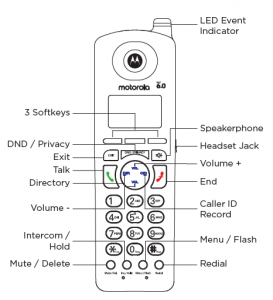
Easy to Navigate Menus
- Press Menu/Flash to access the feature and setup menus.
- Using VOL + and VOL – of the navigation button to change your selection on the menu.
- Press SELECT softkey to enter menus or make selections.
- Press BACK softkey to return to a previous menu or EXIT button to return to the idle screen.
Manufactured, distributed or sold by Meizhou Guo Wei Electronics Co. LTD., official licensee for this product. MOTOROLA and the Stylized M Logo are trademarks or registered trademarks of Motorola Trademark Holdings, LLC. and are used under license. All other trademarks are the property of their respective owners. © 2019 Motorola Mobility LLC. All rights reserved.