Panasonic Home Monitoring Camera Homehawk Shelf User Guide
Panasonic Home Monitoring Camera Homehawk Shelf

Thank you for purchasing a Panasonic product:
Please read this document before using the unit and save it for future reference:
For assistance‚ please visit our support page on:
www.panasonic.ca/english/support
How do I access the User’s Guide?
The User’s Guide is a collection of online documentation that helps you get the most out of the HomeHawk app:
- Start the [HomeHawk] app and then tap
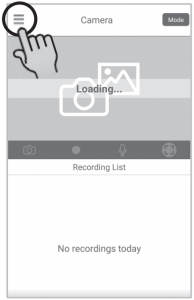
- Tap [Support].
- Tap [User’s Guide].
Note:
- You can also access the User’s Guide at the web page listed below.
https://panasonic.net/cns/pcc/support/homehawk/manual/ - Microsoft® Windows® Internet Explorer® 8 and earlier versions are not supported.
- Design and specifications are subject to change without notice.
Part names and functions
Front
How do I mount the camera on a wall?
Drive two screws (not supplied) into the wall‚ and then mount the unit as shown.
• Make sure that the wall and the fixing method are strong enough to support the weight of the unit.
Supplied accessory
AC adaptor
Part number: PNLV251-GZA01-YJ
Back
Resetting the cameraUse this procedure if you have trouble setting up the camera
Note:
|
| LED indicator | Status |
| Off |
|
| Yellow‚ lit | Not registered to your wireless router (usually for initial setup) or signal level is good*2 |
| Green‚ blinking quickly | Camera is searching for your wireless router |
| Green‚ lit | Registration successfully completed*3 or signal level is strong*2 |
| Red‚ lit | Registration failed*3‚ signal level is weak*2 |
| Blue‚ lit | Registration to your wireless router successfully completed or camera is on*1 |
| Yellow‚ blinking slowly | Initial setup is being performed using WPS on your router |
| Green‚ blinking slowly | Registration mode or updating |
| Red‚ blinking |
|
| White‚ lit | Privacy mode is on*1 |
| Red‚ blinking slowly |
|
| White‚ blinking slowly | Accessing microSD card (when privacy mode is on) |
- You can configure the camera so that its LED indicator does not light during normal operation. For more information‚ access the User’s Guide (Check above).
- The signal level (strong‚ good‚ weak‚ out of range) is shown for 3 seconds after pressing SETUP button.
- Lights for 3 seconds after registration is successfully completed or failed.
About this system
- Panasonic will not be held responsible in the event that property loss occurs while this system is in operation.
- This product should not be used as substitute for a medical or caregiver’s supervision.
It is the caregiver’s responsibility to stay close enough to handle any eventuality. - The system’s wireless features are subject to interference‚ therefore functionality in all situations cannot be guaranteed.
Privacy and rights of portrait
Please take into consideration the rights of others’ privacy. Generally said that “privacy” means the ability of an individual or group to stop information about themselves from becoming known to others. “Rights of portrait” means the right to be safe from having your own image taken and used indiscriminately without consent.
Security cautions
- Take appropriate measures to avoid the following security breaches when using this product.
– Leaks of private information
– Unauthorized use of this product
– Unauthorized interference or suspension of the use of this product - Configure the wireless router that connects your mobile device to this product to use encryption for all wireless communication.
- Do not use the default password continuously. Change it to your own setting and set new one periodically. Do not use passwords that could be easily guessed by a third party. If you keep a record of your passwords‚ protect that record.
- If you lose your mobile device‚ change the password used to access this product.
- If you enable the product’s auto login feature‚ enable the screen lock or similar security feature on your mobile device.
- Performing the reset will delete all information. To avoid losing your previous setting‚ we recommend to write down the information,
- To prevent disclosure of personal information‚ enable the screen lock or similar security feature on your mobile device.
- When submitting the product for repair‚ make a note of any important information stored in the product‚ as this information may be erased or changed as part of the repair process.
- Use only trusted repair services authorized by Panasonic.
- Before disposing of the product‚ perform a factory data reset to erase any data stored in the product. Remove and erase the microSD card.
- If your mobile device will no longer be used with the product‚ delete your mobile device’s registration from the product and delete the corresponding app from your mobile device.
- This product may be used in ways that violate the privacy or publicity rights of others. You are responsible for the ways in which this product is used.
For your safety
To prevent severe injury and loss of life/property‚ read this section carefully before using the product to ensure proper and safe operation of your product
Power connection
- Use only the power source marked on the product.
- Do not overload power outlets and extension cords. This can result in the risk of fire or electric shock,
- Completely insert the AC adaptor/power plug into the power outlet. Failure to do so may cause electric shock and/or excessive heat resulting in a fire.
- Regularly remove any dust‚ etc. from the AC adaptor/power plug by pulling it from the power outlet‚ then wiping with a dry cloth. Accumulated dust may cause an insulation defect from moisture‚ etc. resulting in a fire.
- Unplug the product from power outlets if it emits smoke‚ an abnormal smell‚ or makes an unusual noise. These conditions can cause fire or electric shock. Confirm that smoke has stopped emitting and contact us by visiting our Support page: www.panasonic.ca/english/support
- Unplug from power outlets and never touch the inside of the product if its casing has been broken open. Danger of electric shock exists.
- Never touch the plug with wet hands. Danger of electric shock exists.
- Do not connect non-specified devices.
Operating safeguards
- Unplug the product from power outlets before cleaning. Do not use liquid or aerosol cleaners.
- Do not disassemble the product.
- Never put metal objects inside the product. If metal objects enter the product‚ turn off the circuit breaker and contact an authorized service centre.
- Keep small parts‚ such as microSD cards‚ out of the reach of children. There is a risk of swallowing.
Medical
- Consult the manufacturer of any personal medical devices‚ such as pacemakers or hearing aids‚ to determine if they are adequately shielded from external RF (radio frequency) energy.
Wireless LAN features operate between the frequencies listed below‚ with a peak transmission
power of 100mw:
2.412 GHz – 2.462 GHz
5.180 GHz – 5.320 GHz
5.500 GHz – 5.600 GHz
5.650 GHz – 5.700 GHz
5.745 GHz – 5.825 GHz - Do not use the product in Healthcare facilities if any regulations posted in the area instruct you not to do so. Hospitals or Healthcare facilities may be using equipment that could be sensitive to external RF energy.
Installation and location
- Never install wiring during a lightning storm.
- The AC adaptor is used as the main disconnect device. Ensure that the AC outlet is installed near the product and is easily accessible.
- Mount the product on the stable location where the camera can be adequately supported when installing.
- Do not mount the product on soft material. It may fall down‚ break or cause injury.
- Do not mount the product on the following materials: gypsum board‚ ALC (autoclaved lightweight cellular concrete)‚ concrete block‚ plywood less than 25 mm (1 inch) thick‚ etc.
For best performance
Product location/avoiding noise
- This product uses radio waves to communicate with a wireless router.
- For maximum coverage and noise-free communications‚ place this product:
– at a convenient‚ high‚ and central location with no obstructions between this product and the wireless router.
– away from electronic appliances such as TVs‚ radios‚ personal computers‚ wireless devices‚ or other phones.
– facing away from radio frequency transmitters‚ such as external antennas of mobile phone cell stations (Avoid putting this product on a bay window or near a window.) - Coverage and transmission quality depends on the local environmental conditions.
- If the transmission quality is not satisfactory‚ move this product to another location.
Environment
- Keep the product away from electrical noise generating devices‚ such as fluorescent lamps and motors.
- The product should be kept free from excessive smoke‚ dust‚ high temperature‚ and vibration.
- Do not expose this product to direct sunlight or other forms of powerful light such as halogen lights for long periods of time. (This may damage the image sensor.)
- Do not place heavy objects on top of the product.
- When you leave the product unused for a long period of time‚ unplug the product from the power outlet.
- The product should be kept away from heat sources such as heaters‚ kitchen stoves‚ etc. It should not be placed in rooms where the temperature is less than 0 °C (32 °F) or greater than 40 °C (104 °F). Damp basements should also be avoided.
- The maximum communication range may be shortened when the product is used in the following places: Near obstacles such as hills‚ tunnels‚ underground‚ near metal objects such as wire fences‚ etc.
- Operating the product near electrical appliances may cause interference. Move away from the electrical appliances.
Routine care
- Wipe the outer surface of the product with a soft moist cloth.
- Do not use benzine‚ thinner‚ or any abrasive powder.
Camera image quality
- Camera image and its quality may be affected on the mobile device based on surroundings such as lighting‚ brightness of the room,
Protecting your recordings
- Do not remove the microSD card or disconnect the product’s AC adaptor while reading or writing data to the microSD card. Data on the card could become corrupted.
- If a microSD card malfunctions or is exposed to electromagnetic waves or static electricity‚ data on the card could become corrupted or erased. Therefore we recommend backing up important data to a computer or other device.
Notice for product disposal‚ transfer‚ or return
- This product can store your private/confidential information. To protect your privacy/ confidentiality‚ we recommend that you erase information from the memory before you dispose of‚ transfer‚ or return the product.
Important safety instructions
When using your product‚ basic safety precautions should always be followed to reduce the risk of fire‚ electric shock‚ and injury to persons‚ including the following:
- Do not use this product near water for example‚ near a bathtub‚ washbowl‚ kitchen sink‚ or laundry tub‚ in a wet basement or near a swimming pool.
- Use only the power cord indicated in this document.
SAVE THESE INSTRUCTIONS
Graphical symbols for use on equipment and their descriptions
| Symbol | Explanation |
| Alternating current (A.C.) | |
| Direct current (D.C.) | |
| For indoor use only | |
| Class II equipment (equipment in which protection against electric shock relies on Double Insulation or Reinforced Insulation) |
Open source software notice
Parts of this product use open source software supplied based on the relevant conditions of the Free Software Foundation’s GPL and/or LGPL and other conditions, Please read all licence information and copyright notices related to the open source software used by this product, This information is available at the following web page:
https://panasonic.net/cns/pcc/support/homehawk
At least three (3) years from delivery of this product‚
Panasonic Corporation will give to any third party who contacts us at the contact information provided below‚ for a charge of no more than the cost of physically distributing source code‚ a complete machine-readable copy of the corresponding source code and the copyright notices covered under the GPL and the LGPL. Please note that software licensed under the GPL and the LGPL is not under warranty.
https://panasonic.net/cns/pcc/support/homehawk
Software information
The End User License Agreement (EULA) for the HomeHawk app is available at the following web page: https://panasonic.net/cns/pcc/support/homehawk
Notice for AVC patent portfolio license
THIS PRODUCT IS LICENSED UNDER THE AVC PATENT PORTFOLIO LICENSE FOR THE PERSONAL AND NONCOMMERCIAL USE OF A CONSUMER TO (i) ENCODE VIDEO IN COMPLIANCE WITH THE AVC STANDARD (“AVC VIDEO”) AND/OR (ii) DECODE AVC VIDEO THAT WAS ENCODED BY A CONSUMER ENGAGED IN A PERSONAL AND NON-COMMERCIAL ACTIVITY AND/OR WAS OBTAINED FROM A VIDEO PROVIDER LICENSED TO PROVIDE AVC VIDEO. NO LICENSE IS GRANTED OR SHALL BE IMPLIED FOR ANY OTHER USE.
ADDITIONAL INFORMATION MAY BE OBTAINED FROM MPEG LA‚ L.L.C. SEE HTTP://WWW.MPEGLA.COM
Trademarks
- microSDXC Logo is a trademarks of SD-3C‚ LLC.
- Apple‚ the Apple logo‚ iPhone‚ and iPad Air are registered trademarks of Apple Inc.‚ registered in the U.S. and other countries. App Store is a service mark of Apple Inc.‚ registered in the U.S. and other countries.
- Android and Google Play are registered trademarks or trademarks of Google LLC,
- Microsoft‚ Windows‚ and Internet Explorer are either registered trademarks or trademarks of Microsoft Corporation in the United States and/or other countries.
- Wi-Fi‚ WPA‚ and WPA2 are registered trademarks or trademarks of Wi-Fi Alliance.
- All other trademarks identified herein are the property of their respective owners.
Other notices and information (for Canada)
NOTICE:
This device complies with Innovation‚ Science and Economic Development Canada licence-exempt RSS standard(s). Operation is subject to the following two conditions: (1) this device may not cause interference‚ and (2) this device must accept any interference‚ including interference that may cause undesired operation of the device.
This Class B digital apparatus complies with Canadian ICES-003.
Restrictions:
(i) the device for operation in the band 5150-5250 MHz is only for indoor use to reduce the potential for harmful interference to co-channel mobile satellite systems;
(ii) the maximum antenna gain permitted for devices in the bands 5250-5350 MHz and 5470-5725 MHz shall comply with the e.i.r.p. limit; and
(iii) the maximum antenna gain permitted for devices in the band 5725-5850 MHz shall comply with the e.i.r.p. limits specified for point-to-point and non point-to-point operation as appropriate.
(iv) High-power radars are allocated as primary users (i.e. priority users) of the bands 5250-5350 MHz and 5650-5850 MHz and that these radars could cause interference and/or damage to LE-LAN devices.
RF Exposure Warning:
- This product complies with ISED radiation exposure limits set forth for an uncontrolled environment.
- To comply with ISED RF exposure requirements‚ this device must be installed and operated 20 cm (8 inches) or more between product and all person’s body.
- This product may not be collocated or operated in conjunction with any other antenna or transmitter.
- This equipment complies with IC RSS-102 radiation exposure limits set forth for an uncontrolled environment. This equipment should be installed and operated with minimum distance of 20 cm from all persons.
Specifications
Standards: IEEE 802.11a/b/g/n
Frequency range: 2.412 GHz – 2.462 GHz (channels 1 – 11) / 5.180 GHz – 5.320 GHz (channels 36–64) / 5.500 GHz – 5.600 GHz (channels 100–116) / 5.650 GHz – 5.700 GHz (channels 132–140) / 5.745 GHz – 5.825 GHz (channels 149–165)
RF transmission power: 100 mW (peak transmission power)
Encryption: WPA2-PSK (TKIP/AES)‚ WPA-PSK (TKIP/AES)‚ WEP (128/64 bit)
Power source: 120 V AC‚ 60 Hz
Power consumption: Standby: 3.6 W / Maximum: 6.3 W
Operating conditions: 0 °C – 40 °C (32 °F – 104 °F) / 20 % – 80 % relative air humidity (dry)
Resolution: 1920 x 1080 pixel (Full HD)‚ 1280 x 720 pixel (HD)‚ 640 x 480 pixel (VGA)
Image sensor: 2.0 megapixel CMOS
Minimum illuminance required*1: 0 lx
Focal length: Fixed (0.2 m (8 inches) – infinity)
Camera field of view: Diagonal 140°
microSD card:
Type: microSDHC card (4 GB – 32 GB)‚ microSDXC card (64 GB – 256 GB) Speed: Class10‚ or UHS Speed Class 1 or higher
Motion detection method: Visual sensor
Adjustable mounting angles: Vertical: facing forward – facing down‚ approx. +90° to -40°
Dimensions (height × width × depth): Approx. 140 mm × 50 mm × 64 mm (5 33/64 inches × 1 31/32 inches ×2 33/64 inches)
Mass (weight): Approx. 180 g (0.39 lb)
*1 The infrared LEDs that surround the camera lens will illuminate in low-light conditions.
Troubleshooting (Initial setup by WPS)
What is WPS?
WPS is a function of wireless routers that is used to easily connect wireless devices to wireless routers.
A WPS button on a wireless router indicates that it has the WPS function. (Depending on the type of wireless router‚ the WPS function may be disabled on the wireless router even if there is a WPS button.)
If you have trouble during the initial setup‚ check the following causes/solutions first‚ and then turn off the camera and restart it.
| Problem | Cause | Solution | |
| When initial setup is performed using WPS‚ the following screen is displayed and the setup cannot be completed |
The camera’s LED indicator is blinking in red. | The WPS function on your wireless router may be disabled. | Some Internet Service Provider wireless routers may have WPS disabled.
|
| The camera and wireless router are too far away. |
| ||
| The wireless router is not in WPS mode. |
| ||
| The camera’s LED indicator is blinking in red. | Several cameras are in WPS mode. |
| |
| The DHCP function of your wireless router may be disabled. |
| ||
| The camera’s LED indicator is lit in yellow. | The camera is not in WPS mode. The SETUP button was not pressed for long enough |
| |
| The camera’s LED indicator is lit in blue. | The WPS button was pressed on another router which is different from the router your mobile device is connected with. |
| |
| The “Isolation” function on the wireless router is enabled. |
|
Troubleshooting (Initial setup by Basic Setup)
| Problem | Cause | Solution | |
| When initial setup is performed using WPS‚ the following screen is displayed and the setup cannot be completed |
The camera’s LED indicator is blinking in red. | The wireless network password may be incorrect. |
|
| The DHCP function of your wireless router may be disabled. |
| ||
| The camera’s LED indicator is lit in blue. | Your mobile device is connected to another network. |
| |
| A network clash has occurred because you have 2 wireless routers at home that are using the same channel or channels of a close frequency. |
| ||
| The “Isolation” function on the wireless router is enabled. |
|
Troubleshooting (Connection)
| Problem | Cause | Solution |
| The LED indicator is blinking in red. | The camera is out of range of your wireless router. |
|
| I cannot connect while away from home. | You are using a public wireless network. |
|
| The network condition of the service area you are currently in is bad and your mobile device is having trouble communicating. |
| |
| There is too much traffic in the wireless network or the mobile network that your camera is connected to. |
|
Troubleshooting (Sensors)
How does the camera detect changes?
The camera has 3 sensor features: a visual sensor used for motion detection‚ a temperature sensor‚ and a sound sensor.
Note:
- The camera’s sensor features are not designed to be used in situations that require high reliability. We do not recommend use of the sensor features in these situations.
- Panasonic takes no responsibility for any injury or damage caused by the use of the camera’s sensor features.
Visual sensor to detect motion
The camera can detect motion by recognizing changes in the areas that are visible to the camera.
Note:
- Movement may be incorrectly detected when the moving object and the background have similar colours.
- Movement may be incorrectly detected when there are sudden changes to the overall brightness level‚ such as when lights are turned on.
- Detection becomes difficult when the image is dark.
- You can adjust the sensitivity of the camera’s motion detection feature‚ and select which areas of the camera image are monitored for motion detection. For more information‚ access the User’s Guide (Check above).
Temperature sensor
The sensor is triggered when the set temperature range is exceeded.
Note:
- The temperature sensor may not detect temperature accurately if the camera is exposed to warm or cool breezes from heating/cooling systems.
- You can adjust the temperature setting of the temperature sensor. For more information‚ access the User’s Guide. (Check above).
Sound sensor
The sensor is triggered when the set sound level is exceeded.
Note:
- The sound sensor may not function as desired when the camera is placed in noisy environments.
- You can adjust the sound level setting of the sound sensor. For more information‚ access the User’s Guide. (Check above)
Can I check motion detection with the visual sensor?
- Start the [HomeHawk] app and then tap
- Tap [Settings].
- Tap [Camera Settings] and select the camera to be tested.
• [Mobile Device Volume] is displayed only for Android devices - Tap [Detection] → [Detection Test.
- Move to an area within the camera’s viewable area.
- While moving near the camera‚ use your mobile device to observe where you are in the viewable area when the camera’s motion detection features are triggered.
- Note the areas of the viewable area where movement is detected‚ and make adjustments as necessary.
| Problem | Cause | Solution |
| The visual sensor is triggered too easily. | The camera’s motion detection features are too sensitive. | Reduce the sensitivity of the visual sensor. For more information‚ access the User’s Guide (check above). |
| The camera’s detection area is too large. | You can adjust the area detectable by the visual sensor. For more information‚ access the User’s Guide (check above). |
Warranty
Panasonic Canada Inc.
5770 Ambler Drive‚ Mississauga‚ Ontario L4W 2T3
PANASONIC PRODUCT – LIMITED WARRANTY
EXCHANGE PROGRAM
Panasonic Canada Inc. warrants this product to be free from defects in material and workmanship under normal use and for a period as stated below from the date of original purchase agrees to‚ at its option either (a) repair your product with new or refurbished parts‚ (b) replace it with a new or a refurbished equivalent value product‚ or (c) refund your purchase price. The decision to repair‚ replace or refund will be made by Panasonic Canada Inc.
Home Network System Products – One (1) year
microSD card (Included model only) – One (1) year
This warranty is given only to the original purchaser‚ or the person for whom it was purchased as a gift‚ of a Panasonic brand product mentioned above sold by an authorized Panasonic dealer in Canada and purchased and used in Canada‚ which product was not sold “as is”‚ and which product was delivered to you in new condition in the original packaging.
IN ORDER TO BE ELIGIBLE TO RECEIVE WARRANTY SERVICE HEREUNDER‚ A PURCHASE RECEIPT OR OTHER PROOF OF DATE OF ORIGINALPURCHASE‚ SHOWING AMOUNT PAID AND PLACE OF PURCHASE IS REQUIRED
LIMITATIONS AND EXCLUSIONS
This warranty ONLY COVERS failures due to defects in materials or workmanship‚ and DOES NOT COVER normal wear and tear or cosmetic damage. The warranty ALSO DOES NOT COVER damages which occurred in shipment‚ or failures which are caused by products not supplied by Panasonic Canada Inc.‚ or failures which result from accidents‚ misuse‚ abuse‚ neglect‚ mishandling‚ misapplication‚ alteration‚ faulty installation‚ set-up adjustments‚ mis adjustment of consumer controls‚ improper maintenance‚ improper batteries‚ power line surge‚ lightning damage‚ modification‚ introduction of sand‚ humidity or liquids‚ commercial use such as hotel‚ office‚ restaurant‚ or other business or rental use of the product‚ or service by anyone other than a Authorized Servicer‚ or damage that is attributable to acts of God.
Dry cell batteries are also excluded from coverage under this warranty. Rechargeable batteries are warranted for ninety (90) days from date of original purchase.
THIS EXPRESS‚ LIMITED WARRANTY IS IN LIEU OF ALL OTHER WARRANTIES‚ EXPRESS OR IMPLIED‚ INCLUDING ANY IMPLIED WARRANTIES OF MERCHANTABILITY AND FITNESS FOR A PARTICULAR PURPOSE. IN NO EVENT WILL PANASONIC CANADA INC. BE LIABLE FOR ANY SPECIAL‚ INDIRECT OR CONSEQUENTIAL DAMAGES RESULTING FROM THE USE OF THIS PRODUCT OR ARISING OUT OF ANY BREACH OF ANY EXPRESS OR IMPLIED WARRANTY
(As examples‚ this warranty excludes damages for lost time‚ travel to and from the Authorized Servicer‚ loss of or damage to media or images‚ data or other memory or recorded content. This list of items is not exhaustive‚ but for illustration only.)
In certain instances‚ some jurisdictions do not allow the exclusion or limitation of incidental or consequential damages‚ or the exclusion of implied warranties‚ so the above limitations and exclusions may not be applicable. This warranty gives you specific legal rights and you may have other rights which vary depending on your province or territory.
CONTACT INFORMATION
For product information and operation assistance‚ please visit our Support page: www.panasonic.ca/english/support
For defective product exchange within the warranty period‚ please contact the original dealer