Pioneer Digital Media Receiver User Guide

DIGITAL MEDIA RECEIVER
MVH-S420DAB
Quick start guide
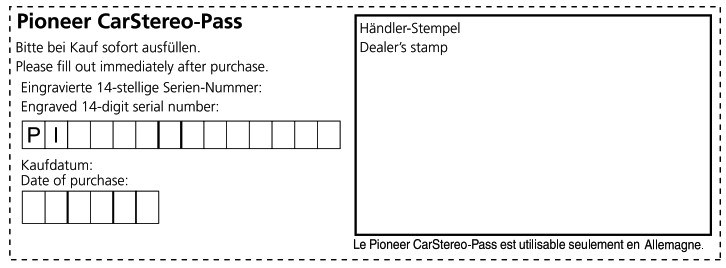
Declaration of Conformity with regard to the Radio Equipment Directive 2014/53/EU
| Manufacturer: Pioneer Corporation 28-8, Honkomagome 2-chome, Bunkyo-ku, Tokyo 113-0021, Japan |
EU Representative’s & Importer: PIONEER EUROPE NV Haven 1087, Keetberglaan 1, B-9120 Melsele, Belgium/Belgique http://www.pioneer-car.eu |
Hereby, Pioneer declares that the radio equipment type [*] is in compliance with Directive 2014/53/EU.The full text of the EU declaration of conformity is available at the following internet address: http://www.pioneer-car.eu/compliance
(Bluetooth specifications) Output power +4 dBm Maximum (Power class 2) Frequency band(s): 2 400 MHz to 2 483.5 MHz
| This guide is intended to guide you through the basic functions of this unit. For details, please refer to the Operation manual stored on the website. https://www.pioneer-car.eu/eur/ |
Before You Start
Thank you for purchasing this PIONEER product
To ensure proper use, please read through this guide before using this product. It is especially important that you read and observe WARNINGS and CAUTIONS in this guide. Please keep the guide in a safe and accessible place for future reference.
If you want to dispose of this product, do not mix it with general household waste. There is a separate collection system for used electronic products in accordance with legislation that requires proper treatment, recovery, and recycling.
Private households in the member states of the EU, in Switzerland and Norway may return their used electronic products free of charge to designated collection facilities or to a retailer (if you purchase a similar new one).
For countries not mentioned above, please contact your local authorities for the correct method of disposal. By doing so you will ensure that your disposed product undergoes the necessary treatment, recovery, and recycling and thus prevent potential negative effects on the environment and human health.
- Do not attempt to install or service this product by yourself. Installation or servicing of this product by persons without training and experience in electronic equipment and automotive accessories may be dangerous and could expose you to the risk of electric shock, injury or other hazards.
- Do not attempt to operate the unit while driving. Make sure to pull off the road and park your vehicle in a safe location before attempting to use the controls on the hazards.
- Do not allow this unit to come into contact with moisture and/or liquids. Electrical shock could result. Also, damage to this unit, smoke, and overheating could result from contact with liquids.
- Always keep the volume low enough to hear outside
- The Pioneer CarStereo-Pass is for use only in
- This product is evaluated in moderate and tropical climate conditions under the Audio, video, and similar electronic apparatus – Safety requirements, IEC
If you experience problems
Should this unit fail to work properly, please contact your dealer or nearest authorized PIONEER Service Station.
Connections
- When installing this unit in a vehicle without an ACC (accessory) position on the ignition switch, failure to connect the red cable to the terminal that detects operation of the ignition key may result in battery drain.
- Use of this unit in conditions other than the following could result in fire or malfunction.
—Vehicles with a 12-volt battery and negative grounding.
— When speaker output is used by 4 channels, use speakers over SOW (maximum input power) and between 4 fl to 8 4 (impedance value). Do not use 1 fl to 3 4 speakers for this unit.
— When rear speaker output is used by 2 fl of the subwoofer, use speakers over 70 W (maximum input power). * Please refer to connections for a connection method. - To prevent a short-circuit, overheating or malfunction, be sure to follow the directions below.
— Disconnect the negative terminal of the battery before installation.
— Secure the wiring with cable clamps or adhesive tape. Wrap adhesive tape around the wiring that comes into contact with metal parts to protect the wiring.
— Place all cables away from moving parts, such as the shift lever and seat rails.
— Place all cables away from hot places, such as near the heater outlet.
— Do not connect the yellow cable to the battery by passing it through the hole to the engine compartment.
— Cover any disconnected cable connectors with insulating tape.
— Do not shorten any cables.
— Never cut the insulation of the power cable of this unit in order to share the power with other devices. The current capacity of the cable is limited.
—Use a fuse of the rating prescribed.
—Never wire the negative speaker cable directly to the ground.
—Never band together negative cables of multiple speakers. - When this unit is on, control signals are sent through the blue/white cable. Connect this cable to the system remote control of an external power amp or the vehicle’s auto-antenna relay control terminal (max. 300 mA 12 V DC). If the vehicle is equipped with a glass antenna, connect it to the antenna booster power supply terminal.
- Never connect the blue/white cable to the power terminal of an external power amp. Also, never connect it to the power terminal of the auto antenna. Doing so may result in battery drain or a malfunction.
- The graphical symbol
This unit
- Microphone 3 m
- DAB antenna input To receive DAB signals, connect a DAB antenna (AN-DAB1) (sold separately) to the unit.
- Power cord input
- Microphone input
- Rear output or subwoofer output*
- Antenna input
- Fuse (10 A)
- Wired remote input Hard-wired remote control adapter can be connected (sold separately).
*The ringtone and caller’s voice of the Bluetooth telephone are not output from the rear speakers.
Power cord
- Depending on the kind of vehicle, the function of 3 and 5 may be different. In this case, be sure to connect 4 to 5 and 6 to 3 CDs.
- Yellow
Back-up (or accessory) - Yellow Connect to the constant 12 V supply terminal.
- Red
Accessory (or back-up) - Red
Connect to terminal controlled by the ignition switch (12 V DC). - Connect leads of the same color to each other.
- Black (chassis ground)
- Blue/white
The pin position of the ISO connector will differ depending on the type of vehicle. Connect 9 and 11(ID when Pin 5 is an antenna control type. In another type of vehicle, never connect 9 and 11 - Blue/white
Connect to the system control terminal of the power amp (max. 300 mA 12 V DC). - Blue/white Connect to the auto-antenna relay control terminal (max. 300 mA 12 V DC).
- Speaker leads
White: Front left +
White/black: Front left –
Gray: Front right +
Gray/black: Front rights –
Green: Rear left + or subwoofer +
Green/black: Rear left – or subwoofer-
Violet: Rear right +or subwoofer+
Violet/black: Rear right – or subwoofer- - ISO connector In some vehicles, the ISO connector may be divided into two. In this case, be sure to connect to both connectors.
NOTES
- Change the initial menu of this unit. Refer to [SP-P/0 MODE]. The subwoofer output of this unit is monaural.
- When using a subwoofer of 2 a be sure to connect the subwoofer to the violet and violet/ black leads of this unit. Do not connect anything to the green and green/black leads.
Power amp (sold separately)
Perform these connections when using the optional amplifier.
- System remote control Connect to blue/white cable.
- Power amp (sold separately)
- Connect with RCA cables (sold separately)
- To rear output or subwoofer output
- Rear speaker or subwoofer
Installation
- Check all connections and systems before final installation.
- Do not use unauthorized parts as this may cause malfunctions.
- Consult your dealer if installation requires drilling of holes or other modifications to the vehicle.
- Do not install this unit where: — it may interfere with the operation of the vehicle. — it may cause injury to a passenger as a result of a sudden stop.
- Install this unit away from hot places such as near the heater outlet.
- Optimum performance is 60° obtained when the unit is installed at an angle of less than 60°.
- When installing, to ensure proper heat dispersal when using this unit, make sure you leave ample space behind the rear panel and wrap any loose cables so they are not blocking the vents.
DIN mount installation
- Insert the supplied mounting sleeve into the dashboard.
- Secure the mounting sleeve by using a screwdriver to bend the metal tabs (90°) Into place.
- Dashboard
- Mounting sleeve
- Make sure that the unit is installed securely in place. An unstable installation may cause skipping or other malfunctions.
When not using the supplied mounting sleeve
- Determine the appropriate position where the holes on the bracket and the side of the unit match.
- Tighten two screws on each side.
- Tapping screw (5 mm x 9 mm, not supplied with the product)
- Mounting bracket
- Dashboard or console
Removing the unit (installed with the supplied mounting sleeve)
1. Remove the trim ring.
- Trim ring
- Notched tab
- Releasing the front panel allows easier access to the trim ring.
- When reattaching the trim ring, point the side with the notched tab down.
2. Insert the supplied extraction keys into both sides of the unit until they click Into place.
3. Pull the unit out of the dashboard.
Installing the microphone
The microphone should be placed directly in front of the driver at a suitable distance to pick up their voice clearly.
It is extremely dangerous to allow the microphone lead to become wound around the steering column or shift lever. Be sure to install the microphone in such a way that it will not obstruct driving. It is recommended to use the damps (sold separately) to arrange the lead.
NOTE
Depending on the vehicle model, the microphone cable length may be too short when you mount the microphone on the sun visor. In such cases, install the microphone on the steering column.
To install on the sun visor
1. Flt the microphone lead Into the groove.
2. Install the microphone clip on the sun visor.
Lowering the sun visor reduces the voice recognition rate.
To install on the steering column
1. slide the microphone base to detach it from the microphone clip.
- Microphone
- Microphone clip
- The microphone base
2. Installs the microphone on the rear side of the steering column.
Basic operation
MVH-S420DAB
About the main menu
You can adjust various settings in the main menu.
- Press the M.C. dial to display the main menu.
- Turn the M.C. dial to select one of the categories below, then press to confirm.
• FUNCTION settings
• AUDIO settings
• SYSTEM settings
• ILLUMINATION settings - Turn the M.C. dial to select the options, then press to confirm.
Frequently used operations
| Purpose | Operation |
| Turn on the power | Press SRC/OFF to turn on the power. Press and hold SRC/OFF to turn off the power. |
| Adjust the volume | Turn the M.C. dial. |
| Select a source | Press SRC/OFF repeatedly. |
| Change the display information | Press DISP repeatedly. |
| Return to the previous display/list | Press BAND/ |
| Return to the normal display from the menu | Press and hold BAND/= |
| Change the display brightness | Press and hold BAND/= |
Setup operation
When you turn the ignition switch to ON after installation. the setup menu appears In the display.
1. Turn the M.C. dial to select the options, then press to confirm.
To proceed to the next menu option, you need to confirm your selection.
| Menu Item | Description |
| LANGUAGE
[ENGI(English), [PYCHRussian), [TUR)(Turkish), [FRAI(French), [DEUI(German |
Select the language to display the text information from a compressed audio file. |
| CLOCK SET | Set the clock. 1. Turn the M.C. dial to adjust the hour, then press to confirm. |
| DAB ANT PW (ON] | Supply power to a DAB antenna. Select this when using the optional DAB antenna (AN-DAB1, Separately ) with the unit. |
| (OFF) | No power is supplied to a DAB antenna. Select this when using a passive antenna with no booster. |
| FM STEP
(100), (50] |
Select the FM tuning step from 100 kHz or 50 kHz |
2. (QUIT YES) appears.
To return to the first item of the setup menu, turn the M.C. dial to select (QUIT NOL then press to confirm.
3. Press the M.C. dial to confirm the settings.
(UPDATING LIST) appears in the display and the service list will be updated.
Tuner operation
Receiving preset stations
- Press SRC/OFF to select [RADIO).
- Press BAND/= to select the band. (FM1)
- Press a number button (1/∧ to 6/
Best Stations Memory(BSM)
- After selecting the band, press the M.C. dial to display the main menu.
- Turn the M.C. dial to select [FUNCTION], then press to confirm.
- Turn the MC. dial to select [BSM], then press to confirm.
To store stations manually.
1. While receiving the station you want to store, press and hold one of the number buttons (1/∧ to 6/⇔ ) until it stops flashing.
USB/iPhone- /AUX operation
(Phone source is not available when (USB MTP) is set to [ON) in the SYSTEM settings.)
USB/iPhone
- Open the USB port cover.
- Plugin the USB device/iPhone using an appropriate cable.
MTP connection
A device installed with Android OS 4.0 or most of the later versions can be connected to the unit via MTP, using the cable supplied with the Android device. However, depending on the connected device, OS version, or the numbers of the files in the device, audio files/songs may not be able to be played back via MTP. NOTE If you use an MTP connection, [USB MTP] needs to be set to [ON] in the SYSTEM settings. |
AUX
- Insert the stereo mini plug into the AUX input jack.
- Press SRC/OFF to select [AUX IN] as the source.
Bluetooth connection
Up to two Bluetooth telephones can be connected simultaneously.
- Turn on the Bluetooth function of the device.
- Select the unit name shown in the device display.
- Make sure the same 6-digit number appears on this unit and the device.
- Select (YES).
Bluetooth connection
Basic operations
| Purpose | Operation |
| Answer an incoming call | Press any button when a call is received. |
| End a call | Press |
| Reject an incoming call | Press and hold |
Activating voice recognition mode
- Press
To exit the voice recognition mode, press BAND/
Making a connection with Pioneer Smart Sync
| Pioneer Smart Sync is the application that intelligently brings your maps, messages, and music together in the vehicle. |
WARNING
| Do not attempt to operate the application while driving. Make sure to pull off the road and park your vehicle in a safe location before attempting to use the controls on the application. |
- Enter the SYSTEM menu (refer to ‘About the main menu).
- Turn the M.C. dial to select (APP CONTROL], then press to confirm.
- Turn the M.C. dial to select one of the below.
• Select (WIRED] for the USB connection.
• Select IBLUETOOTH] for the Bluetooth connection. - Turn the M.C. dial to select (AUTO APP CONN]. then press to confirm.
- Turn the M.C. dial to select (ON], then press to confirm.
- Connect this unit with the mobile device via USB or Bluetooth. Pioneer Smart Sync on the iPhone/Android device starts automatically.
NOTE
Regardless of whether the [AUTO APP CONN] setting is set to total or; [OFF]. you can also perform the following to start Pioneer Smart Sync.
– For devices other than the USB. connected Android device. Press SRC/OFF to select any source and pr s and hold the M.C. dial.
– For (Phone. launch Pioneer Smelt Sync on the mobile device.
Listening to Spotify®
(not available when (USB MTP] is set to [ON] In the SYSTEM settings)
update the firmware of the Spotty application to the Latest version beta use.
Before you start, connect this unit with the mobile device via USB (Phone only) or Bluetooth.
- Enter the SYSTEM menu (refer to”About the main menu”).
- Turn the M.C. dial to select (APP CONTROL), then press to confirm.
- Turn the M.C. dial to select one of the below.
• Select (WIRED) for the 1.158 connection.
• Select IBLUETOOTHI for the Bluetooth connection. - Press SRC/OFF to select [SPOTIFY].
- Launch the Spotify application on the mobile device and start playback.