Asus WiFi PowerLine Extender User Guide
ASUS WiFi PowerLine Extender User Guide
Introduction
Applicable to PL-N12 and its multiple-pack kits. This QSG uses PL-E41 powerline adapter to work with PL-N12 powerline extender.
PL-N12 Kit includes:
- PL-N12 Wireless-N300 Wi-Fi PowerLine
- PL-E41 Homeplug AV 500Mbps PowerLine Adapter
Plug-n-Play Setting up your wireless network
NOTE: Use the same steps to set up more Wi-Fi powerline devices.
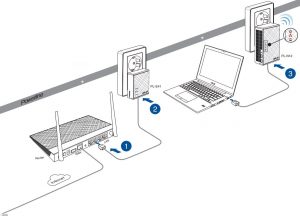
NOTE: Wait until the powerline and power LEDs turn on.
Have fun!
To connect devices to your PL-N12 Wi-Fi powerline, refer to the Wi-Fi information sticker for the default network name (SSID) and password.
To customize your PL-N12 network name (SSID) and password, refer to the section PL-N12 Wireless Settings.
Your Configuration
Customized Wireless Network Name
___________________________
Customized Wireless Password
___________________________
Wi-Fi Clone (optional)
Use your router’s wireless network name and password to your PL-N12 settings.
- Place your PL-N12 next to your router, and turn both devices on.
- Press the WPS button on your router.
- Press the Clone button on your PL-N12.
Your extender blinks slowly for a few seconds - Your PL-N12 and your router now have the same wireless network name and password.
NOTE: If Wi-Fi Clone succeeds, move your PL-N12 to your preferred location. If it fails, follow the steps in PL-N12 Wireless Settings.
Pair button (optional)
Pairing devices via the Pair button
Use the Pair button to create a secure powerline network, and add up to 16 powerline devices to this network
Creating a secure powerline network
- Press the Pair/Reset button on your PL-E14.
- Press the Pair button on your PL-N12. Wait until the powerline LED lights up, indicating that a secure powerline network has been created.
Joining a secure powerline network
- Press the Pair button on a powerline device in the powerline network.
- Press the Pair button on another extender. Wait until the powerline LED lights up, indicating that pairing is successful.
PL-N12 Wireless Settings (optional)
- Set up your PL-N12 via wired or wireless connection. For details, refer to the section Plug-n-Play on the previous page.
- Go to http://ap.asus.com
- Use admin as both the username and password.
- Go to Wireless > General and set the SSID (network name) and password.
- When done, click Apply.
LEDs and buttons
- PL-E41 Adapter
- PL-N12 Extender
LED |
STATUS |
DESCRIPTION | |
| Power | On/Off | Your PL-N12 is on/off. When switched on, the power LED turns from red to green in about one minute, indicating that it is ready to use. | |
| Blinking | Blinking every second: Pairing is in progress. | ||
| Powerline | On | The device is connected to one or more powerline devices. | |
| Off | The device is not connected to any powerline devices. | ||
| Blinking | In Power-Saving mode, the powerline LED blinks every 15 seconds. | ||
| Ethernet | On/Off | A device is connected or not connected to the Ethernet port. | |
| Blinking | The powerline adapter is transferring data via the Ethernet port. | ||
| Wi-Fi | Blinking rapidly | Your PL-N12 is cloning the parent AP’s SSID and password. | |
| Blinking every five seconds | Your PL-N12 is resetting to the factory default settings. | ||
BUTTON |
DESCRIPTION |
| Clone | Press and hold the button for about one second to start cloning the parent AP’s SSID and password. |
| Pair | Press and hold the button for about one second to start the pairing process. |
| Reset | Press and hold the button for about five seconds to restore the PL-N12 to the factory default settings. |
Frequently Asked Questions (FAQs)
Q1: How do I reset my PL-N12?
With your PL-N12 switched on, use a pin to press and hold the Reset button until the Wi-Fi LED starts blinking. When the power LED turns green and the Wi-Fi LED is on, the reset process is completed.
Q2: My devices cannot connect to the Internet.
- Check your Internet connection.
- Ensure that the powerline LED lights up on all your powerline devices in the network. If they do not, try pairing the devices again.
- Ensure that all your devices are in the same network.
- Ensure that all the extenders and adapters are in the same electrical circuit.
Q3: My successfully-paired PL-N12 does not work after I moved it to a new
location.
- Ensure that all the extenders and adapters are in the same electrical circuit.
- Try to pair your extender with your adapter again. For details, see Pairing devices via the Pair button.
- Check for any possible interferences that may be too close to your extenders or adapters such as air conditioners, washing machines, and other electrical appliances.
- Ensure that all your devices are in the same network.
IMPORTANT! Ensure that you plug PL-N12/PL-E41 to wall outlets in the same electrical circuit.
- Power Strip
- Wall Outlet